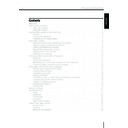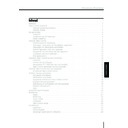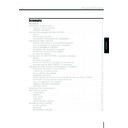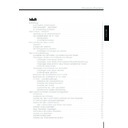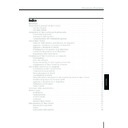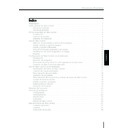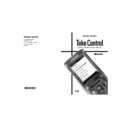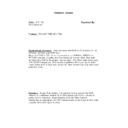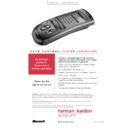Harman Kardon TC 1000 TAKE CONTROL (serv.man2) User Manual / Operation Manual ▷ View online
ENGLISH
Harman Kardon
Contents
Welcome . . . . . . . . . . . . . . . . . . . . . . . . . . . . . . . . . . . . . . . . . . . . . . . . . . . . . . . . . . . . . . 1
Take Control Overview. . . . . . . . . . . . . . . . . . . . . . . . . . . . . . . . . . . . . . . . . . . . . . . . . . . . 2
Take Control Overview. . . . . . . . . . . . . . . . . . . . . . . . . . . . . . . . . . . . . . . . . . . . . . . . . . . . 2
Using the Controls . . . . . . . . . . . . . . . . . . . . . . . . . . . . . . . . . . . . . . . . . . . . . . . . . . . 2
Using the Screens. . . . . . . . . . . . . . . . . . . . . . . . . . . . . . . . . . . . . . . . . . . . . . . . . . . . 5
Using the Screens. . . . . . . . . . . . . . . . . . . . . . . . . . . . . . . . . . . . . . . . . . . . . . . . . . . . 5
Starting Take Control for the First Time . . . . . . . . . . . . . . . . . . . . . . . . . . . . . . . . . . . . . . . 6
Overview . . . . . . . . . . . . . . . . . . . . . . . . . . . . . . . . . . . . . . . . . . . . . . . . . . . . . . . . . . 6
Installing the Batteries . . . . . . . . . . . . . . . . . . . . . . . . . . . . . . . . . . . . . . . . . . . . . . . . 6
Completing the Setup Wizard . . . . . . . . . . . . . . . . . . . . . . . . . . . . . . . . . . . . . . . . . . 7
Installing the Batteries . . . . . . . . . . . . . . . . . . . . . . . . . . . . . . . . . . . . . . . . . . . . . . . . 6
Completing the Setup Wizard . . . . . . . . . . . . . . . . . . . . . . . . . . . . . . . . . . . . . . . . . . 7
Using Take Control . . . . . . . . . . . . . . . . . . . . . . . . . . . . . . . . . . . . . . . . . . . . . . . . . . . . . . 8
Selecting Activities and Operating Your Devices . . . . . . . . . . . . . . . . . . . . . . . . . . . . . 8
Adding, Editing, and Removing Devices . . . . . . . . . . . . . . . . . . . . . . . . . . . . . . . . . . . 9
Adding and Removing Activities . . . . . . . . . . . . . . . . . . . . . . . . . . . . . . . . . . . . . . . . 10
Viewing the Buttons for a Device . . . . . . . . . . . . . . . . . . . . . . . . . . . . . . . . . . . . . . . 10
Editing a Button for a Device . . . . . . . . . . . . . . . . . . . . . . . . . . . . . . . . . . . . . . . . . . 10
Adjusting Your Settings . . . . . . . . . . . . . . . . . . . . . . . . . . . . . . . . . . . . . . . . . . . . . . 10
Adding, Editing, and Removing Devices . . . . . . . . . . . . . . . . . . . . . . . . . . . . . . . . . . . 9
Adding and Removing Activities . . . . . . . . . . . . . . . . . . . . . . . . . . . . . . . . . . . . . . . . 10
Viewing the Buttons for a Device . . . . . . . . . . . . . . . . . . . . . . . . . . . . . . . . . . . . . . . 10
Editing a Button for a Device . . . . . . . . . . . . . . . . . . . . . . . . . . . . . . . . . . . . . . . . . . 10
Adjusting Your Settings . . . . . . . . . . . . . . . . . . . . . . . . . . . . . . . . . . . . . . . . . . . . . . 10
Setting Up Take Control with a Computer . . . . . . . . . . . . . . . . . . . . . . . . . . . . . . . . . . . . 14
Overview . . . . . . . . . . . . . . . . . . . . . . . . . . . . . . . . . . . . . . . . . . . . . . . . . . . . . . . . . 14
Starting the Software . . . . . . . . . . . . . . . . . . . . . . . . . . . . . . . . . . . . . . . . . . . . . . . . 14
Removing the TC1000 Files Copied onto Your Hard Disk . . . . . . . . . . . . . . . . . . . . . 14
Connecting Take Control to Your Computer. . . . . . . . . . . . . . . . . . . . . . . . . . . . . . . 15
Starting the Software . . . . . . . . . . . . . . . . . . . . . . . . . . . . . . . . . . . . . . . . . . . . . . . . 14
Removing the TC1000 Files Copied onto Your Hard Disk . . . . . . . . . . . . . . . . . . . . . 14
Connecting Take Control to Your Computer. . . . . . . . . . . . . . . . . . . . . . . . . . . . . . . 15
Using Take Control with Your Computer . . . . . . . . . . . . . . . . . . . . . . . . . . . . . . . . . . . . . 16
Introducing the Take Control Editor . . . . . . . . . . . . . . . . . . . . . . . . . . . . . . . . . . . . . 17
Creating New Activities . . . . . . . . . . . . . . . . . . . . . . . . . . . . . . . . . . . . . . . . . . . . . . 17
Customizing Activities . . . . . . . . . . . . . . . . . . . . . . . . . . . . . . . . . . . . . . . . . . . . . . . 18
Deleting Activities. . . . . . . . . . . . . . . . . . . . . . . . . . . . . . . . . . . . . . . . . . . . . . . . . . . 18
Customizing Take Control’s Buttons and Menu Commands . . . . . . . . . . . . . . . . . . . 18
Changing the Tactile Control Buttons . . . . . . . . . . . . . . . . . . . . . . . . . . . . . . . . . . . . 18
Adding or Deleting a Device. . . . . . . . . . . . . . . . . . . . . . . . . . . . . . . . . . . . . . . . . . . 18
Working with Macros. . . . . . . . . . . . . . . . . . . . . . . . . . . . . . . . . . . . . . . . . . . . . . . . 19
Getting Help . . . . . . . . . . . . . . . . . . . . . . . . . . . . . . . . . . . . . . . . . . . . . . . . . . . . . . 19
Creating New Activities . . . . . . . . . . . . . . . . . . . . . . . . . . . . . . . . . . . . . . . . . . . . . . 17
Customizing Activities . . . . . . . . . . . . . . . . . . . . . . . . . . . . . . . . . . . . . . . . . . . . . . . 18
Deleting Activities. . . . . . . . . . . . . . . . . . . . . . . . . . . . . . . . . . . . . . . . . . . . . . . . . . . 18
Customizing Take Control’s Buttons and Menu Commands . . . . . . . . . . . . . . . . . . . 18
Changing the Tactile Control Buttons . . . . . . . . . . . . . . . . . . . . . . . . . . . . . . . . . . . . 18
Adding or Deleting a Device. . . . . . . . . . . . . . . . . . . . . . . . . . . . . . . . . . . . . . . . . . . 18
Working with Macros. . . . . . . . . . . . . . . . . . . . . . . . . . . . . . . . . . . . . . . . . . . . . . . . 19
Getting Help . . . . . . . . . . . . . . . . . . . . . . . . . . . . . . . . . . . . . . . . . . . . . . . . . . . . . . 19
Feature Summary. . . . . . . . . . . . . . . . . . . . . . . . . . . . . . . . . . . . . . . . . . . . . . . . . . . . . . . 20
Troubleshooting. . . . . . . . . . . . . . . . . . . . . . . . . . . . . . . . . . . . . . . . . . . . . . . . . . . . . . . . 21
Troubleshooting. . . . . . . . . . . . . . . . . . . . . . . . . . . . . . . . . . . . . . . . . . . . . . . . . . . . . . . . 21
Setup . . . . . . . . . . . . . . . . . . . . . . . . . . . . . . . . . . . . . . . . . . . . . . . . . . . . . . . . . . . . 21
Operation. . . . . . . . . . . . . . . . . . . . . . . . . . . . . . . . . . . . . . . . . . . . . . . . . . . . . . . . . 23
Touchscreen . . . . . . . . . . . . . . . . . . . . . . . . . . . . . . . . . . . . . . . . . . . . . . . . . . . . . . . 25
Computer . . . . . . . . . . . . . . . . . . . . . . . . . . . . . . . . . . . . . . . . . . . . . . . . . . . . . . . . 26
Take Control Version . . . . . . . . . . . . . . . . . . . . . . . . . . . . . . . . . . . . . . . . . . . . . . . . 26
Operation. . . . . . . . . . . . . . . . . . . . . . . . . . . . . . . . . . . . . . . . . . . . . . . . . . . . . . . . . 23
Touchscreen . . . . . . . . . . . . . . . . . . . . . . . . . . . . . . . . . . . . . . . . . . . . . . . . . . . . . . . 25
Computer . . . . . . . . . . . . . . . . . . . . . . . . . . . . . . . . . . . . . . . . . . . . . . . . . . . . . . . . 26
Take Control Version . . . . . . . . . . . . . . . . . . . . . . . . . . . . . . . . . . . . . . . . . . . . . . . . 26
Care of Your Take Control . . . . . . . . . . . . . . . . . . . . . . . . . . . . . . . . . . . . . . . . . . . . . . . . 27
General Care . . . . . . . . . . . . . . . . . . . . . . . . . . . . . . . . . . . . . . . . . . . . . . . . . . . . . . 27
Cleaning . . . . . . . . . . . . . . . . . . . . . . . . . . . . . . . . . . . . . . . . . . . . . . . . . . . . . . . . . 27
Replacing the Batteries . . . . . . . . . . . . . . . . . . . . . . . . . . . . . . . . . . . . . . . . . . . . . . . 28
Cleaning . . . . . . . . . . . . . . . . . . . . . . . . . . . . . . . . . . . . . . . . . . . . . . . . . . . . . . . . . 27
Replacing the Batteries . . . . . . . . . . . . . . . . . . . . . . . . . . . . . . . . . . . . . . . . . . . . . . . 28
ENGLISH
Take Control
Technical Support . . . . . . . . . . . . . . . . . . . . . . . . . . . . . . . . . . . . . . . . . . . . . . . . . . . . . . 29
Regulatory Information . . . . . . . . . . . . . . . . . . . . . . . . . . . . . . . . . . . . . . . . . . . . . . . . . . 29
End-User License Agreement and Warranty . . . . . . . . . . . . . . . . . . . . . . . . . . . . . . . . . . . 30
Regulatory Information . . . . . . . . . . . . . . . . . . . . . . . . . . . . . . . . . . . . . . . . . . . . . . . . . . 29
End-User License Agreement and Warranty . . . . . . . . . . . . . . . . . . . . . . . . . . . . . . . . . . . 30
A SOFTWARE PRODUCT LICENSE . . . . . . . . . . . . . . . . . . . . . . . . . . . . . . . . . . . . . . 30
B GENERAL PROVISIONS . . . . . . . . . . . . . . . . . . . . . . . . . . . . . . . . . . . . . . . . . . . . . 31
C LIMITED WARRANTY . . . . . . . . . . . . . . . . . . . . . . . . . . . . . . . . . . . . . . . . . . . . . . 32
D EXCLUSION OF CERTAIN DAMAGES . . . . . . . . . . . . . . . . . . . . . . . . . . . . . . . . . . 33
B GENERAL PROVISIONS . . . . . . . . . . . . . . . . . . . . . . . . . . . . . . . . . . . . . . . . . . . . . 31
C LIMITED WARRANTY . . . . . . . . . . . . . . . . . . . . . . . . . . . . . . . . . . . . . . . . . . . . . . 32
D EXCLUSION OF CERTAIN DAMAGES . . . . . . . . . . . . . . . . . . . . . . . . . . . . . . . . . . 33
Technical Specifications . . . . . . . . . . . . . . . . . . . . . . . . . . . . . . . . . . . . . . . . . . . . . . . . . . 34
General Specifications . . . . . . . . . . . . . . . . . . . . . . . . . . . . . . . . . . . . . . . . . . . . . . . 34
Take Control TC1000 . . . . . . . . . . . . . . . . . . . . . . . . . . . . . . . . . . . . . . . . . . . . . . . . 34
Computer System Requirements . . . . . . . . . . . . . . . . . . . . . . . . . . . . . . . . . . . . . . . 34
Take Control TC1000 . . . . . . . . . . . . . . . . . . . . . . . . . . . . . . . . . . . . . . . . . . . . . . . . 34
Computer System Requirements . . . . . . . . . . . . . . . . . . . . . . . . . . . . . . . . . . . . . . . 34
1
Harman Kardon
ENGLISH
Welcome
Congratulations on your purchase of the
Take Control™ TC1000 system controller.
The TC1000 – a high-performance touch-
screen system controller – is the first user-
programmable system controller available
with software wizards and an enhanced PC
interface. It operates nearly all infrared-
controlled electronic devices through an
easy-to-use touchscreen. For ease-of-use
and simplicity, the TC1000 touchscreen
gives you common controls for all of your
devices.
Take Control™ TC1000 system controller.
The TC1000 – a high-performance touch-
screen system controller – is the first user-
programmable system controller available
with software wizards and an enhanced PC
interface. It operates nearly all infrared-
controlled electronic devices through an
easy-to-use touchscreen. For ease-of-use
and simplicity, the TC1000 touchscreen
gives you common controls for all of your
devices.
Exciting Features
Take Control’s many features will
enhance your use of IR-controlled
devices:
enhance your use of IR-controlled
devices:
• The touchscreen interface puts all device
commands at your finger tips.
• The Setup Wizard and built-in database
of popular remote codes get you
started quickly.
started quickly.
• The Setup Wizard enables you to easily
add new and future devices to your
TC1000.
TC1000.
• System-controller software adds
unlimited customization and configura-
tion possibilities to make Take Control
work the way you want.
tion possibilities to make Take Control
work the way you want.
With Take Control, you eliminate the clut-
ter of multiple remote controls – a large
memory gives your Take Control the capac-
ity to replace them all.
ter of multiple remote controls – a large
memory gives your Take Control the capac-
ity to replace them all.
Note Despite efforts to make Take Control work
with all devices, some IR-controlled products can-
not work with the TC1000, due to incompatible
frequencies.
with all devices, some IR-controlled products can-
not work with the TC1000, due to incompatible
frequencies.
Introducing Activities
Take Control presents you with screen-
based “activities,” instead of rows of con-
fusing buttons. Activities are events, such
as watching TV or listening to a CD. When
you set up an activity, you combine the
controls from all devices needed to com-
plete the activity. For example, you might
include controls from a TV, VCR, and stereo
receiver for the activity of “Watch TV.”
based “activities,” instead of rows of con-
fusing buttons. Activities are events, such
as watching TV or listening to a CD. When
you set up an activity, you combine the
controls from all devices needed to com-
plete the activity. For example, you might
include controls from a TV, VCR, and stereo
receiver for the activity of “Watch TV.”
A Home menu provides you with a list of
the activities that you can choose, like
Watch TV. When you select an activity on
the Home menu, the controls for your elec-
tronic devices appear on the touchscreen
as a button menu. You can then press the
buttons on the touch-screen just as you
would press the buttons on the device
remote control.
the activities that you can choose, like
Watch TV. When you select an activity on
the Home menu, the controls for your elec-
tronic devices appear on the touchscreen
as a button menu. You can then press the
buttons on the touch-screen just as you
would press the buttons on the device
remote control.
Once you set up Take Control, you may
also use the power of your computer to
create new activities and edit existing
activities.
also use the power of your computer to
create new activities and edit existing
activities.
Product Contents
Contents within the box include the fol-
lowing items:
lowing items:
• Owner’s Manual
• Take Control system controller
• Four AA alkaline batteries
• Serial cable
• Compact disc with Take Control
software
2
Take Control
ENGLISH
Take Control Overview
Using the Controls
Take Control was created with you in
mind. Its form and size present an inviting
design, free of complexity. The physical
interface includes natural controls,
enabling you to use different electronic
devices smoothly, without awkward
transitions.
mind. Its form and size present an inviting
design, free of complexity. The physical
interface includes natural controls,
enabling you to use different electronic
devices smoothly, without awkward
transitions.
Take a moment to examine your Take
Control and observe the following
features:
Control and observe the following
features:
Note Before using the touchscreen, remove the
protective plastic film by gently grabbing one
corner and slowly peeling it away from the
touchscreen.
protective plastic film by gently grabbing one
corner and slowly peeling it away from the
touchscreen.
Caution Pressing the touchscreen with
a sharp object, such as a pen or stylus
(like those used with electronic
organizers), may result in damage to
the touchscreen that is not covered by
the warranty. Only use your finger or a
soft, dull instrument to press directly
on the touchscreen.
a sharp object, such as a pen or stylus
(like those used with electronic
organizers), may result in damage to
the touchscreen that is not covered by
the warranty. Only use your finger or a
soft, dull instrument to press directly
on the touchscreen.
Touchscreen – The display gives you direct
access to your activities, menu commands
(text entries in a menu), and buttons.
access to your activities, menu commands
(text entries in a menu), and buttons.
Selector wheel
(Roll and press to make
a selection)
a selection)
Home menu
Backlight
Mute
IR receiver
Volume up
Volume down
Touchscreen