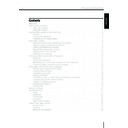Harman Kardon TC 1000 TAKE CONTROL (serv.man2) User Manual / Operation Manual ▷ View online
11
Harman Kardon
ENGLISH
Calibrating the Touchscreen
You may see some variance in the
responsiveness and accuracy of the touch-
screen when using it in cold or hot
environments. For example, when pressing
the touchscreen you might:
responsiveness and accuracy of the touch-
screen when using it in cold or hot
environments. For example, when pressing
the touchscreen you might:
●
Not see a response
●
Need to press a menu command or
button hard to make it work
button hard to make it work
●
Touch an area beside a button – not
directly on it – to make it work.
directly on it – to make it work.
If you can’t lightly touch a menu com-
mand or button to make it work, then cali-
brating the touchscreen may help.
mand or button to make it work, then cali-
brating the touchscreen may help.
To calibrate the touchscreen:
1 On the Home menu, select TC1000
Settings.
2 Select Calibrate touchscreen, and
then press the button in each corner of
the touchscreen.
the touchscreen.
Adjusting the Touchscreen Contrast
You can adjust the contrast of the touch-
screen to view the display more easily.
screen to view the display more easily.
To adjust the touchscreen contrast:
1 On the Home menu, select TC1000
Settings.
2 Select Set display contrast, and then
follow the on-screen instructions.
Tips
●
To quickly adjust the contrast at any time,
press and hold down the backlight button as
you roll the selector wheel.
press and hold down the backlight button as
you roll the selector wheel.
●
Turn on the backlight and check the contrast of
your display to ensure that the setting works in
a darkened room.
your display to ensure that the setting works in
a darkened room.
Calibrating the touchscreen
Setting the display contrast
12
Take Control
ENGLISH
Setting the Time
The time display provides you with a quick
reference to the time of day.
reference to the time of day.
To set the time:
1 On the Home menu, select TC1000
Settings.
2 Select Set time, and then follow the
on-screen instructions.
Tip When you connect Take Control to your com-
puter, the time on Take Control is automatically set
to the time on your computer.
puter, the time on Take Control is automatically set
to the time on your computer.
Turning the Speaker On or Off
When you select a command from a menu
by pressing the touchscreen or
selector wheel, or when you press a but-
ton on the touchscreen, an audible
“beep” confirms your entry. If you prefer,
you can turn off the speaker.
by pressing the touchscreen or
selector wheel, or when you press a but-
ton on the touchscreen, an audible
“beep” confirms your entry. If you prefer,
you can turn off the speaker.
To turn off the speaker:
1 On the Home menu, select TC1000
Settings.
2 Select Turn speaker on/off, and then
follow the on-screen instructions.
Using Take Control
– Cont.
Setting the time
Turning the speaker on or off
13
Harman Kardon
ENGLISH
Adjusting the Display Time-Out
The touchscreen display time-out feature
turns off the display and the backlight af-
ter a period of inactivity. Turning off the
display and backlight eliminates distrac-
tions from the display in a darkened room
and extends battery life.
turns off the display and the backlight af-
ter a period of inactivity. Turning off the
display and backlight eliminates distrac-
tions from the display in a darkened room
and extends battery life.
To adjust the display time-out:
1 On the Home menu, select TC1000
1 On the Home menu, select TC1000
Settings.
2 Select Set display time-out, and then
follow the on-screen instructions.
Setting the display time-out
14
Take Control
ENGLISH
Overview
The Take Control software employs the
power of your computer to help you
define and configure settings on your sys-
tem controller – beyond the capabilities of
the TC1000 system controller alone.
power of your computer to help you
define and configure settings on your sys-
tem controller – beyond the capabilities of
the TC1000 system controller alone.
You can customize individual preferences
for each activity and redefine the way in
which buttons work.
for each activity and redefine the way in
which buttons work.
To set up the Take Control software:
1 Start the Take Control software.
2 Connect the TC1000 to your
computer.
Starting the Software
You can start the Take Control software in
seconds. Take a moment to review the
minimum computer system requirements,
described within “Technical Specifica-
tions,” page 34, and ensure that your
computer system is compatible with the
software.
seconds. Take a moment to review the
minimum computer system requirements,
described within “Technical Specifica-
tions,” page 34, and ensure that your
computer system is compatible with the
software.
Note Starting the Take Control software auto-
matically installs a minimum set of files onto your
hard disk. To remove them, see “Removing the
TC1000 Files Copied onto Your Hard Disk.”
matically installs a minimum set of files onto your
hard disk. To remove them, see “Removing the
TC1000 Files Copied onto Your Hard Disk.”
Starting the software requires use of the
TC1000 compact disc.
TC1000 compact disc.
To start the TC1000 software:
1 Insert the TC1000 compact disc into
your CD-ROM drive.
2 Answer the questions in the wizard that
appears on your screen. If the on-screen
wizard does not start automatically,
click the Start button, click Run, and
then type <drive>:\TC1000.exe. For
example, if the compact disc is in drive
E, type E:\TC1000.exe.
wizard does not start automatically,
click the Start button, click Run, and
then type <drive>:\TC1000.exe. For
example, if the compact disc is in drive
E, type E:\TC1000.exe.
Removing the TC1000 Files Copied
onto Your Hard Disk
onto Your Hard Disk
You may choose at some point to remove
the TC1000 files from your hard disk.
the TC1000 files from your hard disk.
To remove the TC1000 files:
1 Click the Start button, click Settings,
and then click Control Panel.
2 Double-click Add/Remove Programs,
select TC1000, and then click
Add/Remove.
Add/Remove.
Setting Up Take Control with a Computer
Click on the first or last page to see other TC 1000 TAKE CONTROL (serv.man2) service manuals if exist.