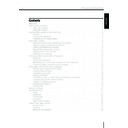Harman Kardon TC 1000 TAKE CONTROL (serv.man2) User Manual / Operation Manual ▷ View online
15
Harman Kardon
ENGLISH
Connecting Take Control to Your
Computer
Computer
When you connect Take Control to your
computer, you can transfer data between
the TC1000 and your computer. Transfer-
ring data enables the TC1000 to use the
configuration changes that you set up
with software in your computer – an
extremely powerful capability.
computer, you can transfer data between
the TC1000 and your computer. Transfer-
ring data enables the TC1000 to use the
configuration changes that you set up
with software in your computer – an
extremely powerful capability.
To connect the TC1000 to your
computer:
computer:
1 Insert the TC1000 compact disc into
your CD-ROM drive.
2 Plug the computer-connector plug of
the serial cable into the computer-con-
nector port on top of the system
controller.
nector port on top of the system
controller.
3 Plug the 9-pin connector into a serial
port on your computer.
To serial port on
your computer
your computer
16
Take Control
ENGLISH
Using Take Control with Your Computer
If you added a device using only Take Con-
trol, the Setup Wizard automatically ap-
pears on your computer screen the first
time you connect Take Control to your
computer, giving you an opportunity to
enhance the setup by adding or
removing buttons.
trol, the Setup Wizard automatically ap-
pears on your computer screen the first
time you connect Take Control to your
computer, giving you an opportunity to
enhance the setup by adding or
removing buttons.
Once you complete the Setup Wizard,
you proceed to the Take Control Editor,
which enables you to customize the set-
tings in the TC1000. Subsequently, when-
ever you insert the TC1000 compact disc
into your CD-ROM drive, the Take Con-
trol Editor starts automatically.
you proceed to the Take Control Editor,
which enables you to customize the set-
tings in the TC1000. Subsequently, when-
ever you insert the TC1000 compact disc
into your CD-ROM drive, the Take Con-
trol Editor starts automatically.
When you connect Take Control to your
computer, you are prompted to synchro-
nize any changes that you made on the
unit itself or in the TC1000 software. If
you accept, the updated data is trans-
ferred between the computer and the
TC1000. For example, if you create a new
activity in the TC1000 software, it is trans-
ferred to the TC1000.
If you would like additional information at
any time, you can refer to the Online
User’s Guide for detailed information,
which you can start by clicking Help.
computer, you are prompted to synchro-
nize any changes that you made on the
unit itself or in the TC1000 software. If
you accept, the updated data is trans-
ferred between the computer and the
TC1000. For example, if you create a new
activity in the TC1000 software, it is trans-
ferred to the TC1000.
If you would like additional information at
any time, you can refer to the Online
User’s Guide for detailed information,
which you can start by clicking Help.
Welcome Screen
17
Harman Kardon
ENGLISH
Introducing the Take Control Editor
The Take Control Editor enables you to
configure Take Control, and set up and
modify settings for electronic devices.
configure Take Control, and set up and
modify settings for electronic devices.
Starting the Take Control Editor
The Take Control Editor starts every time
you insert the TC1000 compact disc into
the CD-ROM drive, once you complete
“Starting Take Control for the First Time,”
page 6. Using the Take Control Editor
simply requires that you follow the instruc-
tions on the screen.
you insert the TC1000 compact disc into
the CD-ROM drive, once you complete
“Starting Take Control for the First Time,”
page 6. Using the Take Control Editor
simply requires that you follow the instruc-
tions on the screen.
To start the Take Control Editor:
1 Insert the TC1000 compact disc –
included in the box – into your
CD-ROM drive.
CD-ROM drive.
2 Connect the Take Control to your com-
puter. The Take Control Editor starts
automatically, and begins with the Take
Control Editor home screen.
automatically, and begins with the Take
Control Editor home screen.
Creating New Activities
The TC1000 includes many pre-defined
activities – such as Watch TV, Watch a vid-
eotape, Watch a DVD-video, and so forth
– however, you may want to create new
activities of your own. Creating a new
activity requires connecting your TC1000
to a computer.
activities – such as Watch TV, Watch a vid-
eotape, Watch a DVD-video, and so forth
– however, you may want to create new
activities of your own. Creating a new
activity requires connecting your TC1000
to a computer.
To create a new activity:
1 On the Take Control Editor home
screen, click Add new activity.
2 Type a name, select an icon for the
activity, and then click OK.
3 Follow the on-screen instructions.
Tip You can also create and remove activities
using Take Control alone. See “Adding and Re-
moving Activities,” page 10.
using Take Control alone. See “Adding and Re-
moving Activities,” page 10.
Note You can add up to 32 activities.
Take Control Editor Home Screen
18
Take Control
ENGLISH
Customizing Activities
Once you begin using your TC1000, you
may wish to customize the way an activity
works. Customizing an activity is a
straightforward process using a Take Con-
trol system controller with your
computer.
may wish to customize the way an activity
works. Customizing an activity is a
straightforward process using a Take Con-
trol system controller with your
computer.
For example, you may rename an activity
or add additional buttons for a device in
the activity screen.
To customize an activity:
1 On the Take Control Editor home
or add additional buttons for a device in
the activity screen.
To customize an activity:
1 On the Take Control Editor home
screen, select the activity that you wish
to change.
to change.
2 Click Edit, and then follow the
on-screen instructions.
Deleting Activities
You may delete activities when your Take
Control is connected to a computer.
Control is connected to a computer.
To delete an activity:
●
On the Take Control Editor home
screen, select the activity that you wish
to delete, and then click Delete.
screen, select the activity that you wish
to delete, and then click Delete.
Customizing Take Control’s Buttons
and Menu Commands
and Menu Commands
The Take Control software gives you the
ability to customize any button or menu
command that appears on the touch-
screen. All customizing occurs through the
Take Control Editor.
ability to customize any button or menu
command that appears on the touch-
screen. All customizing occurs through the
Take Control Editor.
For example, you may want to move a
button, add a button, delete a button, or
change the name of a button on the
touchscreen.
To customize a button:
1 On the Take Control Editor home
button, add a button, delete a button, or
change the name of a button on the
touchscreen.
To customize a button:
1 On the Take Control Editor home
screen, select the activity that includes
the button you want to customize.
the button you want to customize.
2 Click Edit, and then select Edit activity
screen.
3 Select a device in the Select source list.
For example, select your VCR or
Amplifier.
Amplifier.
4 In the Buttons list, click a button and
drag it to the activity screen on the left,
and then click Done.
and then click Done.
Changing the Tactile Control Buttons
Using the Take Control software, you can
customize any tactile control button on
the TC1000. For example, you could
change the mute button to mute your
receiver, instead of your TV. All customiz-
ing occurs through the Take Control
Editor.
customize any tactile control button on
the TC1000. For example, you could
change the mute button to mute your
receiver, instead of your TV. All customiz-
ing occurs through the Take Control
Editor.
To change a tactile control button:
1 On the Take Control Editor home
screen, select the activity within which
you would like to use a customized
control button.
you would like to use a customized
control button.
2 Click Edit, click Edit settings, and then
follow the on-screen instructions.
Adding or Deleting a Device
You can easily add or delete a device
using the Take Control Editor.
using the Take Control Editor.
To add or delete a device:
●
On the Take Control Editor home
screen, under Setup, click Devices, and
then follow the on-screen instructions
to add or delete a device.
screen, under Setup, click Devices, and
then follow the on-screen instructions
to add or delete a device.
Notes
●
We recommend that you add a listed device
using the TC1000 unit before you add or learn
an unlisted device category with the Take
Control software. See “Adding, Editing, and
Removing Devices,” page 9.
using the TC1000 unit before you add or learn
an unlisted device category with the Take
Control software. See “Adding, Editing, and
Removing Devices,” page 9.
●
You can add up to 15 devices.
Using Take Control with Your Computer
– Cont.
Click on the first or last page to see other TC 1000 TAKE CONTROL (serv.man2) service manuals if exist.