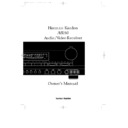Harman Kardon AVR 80 (serv.man3) User Manual / Operation Manual ▷ View online
Safety Information
3
ENGLISH
Unpacking and Installation
The carton and shipping materials used
to protect your new receiver during
shipment were specially designed to
cushion it from shock and vibration. We
suggest that you save the carton and
packing materials for use in shipping if
you move or should the unit ever need
repair.
to protect your new receiver during
shipment were specially designed to
cushion it from shock and vibration. We
suggest that you save the carton and
packing materials for use in shipping if
you move or should the unit ever need
repair.
To minimize the size of the carton in
storage, you may wish to flatten it. This is
done by carefully slitting the tape seams
on the bottom and collapsing the carton
down to a more two dimensional
appearance. Other cardboard inserts may
be stored in the same manner. Packing
materials that cannot be collapsed should
be saved along with the carton in a
plastic bag.
storage, you may wish to flatten it. This is
done by carefully slitting the tape seams
on the bottom and collapsing the carton
down to a more two dimensional
appearance. Other cardboard inserts may
be stored in the same manner. Packing
materials that cannot be collapsed should
be saved along with the carton in a
plastic bag.
If you do not wish to save the packaging
materials, please note that the carton and
other sections of the shipping protection
are recyclable. Please respect the
environment and discard those materials
at a local recycling center.
materials, please note that the carton and
other sections of the shipping protection
are recyclable. Please respect the
environment and discard those materials
at a local recycling center.
Important Fuse and
Plug Information
Plug Information
This apparatus is fitted with an approved
moulded 13 Amp plug. To change a fuse
in this type of plug proceed as follows:
moulded 13 Amp plug. To change a fuse
in this type of plug proceed as follows:
1. Remove fuse cover and fuse.
2. Fix new fuse which should be a BS1362
5A A.S.T.A. or BSI approved type.
5A A.S.T.A. or BSI approved type.
3. Refit the fuse cover.
If the fitted plug is not suitable for your
socket outlets, it should be cut off and an
appropriate plug fitted in its place.
socket outlets, it should be cut off and an
appropriate plug fitted in its place.
If the mains plug contains a fuse, this
should have a value of 5A.
should have a value of 5A.
If a plug without a fuse is used, the fuse
at the distribution board should not be
greater than 5A.
at the distribution board should not be
greater than 5A.
NOTE: The severed plug must be
destroyed to avoid a possible shock
hazard should it be inserted into a 13A
socket elsewhere.
destroyed to avoid a possible shock
hazard should it be inserted into a 13A
socket elsewhere.
How to Connect a Plug
The wires in the mains lead are coloured
in accordance with the following code:
The wires in the mains lead are coloured
in accordance with the following code:
BLUE – “NEUTRAL” (“N”)
BROWN – “LIVE” (“L”)
1. The BLUE wire must be connected to
the terminal which is marked with the
letter “N” or coloured BLACK.
the terminal which is marked with the
letter “N” or coloured BLACK.
2. The BROWN wire must be connected to
the terminal which is marked with the
letter “L” or coloured RED.
the terminal which is marked with the
letter “L” or coloured RED.
3. Do not connect either wires to the earth
terminal in the plug which is marked my
the letter “E” or by the safety earth
symbol
terminal in the plug which is marked my
the letter “E” or by the safety earth
symbol
or coloured green or green-
and-yellow.
Before replacing the plug cover, make
certain that the cord grip is clamped over
the sheath of the lead – not simply over
the two wires.
certain that the cord grip is clamped over
the sheath of the lead – not simply over
the two wires.
Conventions
In order to help you use this manual with
the remote control, front panel
controls, rear panel connections and
on-screen menus, certain conventions
have been used.
the remote control, front panel
controls, rear panel connections and
on-screen menus, certain conventions
have been used.
EXAMPLE
– (bold type) indicates a
specific remote control or front panel
button, or rear panel connection jack
button, or rear panel connection jack
EXAMPLE
– (OCR type) indicates a
message that is visible through the on-
screen menu system
screen menu system
1
– (number in a square) indicates a
specific front panel control
¡
– (number in a circle) indicates an
indicator in the main front panel display
a
– (number in an oval) indicates a
button or indicator on the remote
å
– (letter in a circle) indicates a rear
panel Audio or System connection
A
– (letter in a square) indicates a
specific rear panel video connection
AVR80 manual 11/01/98 13:01 Side 3
Front Panel Controls
4
ENGLISH
1 Information display:
This display
delivers messages and status
indications to help you operate the
receiver. Refer to the separate
diagram for a complete explanation of
the FL display.
indications to help you operate the
receiver. Refer to the separate
diagram for a complete explanation of
the FL display.
2 Remote Sensor Window: The
sensor behind this window receives
infrared signals from the remote
control. Aim the remote at this area
and do not block or cover it unless an
external remote sensor is installed.
sensor behind this window receives
infrared signals from the remote
control. Aim the remote at this area
and do not block or cover it unless an
external remote sensor is installed.
3 AM/FM Tuner Mode Selection:
Press this button once to select the
tuner. Press it again to switch
between FM, MW and LW.
Press this button once to select the
tuner. Press it again to switch
between FM, MW and LW.
4 CD: Press this button to select the
CD player.
CD player.
5 Tape1/ Monitor: Press this button
to select Tape One as the input
source. A red LED above the button
will illuminate to indicate that the Tape
Monitor has been selected.
to select Tape One as the input
source. A red LED above the button
will illuminate to indicate that the Tape
Monitor has been selected.
6 Tape 2: Press this button to select
Tape 2.
Tape 2.
7 Video Sources: Press any of
these buttons to select a video input
source.
these buttons to select a video input
source.
8 Aux: Press this button to select the
source connected to the front panel
Aux jacks.
source connected to the front panel
Aux jacks.
9 Multiroom Audio Select: Press
this button to turn on the feed to the
remote zone. The remote zone will
stay on after the main power switch is
turned off until it is switched off by the
remote room control or by pressing
this button again.
this button to turn on the feed to the
remote zone. The remote zone will
stay on after the main power switch is
turned off until it is switched off by the
remote room control or by pressing
this button again.
) Display: Press this button to
turn off the front panel FL display. The
turn off the front panel FL display. The
DISP
indicator will illuminate
to remind you that the unit is still
turned on.
turned on.
! OSD (On Screen Display): Press
the button briefly to display a system
status report on your video screen.
Press and hold the button to change
the video standard.
the button briefly to display a system
status report on your video screen.
Press and hold the button to change
the video standard.
@ Delay: Press this button to
increase the delay to the rear
(surround) channels.
increase the delay to the rear
(surround) channels.
# Mode: Press these buttons to
scroll up
scroll up
⁄
or down
¤
through the
list of available surround modes.
$ P-Set: Press these buttons to
manually scroll up
manually scroll up
⁄
or down
¤
through the stations programmed into
the receiver’s preset memory.
the receiver’s preset memory.
% P-Scan: Press this button to
automatically scan through the FM or
AM stations preset into the receiver’s
memory. Press the button again to
stop the scan when the tuner is at the
desired station.
automatically scan through the FM or
AM stations preset into the receiver’s
memory. Press the button again to
stop the scan when the tuner is at the
desired station.
^ Tune: Press these buttons to
manually or automatically scan up
manually or automatically scan up
⁄
or down
¤
through the FM, LW or
AM bands.
& Mute: Press this button to cut the
output to the speakers. Press it again
to return to the previous volume level.
output to the speakers. Press it again
to return to the previous volume level.
* Volume Control: Turn the knob
clockwise to increase volume,
counterclockwise to decrease the
volume. Note that approximately two
revolutions of the knob are required to
go from no output to maximum
volume.
clockwise to increase volume,
counterclockwise to decrease the
volume. Note that approximately two
revolutions of the knob are required to
go from no output to maximum
volume.
( Power: Press this button to turn
the unit on or off.
the unit on or off.
NOTE: When the Power Switch is in
the “OFF” position, the unit is in a
“Standby” condition and is NOT
disconnected from the AC mains
supply.
the “OFF” position, the unit is in a
“Standby” condition and is NOT
disconnected from the AC mains
supply.
Ó Headphone Jack: Plug standard
stereo headphones into this jack for
private listening.
stereo headphones into this jack for
private listening.
NOTE: When the headphones are in
use the output to the speakers is
muted and the surround mode is
automatically switched to
use the output to the speakers is
muted and the surround mode is
automatically switched to
STEREO
.
When the headphones are removed
from the jack, sound to the speakers
is restored and the unit returns to the
previous sound mode.
from the jack, sound to the speakers
is restored and the unit returns to the
previous sound mode.
Ô 6 Channel Direct: Press this
button to select the output of an
external multichannel audio adapter.
button to select the output of an
external multichannel audio adapter.
Tape 1 Copy: Press this button to
select the in record source for the
recorder connected to Tape 1. The
first press will select the source
currently being listened to. Press again
to select the source in the following
order:
Tuner
select the in record source for the
recorder connected to Tape 1. The
first press will select the source
currently being listened to. Press again
to select the source in the following
order:
Tuner
‡CD‡Tape 2‡Source.
Ò VCR 1 Copy: Press this button
to select the record source to the
recorder connected to VCR 1. The first
press selects the input currently being
viewed. Press the button again to
select the input in the
following order:
TV‡LD‡VCR2‡AUX‡Source
to select the record source to the
recorder connected to VCR 1. The first
press selects the input currently being
viewed. Press the button again to
select the input in the
following order:
TV‡LD‡VCR2‡AUX‡Source
Ú Memo: The memo button is used
to enter stations to the tuner’s preset
memory in either the manual or
automatic modes. It is also used in
clearing the memory and entering the
sleep timer period.
to enter stations to the tuner’s preset
memory in either the manual or
automatic modes. It is also used in
clearing the memory and entering the
sleep timer period.
Û Clear: The clear button is used
to cancel tuning, memory input or
when clearing the unit’s memories.
to cancel tuning, memory input or
when clearing the unit’s memories.
Ù FM Mode: Press this button
to select the receiving mode for FM
stations (Stereo/Mono/Auto).
to select the receiving mode for FM
stations (Stereo/Mono/Auto).
ı RDS Display: When a station
transmitting RDS data is tuned, press
this button to view the tuning
frequency.
transmitting RDS data is tuned, press
this button to view the tuning
frequency.
ˆ RDS AF: The button is used to
search for stations transmitting a
specific program that may offer better
reception than the currently tuned
station.
search for stations transmitting a
specific program that may offer better
reception than the currently tuned
station.
˜ RDS PTY: Press this button to
view the programme type (PTY) when
an RDS station is tuned. It is also used
to initiate a search for RDS stations
transmitting a specific programme
type.
view the programme type (PTY) when
an RDS station is tuned. It is also used
to initiate a search for RDS stations
transmitting a specific programme
type.
¯ Bass: This knob adjusts the tone
of low frequency sounds. Turn it to the
right to boost bass frequencies or to
the left to cut bass frequencies.
of low frequency sounds. Turn it to the
right to boost bass frequencies or to
the left to cut bass frequencies.
˘ Treble: This knob adjusts
the tone of high frequency sounds.
Turn to it the right to boost high
frequencies or to the left to cut high
frequencies.
the tone of high frequency sounds.
Turn to it the right to boost high
frequencies or to the left to cut high
frequencies.
¸ Balance: This knob adjusts the
balance between the front left and
right speakers.
balance between the front left and
right speakers.
˝ Front Panel Inputs: Audio or
Video sources connected to these
jacks may be selected by pressing the
Aux button
Video sources connected to these
jacks may be selected by pressing the
Aux button
8.
AVR80 manual 11/01/98 13:01 Side 4
Front Panel Information Display
5
ENGLISH
¡
“Visual” Indicator: These
indicators display which Video source
is being fed to the video monitor
output.
is being fed to the video monitor
output.
™
Test: This indicator flashes when
the output levels are being set using
the built in test signal generator.
the built in test signal generator.
£
Memo: This indicator flashes when
the Memo button is pressed when
entering presets and other information
into the tuner’s memory.
entering presets and other information
into the tuner’s memory.
¢
Auto: This indicator signifies that
the Automatic Receiving mode (Stereo/
Mono) is in use for FM broadcasts.
Mono) is in use for FM broadcasts.
∞
Tuned: This indicator lights when
an AM or FM station is properly tuned
and locked.
and locked.
§
Stereo: This indicator lights when
an FM station is broadcasting in
stereo.
stereo.
¶
Volume indication: The last two
indicators on the information display
indicate the volume level. Note that
indicate the volume level. Note that
0dB
is the reference level, not an
indication that there is no output.
•
Tuner Frequency Indication:
When the tuner is in use, the main
Information Display will show the
preset channel number, if any, the
frequency band and the station
frequency. Indicators at the right side
of the display show
Information Display will show the
preset channel number, if any, the
frequency band and the station
frequency. Indicators at the right side
of the display show
kHz
when an LW
or AM station is tuned or
MHz
when
an FM station is tuned.
ª
Main Information Display:
This ten digit display shows
messages relating to the status, input
source, surround mode, tuner,
volume level or other aspects of the
unit’s operation.
messages relating to the status, input
source, surround mode, tuner,
volume level or other aspects of the
unit’s operation.
‚
Multi: This indicator signifies that
the AVR80 is sending a program
source to a remote room location.
Note that it may be illuminated even
when the unit is “off” in the main
listening room, signifying that
operation continues at another
location. When a remote command is
being received via the Multi IR
connection, this indicator will flash.
source to a remote room location.
Note that it may be illuminated even
when the unit is “off” in the main
listening room, signifying that
operation continues at another
location. When a remote command is
being received via the Multi IR
connection, this indicator will flash.
⁄
Mode Status: These indicators
display the currently selected
surround mode.
surround mode.
¤
DISP: This indicator lights when
the FL display has been turned
off using the Display button
off using the Display button
) to
remind you that the unit is still
turned on.
turned on.
‹
Copy Indicators: The
TAPE
COPY
indicator lights when an input
other than the current source has
been selected to copy Tape 1. The
been selected to copy Tape 1. The
COPY1 VCR
indicator signifies that
the input to VCR 1 is other than the
currently selected source.
currently selected source.
›
P-Scan: This indicator flashes
when the stations programmed into
the tuner memory are being
automatically reviewed.
the tuner memory are being
automatically reviewed.
fi
Auto Memo: This indicator flashes
when the tuner is automatically
scanning for stations and entering
them into the preset memory.
scanning for stations and entering
them into the preset memory.
fl
Signal Level Indication: This is a
visual indication of the strength of a
radio station signal. The more bars
visible, the stronger the station.
radio station signal. The more bars
visible, the stronger the station.
AVR80 manual 11/01/98 13:01 Side 5
Rear Panel Audio and System Connections
6
ENGLISH
å FM Antenna: Connect an indoor
or external FM antenna to these
terminals.
or external FM antenna to these
terminals.
∫ AM Antenna: Connect the AM
loop antenna supplied with the
receiver to these terminals. If an
external AM antenna is used, make
connections to the AM and GND
terminals in accordance with the
instructions supplied with the
antenna.
loop antenna supplied with the
receiver to these terminals. If an
external AM antenna is used, make
connections to the AM and GND
terminals in accordance with the
instructions supplied with the
antenna.
ç Tape 1 Out: Connect these jacks
to the RECORD/INPUT jacks of an
(3 head) audio recorder.
to the RECORD/INPUT jacks of an
(3 head) audio recorder.
∂ Tape 1 In: Connect these jacks to
the PLAY/OUT jacks of the same
audio recorder.
the PLAY/OUT jacks of the same
audio recorder.
é Tape 2 Out: Connect these jacks
to the RECORD/INPUT jacks of a
second audio recorder.
to the RECORD/INPUT jacks of a
second audio recorder.
ƒ Tape 2 In: Connect these jacks to
the PLAY/OUT jacks of a second
audio recorder.
the PLAY/OUT jacks of a second
audio recorder.
© CD IN: Connect these jacks to the
output of a compact disc player or CD
changer.
output of a compact disc player or CD
changer.
˙ Front R: Connect these terminals
to the front right speaker.
to the front right speaker.
î Front L: Connect these terminals
to the front left speaker.
to the front left speaker.
∆ Center: Connect these terminals
to the center speaker.
to the center speaker.
˚ Surround R: Connect these
terminals to the right surround
speaker.
terminals to the right surround
speaker.
¬ Surround L: Connect these
terminals to the left surround speaker.
terminals to the left surround speaker.
µ Subwoofer Pre-Out: Connect this
jack to the line level input of a
powered subwoofer. If an external
subwoofer amplifier is used as it´s
mandatory with an THX speaker
system, connect this jack to the
subwoofer amplifier input.
jack to the line level input of a
powered subwoofer. If an external
subwoofer amplifier is used as it´s
mandatory with an THX speaker
system, connect this jack to the
subwoofer amplifier input.
ñ Pre-Outs: If external power
amplifiers are used for any channels,
remove the connection pin and
connect the jack to the input of the
amplifier.
amplifiers are used for any channels,
remove the connection pin and
connect the jack to the input of the
amplifier.
ø 6 Channel Direct Input: If an
external digital audio decoder is used
for 5.1 (Dolby AC-3) audio, connect
the outputs of that decoder to these
terminals.
external digital audio decoder is used
for 5.1 (Dolby AC-3) audio, connect
the outputs of that decoder to these
terminals.
π Multi Room Interface: For multi-
room installations where keypad
remotes are in use, connect the
keypad interface to this jack.
room installations where keypad
remotes are in use, connect the
keypad interface to this jack.
œ Multi IR: Connect the output of an
IR sensor in a remote room to this jack
to operate the AVR80’s multiroom
control system.
IR sensor in a remote room to this jack
to operate the AVR80’s multiroom
control system.
® Multi-Out: When using the AVR80
for multi-room audio, connect this jack
to the input of the audio amplifier
powering the remote room speakers.
for multi-room audio, connect this jack
to the input of the audio amplifier
powering the remote room speakers.
ß Power Cable: Connect the AC
plug to a non-switched AC wall
output.
plug to a non-switched AC wall
output.
† Switched AC Outlet: This outlet
may be used to power any device that
you wish to have on when the unit is
turned on.
may be used to power any device that
you wish to have on when the unit is
turned on.
ü Unswitched AC Outlet: This
outlet may be used to power any AC
device. The power will remain on at
this outlet regardless of whether the
AVR80 is on or off.
outlet may be used to power any AC
device. The power will remain on at
this outlet regardless of whether the
AVR80 is on or off.
NOTE: The power consumption of the
device plugged into each of these
outlets should not exceed 50 watts.
device plugged into each of these
outlets should not exceed 50 watts.
√ Remote IR In: If the AVR80’s front
panel IR sensor is blocked due to
cabinet doors or other obstructions,
an external IR sensor may be used.
Connect the output of the sensor to
this jack.
panel IR sensor is blocked due to
cabinet doors or other obstructions,
an external IR sensor may be used.
Connect the output of the sensor to
this jack.
∑ Remote IR Out: This connection
permits the IR sensor in the receiver to
serve other remote controlled devices.
Connect this jack to the “IR IN” jack
on Harman Kardon or other
compatible equipment.
permits the IR sensor in the receiver to
serve other remote controlled devices.
Connect this jack to the “IR IN” jack
on Harman Kardon or other
compatible equipment.
AVR80 manual 11/01/98 13:01 Side 6
Click on the first or last page to see other AVR 80 (serv.man3) service manuals if exist.