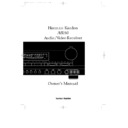Harman Kardon AVR 80 (serv.man3) User Manual / Operation Manual ▷ View online
On Screen Display
27
ENGLISH
The following functions of the AVR80
may be controlled through the Menu
Control System:
may be controlled through the Menu
Control System:
INPUT SELECTION
: After reaching
the
INPUT SELECTOR
menu
(Figure #13), use the arrow keys on the
remote
remote
q
to select the desired input.
Remember that when a split listening
session is desired, select the
session is desired, select the
VIDEO
source first, followed by the
AUDIO
source. To use the Tape Monitor, press
the down arrow button
the down arrow button
¤
q
to move
the on-screen cursor. Use the
‹
and
›
arrow buttons to turn the Tape Monitor
On or Off.
On or Off.
RECORD OUT SELECTION
: After
reaching the
REC OUT SELECTOR
menu (Figure #14) use the navigational
arrow keys to select the record source for
either
arrow keys to select the record source for
either
TAPE 1
or
VCR 1
. Note that if
the current main input
SOURCE
is
chosen, two more lines will appear on the
screen to remind you which audio and
video sources are selected (Figure #15).
The
screen to remind you which audio and
video sources are selected (Figure #15).
The
RECORD OUT SELECTION
effects the same as the ‘Copy’
Pushbuttons
Pushbuttons
Ò
on the front panel.
SURROUND MODE
: After reaching
the
SURROUND MODE
menu (Figure
#16), use the navigational arrows
q
to
select the desired mode. When a mode is
selected that uses the surround channels,
you may change the rear channel
selected that uses the surround channels,
you may change the rear channel
DELAY TIME
at this menu.
TEST TONE
: At this menu you may
adjust the speaker output levels. For
information on this procedure, refer to
the System Configuration section of this
Manual, page 18.
information on this procedure, refer to
the System Configuration section of this
Manual, page 18.
MULTI-ROOM SEL
: For information
on configuring and using the multiroom
audio functions of the AVR80, consult the
appropriate section of this Manual, page
32.
audio functions of the AVR80, consult the
appropriate section of this Manual, page
32.
SET UP MENU
: For information on
using the Set Up menus, refer to the
System Configuration section of this
Manual.
System Configuration section of this
Manual.
> T A P E * S O U R C E *
V C R 1 * S O U R C E *
A U D I O * T U N E R *
V I D E O * L D *
R E T U R N T O M A I N M E N U
R E C O U T S E L E C T O R
Figure 15
> M O D E : T H X C I N E M A
D E L A Y T I M E : 2 0 m s
R E T U R N T O M A I N M E N U
S U R R O U N D M O D E
Figure 16
AVR80 manual 11/01/98 13:01 Side 27
Advanced Features
28
ENGLISH
In addition to basic audio functions, this
receiver is capable of both sophisticated
audio/video dubbing and a wide range of
surround modes. Advanced digital signal
processing provides specialized surround
modes that are compatible with virtually
all types of music software and movie
soundtracks.
receiver is capable of both sophisticated
audio/video dubbing and a wide range of
surround modes. Advanced digital signal
processing provides specialized surround
modes that are compatible with virtually
all types of music software and movie
soundtracks.
For the ultimate in sound reproduction,
the AVR80 is equipped for digital input
from laser disc or CD players with a
coaxial digital output, so that the sound
reaching the surround processor comes
directly from the disc.
the AVR80 is equipped for digital input
from laser disc or CD players with a
coaxial digital output, so that the sound
reaching the surround processor comes
directly from the disc.
Finally, the AVR80 is prepared for the
future with provisions for connection to
outboard multi channel (AC-3 and DTS)
digital audio decoders.
future with provisions for connection to
outboard multi channel (AC-3 and DTS)
digital audio decoders.
Audio Tape Copy
This receiver is equipped for connection
to two audio recorders (
This receiver is equipped for connection
to two audio recorders (
TAPE 1
and
TAPE 2
) and two video recorders
(
VCR 1
and
VCR 2
).
For recordings to the audio tape deck or
other devices connected to
other devices connected to
TAPE 1
,
record sources separate from the current
source may be performed by pressing the
source may be performed by pressing the
TAPE 1 COPY
button
on the front
panel.
At the first press of the button, a status
display will appear on both the front
panel display and the on screen video
menus (Figure #8) to remind you which
input is being routed to the
display will appear on both the front
panel display and the on screen video
menus (Figure #8) to remind you which
input is being routed to the
TAPE 1
outputs. If
SOURCE
is displayed as
record input, the currently selected input
is recorded to both
is recorded to both
TAPE 1
and
TAPE 2
.
To record a source other than the current
input, press the
input, press the
TAPE1 COPY
button to
change the
TAPE 1
record source in the
following order:
SOURCE‡ FM/AM TUNER‡
CD ‡ TAPE 2 ‡ SOURCE
NOTE: Fundamentally the control system
is programmed to prevent recording from
a machine onto itself. That´s why
is programmed to prevent recording from
a machine onto itself. That´s why
TAPE 1
will not appear in the
TAPE
COPY
selection list.
Press the button until the input you wish
to record appears. You may now change
the main listening input without fear of
disturbing the recording as long as the
unit’s power remains on.
to record appears. You may now change
the main listening input without fear of
disturbing the recording as long as the
unit’s power remains on.
NOTE: It is not possible to select one of
the video inputs (
the video inputs (
VCR 1
,
VCR 2
,
LD
,
AUX
) as a direct recording source. To
make an audio recording of these sources
select one as the main input source, and
then use the
select one as the main input source, and
then use the
TAPE COPY
button
to
select
SOURCE
.
Input sources for being recorded to
TAPE 1
may also be selected using the
REC OUT SELECTOR
of the on screen
video menu system. Follow the
instructions in this Manual, page 28.
instructions in this Manual, page 28.
Video Copy
Video Copy is similar to that for audio
recording, with changes to accommodate
the requirements of recording both an
audio and video source. As with
Video Copy is similar to that for audio
recording, with changes to accommodate
the requirements of recording both an
audio and video source. As with
TAPE 1
recording it is important to note that the
output to
output to
VCR 1
only is selected with the
front panel switch. The output to
VCR 2
is always set to the current input source.
(Unless that Source is
(Unless that Source is
VCR 2
, in which
case the
VCR 2
record output is blank.)
To select inputs for VCR dubbing use the
VCR 1 COPY
button
Ò
on the front
panel.
At the first press of the button, a status
display will appear on both the front
panel display and the on screen video
menus (Figure #8) to remind you which
input source is being routed to the
display will appear on both the front
panel display and the on screen video
menus (Figure #8) to remind you which
input source is being routed to the
VCR 1
output. If SOURCE is displayed, the
currently selected source is recorded to
both
currently selected source is recorded to
both
VCR 1
and
VCR 2
.
To record a source other than the current
input, press the
input, press the
VCR 1 COPY
button
again, and note that the display will
change in the following order:
change in the following order:
SOURCE ‡ TV ‡ LD ‡
VCR 2 ‡ AUX ‡ SOURCE
Press the button until the input you wish
to record appears. You may now change
the main Audio/Video input without fear
of disturbing the recording as long as the
unit’s power remains on.
to record appears. You may now change
the main Audio/Video input without fear
of disturbing the recording as long as the
unit’s power remains on.
Input sources for
VCR 1 COPY
dubbing
may also be made using the on screen
video menu system.
video menu system.
Audio/Video Simulcast Recording
It is possible to record the video from one
source along with the audio from a
different input. This is useful in the case
of musical programs where the sound is
being broadcast via FM, or for sports
events where you wish to have the picture
from a TV station, but the play-by-play
from a radio station.
It is possible to record the video from one
source along with the audio from a
different input. This is useful in the case
of musical programs where the sound is
being broadcast via FM, or for sports
events where you wish to have the picture
from a TV station, but the play-by-play
from a radio station.
AVR80 manual 11/01/98 13:01 Side 28
Advanced Features
29
ENGLISH
To create a simulcast recording first select
the video source input (
the video source input (
TV
,
LD
,
VCR 2
,
AUX
) using the input selection buttons
on the remote control or front panel.
78c
Next, select the audio source
(
FM /AM
,
CD
or
TAPE 2
)
346
.
Note that the on screen menu display will
show the split sources (Figure # 7). The
front panel display will show the audio
source in large letters in the main portion
of the Information Display, while the
video source will appear in smaller letters
next to the
show the split sources (Figure # 7). The
front panel display will show the audio
source in large letters in the main portion
of the Information Display, while the
video source will appear in smaller letters
next to the
VISUAL
¡
indicator. Once
the split source is configured, select
SOURCE
as the input for VCR1 by
pressing the
VCR 1 COPY
button
Ò
on
front.
Delay Time Adjust
One aspect of the surround modes is the
delay of audio signals between the front
speakers and the rear speakers. Each
surround mode is factory preset with a
specific delay time, but it is possible to
individually adjust the delay timing to
custom tailor the sound to your
individual taste and the acoustic
conditions in your listening room or
home theater.
One aspect of the surround modes is the
delay of audio signals between the front
speakers and the rear speakers. Each
surround mode is factory preset with a
specific delay time, but it is possible to
individually adjust the delay timing to
custom tailor the sound to your
individual taste and the acoustic
conditions in your listening room or
home theater.
The factory setting is appropriate for most
rooms, but some installations create an
uncommon distance between the front
and surround speakers that may cause
the arrival of front channel sounds to
become disconnected from surround
channel sounds.
rooms, but some installations create an
uncommon distance between the front
and surround speakers that may cause
the arrival of front channel sounds to
become disconnected from surround
channel sounds.
To re-synchronize the front and surround
channels, follow these steps:
channels, follow these steps:
1. Measure the distance from the
listening/viewing position to the front
speakers (in meters).
listening/viewing position to the front
speakers (in meters).
2. Measure the distance from the
listening/viewing position to the
surround speakers.
listening/viewing position to the
surround speakers.
3. Subtract the distance to the
surround speakers from the distance
to the front speakers and add 5.
Multiply the result with 3, the
resulting number is the ideal delay
time (in ms) for your room. For
example, if the front speakers are 7 m
away and the surround speakers are
2 m away, the formula will be
(7–2+5)x3 =30. Thus, the correct
delay time in this room would be
30ms.
surround speakers from the distance
to the front speakers and add 5.
Multiply the result with 3, the
resulting number is the ideal delay
time (in ms) for your room. For
example, if the front speakers are 7 m
away and the surround speakers are
2 m away, the formula will be
(7–2+5)x3 =30. Thus, the correct
delay time in this room would be
30ms.
NOTE: The delay time may only be
adjusted in certain modes.
adjusted in certain modes.
If the delay time needs to be changed,
it may be increased by pressing the
it may be increased by pressing the
DELAY
button
@ p
on the front
panel. The delay time will be briefly
displayed on the video menus as well as
the front panel.
displayed on the video menus as well as
the front panel.
In addition to the use of the delay time
formula, it is a good idea to understand
the features of each of the AVR80’s
surround modes when entering delay
time. The chart on a following page
provides an explanation of the suggested
for each mode. The chart also contains
the delay time limits for each of the
modes.
formula, it is a good idea to understand
the features of each of the AVR80’s
surround modes when entering delay
time. The chart on a following page
provides an explanation of the suggested
for each mode. The chart also contains
the delay time limits for each of the
modes.
Direct Digital Decoding
The AVR80’s digital signal processing
uses sophisticated microprocessors and
advanced digital audio engines that
manipulate sound in the digital domain.
In order to work with sound, these
circuits must first convert the incoming
analog audio input to a digital signal.
After processing, the digital audio signal
must be converted back to analog for
volume control and amplification.
The AVR80’s digital signal processing
uses sophisticated microprocessors and
advanced digital audio engines that
manipulate sound in the digital domain.
In order to work with sound, these
circuits must first convert the incoming
analog audio input to a digital signal.
After processing, the digital audio signal
must be converted back to analog for
volume control and amplification.
While the digital to analog (D/A) and
analog to digital (A/D) circuits in the
AVR80 are high quality, any time an
audio signal is digitized or reconstructed
to analog there is the possibility of quality
loss. Thus the Direct Digital input of the
AVR 80 helps you to avoid un-needed A/D
and D/A conversion at least in Surround
modes from any laser disc player
equipped with a coaxial
digital output.
analog to digital (A/D) circuits in the
AVR80 are high quality, any time an
audio signal is digitized or reconstructed
to analog there is the possibility of quality
loss. Thus the Direct Digital input of the
AVR 80 helps you to avoid un-needed A/D
and D/A conversion at least in Surround
modes from any laser disc player
equipped with a coaxial
digital output.
If your player has this type of output,
connect the LD player to the AVR80 with
a high quality digital interconnect (110
ohm cable with RCA plugs). The
connection should be made to the
connect the LD player to the AVR80 with
a high quality digital interconnect (110
ohm cable with RCA plugs). The
connection should be made to the
LD
DIGITAL IN
jack
S
on the rear panel.
AVR80 manual 11/01/98 13:01 Side 29
Advanced Features
30
ENGLISH
Once this connection is made, the AVR80
will accept the digital output directly
from your LD or CD player, no matter if
any Surround mode is selected or pure
Stereo mode. To select the direct digital
input, press the LD button
will accept the digital output directly
from your LD or CD player, no matter if
any Surround mode is selected or pure
Stereo mode. To select the direct digital
input, press the LD button
7c
and
hold it for three seconds. This means that
audio signals will remain in their pure
digital state until after all surround
processing or after the (only) D/A
conversion in Stereo mode has taken
place.
audio signals will remain in their pure
digital state until after all surround
processing or after the (only) D/A
conversion in Stereo mode has taken
place.
NOTE: This connection is for standard
two channel 44.1 kHz PCM digital audio,
as provided by LD or CD machines. It is
NOT an input for multichannel digital
audio signals such AC-3 or DTS. Improper
connection to the wrong type of digital
output may cause damage to the AVR80
or other components in your audio system
and are not covered by the AVR80
warranty. Consult your dealer or installer
if you have any questions about this input.
two channel 44.1 kHz PCM digital audio,
as provided by LD or CD machines. It is
NOT an input for multichannel digital
audio signals such AC-3 or DTS. Improper
connection to the wrong type of digital
output may cause damage to the AVR80
or other components in your audio system
and are not covered by the AVR80
warranty. Consult your dealer or installer
if you have any questions about this input.
6 Channel Direct Operation
Since 1993, an increasing number of
theatrical motion pictures have been
recorded with digital sound tracks.
With these new processes such as Dolby
Surround Digital
Since 1993, an increasing number of
theatrical motion pictures have been
recorded with digital sound tracks.
With these new processes such as Dolby
Surround Digital
™
(AC-3), DTS
®
and
Sony’s SDDS
®
, five or more discrete sound
channels are available along with a
dedicated subwoofer channel for low
frequency sounds. The replacement of
analog matrix theatrical audio, such as
Dolby Stereo with these new systems has
greatly increased the enjoyment of movie
sound.
dedicated subwoofer channel for low
frequency sounds. The replacement of
analog matrix theatrical audio, such as
Dolby Stereo with these new systems has
greatly increased the enjoyment of movie
sound.
Advances in electronics technology now
make it possible to bring these discrete
digital audio soundtracks into your
home. Many of today’s new LD players
and an increasing number of LD movie
releases provide for Dolby AC-3 Digital
soundtracks. In the future, high
definition television (HDTV) broadcasts
will also carry multichannel digital audio
information.
make it possible to bring these discrete
digital audio soundtracks into your
home. Many of today’s new LD players
and an increasing number of LD movie
releases provide for Dolby AC-3 Digital
soundtracks. In the future, high
definition television (HDTV) broadcasts
will also carry multichannel digital audio
information.
To prevent your AVR80 from
obsolescence, special jacks are provided
for use with external multichannel audio
adapters.
obsolescence, special jacks are provided
for use with external multichannel audio
adapters.
If an adapter is installed in your system,
connect its six analog audio outputs to
the
connect its six analog audio outputs to
the
6-CH DIRECT INPUT
jacks
ø
on
the AVR80’s rear panel.
When listening to programs using
an external adapter, press the
an external adapter, press the
6-CH
DIRECT
button
Ô
on the front panel.
All surround processing will be disabled
when 6 Channel Direct is in use, as
none is required with discrete audio
signals. Volume is controlled in the
normal fashion.
when 6 Channel Direct is in use, as
none is required with discrete audio
signals. Volume is controlled in the
normal fashion.
NOTE: Audio reproduced from the 6
Channel Direct inputs may not be
recorded via the AVR80.
Channel Direct inputs may not be
recorded via the AVR80.
AVR80 manual 11/01/98 13:01 Side 30
Click on the first or last page to see other AVR 80 (serv.man3) service manuals if exist.