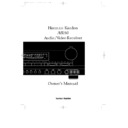Harman Kardon AVR 80 (serv.man3) User Manual / Operation Manual ▷ View online
Installation, Set Up & Configuration
11
ENGLISH
When connecting wires to the speakers,
be certain to observe proper polarity.
Remember to connect the “negative” or
“black” wire to the same terminal on the
receiver and the speaker. Similary the
“Red“ wire should be connected to the
like terminal on the AVR80 and speaker.
be certain to observe proper polarity.
Remember to connect the “negative” or
“black” wire to the same terminal on the
receiver and the speaker. Similary the
“Red“ wire should be connected to the
like terminal on the AVR80 and speaker.
NOTE: While most speaker
manufacturers adhere to an industry
convention of using black terminals for
negative and red ones for positive, some
manufacturers may vary from this
configuration. To assure proper phase,
and optimal performance, consult the
identification plate on your speaker, or
the speaker’s manual to verify polarity. If
you do not know the polarity of your
speaker, ask your dealer for advice before
proceeding, or consult the speaker’s
manufacturer.
manufacturers adhere to an industry
convention of using black terminals for
negative and red ones for positive, some
manufacturers may vary from this
configuration. To assure proper phase,
and optimal performance, consult the
identification plate on your speaker, or
the speaker’s manual to verify polarity. If
you do not know the polarity of your
speaker, ask your dealer for advice before
proceeding, or consult the speaker’s
manufacturer.
6. Connections to a subwoofer are made
via a line level audio connection from the
receiver´s jack
via a line level audio connection from the
receiver´s jack
µ
to the line level input of
a subwoofer with a built in amplifier. If a
passive subwoofer is used, the connection
first goes to a power amplifier, which will
be connected to the subwoofer speakers.
passive subwoofer is used, the connection
first goes to a power amplifier, which will
be connected to the subwoofer speakers.
If Your system has two subwoofers, as
with many THX systems, connect the jack
with many THX systems, connect the jack
µ
with a so called ‘Y’ cable to a Stereo
power amplifier, powering both
subwoofers.
subwoofers.
7. If an outboard multichannel digital
audio adapter is used, connect the six
outputs of the adapter to the
audio adapter is used, connect the six
outputs of the adapter to the
6 CH.
Direct Input
inputs
ø
.
Video Input and
Output Connections
Video connections are made in a similar
fashion to those for audio components.
Again, the use of high quality
interconnect video cables is
recommended to preserve signal quality.
Output Connections
Video connections are made in a similar
fashion to those for audio components.
Again, the use of high quality
interconnect video cables is
recommended to preserve signal quality.
1. Connect the VCR’s audio, video and
“S” Video OUT jacks to the
“S” Video OUT jacks to the
VCR IN
jacks
ACFHJL
on the rear panel. The
audio, video and “S” video IN jacks on
the VCR should be connected to the
the VCR should be connected to the
VCR
OUT
jacks
BDEGIK
on the AVR
80.
2. Connect the audio, video and “S” video
outputs of a satellite receiver, cable TV
converter, television set or any
Audio/Video source to the
outputs of a satellite receiver, cable TV
converter, television set or any
Audio/Video source to the
TV
jacks
MNO
.
3. Connect the audio, video and “S” video
outputs of a Laser Disc player to the
outputs of a Laser Disc player to the
LD
jacks
PQR
. If your LD player has a
coax digital output for 44.1kHz PCM
audio, you will obtain higher sound
quality by connecting that output to the
audio, you will obtain higher sound
quality by connecting that output to the
LD Digital In
jack
S
.
4. Connect the
TV MON
TU
jacks on
the receiver to the video or “S” Video
inputs of your television monitor or video
projector.
inputs of your television monitor or video
projector.
5. There is no mix or change between
‘Video’ (composite) and ‘S’ Video signals
inside the AVR 70 and no sytem selection.
If watching to both signals systems, both
TV MON jacks
‘Video’ (composite) and ‘S’ Video signals
inside the AVR 70 and no sytem selection.
If watching to both signals systems, both
TV MON jacks
T
and
U
must be
connected to the TV Monitor. The On
Screen Menus are visible only on the
‘Video’ Output, not on ‘S’ Video.
Screen Menus are visible only on the
‘Video’ Output, not on ‘S’ Video.
System and Power Connections
The AVR80 is designed for flexible use
with external control components and
power amplifiers. These connections are
easy to make during an initial
installation, or at a later date should you
choose to upgrade your system.
with external control components and
power amplifiers. These connections are
easy to make during an initial
installation, or at a later date should you
choose to upgrade your system.
Remote Control Expansion
If the receiver is placed behind a solid or
smoked glass cabinet door, the
obstruction may prevent the remote
sensor from receiving commands. In this
event, an optional remote sensor may be
used. Connect the output of the remote
sensor to the
If the receiver is placed behind a solid or
smoked glass cabinet door, the
obstruction may prevent the remote
sensor from receiving commands. In this
event, an optional remote sensor may be
used. Connect the output of the remote
sensor to the
Remote Cont. IN
jack
√
.
If other components are also prevented
from receiving remote commands, only
one sensor is needed. They may use this
unit’s sensor or a remote eye by running
a connection from the
from receiving remote commands, only
one sensor is needed. They may use this
unit’s sensor or a remote eye by running
a connection from the
REMOTE
CONT. OUT
jack
∑
to the Remote In
jack on Harman Kardon or other JR-code
compatible equipment.
compatible equipment.
AVR80 manual 11/01/98 13:01 Side 11
Installation, Set Up & Configuration
12
ENGLISH
External Audio Power Amplifier
Connections
Using the
Connections
Using the
PRE OUT
jacks
ñ
,
connections may be made to external
power amplifiers. To make these
connections, remove the jumpers between
power amplifiers. To make these
connections, remove the jumpers between
PRE-OUT
and
MAIN IN
, and save
them for future use. Connect the
PRE-
OUT
of the channels to be connected to
external amplifiers to that amplifier’s
inputs. Volume will still be controlled by
this receiver.
inputs. Volume will still be controlled by
this receiver.
When an external amplifier is used for
the front channels, this receiver’s rear
channel outputs and one passive (non-
powered) subwoofer may be connected to
this unit’s internal amplifier for higher
power output. To make these
connections, follow the diagrams on this
page. Using short RCA to RCA jumpers,
connect the left and right
the front channels, this receiver’s rear
channel outputs and one passive (non-
powered) subwoofer may be connected to
this unit’s internal amplifier for higher
power output. To make these
connections, follow the diagrams on this
page. Using short RCA to RCA jumpers,
connect the left and right
SURR PRE-
OUT
jacks to the left and right
FRONT
MAIN IN
jacks. A subwoofer may be
connected by connecting the
SUBWOOFER PRE OUT
to the
CENTER MAIN IN
.
If these connections are used, changes
must be made to the speaker outputs.
Connect the left and right surround
speakers to the speaker terminals labeled
must be made to the speaker outputs.
Connect the left and right surround
speakers to the speaker terminals labeled
FRONT
˙î
and the passive subwoofer
to the speaker terminals labeled
CENTER
∆
.
NOTE: When external power amplifiers
are used, the center channel speakers
should receive at least as much amplifier
power as the front left and right speakers.
are used, the center channel speakers
should receive at least as much amplifier
power as the front left and right speakers.
AC Power Connections
This unit is equipped with two accessory
AC outlets. They may be used to power
accessory devices, but they should not be
used with high current draw equipment
such as power amplifiers (not more than
50 Watts each).
This unit is equipped with two accessory
AC outlets. They may be used to power
accessory devices, but they should not be
used with high current draw equipment
such as power amplifiers (not more than
50 Watts each).
The
SWITCHED
†
outlet will receive
power only when the unit is on. This is
recommended for devices that have no
power switch, or a mechanical power
switch that may be left in the “ON”
position (as for example with the
harman/kardon CDPlayer HD730).
Devices with electronical power switch
may only switch on to standby mode, if
pluged in here.
recommended for devices that have no
power switch, or a mechanical power
switch that may be left in the “ON”
position (as for example with the
harman/kardon CDPlayer HD730).
Devices with electronical power switch
may only switch on to standby mode, if
pluged in here.
The
UNSWITCHED
ü
outlet will
receive power as long as the unit is
plugged into a powered AC outlet.
plugged into a powered AC outlet.
Finally, when all connections are
complete, plug the power cord into a
non-switched AC wall outlet. Note that
the ring surrounding the Power Switch
complete, plug the power cord into a
non-switched AC wall outlet. Note that
the ring surrounding the Power Switch
(
will turn amber. You’re almost ready
to enjoy the AVR80!
CENTER
SURR.
8 OHMS
8 OHMS
FRONT
8 OHMS
R
L
SPEAKERS
Subwoofer
Left Surround
Speaker
Right Surround
Speaker
+
–
–
MAIN IN
PRE OUT
L
FRONT
R
L
SURR.
R
CENTER
SUB
WOOFER
L
R
External
Power Amplifier
CENTER
+
+
–
Use these connections when the AVR80’s
internal amplifiers are re-configured from
their factory settings
internal amplifiers are re-configured from
their factory settings
AVR80 manual 11/01/98 13:01 Side 12
Remote Control Programming & Operation
13
ENGLISH
This product is equipped with a powerful
remote control. As supplied, it will operate
the receiver, as well as most CD players
and tape decks manufactured by Harman
Kardon. In addition, it is preprogrammed
with the remote codes to operate VCRs, LD
players and TV sets that are based on the
popular RC-5 control code system. If your
equipment requires different codes, it
may be programmed to copy the codes
from most infra red remotes.
remote control. As supplied, it will operate
the receiver, as well as most CD players
and tape decks manufactured by Harman
Kardon. In addition, it is preprogrammed
with the remote codes to operate VCRs, LD
players and TV sets that are based on the
popular RC-5 control code system. If your
equipment requires different codes, it
may be programmed to copy the codes
from most infra red remotes.
Loading Batteries
The life of the batteries for the remote
control is about one year in normal
operation. If the green
The life of the batteries for the remote
control is about one year in normal
operation. If the green
Sending
x
indicator does not flash when remote
buttons are pushed, that is an indication
that the batteries need to be replaced.
Don’t simply through old batteries away
but recycle only or return them to your
dealer.
buttons are pushed, that is an indication
that the batteries need to be replaced.
Don’t simply through old batteries away
but recycle only or return them to your
dealer.
To change the batteries:
1. Remove the back cover by sliding it in
the direction of the arrows.
the direction of the arrows.
2. Remove the old batteries and insert
fresh AAA type cells. Be certain to observe
the correct polarity by noting the (+) and
(–) marks on both the inside of the case
and on the battery cells. It is
recommended that both batteries be
changed at the same time.
fresh AAA type cells. Be certain to observe
the correct polarity by noting the (+) and
(–) marks on both the inside of the case
and on the battery cells. It is
recommended that both batteries be
changed at the same time.
3. Close the cover until it clicks shut.
NOTE: It is important that the batteries
be replaced within ten minutes after the
old batteries are removed to avoid losing
any remote codes that have been
programmed into the remote’s memory.
be replaced within ten minutes after the
old batteries are removed to avoid losing
any remote codes that have been
programmed into the remote’s memory.
Remote Control Range
The remote will operate at a range of up
to 15 feet from the unit, when the
batteries are fully charged. The remote
will also operate at an angle of up to 30°
to either side of the unit.
The remote will operate at a range of up
to 15 feet from the unit, when the
batteries are fully charged. The remote
will also operate at an angle of up to 30°
to either side of the unit.
Always point the remote transmitter at the
front of the unit when issuing
commands. If you find that remote
commands are not being received by the
remote, it may be necessary to use a
remote IR sensor.
front of the unit when issuing
commands. If you find that remote
commands are not being received by the
remote, it may be necessary to use a
remote IR sensor.
Remote Programming
Programmable Keys
Many of the buttons on the remote
control that may be user programmed to
new functions to operate virtually any
component in your system. Ten CANNOT
be programmed with a new code, as they
control high level functions. These keys
are
Many of the buttons on the remote
control that may be user programmed to
new functions to operate virtually any
component in your system. Ten CANNOT
be programmed with a new code, as they
control high level functions. These keys
are
Main Power ON
,
Main Power
OFF
, and the eight source input keys:
TV
,
LD
,
VCR 1
,
VCR 2
,
TUNER
,
CD
,
TAPE 1
and
TAPE 2
.
Programmable keys are divided into two
groups. Some keys may be programmed
with a separate function for each of the
inputs. Thus, these keys may change their
code when the input source is changed.
(i.e. The
groups. Some keys may be programmed
with a separate function for each of the
inputs. Thus, these keys may change their
code when the input source is changed.
(i.e. The
Play
key may transmit a
different code when
CD
is selected as
opposed to when
VCR
is selected.) The
keys that may be programmed with
multiple codes are the following:
multiple codes are the following:
All Numeric Keys (0 – 9)
Forward Play
fl
Source Power On
Reverse Play
fi
Source Power Off
Stop
Í
Disc/Deck
∏
Record
Î
Disc/Deck
Â
Pause
±
Channel/Skip
·
TV Volume Up
⁄
Channel/Skip
‡
TV Volume Down
¤
Tune/Search
—
Memo
Tune/Search
‚
P-Scan
AVR80 manual 11/01/98 13:01 Side 13
Remote Control Programming & Operation
14
ENGLISH
Another group of keys may only be
programmed with one remote code. The
code contained in these keys remains the
same regardless of the source selection.
programmed with one remote code. The
code contained in these keys remains the
same regardless of the source selection.
WARNING: These keys transmit codes
that are vital to the operation of the
product. It is not recommended that they
be programmed with alternative codes, as
it may then be impossible to operate
certain functions of the receiver.
that are vital to the operation of the
product. It is not recommended that they
be programmed with alternative codes, as
it may then be impossible to operate
certain functions of the receiver.
THX
Aux
Cursor Up
⁄
Pro Logic
Delay
Cursor Down
¤
Dolby 3 Stereo
Memo
Cursor Right
›
Movie
Screen Display
Cursor Left
‹
Matrix
Panel Display
Select
Hall
Speaker
Main Volume Up
⁄
Stereo
Test Noise
Main Volume Down
¤
Mono
Adjust
Mute
RDS PTY
RDS AF
To program the remote, you need the
remote of the device, whose functions
shall be programmed. Note that it is not
necessary to program all keys, only those
remote of the device, whose functions
shall be programmed. Note that it is not
necessary to program all keys, only those
that are required to operate the subject
device. Keys not programmed will retain
the codes preprogrammed at the factory.
device. Keys not programmed will retain
the codes preprogrammed at the factory.
1. Slide
Use/Learn
a
switch at the top
left corner of the remote to the right so
that it is next to
that it is next to
Learn
.
2. If one of the multi-function buttons is
being programmed press the source
button (i.e.
being programmed press the source
button (i.e.
CD
,
VCR
, etc.) you wish to
have this function associated with. If you
are programming a single function key,
proceed to the next step.
are programming a single function key,
proceed to the next step.
3. Press the button on the remote that is
to be programmed. Note that the
to be programmed. Note that the
Learning
y
LED will illuminate.
4. Place the remote head to head with the
remote control whose function is being
learned. The two remotes should be no
more than 8 inches apart.
remote control whose function is being
learned. The two remotes should be no
more than 8 inches apart.
5. Press and hold the button on the
transmitting remote corresponding to the
function to be memorized until the
transmitting remote corresponding to the
function to be memorized until the
Learning
LED starts to blink. When the
LED goes out, release the button on the
transmitting remote. The function code
has been successfully captured.
transmitting remote. The function code
has been successfully captured.
NOTE: If both LEDs flash during a
programming operation, it indicates that
the remote’s memory is full or that the
remote codes from the transmitting
remote are not compatible with the unit’s
signal format.
programming operation, it indicates that
the remote’s memory is full or that the
remote codes from the transmitting
remote are not compatible with the unit’s
signal format.
6. Continue to program any additional
remote commands required using steps 2
through 5. When you have finished
programming the remote, slide the
remote commands required using steps 2
through 5. When you have finished
programming the remote, slide the
Use/Learn
switch to the left so that it is
in the
Use
position.
Clearing the Remote Memory
In normal operation, codes for a new
device may be programmed “over” the
codes that have been previously
programmed into the remote. It is also
possible to clear the memory for
individual keys, or for the entire remote.
When a memory position is cleared, the
remote will return to the original factory
preset command.
In normal operation, codes for a new
device may be programmed “over” the
codes that have been previously
programmed into the remote. It is also
possible to clear the memory for
individual keys, or for the entire remote.
When a memory position is cleared, the
remote will return to the original factory
preset command.
To clear the memory for a specific
individual key location, put the
individual key location, put the
Use/Learn
switch in the
Learn
position. Press the
Main Power Off
b
button and the button to be cleared at the
same time. Both the
same time. Both the
Sending
and
Learning
indicators will light
momentarily. When the lights go out, the
memory has been cleared of the user
programmed code and returned to the
factory preset. Return the
memory has been cleared of the user
programmed code and returned to the
factory preset. Return the
Use/Learn
a
switch to the
Use
position when you
are finished.
To clear the remote’s entire memory
and return all keys to their factory preset
commands first put the
and return all keys to their factory preset
commands first put the
Use/Learn
a
switch in the
Learn
position. Then press
the
Main Power On
button
b
and
confirm that the
Learning
indicator
y
has illuminated. While continuing to
press the
press the
Power On
button, press and
hold the
Power Off
b
button until the
Learn
indicator goes off for about 3
seconds. It will then blink twice. Then
release the two buttons. This indicates
that the memory has been cleared of any
user programmed commands and that
the original commands have been
restored. Slide the
release the two buttons. This indicates
that the memory has been cleared of any
user programmed commands and that
the original commands have been
restored. Slide the
Use/Learn
switch
back to the
Use
a
position to return
the remote to normal operation.
AVR80 manual 11/01/98 13:01 Side 14
Click on the first or last page to see other AVR 80 (serv.man3) service manuals if exist.