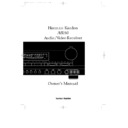Harman Kardon AVR 80 (serv.man3) User Manual / Operation Manual ▷ View online
Basic Operation
19
ENGLISH
Once the input, speaker and antenna
connections have been made, and the
system has been configured, the receiver
is ready for operation. Note that some
controls are duplicated on both the front
panel and the remote control, while
others appear on one or the other, but not
both.
connections have been made, and the
system has been configured, the receiver
is ready for operation. Note that some
controls are duplicated on both the front
panel and the remote control, while
others appear on one or the other, but not
both.
To turn the unit on, press either the
Power
button on the front panel
(
or
Main Power ON
b
on the remote.
When power is turned on, the receiver will
return to the input source in use when
the unit was last turned on. The front
panel display will also illuminate to
provide status indicators of the unit’s
operation.
return to the input source in use when
the unit was last turned on. The front
panel display will also illuminate to
provide status indicators of the unit’s
operation.
Source Selection
To select or change the input source,
press one of the
To select or change the input source,
press one of the
Source
buttons on the
front panel
345678
or one of the
Source buttons on the remote
c
.
To listen to one source while you watch
another, first select the video source (
another, first select the video source (
LD
,
TV
,
VCR1
,
VCR2
or
Aux
), and then
select the desired audio source (
AM/FM
CD
,
Tape 1
,
Tape 2
).
The audio source will be displayed on the
Information Display, while the video
source will be displayed in the upper left
corner of the Fluorescent Display next to
the word
Information Display, while the video
source will be displayed in the upper left
corner of the Fluorescent Display next to
the word
VISUAL
¡
.
For change between analog and digital
LD input press the source button LD on
the front
LD input press the source button LD on
the front
7
or
c
on the remote for 3
seconds.
Volume Control
The AVR80’s volume is controlled using
either the front panel knob
The AVR80’s volume is controlled using
either the front panel knob
*
or the
Main Volume
buttons
f
on the
remote.
NOTE: Unlike conventional
mechanically driven volume controls,
this receiver’s volume is set using digital
devices. This means that the volume
knob has no firm stopping point at either
end of its rotation. Depending on the
speed with which the knob is turned, it is
normal for as many as three complete
rotations to be required for full travel
from the loudest setting to the softest.
mechanically driven volume controls,
this receiver’s volume is set using digital
devices. This means that the volume
knob has no firm stopping point at either
end of its rotation. Depending on the
speed with which the knob is turned, it is
normal for as many as three complete
rotations to be required for full travel
from the loudest setting to the softest.
When the volume is adjusted, the word
Master
will appear in the main
portion of the Information Display,
followed by a two digit number. The
number indicates the variation from the
reference point established when the
output levels are set.
followed by a two digit number. The
number indicates the variation from the
reference point established when the
output levels are set.
Surround Mode Selection
One of the most important features of
the AVR80 is its ability to reproduce a full
multichannel surround soundfield from
surround encoded programs and
standard stereo programs. In addition,
this is one of the few receivers available
that is equipped for Home THX, the
ultimate in home theater. In all a total of
eight listening modes are available on the
AVR80.
One of the most important features of
the AVR80 is its ability to reproduce a full
multichannel surround soundfield from
surround encoded programs and
standard stereo programs. In addition,
this is one of the few receivers available
that is equipped for Home THX, the
ultimate in home theater. In all a total of
eight listening modes are available on the
AVR80.
Selection of a surround mode is based on
personal taste, as well as the type of
program source material being used. For
example, motion pictures bearing the
logo of one of the major surround
encoding processes, such as Dolby
Surround, DTS Stereo or UltraStereo may
be played in either the THX Cinema,
Dolby Pro Logic or Movie Surround
personal taste, as well as the type of
program source material being used. For
example, motion pictures bearing the
logo of one of the major surround
encoding processes, such as Dolby
Surround, DTS Stereo or UltraStereo may
be played in either the THX Cinema,
Dolby Pro Logic or Movie Surround
Modes. TV or radio broadcasts of
programs in surround, but not originally
produced as theatrical motion pictures
should be played back in the Dolby Pro
Logic or Movie Surround modes. Other
mode selections are described elsewhere
in this manual.
programs in surround, but not originally
produced as theatrical motion pictures
should be played back in the Dolby Pro
Logic or Movie Surround modes. Other
mode selections are described elsewhere
in this manual.
NOTE: Once a program has been
encoded with surround information, it
retains the surround matrix as long as
the program is broadcast in stereo. Thus,
movies with surround sound will carry
surround information when they are
broadcast via conventional TV stations,
cable, pay TV and satellite transmission.
In addition, a growing number of made
for television programs, sports broadcasts,
radio dramas and music CDs are also
recorded in surround sound. You may
obtain a list of these programs and discs
from Dolby Laboratories Licensing Corp.,
Woothon Bassett, Wiltshire, SN4 8QJ,
England.
encoded with surround information, it
retains the surround matrix as long as
the program is broadcast in stereo. Thus,
movies with surround sound will carry
surround information when they are
broadcast via conventional TV stations,
cable, pay TV and satellite transmission.
In addition, a growing number of made
for television programs, sports broadcasts,
radio dramas and music CDs are also
recorded in surround sound. You may
obtain a list of these programs and discs
from Dolby Laboratories Licensing Corp.,
Woothon Bassett, Wiltshire, SN4 8QJ,
England.
Surround modes may be selected in one
of three ways.
of three ways.
From the front panel, use the
Mode
⁄
or
Mode
¤
buttons
#
to scroll through
the list of modes. The selected mode will
appear in large letters in the front panel
display, and in a two line reminder on
the video screen. Once the selection is
made, the mode will continue to appear
in a smaller indictor at the bottom of the
front panel display.
appear in large letters in the front panel
display, and in a two line reminder on
the video screen. Once the selection is
made, the mode will continue to appear
in a smaller indictor at the bottom of the
front panel display.
From the remote, modes may be selected
by simply pressing the button that
corresponds to the desired mode.
by simply pressing the button that
corresponds to the desired mode.
e
AVR80 manual 11/01/98 13:01 Side 19
Basic Operation
20
ENGLISH
Modes may also be selected using the on
screen display. Press
screen display. Press
SELECT
r
on
the remote to display the
MAIN MENU
.
Then press
¤
q
twice so that the on
screen cursor is next to
SURROUND
MODE
. Press
SELECT
r
again to
move to the next menu.
At the
SURROUND MODE MENU
,
press the
‹
or
›
buttons
r
until the
desired mode name appears on the
screen. Press
screen. Press
¤
twice until the
>
cursor
is next to
RETURN TO MAIN MENU
and press
SELECT
. At the main menu
select
MENU OFF
and press
SELECT
to exit the menus.
A different mode may be selected for
audio and video sources. Once a mode
has been selected, it will be attached to
those sources in memory. Thus, you may
select
audio and video sources. Once a mode
has been selected, it will be attached to
those sources in memory. Thus, you may
select
THX CINEMA
as the mode for
video and
HALL SURROUND
for
audio. After the initial selections are
made, the unit will automatically return
to your preferred mode for each type of
input whenever it is chosen.
made, the unit will automatically return
to your preferred mode for each type of
input whenever it is chosen.
TV Auto Function
With the increasing sophistication of
today’s home entertainment systems, it
often takes numerous remote controls to
turn a system on. This receiver’s unique
“TV Auto” feature simplifies that task and
greatly reduces the actions needed to
bring your entire system to life.
With the increasing sophistication of
today’s home entertainment systems, it
often takes numerous remote controls to
turn a system on. This receiver’s unique
“TV Auto” feature simplifies that task and
greatly reduces the actions needed to
bring your entire system to life.
If a video feed is connected to the
TV
VIDEO IN
jack
N
during the
installation, that signal is used to trigger
system turn on. Even when the receiver is
turned off, the presence of an video signal
at the
system turn on. Even when the receiver is
turned off, the presence of an video signal
at the
TV VIDEO
jack will automatically
cause the receiver to turn on. As long as
the signal is present, the receiver will
remain on. When the TV or other source
is turned off, the receiver will
automatically return to a standby (“off”)
mode within five minutes.
the signal is present, the receiver will
remain on. When the TV or other source
is turned off, the receiver will
automatically return to a standby (“off”)
mode within five minutes.
Note that if the receiver is turned on
automatically by this function, it will
remain on if another source is
subsequently selected. In that case, the
receiver needs to be turned off manually
even if the TV source is turned off.
automatically by this function, it will
remain on if another source is
subsequently selected. In that case, the
receiver needs to be turned off manually
even if the TV source is turned off.
Tuner Operation
The FM/AM tuner is extremely flexible,
and offers a number of options. The
following instructions will enable you to
take advantage of the tuner’s many
features.
The FM/AM tuner is extremely flexible,
and offers a number of options. The
following instructions will enable you to
take advantage of the tuner’s many
features.
To select tuner operation, press the
AM/FM
button
3
on the front panel, or
the remote
c
. Press the button again to
select the desired frequency band if
required.
required.
Manual up/down tuning is accessible
by pressing the
by pressing the
TUNE
button
^
either
up
⁄
or down
¤
or the Tune/Search
‚
and Tune/Search
—
j
buttons on the remote. Pressing these
buttons once increases or decreases the
station frequency by one step. Holding the
buttons down quickly scans for the next
station. Holding the tune buttons for a
few seconds and then releasing them
automatically will set the tuner to the
next station with an acceptable signal.
station frequency by one step. Holding the
buttons down quickly scans for the next
station. Holding the tune buttons for a
few seconds and then releasing them
automatically will set the tuner to the
next station with an acceptable signal.
When manually tuning stations, observe
the
the
SIGNAL LEVEL
indicator
fl
and
the
TUNED
∞
indicators. The more
bars visible on the
SIGNAL LEVEL
indicator, the stronger the signal and the
better the station will sound. A station is
properly tuned when the
better the station will sound. A station is
properly tuned when the
TUNED
indicator is illuminated.
Tuner Mode
Pressing the
Pressing the
FM Mode
button
Ù
on the
front panel selects how a station will be
received. When the button is pressed so
that the
received. When the button is pressed so
that the
AUTO
¢
indicator is lit,
stations broadcasting in stereo will be
received in stereo. You may note stereo
broadcasts by observing that the
received in stereo. You may note stereo
broadcasts by observing that the
STEREO
§
indicator will illuminate.
When the
FM Mode
button
Ù
is
pressed until the
AUTO
¢
light goes
out, all stations will be received in a
monaural mode regardless of the method
of transmission.
monaural mode regardless of the method
of transmission.
NOTE: When a station is broadcasting in
stereo, but has a weak signal level, the
reproduction may not be acceptable. In
this case, select the Auto Off mode, as
monaural reception is less susceptible to
noise in weak reception areas.
stereo, but has a weak signal level, the
reproduction may not be acceptable. In
this case, select the Auto Off mode, as
monaural reception is less susceptible to
noise in weak reception areas.
Tuner Presets
There are thirty preset positions that may
be used to store your favorite stations in
any order. These may be used to
memorize both the station’s frequency,
reception mode and a name. Stations
may be preset automatically or
manually, and then recalled in a variety
of ways.
There are thirty preset positions that may
be used to store your favorite stations in
any order. These may be used to
memorize both the station’s frequency,
reception mode and a name. Stations
may be preset automatically or
manually, and then recalled in a variety
of ways.
AVR80 manual 11/01/98 13:01 Side 20
Basic Operation
21
ENGLISH
Automatic
Station Preset Selection
This process automatically scans the AM
and FM bands and enters all stations with
proper signal strength into the memory.
To automatically preset the tuner’s
memory, follow these steps:
Station Preset Selection
This process automatically scans the AM
and FM bands and enters all stations with
proper signal strength into the memory.
To automatically preset the tuner’s
memory, follow these steps:
1. Select the tuner as the unit’s input by
pressing the
pressing the
AM/FM
button
3 c
.
2. Using the
TUNE
^ j
buttons, select
the first station you wish to preset at the
low end of the AM or FM band.
low end of the AM or FM band.
3. Start the automatic tuning preset by
simultaneously pressing
simultaneously pressing
MEMO
and
TUNE
⁄
on the front panel
Ú ^
. The
station tuned in step #2 will be entered
into the tuner’s memory as
into the tuner’s memory as
CH 1
. The
MEMO
£
and
AUTO MEMO
fi
indicators will flash. The display will
show increasing frequencies to indicate
that the auto scan is in progress.
show increasing frequencies to indicate
that the auto scan is in progress.
4. Each time the tuner finds a station the
scanning will pause and the station will
be played for five seconds. During this
time you have the following options:
scanning will pause and the station will
be played for five seconds. During this
time you have the following options:
a. To enter the station in the next
open memory position, no action is
needed. After five seconds the tuner
will enter the station and the preset
number will be visible at the far left
side of the main information display.
open memory position, no action is
needed. After five seconds the tuner
will enter the station and the preset
number will be visible at the far left
side of the main information display.
b. The frequency band may be
changed by pressing the
changed by pressing the
FM/AM
button
3 c
.
c. If the tuner is scanning FM
stations, the
stations, the
MODE
may be changed
from
AUTO
to mono by pressing the
FM MODE
button
Ù
.
d. If you do not wish to enter the
current station into the preset
memory, press the
current station into the preset
memory, press the
TUNE
⁄
button
^ j
on the front panel or remote.
5. After the desired action is completed, or
five seconds elapse, the tuner scan will
continue. The operation will stop
automatically when all 30 preset
positions are filled or when both
frequency bands have been completely
tuned, whichever comes first. To stop the
automatic preset process at any time
press the
five seconds elapse, the tuner scan will
continue. The operation will stop
automatically when all 30 preset
positions are filled or when both
frequency bands have been completely
tuned, whichever comes first. To stop the
automatic preset process at any time
press the
CLEAR
button
Û
or any input
selection button.
Manual Tuner Preset
Stations may be manually entered into
the tuner’s memory in any order. Manual
entry is performed from the remote
control only.
Stations may be manually entered into
the tuner’s memory in any order. Manual
entry is performed from the remote
control only.
1. Tune to the desired station as outlined
in Tuner Operation Section.
in Tuner Operation Section.
2. Press the
MEMO
button
Úo
and
note that the
M E M O
indicator
£
will
flash.
3. While the indicator is flashing for the
next 5 seconds, enter a number from 1 to
30 using the number buttons on the
remote
next 5 seconds, enter a number from 1 to
30 using the number buttons on the
remote
m
. Any number may be used,
but if another station has already been
programmed into the location number
selected, the previous setting will be lost.
programmed into the location number
selected, the previous setting will be lost.
a. To enter a single digit memory
location, press
location, press
0
before the number,
or enter the number and wait a few
seconds.
seconds.
b. If an invalid number (other than
1–30) is entered in error, the display
will flash to alert you that the entry is
invalid and it will return to the
previous frequency display.
1–30) is entered in error, the display
will flash to alert you that the entry is
invalid and it will return to the
previous frequency display.
4. When the preset memory has been
properly programmed the
properly programmed the
MEMO
indicator
£
will stop blinking.
Station Name Preset
In addition to identifying stations by their
broadcast frequency or by the RDS system
each preset station manually may be
assigned a name using alphanumeric
characters. This enables you to identify a
station by its call letters, program format,
or any other five character phrase.
In addition to identifying stations by their
broadcast frequency or by the RDS system
each preset station manually may be
assigned a name using alphanumeric
characters. This enables you to identify a
station by its call letters, program format,
or any other five character phrase.
To enter a station name, first preset all
stations you wish to program into the
tuner’s memory. Then, follow these steps:
stations you wish to program into the
tuner’s memory. Then, follow these steps:
1. Tune to the desired preset station.
2. Press the
MEMO
button
Ú
on the
front panel or
o
on the remote for
more than three seconds.
3. Note that a character on the left side of
the main information display will start to
blink.
the main information display will start to
blink.
4. Enter the first character of the name
using either the front panel
using either the front panel
TUNE
⁄
or
¤
buttons
^
or the alphanumeric
buttons
m
on the remote.
AVR80 manual 11/01/98 13:01 Side 21
Basic Operation
22
ENGLISH
A. To use the front panel buttons simply
press and hold
press and hold
TUNE
⁄
^
button
until the desired letter or number
appears. Note that the upper case
alphabet will appear, followed by the
numbers
appears. Note that the upper case
alphabet will appear, followed by the
numbers
1
through
0
, and then a Ð
indicating a blank space. Tapping the
button will advance the display one
character at a time; holding it down will
move the display quickly. If you pass by
the desired character, use the
button will advance the display one
character at a time; holding it down will
move the display quickly. If you pass by
the desired character, use the
TUNE
¤
^
to move the display in reverse.
After entering the first character, press
MEMO
Ú
to move to the next position
and note that the next digit will blink.
Use the same procedure outlined above to
enter a character.
Use the same procedure outlined above to
enter a character.
When you have entered a digit or “blank”
in all five spaces, press
in all five spaces, press
MEMO
Ú
for
more than 1 second to confirm the entry
B. To use the remote for character entry,
press the button corresponding to the
desired letter or number. Press it once to
enter the first printed letter, twice for the
second, three times for the third and four
times for the number. Press the “
press the button corresponding to the
desired letter or number. Press it once to
enter the first printed letter, twice for the
second, three times for the third and four
times for the number. Press the “
9
”
button to enter a blank space. (For
example, press the “
example, press the “
ABC
” button once
to enter an “
A
”, three times for a “
C
”
and four times to enter a “
1
”.)
Use the
MEMO
button
o
to move to
the next digit position. When all five
spaces have been filled, press
spaces have been filled, press
MEMO
again for more than 1 second to confirm
the entry.
the entry.
Once a station name has been attached to
a preset position, the station’s frequency
will appear briefly when the unit is tuned
to that station. After a few seconds the
preset name will appear in the display.
a preset position, the station’s frequency
will appear briefly when the unit is tuned
to that station. After a few seconds the
preset name will appear in the display.
Tuning Preset Stations
Stations preset into the tuner’s memory
may be recalled in a number of ways.
Stations preset into the tuner’s memory
may be recalled in a number of ways.
1. To recall a station directly enter a
number from 1 to 30 using the number
buttons on the remote s
number from 1 to 30 using the number
buttons on the remote s
m
.
a. To enter a single digit memory
location, press
location, press
0
before the number,
or enter the number and wait a few
seconds.
seconds.
b. If an invalid number (other than
1–30) is entered in error, that
number will flash to alert you that
the entry is invalid and the display
will return to the previous frequency
display.
1–30) is entered in error, that
number will flash to alert you that
the entry is invalid and the display
will return to the previous frequency
display.
2. To scan through the list of preset
stations, press the
stations, press the
P-SET
⁄
or
P-SET
¤
on the front panel
$
or the
CHANNEL
buttons
‡ ·
remote
k
.
Press once to move up or down through
the memory presets one by one, or press
and hold the button to quickly scan
through the list of stations.
the memory presets one by one, or press
and hold the button to quickly scan
through the list of stations.
3. To automatically review each station
in the memory, press the
in the memory, press the
P-SCAN
button
n %
. Note that the
P-SCAN
indicator
›
will blink.
The tuner will move up through the list
of stations, pausing to play each for five
seconds. Note that preset numbers where
no station has been programmed will be
skipped.
of stations, pausing to play each for five
seconds. Note that preset numbers where
no station has been programmed will be
skipped.
When the desired station is reached press
P-SCAN
%
or
CLEAR
Û
.
Clearing Preset Stations
Once stations are programmed into the
preset memories, it is possible to remove
them individually or as a group.
Once stations are programmed into the
preset memories, it is possible to remove
them individually or as a group.
To remove a single station from the
memory:
memory:
1. Recall the station by pressing the
buttons on the remote corresponding to
the station’s memory location.
buttons on the remote corresponding to
the station’s memory location.
2. Press the
MEMO
button
Ú
or
o
and observe that the
MEMO
indicator
£
will blink.
3. While the indicator is blinking, press
the
the
CLEAR
button
Û
-not the
CLEAR
button on the remote within five seconds.
The word
The word
CLEAR
will show briefly to
confirm that the memory position has
been cleared.
been cleared.
To clear
all memory locations, the
volume level and surround mode
memories:
memories:
1. Press the
MEMO
button
Ú o
and
the
CLEAR
button
Û m
at the same
time for some seconds, until
CLEAR
MEMO
appears on the display.
NOTE: When a complete memory clear is
performed the AVR80 will turn off as part
of the process. After clearing the memory
it is necessary to reset all stations and set
up parameters.
performed the AVR80 will turn off as part
of the process. After clearing the memory
it is necessary to reset all stations and set
up parameters.
AVR80 manual 11/01/98 13:01 Side 22
Click on the first or last page to see other AVR 80 (serv.man3) service manuals if exist.