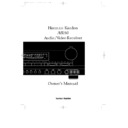Harman Kardon AVR 80 (serv.man3) User Manual / Operation Manual ▷ View online
Basic Operation
23
ENGLISH
RDS Operation
Now in use in many countries, RDS
(Radio Data System) is a means of
transmitting station call signs or network
identification, a description of the
station’s programming, indication of
national, regional or local programmes
and others using hidden space in the FM
signal. Your new receiver is equipped with
RDS to assist in the selection of FM
stations using station and network
names, rather than broadcast
frequencies. Additional RDS functions
include the ability to search for
programme types or to find stations with
a specific programme type that have a
stronger signal.
(Radio Data System) is a means of
transmitting station call signs or network
identification, a description of the
station’s programming, indication of
national, regional or local programmes
and others using hidden space in the FM
signal. Your new receiver is equipped with
RDS to assist in the selection of FM
stations using station and network
names, rather than broadcast
frequencies. Additional RDS functions
include the ability to search for
programme types or to find stations with
a specific programme type that have a
stronger signal.
Programme Service Display
When a receiver is tuned to an FM station
that is transmitting RDS data, the front
panel information display will
automatically show the programme
service, network or station name in place
of the typical display of the station’s
broadcast frequency. To display the
frequency, press the front panel
When a receiver is tuned to an FM station
that is transmitting RDS data, the front
panel information display will
automatically show the programme
service, network or station name in place
of the typical display of the station’s
broadcast frequency. To display the
frequency, press the front panel
RDS
DISP
button
ı
.
Programme Type (PTY) Display
The RDS system categorizes programmes
according to their genre into different
programme type (PTY) groups. To
display the programme type information
of the current station, simply press the
The RDS system categorizes programmes
according to their genre into different
programme type (PTY) groups. To
display the programme type information
of the current station, simply press the
RDS/PTY
button on either the remote
control or the front panel
˜ z
.
Please note that many Stations don´t
broadcast PTY codes yet. Then
broadcast PTY codes yet. Then
N O N E
is
indicated.
PTY Auto Search
Your receiver is equipped to
automatically search for stations
transmitting any of the fifteen different
programme types. To search for a PTY,
follow these steps:
Your receiver is equipped to
automatically search for stations
transmitting any of the fifteen different
programme types. To search for a PTY,
follow these steps:
1. Press the
RDS/PTY
button on either
the front panel or the remote. The current
station’s PTY will be displayed, or the
currently selected PTY group will be
displayed if no station or RDS data is
present.
station’s PTY will be displayed, or the
currently selected PTY group will be
displayed if no station or RDS data is
present.
2. To change to a new PTY type, press the
RDS/PTY
button
˜ z
again until the
desired PTY is shown in the display.
a. When PTY selection is made using the
RDS/PTY
button only, the selection
uses the PTY Group shown in Table 1.
b. To select a specific PTY type directly,
use the numeric buttons on the remote
control
control
m
to select the programme
type corresponding to the numbered
choices in Table 1.
choices in Table 1.
3. Once the desired PTY group or type has
been selected, press the
been selected, press the
Tune Up/Down
buttons on the front panel or remote
control
control
^ j
while the PTY indication
is blinking (within 5 seconds). The PTY
Auto search will start, and the tuner will
stop at the next station broadcasting RDS
PTY information corresponding to the
selected choice.
Auto search will start, and the tuner will
stop at the next station broadcasting RDS
PTY information corresponding to the
selected choice.
4. To advance to the next RDS station
with the desired PTY, press the
with the desired PTY, press the
Tune
Up/Down
button again within
5 seconds.
AF Auto Search
A unique feature of the RDS system is its
ability to find a station with identical
programming automatically. This
feature is particularly useful when
listening to a national radio station
where the same program is broadcast
from a number of transmitters.
A unique feature of the RDS system is its
ability to find a station with identical
programming automatically. This
feature is particularly useful when
listening to a national radio station
where the same program is broadcast
from a number of transmitters.
To search for Alternate Frequencies
follow these steps:
follow these steps:
1. Tune the receiver to the desired station
using the
using the
Tune Up/Down
buttons
^ j
.
2. Press the
RDS/AF
button on the front
panel or remote control
ˆ `
twice
within 1 second.
3. The tuner will automatically search for
stations broadcasting the same program.
When these stations are received, the
front panel display will indicate
stations broadcasting the same program.
When these stations are received, the
front panel display will indicate
AF-1
. If
the
RDS/AF
button is pressed again, the
display will indicate the next identically
programmed station by
programmed station by
AF-2
.
4. Press the
RDS/AF
button repeatedly
until a station is indicated that has the
desired high enough signal strength.
When the display indicates
desired high enough signal strength.
When the display indicates
AF-0
the
tuner has returned to the original station.
NOTE: If the front panel display indicates
NO AF
after the
RDS/AF
button is
pressed once, no alternate stations with
the same program actually are avilable
(not yet searched). In this case press
the same program actually are avilable
(not yet searched). In this case press
RDS/AF
twice within 1 second to start
the AF search.
AVR80 manual 11/01/98 13:01 Side 23
Basic Operation
24
ENGLISH
DISPLAY
PTY Button Numeric
PTY Button Numeric
PTY Display
Programme
Group
Button
Data
Type
POP
1
POP
Pop Music
2
ROCK
Rock Music
EASY
3
MOR
Middle of the Road Music
4
LIGHT
Light Music
5
CLASSIC
Serious Classical Music
CLASSIC
7
NEWS
News Broadcasts
8
AFFAIR
Political and Current
9
INFO
General information, financial and trading news,
weather information
weather information
INFO
10
SPORT
Sporting Events
11
EDUCATE
Scholastic and industrial education programmes
12
DRAMA
Plays and literature performances
CULTURE
13
CULTURE
Culture, religion and community programmes
14
SCIENCE
Scientific and technical programmes
OTHER
15
OTHERS
Varied entertainment
6
OTHER
Other musical programmes: Jazz, Reggae, Rap, etc.
Table 1: RDS Programme Type (PTY) Groups
AVR80 manual 11/01/98 13:01 Side 24
On Screen Display
25
ENGLISH
On Screen Menus
In addition to the information shown on
the front panel display, it is also possible
to obtain the unit’s current status
through the use of on screen video
messages. The on screen menus may also
be used to control many aspects of the
receiver and to make adjustments and
selections.
the front panel display, it is also possible
to obtain the unit’s current status
through the use of on screen video
messages. The on screen menus may also
be used to control many aspects of the
receiver and to make adjustments and
selections.
To activate the On Screen display system,
press the
press the
SCREEN DISPLAY
s
button on the remote. This will cause a
status summary display to be shown on
the screen for five seconds. (Figure #5).
Once the video displays are enabled, this
status screen will also appear when the
unit is turned on.
status summary display to be shown on
the screen for five seconds. (Figure #5).
Once the video displays are enabled, this
status screen will also appear when the
unit is turned on.
NOTE: In order to view the on screen
menu displays the receiver´s “S” Video
jack
menu displays the receiver´s “S” Video
jack
TV Moni
T
must be connected to
the standard, composite video input of a
TV monitor or projector. The on screen
displays are NOT visible via the “S” video
output
TV monitor or projector. The on screen
displays are NOT visible via the “S” video
output
U
.
The status screen displays the following
information:
information:
AUDIO SOURCE
: This is the input
currently selected for audio.
VIDEO SOURCE
: This is the input
currently selected for video.
TAPE1 OUT
: This is the source
currently routed to the Tape 1 audio
output for recording.
output for recording.
VCR1 OUT
: This is the source
currently routed to the VCR 1 video
output for recording.
output for recording.
MODE
: This is the currently selected
audio/surround mode.
MULTIROOM
: This is the source
currently selected for listening in
remote room locations.
remote room locations.
MASTER VOLUME
: This is the
current volume level. Note that
volume appears as a horizontal scale.
The “0dB” reference level is indicated
by a solid block
volume appears as a horizontal scale.
The “0dB” reference level is indicated
by a solid block
Í
, if volume catches
or exeeds it while volume levels below
the current level are indicated by
double vertical bars
the current level are indicated by
double vertical bars
±
.
Function Displays and Messages
Once the On Screen Displays have been
activated, they appear when certain
functions are performed from the front
panel buttons or the remote control.
These messages are three line displays
with the current function shown on the
top line and information about the
selection or choice on the bottom two
lines.
Once the On Screen Displays have been
activated, they appear when certain
functions are performed from the front
panel buttons or the remote control.
These messages are three line displays
with the current function shown on the
top line and information about the
selection or choice on the bottom two
lines.
The following function/operation display
screens are available:
screens are available:
Surround Mode and Delay
When the surround mode is changed or
the delay timing is adjusted, this message
will appear at the bottom of the video
screen. The top line is the surround
mode, the bottom line is the delay time
for that mode. (Figure #6) Note that
delay time will not be displayed in the
When the surround mode is changed or
the delay timing is adjusted, this message
will appear at the bottom of the video
screen. The top line is the surround
mode, the bottom line is the delay time
for that mode. (Figure #6) Note that
delay time will not be displayed in the
MONAURAL
,
STEREO
or
DOLBY 3
STEREO
modes, as these modes do not
have rear channel information.
A U D I O S O U R C E : T U N E R
V I D E O S O U R C E : V C R 2
T A P E 1 O U T : C D
V C R 1 O U T : A U X
M O D E : D O L B Y
P R O L O G I C
M U L T I R O O M : T U N E R
M A S T E R V O L U M E
Ù Ù Ù Ù Ù Ù Ù Ù Ù Ù Ù Ù Ù Ù Ù || Ð Ð
Figure 5
M O D E : T H X
C I N E M A
D E L A Y T I M E : 2 0 m s e c
Figure 6
< C O P Y F U N C T I O N >
T A P E O U T : T U N E R
V C R 1 O U T : V C R 2
Figure 8
< F U N C T I O N S E L E C T >
A U D I O : T U N E R
V I D E O : V C R 1
Figure 7
F R O N T L : + 1 d B
F R O N T R : Ð 2 d B
C E N T E R : + 5 d B
S U R R O U N D L : Ð 1 0 d B
S U R R O U N D R : + 3 d B
S U B W O O F E R : 0 d B
Figure 9
AVR80 manual 11/01/98 13:01 Side 25
On Screen Display
26
ENGLISH
Input Selection
When the source input is changed, this
message will appear (Figure #7). The top
line is the audio input source, the bottom
line is the video input source. Remember,
when choosing an input, select the video
source first, and then the audio source if
a split input/simulcast listening session is
desired. Note that when the
When the source input is changed, this
message will appear (Figure #7). The top
line is the audio input source, the bottom
line is the video input source. Remember,
when choosing an input, select the video
source first, and then the audio source if
a split input/simulcast listening session is
desired. Note that when the
TAPE
COPY
function is engaged, the
A U D I O
source is displayed in reverse
video.
Tape Copy Input Selection
When an input is selected for either
When an input is selected for either
TAPE1
or
VCR1
record source by the
front buttons
Ò
, the choices appear
as a message with the TAPE1 information
on the top line and the VCR1 information
on the bottom line. (Figure #8)
on the top line and the VCR1 information
on the bottom line. (Figure #8)
Surround Output Levels
To obtain a status screen with the outputs
for each individual channel, press the
To obtain a status screen with the outputs
for each individual channel, press the
SPEAKER
button
v
on the remote. A
summary will appear for ten seconds.
(Figure #9)
(Figure #9)
Master Volume
When the volume is changed, a
horizontal scale will briefly appear at the
bottom of the screen with the volume
level. (Figure #10)
When the volume is changed, a
horizontal scale will briefly appear at the
bottom of the screen with the volume
level. (Figure #10)
Mute
When the unit is placed in audio mute,
the word
When the unit is placed in audio mute,
the word
MUTE
will appear in the
upper right corner of the screen as a
reminder that the volume has been cut.
(Figure #11)
reminder that the volume has been cut.
(Figure #11)
On Screen Display Function
If you do not wish to have the on screen
displays appear, press the
If you do not wish to have the on screen
displays appear, press the
SCREEN
DISPLAY
button
s
on the remote
until
O S D O F F
appears on the display.
A reminder message will appear on the
screen for a few seconds (Figure #12),
and the displays will then be canceled
until they are once again activated.
screen for a few seconds (Figure #12),
and the displays will then be canceled
until they are once again activated.
NOTE: Additional display messages
appear as a part of the Multiroom system.
These are described in the portion of this
manual dealing with that topic.
appear as a part of the Multiroom system.
These are described in the portion of this
manual dealing with that topic.
Using The On Screen Menus
for System Control
Besides conveying status messages, the on
screen display system may also be used as
a means of controlling the operation of
the unit. To operate the control system,
always start by pressing
for System Control
Besides conveying status messages, the on
screen display system may also be used as
a means of controlling the operation of
the unit. To operate the control system,
always start by pressing
SELECT
r
on
the remote to bring up the Main Menu.
(Figure #1). Then, use the up/down
navigational arrow keys
(Figure #1). Then, use the up/down
navigational arrow keys
⁄
and
¤
q
to move the cursor. Press
SELECT
r
to choose a menu, and then use the
left/right navigational arrow keys
left/right navigational arrow keys
‹
and
›
q
to view the choices in that current
option. Finally, when the desired choice
appears, press
appears, press
SELECT
r
to enter the
choice and return to the
MAIN MENU
.
To exit from the Menu Control System,
press
press
¤
q
until the on screen
>
cursor
is pointing to
MENU OFF
and press
SELECT
r
.
M A S T E R V O L U M E
Ù Ù Ù Ù Ù Ù Ù Ù Ù Ù Ù Ù Ù Ù Ù || Ð Ð
Figure 10
M U T E
Figure 11
O N S C R E E N D I S P L A Y
Ð O F F Ð
Figure 12
> T A P E * T U N E R *
V C R 1 * L D *
R E T U R N T O M A I N M E N U
R E C O U T S E L E C T O R
Figure 14
> A U D I O * L D *
V I D E O * L D *
T A P E M O N I T O R O N
O F F
R E T U R N T O M A I N M E N U
I N P U T S E L E C T O R
Figure 13
AVR80 manual 11/01/98 13:01 Side 26
Click on the first or last page to see other AVR 80 (serv.man3) service manuals if exist.