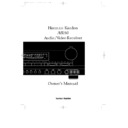Harman Kardon AVR 80 (serv.man3) User Manual / Operation Manual ▷ View online
Advanced Features
31
ENGLISH
MODE
FEATURES
DELAY TIME RANGE
DOLBY PRO LOGIC
Dolby Pro Logic is the standard mode for surround sound decoding. It uses information
15 ms – 30 ms
encoded in a two channel stereo recording to produce four distinct channels:
Initial Setting = 20 ms
Left, Center, Right and Surround. Use this mode for accurate reproduction of programs
bearing the Dolby Surround, DTS Stereo, UltraStereo or other “Surround” logos.
Surround encoded programs include videocassette and LD movies, TV and
cable programs, radio programs and audio CDs. Dolby Pro Logic processing
may also be used to provide a pleasing surround effect with some source material that
does not carry surround encoding.
bearing the Dolby Surround, DTS Stereo, UltraStereo or other “Surround” logos.
Surround encoded programs include videocassette and LD movies, TV and
cable programs, radio programs and audio CDs. Dolby Pro Logic processing
may also be used to provide a pleasing surround effect with some source material that
does not carry surround encoding.
THX CINEMA
THX Cinema is a patented process developed by Lucasfilm Ltd. as an enhancement
15 ms – 30 ms
to surround processing. It includes additional enhancements that greatly improve
Initial Setting = 20 ms
the spectral and spatial realism of motion pictures that are recorded with the same
usual surround encoding as for DOLBY PRO LOGIC. THX Cinema’s exclusive
processing is designed to overcome the differences in acoustics between movie
theaters and home listening rooms so that movie sound tracks will sound the same
way at home as they did in the mixing room where they were created.
usual surround encoding as for DOLBY PRO LOGIC. THX Cinema’s exclusive
processing is designed to overcome the differences in acoustics between movie
theaters and home listening rooms so that movie sound tracks will sound the same
way at home as they did in the mixing room where they were created.
DOLBY 3 STEREO
Dolby 3 Stereo uses the information contained in a surround encoded or stereophonic
No Surround Channels
program to create center channel information. In addition, the information that is
normally sent to the rear channel surround speakers is carefully mixed in with the front
left and right channels for increased realism. Use this mode when you have a center
channel speaker, but no surround speakers.
normally sent to the rear channel surround speakers is carefully mixed in with the front
left and right channels for increased realism. Use this mode when you have a center
channel speaker, but no surround speakers.
MOVIE SURROUND
Movie Surround uses decoding similar to Pro Logic, but it permits delay
10 ms – 90 ms
times up to 90 ms. Use this mode instead of Pro Logic or THX to experiment with
Initial Setting = 20 ms
surround times above 30 ms, or if the delay time formula suggests a
larger time delay for your room.
larger time delay for your room.
HALL SURROUND
This mode is designed for use with stereo recordings. It provides a sound field effect that
10 ms – 90 ms
simulates the complex combination of direct and reflected sounds that create
Initial Setting = 20 ms
the rich reverberant atmosphere of a medium sized circular concert hall.
MATRIX SURROUND
This mode is designed for use with sports broadcasts, live concerts or other programs
10 ms – 90 ms
where the feeling of a wide surround effect is desired.
Initial Setting = 20 ms
MONO
This mode is intended for use with old music or movies, televisions shows and other
No Surround Channels
programs that have only monaural sound track. All sound will be reproduced through
the center channel speaker, if installed. If there is no center channel speaker,
monaural sound is reproduced from the front left and right speakers.
the center channel speaker, if installed. If there is no center channel speaker,
monaural sound is reproduced from the front left and right speakers.
STEREO
This mode turns off all surround processing and presents the pure left and right
No Surround Channels
channel presentation of two channel stereo programs.
Surround Mode Chart
AVR80 manual 11/01/98 13:01 Side 31
Multiroom Operation
32
ENGLISH
The AVR80 is unique among A/V
receivers in that it is equipped to operate
as the control center for a sophisticated
multiroom operation with accessories as
simple as a remote IR sensor or as
sophisticated as a specialized external
amplifier and a special version of the
world-famous AudioAccess wall mounted
keypad controls. Although some
multiroom installations will require the
services of a specially trained installer, it
is possible for the average do it yourself
hobbyist to install a simple remote room
system. For additional information on
using the AVR80 in multiroom
installations we suggest that you contact
your dealer or custom installer.
receivers in that it is equipped to operate
as the control center for a sophisticated
multiroom operation with accessories as
simple as a remote IR sensor or as
sophisticated as a specialized external
amplifier and a special version of the
world-famous AudioAccess wall mounted
keypad controls. Although some
multiroom installations will require the
services of a specially trained installer, it
is possible for the average do it yourself
hobbyist to install a simple remote room
system. For additional information on
using the AVR80 in multiroom
installations we suggest that you contact
your dealer or custom installer.
Installation
The key to remote room operation is to
link the remote room to the AVR80’s
location with wire for an infrared receiver
and speakers or an amplifier.
The key to remote room operation is to
link the remote room to the AVR80’s
location with wire for an infrared receiver
and speakers or an amplifier.
IR Link
The remote room IR receiver should be
connected to the AVR80 via standard
coaxial cable. Plug the IR connection
cable into the mini jack inside the
The remote room IR receiver should be
connected to the AVR80 via standard
coaxial cable. Plug the IR connection
cable into the mini jack inside the
Multi
area in the middle of the AVR80’s rear
panel.
panel.
œ
If other Harman Kardon compatible
source equipment is part of the main
room installation, the
source equipment is part of the main
room installation, the
REMOTE
CONT. OUT
jack on the rear panel
∑
should be connected to IR IN jack on the
CD player or cassette deck. This will
enable the remote room location to
control source equipment functions as
well as the remote room input and
volume.
CD player or cassette deck. This will
enable the remote room location to
control source equipment functions as
well as the remote room input and
volume.
NOTE: All remotely controlled
components must be linked together in a
daisy chain. Connect the
components must be linked together in a
daisy chain. Connect the
IR OUT
jack of
one unit to the
IR IN
of the next to
establish this chain.
Audio Link
Depending on the distance from the AVR
80 to the remote room, two options are
available.
Depending on the distance from the AVR
80 to the remote room, two options are
available.
The preferred method is to run high
quality, shielded audio interconnect cable
from the AVR80’s location to the remote
room. At the remote room, connect the
interconnect cable to a stereo power
amplifier. The amplifier will be
connected to the room’s speakers. No
volume control is required, as the AVR80
and the remote IR link will provide that
function. At the AVR80, plug the audio
interconnect cable into the
quality, shielded audio interconnect cable
from the AVR80’s location to the remote
room. At the remote room, connect the
interconnect cable to a stereo power
amplifier. The amplifier will be
connected to the room’s speakers. No
volume control is required, as the AVR80
and the remote IR link will provide that
function. At the AVR80, plug the audio
interconnect cable into the
MULTI OUT
jacks
®
at the top left corner of the AVR
80’s rear panel.
NOTE: The remote power amplifier must
have signal sensing capability or be left
on constantly to assure automatic
operation at the remote room.
have signal sensing capability or be left
on constantly to assure automatic
operation at the remote room.
As an alternative, the amplifier may be
placed at the same location as the AVR80,
with a standard audio interconnect
between the two. Speaker wires should
then be run to the remote room. High
quality AWG-12 speaker wire is preferred.
placed at the same location as the AVR80,
with a standard audio interconnect
between the two. Speaker wires should
then be run to the remote room. High
quality AWG-12 speaker wire is preferred.
IMPORTANT NOTE: Any cables run
inside walls should carry safety
certification that is required by the local
building and electrical codes. To avoid
interference, audio and speaker cables
should not be parallel to, or in the same
conduits with AC cables. If you have any
questions about multi-room wiring
consult your dealer, custom installer or
electrician.
inside walls should carry safety
certification that is required by the local
building and electrical codes. To avoid
interference, audio and speaker cables
should not be parallel to, or in the same
conduits with AC cables. If you have any
questions about multi-room wiring
consult your dealer, custom installer or
electrician.
Set-up
Once the equipment connections have
been made, the AVR80 needs to be
configured for multiroom operation by
following these steps:
Once the equipment connections have
been made, the AVR80 needs to be
configured for multiroom operation by
following these steps:
1. Press the
SELECT
r
to bring the
MAIN MENU
to the screen (Figure #1).
Press the
¤
button
q
four times until
the on screen
>
cursor is pointing to
MULTI ROOM SEL
and press
SELECT
r
. The video screen
will move to the
MULTI ROOM
SELECTOR
menu (Figure #17).
2. Press the
›
button
q
until the
desired input source for the multi room
system is selected.
system is selected.
AVR80 manual 11/01/98 13:01 Side 32
Multiroom Operation
33
ENGLISH
3. When the source is selected, press the
¤
button until the
>
cursor is next to
RETURN TO MAIN MENU
. Press
SELECT
.
4. At the
MAIN MENU
, press the
¤
button once so that the
>
cursor is
pointing to
SET UP MENU
. Press
SELECT
.
5. This will bring
SET UP MENU 1
(Figure #2) to the screen. Press the
¤
button twice until the
>
cursor is
pointing to
GO TO SET UP MENU 2
.
Press
SELECT
.
6. When
SET UP MENU 2
(Figure
#3) appears, the
>
cursor will be pointing
to
M ULT I R M V O L
. Use the
‹
or
›
buttons
q
on the remote to select one of
the following choices.
a. If the remote room is equipped
with a remote receiver only, volume
control will be performed by the AVR
80 using a remote control in the
second room. For this type of control,
select the
with a remote receiver only, volume
control will be performed by the AVR
80 using a remote control in the
second room. For this type of control,
select the
VARIABLE
option.
b. If the volume control in the remote
room will be controlled by the
amplifier in the remote room, or if a
specialized amplifier such as the
AudioAccess AVX-603 will be used,
select
room will be controlled by the
amplifier in the remote room, or if a
specialized amplifier such as the
AudioAccess AVX-603 will be used,
select
FIXED
.
7. After making a selection, press the
¤
button once so that the
>
cursor is next
to
SET LEVEL
.
8. Use the
‹
or
›
buttons
q
on the
remote to establish a volume level for
turn on or constant level, as determined
by the previous selection.
turn on or constant level, as determined
by the previous selection.
a. If
VARIABLE
volume has been
selected, this setting will determine
the volume level for the remote room
each time it is turned on.
the volume level for the remote room
each time it is turned on.
b. If
FIXED
volume has been
selected, this level will be the constant
volume level at the remote room
location unless a local volume
control is installed. Set the level as
close to “0 dB” as possible without
distorting the output signal.
volume level at the remote room
location unless a local volume
control is installed. Set the level as
close to “0 dB” as possible without
distorting the output signal.
9. When the level has been entered, press
the
the
¤
button so that the
>
cursor is
pointing to
RETURN TO MAIN
MENU
and press
SELECT
.
10. At the
MAIN MENU
, use the
navigational arrow buttons on the remote
to exit from the main system.
to exit from the main system.
The AVR80 is now configured for multi
room operation.
room operation.
Operation
Multi room operation is simple, and it
may be controlled from either the main
listening room where the AVR80 is
located, or from a remote room where an
IR receiver or AudioAccess keypad has
been installed.
Multi room operation is simple, and it
may be controlled from either the main
listening room where the AVR80 is
located, or from a remote room where an
IR receiver or AudioAccess keypad has
been installed.
Main Room Operation
In this option, the remote room feed is
controlled from the main listening room
using the AVR80’s front panel controls.
In this option, the remote room feed is
controlled from the main listening room
using the AVR80’s front panel controls.
M U L T I R O O M S E L E C T O R
> S E L E C T E D : T U N E R T V
C D L D
T A P E 1 V C R 1
O F F T A P E 2 V C R 2
A U X
R E T U R N T O M A I N M E N U
Figure 17
T U R N M U L T I - Z O N E O F F
?
U S E R S M A Y B E L I S T E N I N G
I N O T H E R R O O M S
P R E S S A G A I N T O P R O C E E D
O R " C L E A R " T O C A N C E L
Figure 18
AVR80 manual 11/01/98 13:01 Side 33
Multiroom Operation
34
ENGLISH
To activate the remote room feed, press
the
the
MULTI
button on the front panel
9
.
This will send the signal of the AVR80’s
currently selected input source to the
remote room at the volume level
established in
currently selected input source to the
remote room at the volume level
established in
SET UP MENU 2
.
The
MULTI
indicator on the front panel
display
‚
will flash to indicate that the
multiroom system is turned on in the
variable mode, and that Source Linking
is in effect. With Source Link, any change
to the AVR80’s input selection will also
change the feed to the remote room
locations. If the input source is changed
from the remote room, the
variable mode, and that Source Linking
is in effect. With Source Link, any change
to the AVR80’s input selection will also
change the feed to the remote room
locations. If the input source is changed
from the remote room, the
M ULT I
indicator will remain lit, but stop
flashing.
flashing.
If the AVR80 is turned off in the main
listening room, the feed to the remote
room will continue, although the
listening room, the feed to the remote
room will continue, although the
MULTI
indicator will now remain
constantly illuminated.
To turn off the feed to the remote room
either while the AVR80 is still on, or after
it is turned off, press the
either while the AVR80 is still on, or after
it is turned off, press the
MULTI
button
on the front panel. If the
MULTI
button
is pressed while the AVR80 is still on and
the on screen video system is engaged, a
warning message will appear on the
video display (Figure #18) to remind you
that people may still be listening to the
system in the remote room location.
the on screen video system is engaged, a
warning message will appear on the
video display (Figure #18) to remind you
that people may still be listening to the
system in the remote room location.
Remote Room Operation
In this option, the remote room feed is
controlled by the use of an AVR80
compatible remote control. The remote
commands must be transmitted to the
AVR80 via a coaxial link connected to the
In this option, the remote room feed is
controlled by the use of an AVR80
compatible remote control. The remote
commands must be transmitted to the
AVR80 via a coaxial link connected to the
MULTI
input
œ
on the AVR80’s rear
panel.
Using the remote control in the second
room press the
room press the
POWER ON
button to
turn on the remote room feed. This will
activate the multi room portion of the
AVR80 whether or not it may be on in the
main listening room.
activate the multi room portion of the
AVR80 whether or not it may be on in the
main listening room.
The initial feed to the remote room will
be the last station selected by the tuner.
Any other AVR80 input source may
subsequently be selected using the source
buttons on the remote control.
be the last station selected by the tuner.
Any other AVR80 input source may
subsequently be selected using the source
buttons on the remote control.
The initial volume at the remote room
will be the level established using the
options in
will be the level established using the
options in
SET UP MENU 2
.
If IR connections have been made to the
source playback equipment, it is also
possible to control the functions of those
units via the second room remote.
Consult with your dealer or custom
installer for additional information on
this type of installation.
source playback equipment, it is also
possible to control the functions of those
units via the second room remote.
Consult with your dealer or custom
installer for additional information on
this type of installation.
When the remote room is controlling the
AVR80 via the IR link, the
AVR80 via the IR link, the
MULTI
indicator on the AVR80’s front panel will
remain constantly lit.
remain constantly lit.
NOTE: Whenever the AVR80 is in a
multiroom mode, the
multiroom mode, the
MULTI
indicator
will flash briefly whenever a command is
transmitted by the remote room location
and received by the AVR80.
transmitted by the remote room location
and received by the AVR80.
The AVR80 may also be remoted by a
keypad (from Audio Access). Therefore
connect the keypad interface to jack
keypad (from Audio Access). Therefore
connect the keypad interface to jack
π
on the AVR80´s rear side.
AVR80 manual 11/01/98 13:01 Side 34
Click on the first or last page to see other AVR 80 (serv.man3) service manuals if exist.