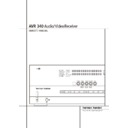Harman Kardon AVR 340 (serv.man2) User Manual / Operation Manual ▷ View online
REAR PANEL CONNECTIONS 9
Rear Panel Connections
Remote IR Output: This connection per-
mits the IR sensor in the receiver to serve other
remote controlled devices. Connect this jack to
the “IR IN” jack on Harman Kardon or other
compatible equipment.
mits the IR sensor in the receiver to serve other
remote controlled devices. Connect this jack to
the “IR IN” jack on Harman Kardon or other
compatible equipment.
! Remote IR Input: If the AVR’s front-panel
IR sensor is blocked due to cabinet doors or
other obstructions, an external IR sensor may
be used. Connect the output of the sensor to
this jack.
IR sensor is blocked due to cabinet doors or
other obstructions, an external IR sensor may
be used. Connect the output of the sensor to
this jack.
" Preamp Outputs: Connect these jacks to
an optional, external power amplifier for appli-
cations where higher power is desired.
an optional, external power amplifier for appli-
cations where higher power is desired.
# Video 2 Video Outputs: Connect these
jacks to the RECORD/INPUT composite or
S-Video jacks on a second VCR.
jacks to the RECORD/INPUT composite or
S-Video jacks on a second VCR.
$ Video 3 Video Inputs: Connect these jacks
to the PLAY/OUT composite or S-Video jacks on
any video source.
to the PLAY/OUT composite or S-Video jacks on
any video source.
% Video 3 Audio Inputs: Connect these jacks
to the PLAY/OUT audio jacks on any audio or
video source.
to the PLAY/OUT audio jacks on any audio or
video source.
& Video 2 Audio Outputs: Connect these
jacks to the RECORD/INPUT audio jacks on a
VCR or any Audio recorder.
jacks to the RECORD/INPUT audio jacks on a
VCR or any Audio recorder.
' Multiroom Outputs: Connect these jacks
to an optional audio power amplifier to listen to
the source selected by the multiroom system in a
remote room.
to an optional audio power amplifier to listen to
the source selected by the multiroom system in a
remote room.
( A-BUS Connector: Connect this jack to an
optional A-BUS-certified remote room keypad or
amplifier to extend the multiroom capabilities of
your AVR. See page 17 for more information on
A-BUS.
optional A-BUS-certified remote room keypad or
amplifier to extend the multiroom capabilities of
your AVR. See page 17 for more information on
A-BUS.
) Multiroom IR Input: Connect the output of
an IR sensor in a remote room to this jack to
operate the AVR’s multiroom control system.
an IR sensor in a remote room to this jack to
operate the AVR’s multiroom control system.
* Fan Vents: These ventilation holes are the
output of the AVR’s airflow system. To ensure
proper operation of the unit and to avoid possi-
ble damage to delicate surfaces, make certain
that these holes are not blocked and that there
is at least three inches of open space between
the vent holes and any wooden or fabric surface.
output of the AVR’s airflow system. To ensure
proper operation of the unit and to avoid possi-
ble damage to delicate surfaces, make certain
that these holes are not blocked and that there
is at least three inches of open space between
the vent holes and any wooden or fabric surface.
+ Remote IR Carrier Output: The output of
this jack is the full signal received at the
Remote Sensor Window Ú or input through
the Remote IR Input
this jack is the full signal received at the
Remote Sensor Window Ú or input through
the Remote IR Input
! including the carrier
frequency that is removed from signals at the
Remote IR Output
Remote IR Output
. Use this output to
extend IR remote signals to the input of compat-
ible products by direct connection or through the
use of optional, external IR “blasters”. If you are
in doubt as to which of the two IR Output jacks
to use, we recommend that you consult with
your dealer or installer, or check with the manu-
facturer of the external equipment you wish to
control.
ible products by direct connection or through the
use of optional, external IR “blasters”. If you are
in doubt as to which of the two IR Output jacks
to use, we recommend that you consult with
your dealer or installer, or check with the manu-
facturer of the external equipment you wish to
control.
NOTE ON VIDEO CONNECTIONS: When con-
necting a video source product such as a VCR,
DVD player, satellite receiver, cable set-top box,
personal video recorder or video game to the
AVR 340, you may use either a composite or
S-video connection, but not both.
necting a video source product such as a VCR,
DVD player, satellite receiver, cable set-top box,
personal video recorder or video game to the
AVR 340, you may use either a composite or
S-video connection, but not both.
10 MAIN REMOTE CONTROL FUNCTIONS
0
1
2
3
4
5
6
7
8
9
A
B
C
D
E
F
G
H
I
J
K
L
M
N
O
P
Q
Main Remote Control Functions
Power Off Button
IR Transmitter Window
Program Indicator
Power On Button
Input Selectors
AVR Selector
AM/FM Tuner Select
6-Channel/8-Channel Direct Input
Test Button
Sleep Button
Surround Mode Selector
Night Mode
Channel Select Button
IR Transmitter Window
Program Indicator
Power On Button
Input Selectors
AVR Selector
AM/FM Tuner Select
6-Channel/8-Channel Direct Input
Test Button
Sleep Button
Surround Mode Selector
Night Mode
Channel Select Button
⁄
/
¤
Buttons
‹
Button
Set Button
Digital Select
Numeric Keys
Tuner Mode
Direct Button
Tuning Up/Down
OSD Button
Dolby Mode Select Button
DTS Digital Mode Selector
Logic 7 Mode Select Button
Transport Controls
Multiroom
Skip Up/Down Buttons
Stereo Mode Select Button
DTS Neo:6 Mode Select
Macro Buttons
RDS Selector Button
Preset Up/Down
Clear Button
Memory Button
Delay/Prev. Ch.
Digital Select
Numeric Keys
Tuner Mode
Direct Button
Tuning Up/Down
OSD Button
Dolby Mode Select Button
DTS Digital Mode Selector
Logic 7 Mode Select Button
Transport Controls
Multiroom
Skip Up/Down Buttons
Stereo Mode Select Button
DTS Neo:6 Mode Select
Macro Buttons
RDS Selector Button
Preset Up/Down
Clear Button
Memory Button
Delay/Prev. Ch.
›
Button
Speaker Select
Mute
Volume Up/Down
Mute
Volume Up/Down
DMP Selector
TV/Video Selector
Dim Button
Dim Button
NOTE: The function names shown here are each
button’s feature when used with the AVR. Most
buttons have additional functions when used
with other devices. See page 50-51 for a list of
these functions.
button’s feature when used with the AVR. Most
buttons have additional functions when used
with other devices. See page 50-51 for a list of
these functions.
MAIN REMOTE CONTROL FUNCTIONS
11
Main Remote Control Functions
IMPORTANT NOTE: The AVR 340’s remote may
be programmed to control up to seven devices,
including the AVR. Before using the remote, it is
important to remember to press the Input
Selector button
be programmed to control up to seven devices,
including the AVR. Before using the remote, it is
important to remember to press the Input
Selector button
4 that corresponds to the unit
you wish to operate. In addition, the AVR’s remote
is shipped from the factory to operate the AVR and
most Harman Kardon CD or DVD players and cas-
sette decks. The remote is also capable of operat-
ing a wide variety of other products using the
control codes that are part of the remote. Before
using the remote with other products, follow the
instructions on pages 47-49 to program the prop-
er codes for the products in your system.
is shipped from the factory to operate the AVR and
most Harman Kardon CD or DVD players and cas-
sette decks. The remote is also capable of operat-
ing a wide variety of other products using the
control codes that are part of the remote. Before
using the remote with other products, follow the
instructions on pages 47-49 to program the prop-
er codes for the products in your system.
It is also important to remember that many of the
buttons on the remote take on different
functions, depending on the product selected
using the Input Selector Button
buttons on the remote take on different
functions, depending on the product selected
using the Input Selector Button
4. The
descriptions shown here primarily detail the func-
tions of the remote when it is used to operate the
AVR. (See page 50-51 for information about
alternate functions for the remote’s buttons.)
0 Power Off Button: Press this button to
place the AVR or a selected device unit in the
Standby mode.
tions of the remote when it is used to operate the
AVR. (See page 50-51 for information about
alternate functions for the remote’s buttons.)
0 Power Off Button: Press this button to
place the AVR or a selected device unit in the
Standby mode.
1 IR Transmitter Window: Point this window
towards the AVR when pressing buttons on the
remote to make certain that infrared commands are
properly received.
towards the AVR when pressing buttons on the
remote to make certain that infrared commands are
properly received.
2 Program Indicator: This three-color indica-
tor is used to guide you through the process of
programming the remote. (See page 47 for infor-
mation on programming the remote.)
tor is used to guide you through the process of
programming the remote. (See page 47 for infor-
mation on programming the remote.)
3 Power On Button: Press this button to turn
on the power to a device selected by pressing one
of the Input Selectors
on the power to a device selected by pressing one
of the Input Selectors
4 (except Tape).
4 Input Selectors: Pressing one of these but-
tons will perform three actions at the same time.
First, if the AVR is not turned on, this will power
up the unit. Next, it will select the source shown
on the button as the input to the AVR. Finally, it
will change the remote control so that it controls
the device selected. After pressing one of these
buttons you must press the AVR Selector
button
tons will perform three actions at the same time.
First, if the AVR is not turned on, this will power
up the unit. Next, it will select the source shown
on the button as the input to the AVR. Finally, it
will change the remote control so that it controls
the device selected. After pressing one of these
buttons you must press the AVR Selector
button
5 again to operate the AVR’s functions
with the remote.
5 AVR Selector: Pressing this button will
switch the remote so that it will operate the AVR’s
functions. If the AVR is in the Standby mode, it will
also turn the AVR on.
switch the remote so that it will operate the AVR’s
functions. If the AVR is in the Standby mode, it will
also turn the AVR on.
6 AM/FM Tuner Select: Press this button to
select the AVR’s tuner as the listening choice.
Pressing this button when the tuner is in use will
select between the AM and FM bands.
select the AVR’s tuner as the listening choice.
Pressing this button when the tuner is in use will
select between the AM and FM bands.
7 6-Channel/8 Channel Direct Input:
Press this button to select the device connected to
the 6-Channel Direct Inputs or the
8-Channel Direct Inputs
Press this button to select the device connected to
the 6-Channel Direct Inputs or the
8-Channel Direct Inputs
(the input
available will depend on the selection 5.1 or
6.1/7.1 made in the surround mode setting,
see page 35 for more information).
6.1/7.1 made in the surround mode setting,
see page 35 for more information).
8 Test Tone: Press this button to begin the
sequence used to calibrate the AVR’s output levels.
(See page 26 for more information on calibrating
the AVR).
sequence used to calibrate the AVR’s output levels.
(See page 26 for more information on calibrating
the AVR).
9 Sleep Button: Press this button to place the
unit in the Sleep mode. After the time shown in
the display, the AVR will automatically go into the
Standby mode. Each press of the button changes
the time until turn-off in the following order:
unit in the Sleep mode. After the time shown in
the display, the AVR will automatically go into the
Standby mode. Each press of the button changes
the time until turn-off in the following order:
Hold the button pressed for two seconds to turn
off the Sleep mode setting.
Note that this button is also used to change
channels on your TV, VCR and Sat receiver when
the appropriate source is selected, using the
device Input Selectors
off the Sleep mode setting.
Note that this button is also used to change
channels on your TV, VCR and Sat receiver when
the appropriate source is selected, using the
device Input Selectors
4.
A Surround Mode Selector: Press this but-
ton to select any of the HALL, THEATER or VMAx
surround modes. Note that depending on the
type of input, some modes are not always avail-
able. (See page 33-34 for more information
about surround modes.) Note that this button is
also used to tune channels on your TV, VCR and
Sat receiver when the appropriate source is
selected using the device Input Selector
ton to select any of the HALL, THEATER or VMAx
surround modes. Note that depending on the
type of input, some modes are not always avail-
able. (See page 33-34 for more information
about surround modes.) Note that this button is
also used to tune channels on your TV, VCR and
Sat receiver when the appropriate source is
selected using the device Input Selector
4.
B Night Mode: Press this button to activate
the Night mode. This mode is available only with
Dolby Digital encoded sources, and it preserves
dialog (center channel) intelligibilty at low vol-
ume levels (See page 22 for more information).
the Night mode. This mode is available only with
Dolby Digital encoded sources, and it preserves
dialog (center channel) intelligibilty at low vol-
ume levels (See page 22 for more information).
C Channel Select Button: This button is
used to start the process of setting the AVR’s
output levels with an external source. Once this
button is pressed, use the
used to start the process of setting the AVR’s
output levels with an external source. Once this
button is pressed, use the
⁄
/
¤
buttons
D to
select the channel being adjusted, then press the
Set button
Set button
F, followed by the
⁄
/
¤
buttons
D again, to change the level setting.
(See page 39 for more information.)
(See page 39 for more information.)
D
⁄
/
¤
Buttons: These multipurpose buttons
are used to change or scroll through items in the
on-screen menus or on the front panel or to
make configuration settings such as digital inputs
or delay timing. When changing a setting, first
press the button for the function or setting to be
changed (e.g., press the Digital Select Button
G to change a digital input) and then press
one of these buttons to scroll through the list of
options or to increase or decrease a setting. The
sections in this manual describing the individual
features and functions contain specific informa-
tion on using these buttons for each application.
on-screen menus or on the front panel or to
make configuration settings such as digital inputs
or delay timing. When changing a setting, first
press the button for the function or setting to be
changed (e.g., press the Digital Select Button
G to change a digital input) and then press
one of these buttons to scroll through the list of
options or to increase or decrease a setting. The
sections in this manual describing the individual
features and functions contain specific informa-
tion on using these buttons for each application.
When the AVR remote is being programmed for
the codes of another device, these buttons are also
used in the “Auto Search” process (See page 47
for more information on programming the remote.)
the codes of another device, these buttons are also
used in the “Auto Search” process (See page 47
for more information on programming the remote.)
E
‹
Button: This button is used to change the
menu selection or setting during some of the
setup procedures for the AVR.
setup procedures for the AVR.
F Set Button: This button is used to enter
settings into the AVR’s memory. It is also used in
the setup procedures for delay time, speaker con-
figuration and channel output level adjustment.
settings into the AVR’s memory. It is also used in
the setup procedures for delay time, speaker con-
figuration and channel output level adjustment.
G Digital Select: Press this button to assign
one of the digital inputs
one of the digital inputs
*Ó to a source.
(See page 37 for more information on using
digital inputs.)
digital inputs.)
H Numeric Keys: These buttons serve as a
ten-button numeric keypad to enter tuner preset
positions. They are also used to select channel
numbers when TV, VCR or Sat receiver has been
selected on the remote, or to select track num-
bers on a CD, DVD or LD player, depending on
how the remote has been programmed.
ten-button numeric keypad to enter tuner preset
positions. They are also used to select channel
numbers when TV, VCR or Sat receiver has been
selected on the remote, or to select track num-
bers on a CD, DVD or LD player, depending on
how the remote has been programmed.
I Tuner Mode: Press this button when the
tuner is in use to select between automatic
tuning and manual tuning. When the button is
pressed so
tuner is in use to select between automatic
tuning and manual tuning. When the button is
pressed so
MANUAL
appears in the Main
Information Display Ò, pressing the Tuning
buttons
buttons
K) will move the frequency up or
down in single-step increments. When the FM
band is in use and
band is in use and
AUTO
appears in the Main
Information Display Ò, pressing this button
will change to monaural reception making even
week stations audible. (See page 45 for more
information.)
will change to monaural reception making even
week stations audible. (See page 45 for more
information.)
J Direct Button: Press this button when the
tuner is in use to start the sequence for direct
entry of a station’s frequency. After pressing the
button simply press the proper Numeric Keys
H to select a station (See page 45 for more
information on the tuner).
tuner is in use to start the sequence for direct
entry of a station’s frequency. After pressing the
button simply press the proper Numeric Keys
H to select a station (See page 45 for more
information on the tuner).
K Tuning Up/Down: When the tuner is in use,
these buttons will tune up or down through the
selected frequency band. If the Tuner Mode but-
ton
these buttons will tune up or down through the
selected frequency band. If the Tuner Mode but-
ton
I has been pressed or the Band button !
on the front panel was held pressed so that
AUTO
appears in the Main Information
Display Ò, pressing either of the buttons will
cause the tuner to seek the next station with
acceptable signal strength for quality reception.
When the
cause the tuner to seek the next station with
acceptable signal strength for quality reception.
When the
MANUAL
appears in the Main
Information Display Ò, pressing these but-
tons will tune stations in single-step increments.
(See page 45 for more information.)
tons will tune stations in single-step increments.
(See page 45 for more information.)
L OSD Button: Press this button to activate
the On Screen Display (OSD) system used to set
up or adjust the AVR’s parameters.
the On Screen Display (OSD) system used to set
up or adjust the AVR’s parameters.
12 MAIN REMOTE CONTROL FUNCTIONS
M Dolby Mode Selector: This button is used
to select one of the available Dolby Surround
processing modes. Each press of this button will
select one of the Dolby Pro Logic II modes, Dolby
3 Stereo or Dolby Digital. Note that the Dolby
Digital mode is only available with a digital input
selected and the other modes only as long as a
Dolby Digital source is not playing (except Pro
Logic II with Dolby Digital 2.0 recordings, see
page 34). See page 30 for the available Dolby sur-
round mode options.
to select one of the available Dolby Surround
processing modes. Each press of this button will
select one of the Dolby Pro Logic II modes, Dolby
3 Stereo or Dolby Digital. Note that the Dolby
Digital mode is only available with a digital input
selected and the other modes only as long as a
Dolby Digital source is not playing (except Pro
Logic II with Dolby Digital 2.0 recordings, see
page 34). See page 30 for the available Dolby sur-
round mode options.
N DTS Digital Mode Selector: When a DTS
source is in use the AVR will select the appropri-
ate mode automatically and no other mode will
be available. Pressing this button will display the
mode currently selected by the AVR´s decoder,
depending on the surround material played and
the speaker setting. When a DTS source is not in
use, this button has no function. (See page 33 for
the available DTS options.)
source is in use the AVR will select the appropri-
ate mode automatically and no other mode will
be available. Pressing this button will display the
mode currently selected by the AVR´s decoder,
depending on the surround material played and
the speaker setting. When a DTS source is not in
use, this button has no function. (See page 33 for
the available DTS options.)
O Logic 7 Selector: Press this button to select
one of the available Logic 7 surround modes. (See
page 33 for the available Logic 7 options.)
one of the available Logic 7 surround modes. (See
page 33 for the available Logic 7 options.)
P Transport Control Buttons: These buttons
do not have any functions for the AVR, but they
may be programmed for the forward/reverse play
operation of a wide variety of CD or DVD players,
and audio or video- cassette recorders. (See page
47 for more information on programming the
remote.)
do not have any functions for the AVR, but they
may be programmed for the forward/reverse play
operation of a wide variety of CD or DVD players,
and audio or video- cassette recorders. (See page
47 for more information on programming the
remote.)
Q Multi-Room: Press this button to activate
the Multiroom system or to begin the process of
changing the input or volume level for the second
zone. (See page 43 for more information on the
Multiroom system.)
the Multiroom system or to begin the process of
changing the input or volume level for the second
zone. (See page 43 for more information on the
Multiroom system.)
Skip Up/Down Buttons: These buttons do
not have a direct function with the AVR, but
when used with a compatibly programmed CD or
DVD player/changer they will change the tracks
on the disc currently being played.
not have a direct function with the AVR, but
when used with a compatibly programmed CD or
DVD player/changer they will change the tracks
on the disc currently being played.
Stereo Mode Selector: Press this button
to select a stereo playback mode. When the but-
ton is pressed so that
to select a stereo playback mode. When the but-
ton is pressed so that
SURROUND OFF
appears in the Main Information Display Ò,
with only the Surr Off Surround Mode
Indicator ( lit, the AVR will operate in a
bypass mode with true fully analog, two-channel
left/right stereo mode with no surround process-
ing or bass management as opposed to other
modes where digital processing is used. When
the button is pressed so that
with only the Surr Off Surround Mode
Indicator ( lit, the AVR will operate in a
bypass mode with true fully analog, two-channel
left/right stereo mode with no surround process-
ing or bass management as opposed to other
modes where digital processing is used. When
the button is pressed so that
SURROUND
OFF
appears in the Main Information
Display Ò, with both the DSP and Surr Off
Surround Mode Indicators ( lit, you may
enjoy a two-channel presentation of the sound
along with the benefits of bass management.
When the button is pressed so that
Surround Mode Indicators ( lit, you may
enjoy a two-channel presentation of the sound
along with the benefits of bass management.
When the button is pressed so that
5 C H
STEREO
or
7 C H STEREO
appears, the
stereo signal is routed to all five speakers, if
installed. (See page 23 for more information on
stereo playback modes).
installed. (See page 23 for more information on
stereo playback modes).
DTS Neo:6 Mode Selector: Pressing this
selector button cycles the AVR through the
various DTS Neo:6 modes, which extract a five-,
six- or seven-channel surround field from
two-channel program material (from PCM source
or analog input signal). The first press selects the
last DTS Neo:6 surround mode that was in use,
and each subsequent press selects the next
mode.
Macro Buttons: Press these buttons to
store or recall a “Macro”, which is a pre-pro-
grammed sequence of commands stored in the
remote. (See page 48 for more information on
storing and recalling macros).
selector button cycles the AVR through the
various DTS Neo:6 modes, which extract a five-,
six- or seven-channel surround field from
two-channel program material (from PCM source
or analog input signal). The first press selects the
last DTS Neo:6 surround mode that was in use,
and each subsequent press selects the next
mode.
Macro Buttons: Press these buttons to
store or recall a “Macro”, which is a pre-pro-
grammed sequence of commands stored in the
remote. (See page 48 for more information on
storing and recalling macros).
RDS Select Button: Press this button to dis-
play the various messages that are part of the RDS
data system of the AVR’s tuner. (See page 46 for
more information on RDS).
play the various messages that are part of the RDS
data system of the AVR’s tuner. (See page 46 for
more information on RDS).
Preset Up/Down: When the tuner is in use,
press these buttons to scroll through the stations
programmed into the AVR’s memory. When CD or
DVD is selected using the Input Selector button
4, these buttons may function as Slow
Fwd/Rev (DVD) or ”+10” (CD, CDR).
press these buttons to scroll through the stations
programmed into the AVR’s memory. When CD or
DVD is selected using the Input Selector button
4, these buttons may function as Slow
Fwd/Rev (DVD) or ”+10” (CD, CDR).
Clear Button: Press this button to clear
incorrect entries when using the remote to directly
enter a radio station’s frequency.
incorrect entries when using the remote to directly
enter a radio station’s frequency.
Memory Button: Press this button to enter a
radio station into the AVR ’s preset memory. Two
underline indicators will flash at the right side of
the Main Information Display Ò, you then
have five seconds to enter a preset memory loca-
tion using the Numeric Keys
radio station into the AVR ’s preset memory. Two
underline indicators will flash at the right side of
the Main Information Display Ò, you then
have five seconds to enter a preset memory loca-
tion using the Numeric Keys
H. (See page 45
for more information).
Delay/Prev Ch.: Press this button to begin
the process for setting the delay times used by
the AVR when processing surround sound. After
pressing this button, the delay times are entered
by pressing the Set button
the process for setting the delay times used by
the AVR when processing surround sound. After
pressing this button, the delay times are entered
by pressing the Set button
F and then using
the
⁄
/
¤
buttons
D to change the setting.
Press the Set button again to complete the
process. (See page 29 for more information).
process. (See page 29 for more information).
›
Button: Press this button to change a set-
ting or selection when configuring many of the
AVR’s settings.
AVR’s settings.
Speaker Select: Press this button to begin
the process of configuring the AVR’s Bass
Management System for use with the type of
speakers used in your system. Once the button
has been pressed, use the
the process of configuring the AVR’s Bass
Management System for use with the type of
speakers used in your system. Once the button
has been pressed, use the
⁄
/
¤
buttons
D to
select the channel you wish to set up.
Press the Set Button
Press the Set Button
F and then select the
speaker type (Large, Small or None) appropriate
with the speaker in use. (See page 26 for more
information).
with the speaker in use. (See page 26 for more
information).
Mute: Press this button to momentarily
silence the AVR or TV set being controlled,
depending on which device has been selected.
When the AVR remote is being programmed to
operate another device, this button is pressed with
the Input Selector button
silence the AVR or TV set being controlled,
depending on which device has been selected.
When the AVR remote is being programmed to
operate another device, this button is pressed with
the Input Selector button
4 to begin the pro-
gramming process. (See page 47 for more infor-
mation on programming the remote).
mation on programming the remote).
Volume Up/Down: Press these buttons to
raise or lower the system volume.
raise or lower the system volume.
Digital Media Player (DMP)
Selector: When Harman Kardon’s
(optional) is connected to
(optional) is connected to
Digital
Media Player (DMP) Connector
and a
compatible Apple
®
iPod
®
is docked in
,
pressing this selector will select the iPod as the
audio source input device for the AVR 340. In
addition, if a video display is connected to one of
the Video Monitor Outputs
audio source input device for the AVR 340. In
addition, if a video display is connected to one of
the Video Monitor Outputs
, the iPod’s
messages will appear on screen, and in the
Upper and Lower Display Lines Ò. The
Upper and Lower Display Lines Ò. The
⁄
/
¤
/
‹
/
›
Buttons
DE, the Set
Button
F and the Transport Controls P
may be used to navigate the iPod and to operate
many functions. See page 40, and the manuals
for The Bridge and your iPod for more informa-
tion.
many functions. See page 40, and the manuals
for The Bridge and your iPod for more informa-
tion.
TV/Video Button: This button does not
have a direct function on the AVR, but when used
with a compatibly programmed VCR, DVD or
satellite receiver that has a “TV/Video” function,
pressing this button will switch between the out-
put of the player or receiver and the external
video input to that player. Consult the Owner’s
Manual for your specific player or receiver for the
details of how it implements this function.
have a direct function on the AVR, but when used
with a compatibly programmed VCR, DVD or
satellite receiver that has a “TV/Video” function,
pressing this button will switch between the out-
put of the player or receiver and the external
video input to that player. Consult the Owner’s
Manual for your specific player or receiver for the
details of how it implements this function.
NOTE: With the press of any remote button the
Input Selector button
Input Selector button
45 associated
with the botton pressed will briefly flash red to
confirm the transmission of the command, as
long as there is a function for that button with
the device selected (see function list on
pages 50-51).
confirm the transmission of the command, as
long as there is a function for that button with
the device selected (see function list on
pages 50-51).
Dim Button: Press this button to activate
the Dimmer function, which reduces the bright-
ness of the front-panel display, or turns it off
entirely. The first press of the button shows the
default state. Press the button again to change
the display to reduce the brightness by 50%, and
press it again within five seconds and the main
display will go completely dark. Note that this
setting is temporary; regardless of any changes,
the display will always return to full brightness
when the AVR is turned on. The blue illumination
around the Power Indicator 3 will always
remain at full brightness regardless of the setting
to remind you that the AVR is still turned on.
the Dimmer function, which reduces the bright-
ness of the front-panel display, or turns it off
entirely. The first press of the button shows the
default state. Press the button again to change
the display to reduce the brightness by 50%, and
press it again within five seconds and the main
display will go completely dark. Note that this
setting is temporary; regardless of any changes,
the display will always return to full brightness
when the AVR is turned on. The blue illumination
around the Power Indicator 3 will always
remain at full brightness regardless of the setting
to remind you that the AVR is still turned on.
Main Remote Control Functions
Click on the first or last page to see other AVR 340 (serv.man2) service manuals if exist.