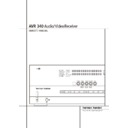Harman Kardon AVR 340 (serv.man2) User Manual / Operation Manual ▷ View online
ZONE II REMOTE CONTROL FUNCTIONS 13
Zone II Remote Control Functions
A Power Off
B Stop Button
C AM/FM Tuner Select
D Input Selectors
E Tuning Up/Down – Fast Play
F Pause
G Preset/Track Skip
H Disc Skip
I Volume Up/Down
J Play
K Mute
L AVR Selector
NOTE: The Zone II remote may be used in either
the same room where the AVR is located, or it
may be used in a separate room with an option-
al infrared sensor that is connected to the AVR’s
Multi IR input jack
the same room where the AVR is located, or it
may be used in a separate room with an option-
al infrared sensor that is connected to the AVR’s
Multi IR input jack
). When it is used in the
same room as the AVR, it will control the func-
tions of the AVR or any compatible Harman
Kardon products in that room. When it is used in
a separate room via a sensor connected to the
Multi IR Jack
tions of the AVR or any compatible Harman
Kardon products in that room. When it is used in
a separate room via a sensor connected to the
Multi IR Jack
), the buttons for power, input
source, volume and mute will control the source
and volume for the second zone, as connected
and volume for the second zone, as connected
to the Multi Out Jacks
'. (See page 43 for
complete information on using the Multiroom
system.)
system.)
The Zone II remote may be used in either the
same room where the AVR is located, or it may
be used in a separate room with an optional
infrared sensor that is connected to the AVR’s
Multi IR input jack
same room where the AVR is located, or it may
be used in a separate room with an optional
infrared sensor that is connected to the AVR’s
Multi IR input jack
).
A Power Off: When used in the room where
the AVR is located, press this button to place the
unit in Standby. When it is used in a remote
room with a sensor that is connected to the
Multi IR jack
the AVR is located, press this button to place the
unit in Standby. When it is used in a remote
room with a sensor that is connected to the
Multi IR jack
), this button turns the Multi-
Room system off.
B Stop Button: Press this button to activate
the Stop function on compatible Harman Kardon
CD, DVD or cassette deck products. It will have
no effect on your iPod when DMP
the Stop function on compatible Harman Kardon
CD, DVD or cassette deck products. It will have
no effect on your iPod when DMP
has
been selected.
C AM/FM Tuner Select: Press this button to
select the Tuner as the input to the Multiroom
system. Press it again to change between the
AM and FM bands.
select the Tuner as the input to the Multiroom
system. Press it again to change between the
AM and FM bands.
D Input Selectors: When the AVR is off,
press one of these buttons to turn the unit on
and to select a specific input. When the unit is
already in use, pressing one of these buttons will
change the input.
press one of these buttons to turn the unit on
and to select a specific input. When the unit is
already in use, pressing one of these buttons will
change the input.
E Tuning Up/Down – Fast Play: These but-
tons may be used to change the frequency of
the tuner. These buttons may also control the
Fast Play or Fast Reverse functions of compatible
Harman Kardon CD, DVD or cassette decks in
the same room, or from a remote room when an
IR link is connected to the AVR. These buttons
will select the previous or next track on your
iPod when DMP
tons may be used to change the frequency of
the tuner. These buttons may also control the
Fast Play or Fast Reverse functions of compatible
Harman Kardon CD, DVD or cassette decks in
the same room, or from a remote room when an
IR link is connected to the AVR. These buttons
will select the previous or next track on your
iPod when DMP
has been selected.
F Pause: Press this button to activate the
Pause function on compatible Harman Kardon
CD, DVD or Cassette Deck products. or on your
iPod when DMP
Pause function on compatible Harman Kardon
CD, DVD or Cassette Deck products. or on your
iPod when DMP
has been selected.
G Preset Up/Down – Track Skip: When the
AVR’s tuner is selected as the input source, these
buttons will move up or down through the list of
stations that have been stored in the preset
memory. When a CD or DVD player is selected,
these buttons activate the forward or reverse
track or chapter skip functions.
AVR’s tuner is selected as the input source, these
buttons will move up or down through the list of
stations that have been stored in the preset
memory. When a CD or DVD player is selected,
these buttons activate the forward or reverse
track or chapter skip functions.
H Disc Skip: Press this button to change
discs on compatible Harman Kardon CD or DVD
changers. When DMP
discs on compatible Harman Kardon CD or DVD
changers. When DMP
has been
selected, the left (–) button has the same effect
as scrolling the iPod’s Click Wheel counterclock-
wise, and the right (+) button has the same
effect as scrolling the Click Wheel clockwise.
as scrolling the iPod’s Click Wheel counterclock-
wise, and the right (+) button has the same
effect as scrolling the Click Wheel clockwise.
I Volume Up/Down: When used in the
room where the AVR is located, press this button
to raise or lower the volume in that room. When
it is used in a remote room with a sensor that is
connected to the Multi IR Jack
room where the AVR is located, press this button
to raise or lower the volume in that room. When
it is used in a remote room with a sensor that is
connected to the Multi IR Jack
), this button
will raise or lower the volume in the remote
room.
room.
J Play Button: Press this button to activate
the Play function on compatible Harman Kardon
CD, DVD or cassette players or on your iPod
when DMP
the Play function on compatible Harman Kardon
CD, DVD or cassette players or on your iPod
when DMP
has been selected.
K Mute: When used in the room where the
AVR is located, press this button to temporarily
silence the unit. When it is used in a remote
room with a sensor that is connected to the
Multi IR Jack
AVR is located, press this button to temporarily
silence the unit. When it is used in a remote
room with a sensor that is connected to the
Multi IR Jack
), this button will temporarily
silence the feed to the remote room only. Press
the button again to return to the previous vol-
ume level.
Important Note: No matter in which room the
Zone II remote is used, as with the main remote
it is important to remember to press the Input
Selector button
the button again to return to the previous vol-
ume level.
Important Note: No matter in which room the
Zone II remote is used, as with the main remote
it is important to remember to press the Input
Selector button
D that corresponds to the
unit you wish to operate befor you change the
device to be controlled.
device to be controlled.
L AVR Selector: Press this button to turn on
the AVR. The input in use when the unit was last
on will be selected.
the AVR. The input in use when the unit was last
on will be selected.
POWER
OFF
MUTE
AVR
AM/FM
VID 1
CD
DMP/The Bridge
VOLUME
PLAY
SKIP
TUNING
PRESET
VID 2
I
A
L
C
D
G
H
F
B
E
J
.2
®
K
DVD
VID 3
VID 4
TAPE
DISC
SKIP
DISC
14
INSTALLATION AND CONNECTIONS
After unpacking the unit, and placing it on a solid
surface capable of supporting its weight, you will
need to make the connections to your audio and
video equipment.
surface capable of supporting its weight, you will
need to make the connections to your audio and
video equipment.
Audio Equipment Connections
We recommend that you use high-quality inter-
connect cables when making connections to
source equipment and recorders to preserve the
integrity of the signals.
connect cables when making connections to
source equipment and recorders to preserve the
integrity of the signals.
When making connections to audio source
equipment or speakers it is always a good
practice to unplug the unit from the AC wall
outlet. This prevents any possibility of
accidentally sending audio or transient signals to
the speakers that may damage them.
equipment or speakers it is always a good
practice to unplug the unit from the AC wall
outlet. This prevents any possibility of
accidentally sending audio or transient signals to
the speakers that may damage them.
1. Connect the analog output of a CD player to
the CD inputs
the CD inputs
.
NOTE: When the CD player has both fixed and
variable audio outputs it is best to use the fixed
output unless you find that the input to the
receiver is so low that the sound is noisy, or so
high that the signal is distorted.
variable audio outputs it is best to use the fixed
output unless you find that the input to the
receiver is so low that the sound is noisy, or so
high that the signal is distorted.
2. Connect the analog Play/Out jacks of a cas-
sette deck, MD, CD-R or other audio recorder to
the Tape Input jacks
sette deck, MD, CD-R or other audio recorder to
the Tape Input jacks
. Connect the analog
Record/In jacks on the recorder to the Tape
Output jacks
Output jacks
on the AVR.
3. Connect the digital output of any digital
sources such as a CD or DVD changer or player,
advanced video game, a digital satellite receiver,
HDTV tuner or digital cable set-top box or the
output of a compatible computer sound card to
the Optical and Coaxial Digital Inputs
*Ó.
We recommend connecting the coaxial digital
audio output of your DVD player to the Coax 1
Digital Audio Input
sources such as a CD or DVD changer or player,
advanced video game, a digital satellite receiver,
HDTV tuner or digital cable set-top box or the
output of a compatible computer sound card to
the Optical and Coaxial Digital Inputs
*Ó.
We recommend connecting the coaxial digital
audio output of your DVD player to the Coax 1
Digital Audio Input
, since that digital input
is assigned to the DVD source by default.
The Video 2/Cable/Sat source defaults to the
Optical 1 Digital Audio Input
Optical 1 Digital Audio Input
. If your
cable television set-top box or satellite receiver is
equipped with an optical digital audio output,
we recommend that you connect it to this input
to obtain the benefits of higher-quality digital
audio (such as PCM, Dolby Digital 2.0 or Dolby
Digital 5.1 signals when broadcast by your cable
or satellite provider).
equipped with an optical digital audio output,
we recommend that you connect it to this input
to obtain the benefits of higher-quality digital
audio (such as PCM, Dolby Digital 2.0 or Dolby
Digital 5.1 signals when broadcast by your cable
or satellite provider).
NOTE: If you wish for your digital source device
to be available for use by the multiroom system,
you will need to connect its analog audio outputs
to the appropriate inputs on the AVR 340, as the
multiroom system is not capable of distributing
digital signals to the remote zone.
to be available for use by the multiroom system,
you will need to connect its analog audio outputs
to the appropriate inputs on the AVR 340, as the
multiroom system is not capable of distributing
digital signals to the remote zone.
4. Connect the Coaxial or Optical Digital
Outputs
Outputs
on the rear panel of the AVR to the
matching digital input connections on a CD-R or
MiniDisc recorder.
MiniDisc recorder.
5. Assemble the AM Loop Antenna supplied with
the unit as shown below. Connect it to the AM
and GND screw terminals
the unit as shown below. Connect it to the AM
and GND screw terminals
.
6. Connect the supplied FM antenna to the FM
(75 ohm) connection
(75 ohm) connection
. The FM antenna may
be an external roof antenna, an inside powered
or wire lead antenna or a connection from a
cable system. Note that if the antenna or connec-
tion uses 300-ohm twin-lead cable, you should
use a 300-ohm-to-75-ohm adapter to make the
connection.
or wire lead antenna or a connection from a
cable system. Note that if the antenna or connec-
tion uses 300-ohm twin-lead cable, you should
use a 300-ohm-to-75-ohm adapter to make the
connection.
7. With the AVR 340 turned off, connect the
optional Harman Kardon
optional Harman Kardon
to
Digital Media Player (DMP) Connector
.
Your compatible Apple
®
iPod
®
may be docked in
when you wish to use it as your audio
source device. Video materials stored on the iPod
are not able to be viewed using the AVR.
are not able to be viewed using the AVR.
8. Connect the front, center and surround
speaker outputs
speaker outputs
to the respective
speakers.
To assure that all the audio signals are carried to
your speakers without loss of clarity or
resolution, we suggest that you use high-quality
speaker cable. Many brands of cable are
available and the choice of cable may be influen-
ced by the distance between your speakers and
the receiver, the type of speakers you use,
personal preferences and other factors. Your
dealer or installer is a valuable resource to
consult in selecting the proper cable.
your speakers without loss of clarity or
resolution, we suggest that you use high-quality
speaker cable. Many brands of cable are
available and the choice of cable may be influen-
ced by the distance between your speakers and
the receiver, the type of speakers you use,
personal preferences and other factors. Your
dealer or installer is a valuable resource to
consult in selecting the proper cable.
Regardless of the brand of cable selected, we
recommend that you use a cable constructed of
fine, multistrand copper with an area greater than
2 mm
recommend that you use a cable constructed of
fine, multistrand copper with an area greater than
2 mm
2
.
Cable with an area of 1.5 mm
2
may be used for
short runs of less than 4 m. We do not recom-
mend that you use cables with an area less than
1mm
mend that you use cables with an area less than
1mm
2
due to the power loss and degradation in
performance that will occur.
Cables that are run inside walls should have the
appropriate markings to indicate listing with any
appropriate testing agency standards. Questions
about running cables inside walls should be
referred to your installer or a licensed electrician
who is familiar with the applicable local building
codes in your area.
appropriate markings to indicate listing with any
appropriate testing agency standards. Questions
about running cables inside walls should be
referred to your installer or a licensed electrician
who is familiar with the applicable local building
codes in your area.
When connecting wires to the speakers, be
certain to observe proper polarity. Note that the
positive (+) terminal of each speaker connection
now carries a specific color code as noted on
page 8. However, most speakers will still use a
red terminal for the postive (+) connection.
Connect the “negative” or “black” wire to the
same terminal on both the receiver and the
speaker.
certain to observe proper polarity. Note that the
positive (+) terminal of each speaker connection
now carries a specific color code as noted on
page 8. However, most speakers will still use a
red terminal for the postive (+) connection.
Connect the “negative” or “black” wire to the
same terminal on both the receiver and the
speaker.
NOTE: While most speaker manufacturers
adhere to an industry convention of using black
terminals for negative and red ones for positive,
some manufacturers may vary from this configu-
ration. To assure proper phase and optimal per-
formance, consult the identification plate on your
speaker or the speaker’s manual to verify polarity.
If you do not know the polarity of your speaker,
ask your dealer for advice before proceeding, or
consult the speaker’s manufacturer.
adhere to an industry convention of using black
terminals for negative and red ones for positive,
some manufacturers may vary from this configu-
ration. To assure proper phase and optimal per-
formance, consult the identification plate on your
speaker or the speaker’s manual to verify polarity.
If you do not know the polarity of your speaker,
ask your dealer for advice before proceeding, or
consult the speaker’s manufacturer.
We also recommend that the length of cable
used to connect speaker pairs be identical. For
example, use the same length piece of cable to
connect the front-left and front-right or
surround-left and surround-right speakers, even
if the speakers are a different distance from the
AVR.
used to connect speaker pairs be identical. For
example, use the same length piece of cable to
connect the front-left and front-right or
surround-left and surround-right speakers, even
if the speakers are a different distance from the
AVR.
9. Connections to a subwoofer are normally
made via a line level audio connection from the
Subwoofer Output
made via a line level audio connection from the
Subwoofer Output
to the line-level input
of a subwoofer with a built-in amplifier. When a
passive subwoofer is used, the connection first
goes to a power amplifier, which will be connect-
ed to one or more subwoofer speakers. If you are
using a powered subwoofer that does not have
line-level input connections, follow the instruc-
tions furnished with the speaker for connection
information.
passive subwoofer is used, the connection first
goes to a power amplifier, which will be connect-
ed to one or more subwoofer speakers. If you are
using a powered subwoofer that does not have
line-level input connections, follow the instruc-
tions furnished with the speaker for connection
information.
10. If an external multi-channel audio source
with 5.1 outputs such as an external digital
processor/decoder, DVD-Audio or SACD player is
used, connect the outputs of that device to the
8-Channel Direct Inputs
with 5.1 outputs such as an external digital
processor/decoder, DVD-Audio or SACD player is
used, connect the outputs of that device to the
8-Channel Direct Inputs
.
Video Equipment Connections
Video equipment is connected in the same manner
as audio components. Again, the use of high-
quality interconnect cables is recommended to
preserve signal quality. To ensure best video per-
formance S-Video sources should be connected
to the AVR only with their S-Video In/Outputs,
not with their composite video connectors too.
as audio components. Again, the use of high-
quality interconnect cables is recommended to
preserve signal quality. To ensure best video per-
formance S-Video sources should be connected
to the AVR only with their S-Video In/Outputs,
not with their composite video connectors too.
1. Connect a VCR’s audio and video Play/Out
jacks to the Video 1
jacks to the Video 1
or Video 2 In jacks
on the rear panel. The Audio and Video
Record/In jacks on the VCR should be connected
to the Video 1 Out jacks
Record/In jacks on the VCR should be connected
to the Video 1 Out jacks
on the AVR.
Installation and Connections
INSTALLATION AND CONNECTIONS
15
Installation and Connections
7. If another component video device is avail-
able, connect it to the Video 2 Component
Video Input jacks
able, connect it to the Video 2 Component
Video Input jacks
. The audio connections
for this device should be made to either the
Video 2 Input jacks
Video 2 Input jacks
# or any of the Coaxial
or Optical Digital Input jacks
.
8. If the component video inputs are used,
connect the Component Video Output
connect the Component Video Output
to
the component video inputs of your TV, projector
or display device.
or display device.
9. If you have a camcorder, video game or other
audio/video device that is connected to the AVR
on a temporary, rather than permanent basis,
connect the audio, video and digital audio out-
puts of that device to the Front Panel Inputs
*ÓÔ. A device connected to the Video 4
jacks Ô is selected as the Video 4 input, and
connected to the digital jacks *Ó it is
selected as "Optical 3" or "Coaxial 3" input.
(See page 20 for more information on input
configuration.)
audio/video device that is connected to the AVR
on a temporary, rather than permanent basis,
connect the audio, video and digital audio out-
puts of that device to the Front Panel Inputs
*ÓÔ. A device connected to the Video 4
jacks Ô is selected as the Video 4 input, and
connected to the digital jacks *Ó it is
selected as "Optical 3" or "Coaxial 3" input.
(See page 20 for more information on input
configuration.)
10. When connecting the AVR 340 to a “digital
ready”, “HDTV compatible” or high-definition
display (which is any device capable of accepting
an input signal of 480P or higher), you are able
to take advantage of the unit’s advanced video
processing circuitry which converts all video sig-
nals to a 480P output. Since the AVR 340 dis-
plays the on-screen menus with upconverted
video, the connection from the AVR 340 to the
display need only be one set of Y/Pr/Pb compo-
nent video cables to the Component Video
Monitor Output
ready”, “HDTV compatible” or high-definition
display (which is any device capable of accepting
an input signal of 480P or higher), you are able
to take advantage of the unit’s advanced video
processing circuitry which converts all video sig-
nals to a 480P output. Since the AVR 340 dis-
plays the on-screen menus with upconverted
video, the connection from the AVR 340 to the
display need only be one set of Y/Pr/Pb compo-
nent video cables to the Component Video
Monitor Output
.
11. When connecting the AVR 340 to a stan-
dard, analog video display that has standard
composite and S-Video inputs only, component
video inputs may not be used. In this case, con-
nect the Video and S-Video Monitor Outputs
to the matching composite and S-Video
inputs on your video display, depending on
which types of video are used by your source
devices. If both types of video are used by differ-
ent source devices, than both Video Monitor
Outputs
dard, analog video display that has standard
composite and S-Video inputs only, component
video inputs may not be used. In this case, con-
nect the Video and S-Video Monitor Outputs
to the matching composite and S-Video
inputs on your video display, depending on
which types of video are used by your source
devices. If both types of video are used by differ-
ent source devices, than both Video Monitor
Outputs
must be separately connected to
your television.
NOTE: When source devices such as a progres-
sive scan DVD player or HDTV set-top box are
connected to the AVR 340 via component video
connections, it is also necessary to connect the
standard, composite or S-Video outputs of the
source device to the AVR 340 if you wish to take
advantage of the record outputs or have video
routed to a second room. The record outputs and
multiroom system cannot accept component
inputs, nor are component inputs down-convert-
ed for use with these outputs.
sive scan DVD player or HDTV set-top box are
connected to the AVR 340 via component video
connections, it is also necessary to connect the
standard, composite or S-Video outputs of the
source device to the AVR 340 if you wish to take
advantage of the record outputs or have video
routed to a second room. The record outputs and
multiroom system cannot accept component
inputs, nor are component inputs down-convert-
ed for use with these outputs.
Video Connection Notes:
• When the component video jacks are used,
• When the component video jacks are used,
the on-screen menus will not be visible. You
must switch to the standard composite or
S-Video input on your TV to view those menus.
must switch to the standard composite or
S-Video input on your TV to view those menus.
• All component inputs/outputs can be used for
RGB signals too, in the same way as described
for the Y/Pr/Pb signals, then connected to the
jacks with the corresponding color.
But this is only correct as long as only the
three RGB video signals are output by the
video source, with a sync signal in the "G"
signal only, without any sync signal output
separately by the source.
for the Y/Pr/Pb signals, then connected to the
jacks with the corresponding color.
But this is only correct as long as only the
three RGB video signals are output by the
video source, with a sync signal in the "G"
signal only, without any sync signal output
separately by the source.
SCART A/V Connections
For the connections described above your video
device needs RCA (cinch) connectors or/and S-
Video connectors for all Audio and Video signals:
Any normal video device (Not SVHS or High 8)
for only playback needs 3 RCA jacks, VCRs for
record and playback even 6 RCA jacks. Any
S-Video device (SVHS, High 8) needs 2 RCA
(Audio) and 1 S-Video jack (Video), if it´s a play-
back unit, or 4 RCA (Audio In/Out) and
2 S-Video (Video In/Out) jacks, if it´s a recording
VCR.
device needs RCA (cinch) connectors or/and S-
Video connectors for all Audio and Video signals:
Any normal video device (Not SVHS or High 8)
for only playback needs 3 RCA jacks, VCRs for
record and playback even 6 RCA jacks. Any
S-Video device (SVHS, High 8) needs 2 RCA
(Audio) and 1 S-Video jack (Video), if it´s a play-
back unit, or 4 RCA (Audio In/Out) and
2 S-Video (Video In/Out) jacks, if it´s a recording
VCR.
Many european video devices are equipped with
RCA (Cinch) or S-Video jacks only partially, not
for all audio and video in/outputs needed as
described above, but with a so called Scart or
Euro-AV connector (almost rectangular jack with
21 pins, see drawings on next page).
RCA (Cinch) or S-Video jacks only partially, not
for all audio and video in/outputs needed as
described above, but with a so called Scart or
Euro-AV connector (almost rectangular jack with
21 pins, see drawings on next page).
In that case the following Scart to Cinch
adapters or cables are needed:
adapters or cables are needed:
• Units for playback, such as satellite receivers,
camcorders, DVD or LD players, need an
adapter from Scart to 3 RCA plugs, see fig. 1
(normal video devices) or from Scart to 2
RCA+1 S-Video plugs, see fig. 4 (S-Video
devices).
adapter from Scart to 3 RCA plugs, see fig. 1
(normal video devices) or from Scart to 2
RCA+1 S-Video plugs, see fig. 4 (S-Video
devices).
• HiFi VCRs need an adapter from Scart to 6
RCA plugs, see fig. 2 (normal video), or from
Scart to 4 Audio+2S-Video jacks, see fig. 5
(S-Video VCR). Read carefully the instruction
attached to the adapter to find which of the
six plugs is used for the record signal to the
VCR (connect with the AVR´s Out jacks) and
for the playback signal from the VCR (connect
with the AVR´s In jacks). Do not misconnect
Audio and Video signals. Don´t hesitate to con-
sult your dealer, if you are uncertain.
Scart to 4 Audio+2S-Video jacks, see fig. 5
(S-Video VCR). Read carefully the instruction
attached to the adapter to find which of the
six plugs is used for the record signal to the
VCR (connect with the AVR´s Out jacks) and
for the playback signal from the VCR (connect
with the AVR´s In jacks). Do not misconnect
Audio and Video signals. Don´t hesitate to con-
sult your dealer, if you are uncertain.
• If you use only normal video devices the TV
monitor needs an adapter from 3 RCA plugs
to Scart (fig. 3) only. If also S-Video devices are
used an adapter from 2 RCA+1S-Video plugs
to Scart is needed additionally (fig. 6), con-
nected to the SCART input on your TV that is
provided for S-Video.
to Scart (fig. 3) only. If also S-Video devices are
used an adapter from 2 RCA+1S-Video plugs
to Scart is needed additionally (fig. 6), con-
nected to the SCART input on your TV that is
provided for S-Video.
2. Although any video device may be connected
to these jacks, we recommend connecting your
video recorder to the Audio 1 Audio/Video
Input Jacks
to these jacks, we recommend connecting your
video recorder to the Audio 1 Audio/Video
Input Jacks
so that you may take advan-
tage of the fact that the remote control is pre-
programmed with video recorder product codes
for the Video 1 device.
For the same reason, we recommend connecting
your cable TV converter or satellite receiver to
the Video 2 Audio/Video Input Jacks
programmed with video recorder product codes
for the Video 1 device.
For the same reason, we recommend connecting
your cable TV converter or satellite receiver to
the Video 2 Audio/Video Input Jacks
,
and your television to the Video 3
Audio/Video Input Jacks
Audio/Video Input Jacks
$%.
IMPORTANT: If you are only using the television
as a display device (i.e., if you receive your tele-
vision programs through a cable box or satellite
receiver), do not connect the TV’s outputs to the
Video 3 Audio/Video and S-Video Input
Jacks
as a display device (i.e., if you receive your tele-
vision programs through a cable box or satellite
receiver), do not connect the TV’s outputs to the
Video 3 Audio/Video and S-Video Input
Jacks
$%, or to any other inputs on the AVR.
3. Connect the analog audio and video outputs
of a DVD or laser disc player to the DVD jacks
.
of a DVD or laser disc player to the DVD jacks
.
4. Connect the digital audio outputs of a CD,
MD or DVD player, satellite receiver, cable box or
HDTV converter to the appropriate Optical or
Coaxial Digital Inputs
MD or DVD player, satellite receiver, cable box or
HDTV converter to the appropriate Optical or
Coaxial Digital Inputs
*Ó.
Remember that the DVD source defaults to the
Coaxial 1 Digital Input
Coaxial 1 Digital Input
. All other sources
default to their analog inputs, although any
source may be assigned to any digital audio
input on the receiver.
source may be assigned to any digital audio
input on the receiver.
NOTE: When connecting a device such as a digi-
tal cable box or other set-top tuner product with
a digital audio output, we recommend that you
connect both the digital and analog outputs of
the product to your AVR. The audio input polling
feature of the AVR will then be able to make cer-
tain that you have a constant audio feed, since it
will automatically switch the audio input to the
analog jacks if the digital feed is interrupted or
not available for a particular channel.
tal cable box or other set-top tuner product with
a digital audio output, we recommend that you
connect both the digital and analog outputs of
the product to your AVR. The audio input polling
feature of the AVR will then be able to make cer-
tain that you have a constant audio feed, since it
will automatically switch the audio input to the
analog jacks if the digital feed is interrupted or
not available for a particular channel.
5. Connect the Composite and S-Video (if
S-Video device is in use) Monitor Output
S-Video device is in use) Monitor Output
jacks on the receiver to the composite and
S-Video input of your television monitor or video
projector.
S-Video input of your television monitor or video
projector.
6. If your DVD player and monitor both have
component video connections, connect the com-
ponent outputs of the DVD player to the Video
1 Component Video Inputs
component video connections, connect the com-
ponent outputs of the DVD player to the Video
1 Component Video Inputs
. Note that
even when component video connections are
used the audio connections must still be made
to either the analog DVD Audio Inputs
used the audio connections must still be made
to either the analog DVD Audio Inputs
or
any of the Coaxial or Optical Digital Input
jacks
jacks
.
16 INSTALLATION AND CONNECTIONS
Installation and Connections
Note that only the video plugs (the "yellow"
cinch plug in fig. 3 and the S-Video plug in
fig. 6) must be connected to the TV Monitor
Output
cinch plug in fig. 3 and the S-Video plug in
fig. 6) must be connected to the TV Monitor
Output
, and the volume on the TV must be
reduced to minimum.
Important Note for Adapter Cables:
If the cinch connectors of the adapter you’ll use
are labeled, connect the Audio and Video ”In”
plugs with the corresponding Audio and Video
”In” jacks on the AVR (and with a VCR connect
the ”Out” plugs to the ”Out” jacks on the VCR).
Note that with some adapter types it may be
just turned around: If no signal is audible/ visible
when the VCR is playing connect the “Out”
plugs to the ”In” jacks on the AVR and turned
around. If the adapter plugs are not labeled in
that way, pay attention to the signal flow direc-
tions as shown in the diagrams above and in the
instruction attached to the adapter. If uncertain,
don’t hesitate to consult your dealer.
If the cinch connectors of the adapter you’ll use
are labeled, connect the Audio and Video ”In”
plugs with the corresponding Audio and Video
”In” jacks on the AVR (and with a VCR connect
the ”Out” plugs to the ”Out” jacks on the VCR).
Note that with some adapter types it may be
just turned around: If no signal is audible/ visible
when the VCR is playing connect the “Out”
plugs to the ”In” jacks on the AVR and turned
around. If the adapter plugs are not labeled in
that way, pay attention to the signal flow direc-
tions as shown in the diagrams above and in the
instruction attached to the adapter. If uncertain,
don’t hesitate to consult your dealer.
Important Notes for S-Video connections:
1. Only the S-Video In/Out of S-Video devices
must be connected to the AVR, NOT both,
normal video and S-Video In/Outputs (except the
TV, see item below).
When both connections are made, only the
S-Video signal will be viewed on the screen.
1. Only the S-Video In/Out of S-Video devices
must be connected to the AVR, NOT both,
normal video and S-Video In/Outputs (except the
TV, see item below).
When both connections are made, only the
S-Video signal will be viewed on the screen.
Figure 1:
SCART/Cinch-Adapter
for playback;
signal flow:
SCART
→ Cinch
Figure 2:
SCART/Cinch-Adapter
for record and playback;
signal flow:
SCART
↔ Cinch
Figure 3:
Cinch/SCART-Adapter for
playback;
signal flow:
Cinch
→ SCART
Figure 4:
SCART/S-Video Adapter
for playback;
signal flow:
SCART
→ Cinch
Figure 5:
SCART/S-Video Adapter
for record and playback;
signal flow:
SCART
↔ Cinch
Figure 6:
SCART/S-Video Adapter
for playback;
signal flow:
Cinch
→ SCART
Black
Yellow
Red
Black
Red
Blue
1
Yellow
Green
1
White
Black
Yellow
Red
Red
Black
S-Video In
Red
Black
S-Video Out
Black
Red
Blue
1
Yellow
S-Video In
S-Video Out
1
Also other colours possible, e.g. brown and grey.
Important Note for the Use of
SCART-Cinch Adapters:
When video sources are connected to the TV
directly with a SCART cable, specific control
signals apart from Audio/Video signals will be
fed to the TV. These specific signals are: With all
video sources, the signal for automatic input
selection that switches the TV automatically to
the appropriate input as soon as the video
source is started. And with DVD players, the
signals automatically turning the TV to 4:3/16:9
format (with 16:9 TVs or with 4:3 TVs with
selectable 16:9 format) and turning the RGB
video decoder of the TV on or off, depending on
the DVD player´s setting. With any adapter cable,
these control signals will be lost and the
appropriate setting of the TV must be made
manually.
SCART-Cinch Adapters:
When video sources are connected to the TV
directly with a SCART cable, specific control
signals apart from Audio/Video signals will be
fed to the TV. These specific signals are: With all
video sources, the signal for automatic input
selection that switches the TV automatically to
the appropriate input as soon as the video
source is started. And with DVD players, the
signals automatically turning the TV to 4:3/16:9
format (with 16:9 TVs or with 4:3 TVs with
selectable 16:9 format) and turning the RGB
video decoder of the TV on or off, depending on
the DVD player´s setting. With any adapter cable,
these control signals will be lost and the
appropriate setting of the TV must be made
manually.
Note for RGB signal with SCART:
If you use a unit providing RGB signals on a
SCART output (as e.g. most DVD players do) and
you want to use that RGB signal, this SCART
output must be connected directly to your TV.
Although the AVR can switch three-way video
signals (like component signals Y/Pb/Pr), most
TVs need separate sync signals for RGB (also
with SCART) that cannot be switched and pro-
vided by the AVR.
RGB signals can be pathed through the AVR only
when no separate sync signal is needed (see last
”Video Connection Note” on page 15).
If you use a unit providing RGB signals on a
SCART output (as e.g. most DVD players do) and
you want to use that RGB signal, this SCART
output must be connected directly to your TV.
Although the AVR can switch three-way video
signals (like component signals Y/Pb/Pr), most
TVs need separate sync signals for RGB (also
with SCART) that cannot be switched and pro-
vided by the AVR.
RGB signals can be pathed through the AVR only
when no separate sync signal is needed (see last
”Video Connection Note” on page 15).
Click on the first or last page to see other AVR 340 (serv.man2) service manuals if exist.