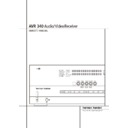Harman Kardon AVR 340 (serv.man2) User Manual / Operation Manual ▷ View online
OPERATION 33
Operation
Surround Mode Chart
MODE
FEATURES
DOLBY DIGITAL
Available only with digital input sources encoded with Dolby Digital data. It provides up to
five separate main audio channels and a special dedicated Low Frequency Effects channel.
five separate main audio channels and a special dedicated Low Frequency Effects channel.
DOLBY DIGITAL EX
Available when the receiver is configured for 6.1/7.1 channel operation, Dolby Digital EX is the
latest version of Dolby Digital. When used with movies or other programs that have special
encoding, Dolby Digital EX reproduces specially encoded soundtracks so that a full 6.1/7.1
soundfield is available. When the receiver is set for 6.1/7.1 operation and a Dolby Digital signal is
present, the EX mode is automatically selected. Even if specific EX encoding is not available to
provide the additional channel, the special algorithms will derive a 6.1/7.1 output.
latest version of Dolby Digital. When used with movies or other programs that have special
encoding, Dolby Digital EX reproduces specially encoded soundtracks so that a full 6.1/7.1
soundfield is available. When the receiver is set for 6.1/7.1 operation and a Dolby Digital signal is
present, the EX mode is automatically selected. Even if specific EX encoding is not available to
provide the additional channel, the special algorithms will derive a 6.1/7.1 output.
DTS 5.1
When the speaker configuration is set for 5.1-channel operation, the DTS 5.1 mode is
available when DVD, audio-only music or laserdiscs encoded with DTS data are played.
DTS 5.1 provides up to five separate main audio channels and a special dedicated
low-frequency channel.
available when DVD, audio-only music or laserdiscs encoded with DTS data are played.
DTS 5.1 provides up to five separate main audio channels and a special dedicated
low-frequency channel.
DTS-ES 6.1 Matrix
When the speaker configuration is set for 6.1/7.1 operation, playback of a DTS-encoded program
DTS-ES 6.1 Discrete
source will automatically trigger the selection of one of the two DTS-ES modes. Newer discs with
special DTS-ES discrete encoding will be decoded to provide six discrete, full-bandwidth channels
plus a separate low-frequency channel. All other DTS discs will be decoded using the DTS-ES Matrix
mode, which creates a 6.1-channel sound field from the original 5.1-channel soundtrack.
special DTS-ES discrete encoding will be decoded to provide six discrete, full-bandwidth channels
plus a separate low-frequency channel. All other DTS discs will be decoded using the DTS-ES Matrix
mode, which creates a 6.1-channel sound field from the original 5.1-channel soundtrack.
DOLBY PRO LOGIC II
Dolby Pro Logic II is the latest version of Dolby Laboratory’s benchmark surround technology
MOVIE
that decodes full-range, discrete left, center right, right surround and left surround channels
MUSIC
from matrix surround encoded programs and conventional stereo sources when
DOLBY PRO LOGIC an analog input or a digital input with PCM or Dolby Digital 2.0 recordings is in use. The
GAME
GAME
Dolby Pro Logic II Movie mode is optimized for movie soundtracks that are recorded with matrix
surround, by creating separate center, rear left and rear right signals. while the Pro Logic II Music
mode should be used with musical selections that are recorded with matrix surround or even with
normal stereo mode, creating separate rear left and rear right signals in any case. The Pro Logic II
mode creates compelling five-channel surround sound from conventional stereo recordings. Game
mode ensures that special effects are routed to the surround channels, while delivering their full
impact using the subwoofer, thus fully immersing the game player in the universe of the video game.
surround, by creating separate center, rear left and rear right signals. while the Pro Logic II Music
mode should be used with musical selections that are recorded with matrix surround or even with
normal stereo mode, creating separate rear left and rear right signals in any case. The Pro Logic II
mode creates compelling five-channel surround sound from conventional stereo recordings. Game
mode ensures that special effects are routed to the surround channels, while delivering their full
impact using the subwoofer, thus fully immersing the game player in the universe of the video game.
DOLBY PRO LOGIC IIx Dolby Pro Logic IIx is the latest extension of Dolby Pro Logic II technology that creates a discrete
MUSIC
6.1 and 7.1 sound field from matrix surround or two-channel stereo sources in systems
MOVIE
configured for surround back speakers. Both Movie and Music versions of Pro Logic IIx are
GAME
available. Movie, Music and Game versions of Pro Logic IIx are available. Game mode ensures that
special effects are routed to the surround channels, while delivering their full impact using the
subwoofer, thus fully immersing the game player in the universe of the video game.
special effects are routed to the surround channels, while delivering their full impact using the
subwoofer, thus fully immersing the game player in the universe of the video game.
Logic 7 Cinema
Exclusive to Harman Kardon for AV receivers, Logic 7 is an advanced mode that extracts the
Logic 7 Music
maximum surround information from either surround-encoded programs or conventional stereo
Logic 7 Enhance
material. Depending on the number of speakers in use and the selection made in the
SURROUND
SELECT
menu, the “5.1” versions of Logic 7 modes are available when the 5.1 option is chosen,
while the “7.1” versions of Logic 7 produce a full sound field presentation, including back surround
speakers when the “6.1/7.1” option is chosen. The Logic 7 C (or Cinema) mode should be used
with any source that contains Dolby Surround or similar matrix encoding. Logic 7 C delivers
increased center-channel intelligibility, and more accurate placement of sounds with fades and pans
that are much smoother and more realistic than with former decoding techniques. The Logic 7 M or
Music mode should be used with analog or PCM stereo sources. Logic 7 M enhances the listening
experience by presenting a wider front soundstage and greater rear ambience. Both Logic 7 modes
also direct low-frequency information to the subwoofer (if installed and configured) to deliver
maximum bass impact. The Logic 7 E (or Enhance) mode is an extension of the Logic 7 modes that is
primarily used with musical programs and is available with the 5.1 surround mode option selected
only. Logic 7 E adds additional bass enhancement that circulates low frequencies in the 40Hz to 120Hz
range to the front and surround speakers to deliver a less localized soundstage that appears broader
and wider than when the subwoofer is the sole source of bass energy.
speakers when the “6.1/7.1” option is chosen. The Logic 7 C (or Cinema) mode should be used
with any source that contains Dolby Surround or similar matrix encoding. Logic 7 C delivers
increased center-channel intelligibility, and more accurate placement of sounds with fades and pans
that are much smoother and more realistic than with former decoding techniques. The Logic 7 M or
Music mode should be used with analog or PCM stereo sources. Logic 7 M enhances the listening
experience by presenting a wider front soundstage and greater rear ambience. Both Logic 7 modes
also direct low-frequency information to the subwoofer (if installed and configured) to deliver
maximum bass impact. The Logic 7 E (or Enhance) mode is an extension of the Logic 7 modes that is
primarily used with musical programs and is available with the 5.1 surround mode option selected
only. Logic 7 E adds additional bass enhancement that circulates low frequencies in the 40Hz to 120Hz
range to the front and surround speakers to deliver a less localized soundstage that appears broader
and wider than when the subwoofer is the sole source of bass energy.
34 OPERATION
Surround Mode Chart
MODE
FEATURES
DTS Neo:6 Cinema
These two modes are available when any analog source is playing to create a six-channel
DTS Neo:6 Music
surround presentation from conventional Matrix-encoded and traditional Stereo sources. Select
the Cinema version of Neo:6 when a program with any type of analog Matrix surround encoding
is present. Select the Music version of Neo:6 for optimal processing when a nonencoded,
two-channel stereo program is being played.
When selecting a DTS Neo:6 Cinema mode, a 3-, 5- or 6-channel configuration may be available,
depending on the number of speakers in your system. Use 3-channel mode when only a front left and
right and a center speaker are present; surround-channel information will be mixed into these speakers.
The 6-channel mode will only be available if you have configured your surround back speakers as active.
the Cinema version of Neo:6 when a program with any type of analog Matrix surround encoding
is present. Select the Music version of Neo:6 for optimal processing when a nonencoded,
two-channel stereo program is being played.
When selecting a DTS Neo:6 Cinema mode, a 3-, 5- or 6-channel configuration may be available,
depending on the number of speakers in your system. Use 3-channel mode when only a front left and
right and a center speaker are present; surround-channel information will be mixed into these speakers.
The 6-channel mode will only be available if you have configured your surround back speakers as active.
DTS 96/24
DTS 96/24 is a high-resolution format that uses a 96kHz sampling rate with 24 bits to produce extended
information that improves the harmonics of the source material. The AVR is capable of automatically detecting
and decoding DTS 96/24 materials and delivering them as the artist intended.
information that improves the harmonics of the source material. The AVR is capable of automatically detecting
and decoding DTS 96/24 materials and delivering them as the artist intended.
Dolby 3 Stereo
Uses the information contained in a surround-encoded or two-channel stereo program to create center-channel
information. In addition, the information that is normally sent to the rear-channel surround speakers is carefully
mixed in with the front-left and front-right channels for increased realism.
Use this mode when you have a center channel speaker but no surround speakers.
information. In addition, the information that is normally sent to the rear-channel surround speakers is carefully
mixed in with the front-left and front-right channels for increased realism.
Use this mode when you have a center channel speaker but no surround speakers.
Dolby Virtual Speaker Dolby Virtual Speaker technology uses a next-generation advanced algorithm to reproduce the dynamics and surround
Reference
Reference
sound effects of a precisely placed 5.1-channel speaker system using only front left and right speakers. In the
Wide
Reference Mode, the apparent width of the sound across the front image is defined by the distance between the two
speakers. The Wide Mode provides a wider, more spacious front image when the two speakers areclose together.
speakers. The Wide Mode provides a wider, more spacious front image when the two speakers areclose together.
THEATER
The THEATER mode creates a sound field that resembles the acoustic feeling of a
standard live performance theater, with stereo and even pure mono sources.
standard live performance theater, with stereo and even pure mono sources.
HALL 1
The two Hall modes create sound fields that resemble a small (HALL1) or
HALL 2
medium sized (HALL 2) concert hall, with stereo and even pure mono sources.
VMAx Near
When only the two front-channel loudspeakers are used, Harman’s patented VMAx mode
VMAx Far
delivers a three-dimensional sound space with the illusion of “phantom speakers” at the
center and surround positions. The VMAx N, or “Near Field” mode should be selected when
your listening position is less than 1,5 m from the speakers. The VMAx F, or “Far Field” mode
may be selected when your listening position is greater than 1,5 m from the speakers.
The VMAx modes are also available using the Headphones Output 4. When headphones
are being used, the Far Field mode will push the sound field away from your ears,
reducing the “inside the head” sensation often experienced when using headphones.
center and surround positions. The VMAx N, or “Near Field” mode should be selected when
your listening position is less than 1,5 m from the speakers. The VMAx F, or “Far Field” mode
may be selected when your listening position is greater than 1,5 m from the speakers.
The VMAx modes are also available using the Headphones Output 4. When headphones
are being used, the Far Field mode will push the sound field away from your ears,
reducing the “inside the head” sensation often experienced when using headphones.
5-Channel Stereo
This mode takes advantage of multiple speakers to place a stereo signal at both the front and
7-Channel Stereo
back of a room. Depending on whether the AVR has been configured for either 5.1 or 6.1/7.1
operation, one of these modes, but not both, is available at any time. Ideal for playing music in
situations such as a party, this mode places the same signal at the front-left and surround-left,
and at the front-right and surround-right speakers. The center channel is fed a summed mono
mix of the in-phase material of the left and right channels.
operation, one of these modes, but not both, is available at any time. Ideal for playing music in
situations such as a party, this mode places the same signal at the front-left and surround-left,
and at the front-right and surround-right speakers. The center channel is fed a summed mono
mix of the in-phase material of the left and right channels.
Surround Off (Stereo)
These modes turn off all surround processing and present the pure left- and right-channel presentation of
Surround Off (Bypass) two-channel stereo programs. The Surround Off (Bypass) mode may only be used with analog source inputs,
DSP Surround Off
DSP Surround Off
as it preserves the analog format of the audio signal for its entire path of travel through the receiver to the
speaker and subwoofer outputs, bypassing all digital processing. Digital bass management is not available in
Surround Off mode. The DSP Surround Off mode can be used with either an analog or digital input, as the
signal undergoes digital bass management to optimize the distribution of the low frequencies between the
main speakers and a subwoofer.
speaker and subwoofer outputs, bypassing all digital processing. Digital bass management is not available in
Surround Off mode. The DSP Surround Off mode can be used with either an analog or digital input, as the
signal undergoes digital bass management to optimize the distribution of the low frequencies between the
main speakers and a subwoofer.
Dolby Headphone
Dolby Headphone enables ordinary stereo headphones to portray the sound of a five-speaker
DH1
surround-playback system. The DH1 mode creates headphone presentation that resembles a small,
DH2
well-damped room and is appropriate for use with both movies and music-only recordings.
DH3
The DH2 mode creates a more acoustically live room particularly suited to music listening.
The DH3 mode creates a larger room, more like a concert hall or movie theater.
The DH3 mode creates a larger room, more like a concert hall or movie theater.
Operation
OPERATION 35
Operation
Basic Operation
Once you have completed the setup and configu-
ration of the AVR, it is simple to operate and
enjoy. The following instructions should be
followed for you to maximize your enjoyment of
your new receiver:
ration of the AVR, it is simple to operate and
enjoy. The following instructions should be
followed for you to maximize your enjoyment of
your new receiver:
Turning the AVR On or Off
• When using the AVR for the first time, you must
press the Main Power Switch 1 on the front
panel to turn the unit on. This places the unit in a
Standby mode, as indicated by the amber color of
the Power Indicator 3. Once the unit is in
Standby, you may begin a listening session by
pressing the System Power Control 2 or the
Source button % on the front panel or the
AVR Selector
• When using the AVR for the first time, you must
press the Main Power Switch 1 on the front
panel to turn the unit on. This places the unit in a
Standby mode, as indicated by the amber color of
the Power Indicator 3. Once the unit is in
Standby, you may begin a listening session by
pressing the System Power Control 2 or the
Source button % on the front panel or the
AVR Selector
5. Note that the Power
Indicator 3 will turn blue. This will turn the unit
on and return it to the input source that was last
used. The unit may also be turned on from Standby
by pressing any of the Source Selector buttons
on the remote
on and return it to the input source that was last
used. The unit may also be turned on from Standby
by pressing any of the Source Selector buttons
on the remote
4567CD or the
Source button % on the front panel.
NOTE: After pressing one of the Input Selector
buttons
buttons
4 (except VID3) to turn the unit on,
press the AVR Selector
5 to have the remote
control the AVR functions.
To turn the unit off at the end of a listening ses-
sion, simply press the System Power Control
2 on the front panel or the Power Off Button
3A on the remote. Power will be shut off to
any equipment plugged into the rear panel
Switched AC Outlets
sion, simply press the System Power Control
2 on the front panel or the Power Off Button
3A on the remote. Power will be shut off to
any equipment plugged into the rear panel
Switched AC Outlets
and the Power
Indicator 3 will turn orange.
When the remote is used to turn the unit “off” it
is actually placing the system in a Standby mode,
as indicated by the orange color of the Power
Indicator 3.
is actually placing the system in a Standby mode,
as indicated by the orange color of the Power
Indicator 3.
When you will be away from home for an extend-
ed period of time it is always a good idea to com-
pletely turn the unit off with the front panel
Main Power Switch 1.
ed period of time it is always a good idea to com-
pletely turn the unit off with the front panel
Main Power Switch 1.
NOTE: All preset memories may be lost if the unit
is left turned off with the Main Power Switch
1 for more than two weeks.
is left turned off with the Main Power Switch
1 for more than two weeks.
Using the Sleep Timer
• To program the AVR for automatic turn-off, press
the Sleep Button
• To program the AVR for automatic turn-off, press
the Sleep Button
9 on the remote. Each press
of the button will increase the time before shut
down in the following sequence:
down in the following sequence:
The sleep time will be displayed in the Main
Information Display Ò and it will count down
until the time has elapsed.
Information Display Ò and it will count down
until the time has elapsed.
When the programmed sleep time has elapsed,
the unit will automatically turn off (to Standby
mode). Note that the front panel display will dim
to one half brightness when the Sleep function is
programmed. To cancel the Sleep function, press
and hold the Sleep Button
the unit will automatically turn off (to Standby
mode). Note that the front panel display will dim
to one half brightness when the Sleep function is
programmed. To cancel the Sleep function, press
and hold the Sleep Button
9 until the infor-
mation display returns to normal brightness and
the Sleep indicator numbers disappear and the
words S L E E P O F F appear in the Main
Information Display Ò.
the Sleep indicator numbers disappear and the
words S L E E P O F F appear in the Main
Information Display Ò.
Source Selection
• To select a source, press any of the Source
Selector buttons on the remote
Selector buttons on the remote
46
7CD.
NOTE: After pressing one of the Input Selector
buttons
buttons
4 to turn the unit on, press the
AVR Selector
5 to have the remote control the
AVR functions.
• The input source may also be changed by press-
ing the front-panel Input Source Selector but-
ton %. Each press of the button will move the
input selection through the list of available
inputs.
ing the front-panel Input Source Selector but-
ton %. Each press of the button will move the
input selection through the list of available
inputs.
• As the input is changed, the AVR will auto-
matically switch to the digital input (if selected),
surround mode and speaker configuration that
were entered during the configuration process for
that source.
matically switch to the digital input (if selected),
surround mode and speaker configuration that
were entered during the configuration process for
that source.
• The front-panel Video 4 Inputs Ô, Optical
Digital 4 Input * or the Coaxial Digital 4
Input Ó may be used to connect a device such
as a video game or camcorder to your home
entertainment system on a temporary basis.
Digital 4 Input * or the Coaxial Digital 4
Input Ó may be used to connect a device such
as a video game or camcorder to your home
entertainment system on a temporary basis.
• As the input source is changed, the new input
name will appear momentarily as an on-screen
display in the lower third of the video display.
The input name will also appear in the Main
Information Display Ò and a blue LED will
light next to the selected input’s name in the
front-panel Input Indicators ˆ.
name will appear momentarily as an on-screen
display in the lower third of the video display.
The input name will also appear in the Main
Information Display Ò and a blue LED will
light next to the selected input’s name in the
front-panel Input Indicators ˆ.
• When a pure audio input (CD, Tuner, Tape,
6/8 Channel Input) is selected, the last video input
used remains routed to the Video Outputs
and Video Monitor Output . This per-
mits simultaneous viewing and listening to differ-
ent sources.
6/8 Channel Input) is selected, the last video input
used remains routed to the Video Outputs
and Video Monitor Output . This per-
mits simultaneous viewing and listening to differ-
ent sources.
• When
Digital Media Player (DMP)
source is selected, if a compatible Apple iPod
device is inserted in an optional Harman Kardon
device is inserted in an optional Harman Kardon
that is connected to
DMP
Connector
on the rear panel, function mes-
sages will appear on any video display connected
to the AVR’s Video Monitor Outputs
to the AVR’s Video Monitor Outputs
, and
the remote control may be used to navigate the
iPod and access many of its functions. The func-
tion messages will also appear in the front-panel
display, and the iPod’s battery may be charged.
See the owner’s guides for
iPod and access many of its functions. The func-
tion messages will also appear in the front-panel
display, and the iPod’s battery may be charged.
See the owner’s guides for
and your
iPod for more information.
• When a Video source is selected, its audio signal
will be fed to the speakers and the video signal for
that input will be routed to the appropriate
Monitor Output Jack
will be fed to the speakers and the video signal for
that input will be routed to the appropriate
Monitor Output Jack
and will be viewable on
a TV monitor connected to the AVR. If a component
video source is connected to the Video 1
video source is connected to the Video 1
or
Video 2
Component Inputs, it will be rout-
ed to the Component Video Outputs
. Make
certain that your TV is set to the proper input to
view the appropriate video signal (composite, S-
Video or component video, see Notes for S-Video
on page 15).
view the appropriate video signal (composite, S-
Video or component video, see Notes for S-Video
on page 15).
6-Channel/8-Channel Direct Input
• There are two input choices available for use
with sources such as a DVD-Audio or SACD play-
er that are connected to the 8-Channel Direct
Inputs
with sources such as a DVD-Audio or SACD play-
er that are connected to the 8-Channel Direct
Inputs
. Select the appropriate input accord-
ing to the way your system and source equipment
is configured:
is configured:
• The
6 C H DIRECT INPUT
should be
used when the SBR and SBL inputs are NOT in
use and the input source device has its own inter-
nal bass management system. This input passes
the input from the source directly through to the
volume control without any analog to digital con-
version and it mutes the unused input jacks to
prevent unwanted noise from interfering with sys-
tem performance.
use and the input source device has its own inter-
nal bass management system. This input passes
the input from the source directly through to the
volume control without any analog to digital con-
version and it mutes the unused input jacks to
prevent unwanted noise from interfering with sys-
tem performance.
• The
8 C H DIRECT INPUT
should be
used when an input is connected to all eight
8-Channel Direct Inputs
8-Channel Direct Inputs
and when the
input source device has its own internal bass
management system. This input passes the input
from the source directly through to the volume
control without any analog to digital conversion
and it mutes the unused input jacks to prevent
unwanted noise from interfering with system
performance.
management system. This input passes the input
from the source directly through to the volume
control without any analog to digital conversion
and it mutes the unused input jacks to prevent
unwanted noise from interfering with system
performance.
Note that when the 6-Channel or 8-Channel
Direct Input is in use, you may not select a sur-
round mode, as the external decoder determines
the processing in use. In addition, there is no
signal at the record outputs or bass management
when the 6-Channel or 8-Channel Direct Input is
in use and the tone or balance controls will not
function.
Direct Input is in use, you may not select a sur-
round mode, as the external decoder determines
the processing in use. In addition, there is no
signal at the record outputs or bass management
when the 6-Channel or 8-Channel Direct Input is
in use and the tone or balance controls will not
function.
36 OPERATION
Operation
Controls and Use of Headphones
• Adjust the volume to a comfortable level using
the front panel Volume Control ı or remote
Volume Up/Down
the front panel Volume Control ı or remote
Volume Up/Down
I buttons.
• To temporarily silence all speaker outputs press
the Mute button
the Mute button
K. This will interrupt the
output to all speakers and the headphone jack,
but it will not affect any recording or dubbing
that may be in progress. When the system is
muted, the word
but it will not affect any recording or dubbing
that may be in progress. When the system is
muted, the word
MUTE
will blink in the Main
Information Display Ò. Press the Mute but-
ton
ton
K again to return to normal operation.
• To set the output of the AVR so that the output
is “flat,” with the tone and balance controls de-
activated, press the Tone Mode button 8 once
or twice so that the words
is “flat,” with the tone and balance controls de-
activated, press the Tone Mode button 8 once
or twice so that the words
Tone Off
appear
momentarily in the Main Information Display
Ò. To return the tone controls to an active con-
dition, press the Tone Mode 8 button once or
twice so that the words
Ò. To return the tone controls to an active con-
dition, press the Tone Mode 8 button once or
twice so that the words
Tone I n
momentarily
appear in the Main Information Display Ò.
• For private listening, plug the 6.3 mm stereo
phone plug from a pair of stereo headphones
into the front panel Headphone Jack 4. Note
that when the headphone’s plug is connected,
the word
phone plug from a pair of stereo headphones
into the front panel Headphone Jack 4. Note
that when the headphone’s plug is connected,
the word
DOLBY H:BP
will scroll once across
the Main Information Display Ò and all
speakers will be silenced. When the headphone
plug is removed, the audio feed to the speakers
will be restored.
speakers will be silenced. When the headphone
plug is removed, the audio feed to the speakers
will be restored.
• When the headphones are in use, you may take
advantage of the Dolby Headphone modes to
bring added spaciousness to headphone listen-
ing. Press the Dolby Mode Select Button
advantage of the Dolby Headphone modes to
bring added spaciousness to headphone listen-
ing. Press the Dolby Mode Select Button
M
or the Surround Mode Group Selector 5 to
cycle through the three Dolby Headphone modes
to select the one that you prefer.
cycle through the three Dolby Headphone modes
to select the one that you prefer.
Surround Mode Selection
One of the most important features of the
AVR 340 is its ability to reproduce a full multi-
channel surround sound field from digital
sources, analog matrix surround encoded
programs and standard stereo or even mono
programs.
AVR 340 is its ability to reproduce a full multi-
channel surround sound field from digital
sources, analog matrix surround encoded
programs and standard stereo or even mono
programs.
Selection of a surround mode is based on person-
al taste, as well as the type of program source
material being used. For example, CDs, motion
pictures or TV programs bearing the logo of one
of the major surround-encoding processes, such
as Dolby Surround should be played in either the
Dolby Pro Logic II or IIx Movie (with movies) or
Music (with music) surround mode, with any DTS
NEO:6 mode or with Harman Kardon´s exclusive
Logic 7 Movie Mode, to create a full range 5.1
channel or (with Logic 7 and DTS NEO:6) even
7.1 channel surround signal from surround
al taste, as well as the type of program source
material being used. For example, CDs, motion
pictures or TV programs bearing the logo of one
of the major surround-encoding processes, such
as Dolby Surround should be played in either the
Dolby Pro Logic II or IIx Movie (with movies) or
Music (with music) surround mode, with any DTS
NEO:6 mode or with Harman Kardon´s exclusive
Logic 7 Movie Mode, to create a full range 5.1
channel or (with Logic 7 and DTS NEO:6) even
7.1 channel surround signal from surround
encoded programs, with a stereophonic left and
right rear signal, just as it was recorded (e.g.
sound being recorded from left rear side will be
heard from that side only, for more details see
chart on page 33-34).
right rear signal, just as it was recorded (e.g.
sound being recorded from left rear side will be
heard from that side only, for more details see
chart on page 33-34).
Note that when Dolby Digital 2.0 signals (e.g.
"D.D. 2.0" tracks from DVD), that are encoded
with Dolby Pro Logic information, are received via
any digital input, the Dolby Pro Logic II Movie
mode will be selected automatically (in addition
to the Dolby Digital mode) and will decode a full
range 5.1 channel surround sound even from
those recordings (see also "Dolby Digital" on
page 37).
"D.D. 2.0" tracks from DVD), that are encoded
with Dolby Pro Logic information, are received via
any digital input, the Dolby Pro Logic II Movie
mode will be selected automatically (in addition
to the Dolby Digital mode) and will decode a full
range 5.1 channel surround sound even from
those recordings (see also "Dolby Digital" on
page 37).
To create wide, enveloping sound field environ-
ments and defined pans and flyovers with all
analog stereo recordings select the Dolby Pro
Logic II Music or Emulation mode or Harman
Kardon’s exclusive Logic 7 Music mode for a
dramatic improvement in comparison to the
Dolby Pro Logic (I) mode of former times.
ments and defined pans and flyovers with all
analog stereo recordings select the Dolby Pro
Logic II Music or Emulation mode or Harman
Kardon’s exclusive Logic 7 Music mode for a
dramatic improvement in comparison to the
Dolby Pro Logic (I) mode of former times.
NOTE: Once a program has been encoded with
matrix surround information, it retains the sur-
round information as long as the program is
broadcast in stereo. Thus, movies with surround
sound may be decoded via any of the analog sur-
round modes such as Pro Logic II or IIx Cinema,
Logic 7 Cinema or DTS Neo:6 Cinema, when they
are broadcast via conventional TV stations, cable,
pay-TV and satellite transmission. In addition, a
growing number of made-for-television programs,
sports broadcasts, radio dramas and music CDs are
also recorded in surround sound. You may view a
list of these programs at the Dolby Laboratories
Web site at www.dolby.com.
matrix surround information, it retains the sur-
round information as long as the program is
broadcast in stereo. Thus, movies with surround
sound may be decoded via any of the analog sur-
round modes such as Pro Logic II or IIx Cinema,
Logic 7 Cinema or DTS Neo:6 Cinema, when they
are broadcast via conventional TV stations, cable,
pay-TV and satellite transmission. In addition, a
growing number of made-for-television programs,
sports broadcasts, radio dramas and music CDs are
also recorded in surround sound. You may view a
list of these programs at the Dolby Laboratories
Web site at www.dolby.com.
Even when a program is not listed as carrying
intentional surround information, you may find
that the Dolby Pro Logic II or IIx Music, DTS NEO:6
Music or Logic 7 Music or Enhanced modes often
deliver enveloping surround presentations through
the use of the natural surround information
present in all stereo recordings.
intentional surround information, you may find
that the Dolby Pro Logic II or IIx Music, DTS NEO:6
Music or Logic 7 Music or Enhanced modes often
deliver enveloping surround presentations through
the use of the natural surround information
present in all stereo recordings.
However, for stereo programs without any
surround information the Theater, Hall and 5/7CH
Stereo modes should be tried (effective particularly
with old ”extreme” stereo recordings) and for
mono programs, we suggest that you try the
Theater or Hall modes. And when you use only two
front channel speakers you should select Harman’s
patented VMAx mode, delivering a virtually three
dimensional sound space with two speakers only.
surround information the Theater, Hall and 5/7CH
Stereo modes should be tried (effective particularly
with old ”extreme” stereo recordings) and for
mono programs, we suggest that you try the
Theater or Hall modes. And when you use only two
front channel speakers you should select Harman’s
patented VMAx mode, delivering a virtually three
dimensional sound space with two speakers only.
Surround modes are selected using either the
front panel controls or the remote. To select a
new surround mode from the front panel, first
press the Surround Mode Group Selector
Button 5 until the desired major surround
mode group such as Dolby, DTS or Logic 7 is
selected. Next, press the Surround Mode
front panel controls or the remote. To select a
new surround mode from the front panel, first
press the Surround Mode Group Selector
Button 5 until the desired major surround
mode group such as Dolby, DTS or Logic 7 is
selected. Next, press the Surround Mode
Selector Button 9 to choose the specific
individual surround mode.
individual surround mode.
To select a surround mode using the remote con-
trol, press the button for the major surround
mode group that includes the mode you wish to
choose from: Dolby
trol, press the button for the major surround
mode group that includes the mode you wish to
choose from: Dolby
M, DTS Surround N,
DTS Neo:6
, Logic 7 O, Stereo or
DSP Surround
A. The first press of the button
will show the current mode from that group if it
is already in use, or the first available mode if you
are currently using another mode. To cycle
through the available modes in that group press
the button again until the desired mode appears
in the Main Information Display Ò and the
on-screen display.
is already in use, or the first available mode if you
are currently using another mode. To cycle
through the available modes in that group press
the button again until the desired mode appears
in the Main Information Display Ò and the
on-screen display.
To select from the DSP modes (Hall 1, Hall 2,
Theater, VMAx Near or VMAx Far) press the
Surround Mode Selector
Theater, VMAx Near or VMAx Far) press the
Surround Mode Selector
A repeatedly to
scroll through the list of available modes.
As the surround modes change, a blue LED will
light next to the current mode in the Surround
Mode Indicators ( list on the front panel.
light next to the current mode in the Surround
Mode Indicators ( list on the front panel.
Note that the Dolby Digital or DTS modes may
only be selected when a digital input is in use. In
addition, when a digital source is present, the
AVR will automatically select and switch to the
correct mode (Dolby Digital or DTS), regardless of
the mode that has been previously selected. For
more information on selecting digital sources, see
the following section of this manual.
only be selected when a digital input is in use. In
addition, when a digital source is present, the
AVR will automatically select and switch to the
correct mode (Dolby Digital or DTS), regardless of
the mode that has been previously selected. For
more information on selecting digital sources, see
the following section of this manual.
When the 6-Channel/8-Channel direct inputs are
in use there is no surround processing, as these
inputs take the analog output signals from an
optional, external DVD-Audio or SACD player, or
another source device and carry them straight
through to the volume control.
in use there is no surround processing, as these
inputs take the analog output signals from an
optional, external DVD-Audio or SACD player, or
another source device and carry them straight
through to the volume control.
To listen to a program in traditional two-channel
stereo, using the front left and front right speakers
only (plus the subwoofer, if installed and
configured), press the Stereo Button 5
stereo, using the front left and front right speakers
only (plus the subwoofer, if installed and
configured), press the Stereo Button 5
until
SURR OFF
appears in the Main
Information Display Ò.
Digital Audio Playback
Digital audio is a major advancement over older
analog surround processing systems such as
Dolby Pro Logic. It delivers five or six discrete
channels: left front, center, right front, left
surround and right surround and with DTS ES
(see below) even surround back (with identical
signals for left and right). Each channel repro-
duces full frequency range (20Hz to 20kHz) and
offers dramatically improved dynamic range and
significant improvements to signal-to-noise
ratios. In addition, digital systems have the
capability to deliver an additional channel that is
specifically devoted to low-frequency information.
analog surround processing systems such as
Dolby Pro Logic. It delivers five or six discrete
channels: left front, center, right front, left
surround and right surround and with DTS ES
(see below) even surround back (with identical
signals for left and right). Each channel repro-
duces full frequency range (20Hz to 20kHz) and
offers dramatically improved dynamic range and
significant improvements to signal-to-noise
ratios. In addition, digital systems have the
capability to deliver an additional channel that is
specifically devoted to low-frequency information.
Click on the first or last page to see other AVR 340 (serv.man2) service manuals if exist.