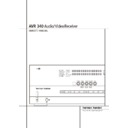Harman Kardon AVR 340 (serv.man2) User Manual / Operation Manual ▷ View online
SYSTEM CONFIGURATION 29
System Configuration
Important Note: All settings for the crossover
points will be "Global", i.e. they will be identical
for all inputs no matter if the BASSMANAGER
(see above) was configured for "Global" or
"Independent".
points will be "Global", i.e. they will be identical
for all inputs no matter if the BASSMANAGER
(see above) was configured for "Global" or
"Independent".
10. When all speaker selections have been made,
press the
press the
¤
Button
D until the cursor is next
to the
BACK T O MANUAL SETUP
line
and press the Set Button
F to return to the
Manual setup submenu.
11. The Speaker Configuration may also be
changed at any time without using the full-OSD
on-screen menu system by pressing the
Speaker Selector 6 on the front panel or
on the remote control. Once the button is
pressed,
changed at any time without using the full-OSD
on-screen menu system by pressing the
Speaker Selector 6 on the front panel or
on the remote control. Once the button is
pressed,
FRONT SPEAKER
will appear in
both the lower third of the video display and the
Main Information Display Ò.
Main Information Display Ò.
Within five seconds, either press the
‹
/
›
buttons
7 on the front panel or the
⁄
/
¤
buttons
D
on the remote to select a different speaker posi-
tion, or press the Set Button @
tion, or press the Set Button @
F to begin
the adjustment process for the front left and
right speakers.
right speakers.
When the Set button @
F has been pressed
and the system is ready for a change to the front
speaker setting, the on-screen display and Main
Information Display Ò will read
speaker setting, the on-screen display and Main
Information Display Ò will read
FRONT
LARGE
or
FRONT SMALL
depending on
the current setting. Press the
‹
/
›
buttons 7 on
the front panel or the
⁄
/
¤
buttons
D on the
remote until the desired setting is shown, using
the instructions for “large” or “small” shown
earlier, then press the Set button @
the instructions for “large” or “small” shown
earlier, then press the Set button @
F.
If another speaker position needs to be changed,
press the
press the
‹
/
›
buttons 7 on the front panel or
the
⁄
/
¤
buttons
D on the remote to select a
different speaker position, press the Set button
@
@
F and then the
‹
/
›
buttons 7 on the
front panel or the
⁄
/
¤
buttons
D on the
remote until the correct speaker setting is shown
and press the Set button @
and press the Set button @
F again to
confirm the selection.
To assist in making these settings, the icons in
the Speaker/Channel Input Indicators $
will change as the speaker type is selected at
each position. When only the inner icon box is lit,
the speaker is set for “small.” When the inner
box and the two outer boxes with circles inside
them are lit, the speaker is set for “large." When
no indicator appears at a speaker location, that
position is set for “none” or “no” speaker.
the Speaker/Channel Input Indicators $
will change as the speaker type is selected at
each position. When only the inner icon box is lit,
the speaker is set for “small.” When the inner
box and the two outer boxes with circles inside
them are lit, the speaker is set for “large." When
no indicator appears at a speaker location, that
position is set for “none” or “no” speaker.
Note: These icons are available only when
making setup changes without the use of the full
OSD mode.
making setup changes without the use of the full
OSD mode.
As an example, in the Figure below, all speakers
are set for “large,” and a subwoofer is set.
are set for “large,” and a subwoofer is set.
Delay Settings
Due the different distances between the listening
position for the front channel speakers and the
surround speakers, the amount of time it takes
for sound to reach your ears from the front or
surround speakers is different. You may compen-
sate for this difference through the use of the
delay settings to adjust the timing for the specif-
ic speaker placement and acoustic conditions in
your listening room or home theater.
Due the different distances between the listening
position for the front channel speakers and the
surround speakers, the amount of time it takes
for sound to reach your ears from the front or
surround speakers is different. You may compen-
sate for this difference through the use of the
delay settings to adjust the timing for the specif-
ic speaker placement and acoustic conditions in
your listening room or home theater.
If you have already calibrated your system using
EzSet/EQ the delay settings shown will reflect
the results of the measurements made by
EzSet/EQ. No further changes are needed unless
you wish to change an item to reflect your taste
or a nonstandard system configuration. To
change the settings, follow the instructions
below to enter the distance between the speak-
er’s location and your main listening position.
The measurements need not be accurate to the
inch, as the system is designed to accommodate
typical listening rather than a specific “sweet
spot” position.
EzSet/EQ the delay settings shown will reflect
the results of the measurements made by
EzSet/EQ. No further changes are needed unless
you wish to change an item to reflect your taste
or a nonstandard system configuration. To
change the settings, follow the instructions
below to enter the distance between the speak-
er’s location and your main listening position.
The measurements need not be accurate to the
inch, as the system is designed to accommodate
typical listening rather than a specific “sweet
spot” position.
In addition to adjusting the delay time for each
individual speaker position, the AVR is among
the few A/V receivers that allows you to adjust
the delay for the combined output of all speakers
as a group. This feature is called A/V Sync Delay;
it allows you to compensate for delays to the
video image that may be caused by the process-
ing in products such as digital video displays,
video scalers, digital cable or satellite systems, or
personal video recorders. With proper adjustment
of the setting for A/V Sync Delay, you can elimi-
nate the loss of lip sync that may be caused by
digital video applications.
individual speaker position, the AVR is among
the few A/V receivers that allows you to adjust
the delay for the combined output of all speakers
as a group. This feature is called A/V Sync Delay;
it allows you to compensate for delays to the
video image that may be caused by the process-
ing in products such as digital video displays,
video scalers, digital cable or satellite systems, or
personal video recorders. With proper adjustment
of the setting for A/V Sync Delay, you can elimi-
nate the loss of lip sync that may be caused by
digital video applications.
Although EzSet/EQ calculates the delay settings
for the individual speaker positions with very
accurate results, the setting for A/V Sync Delay
may only be done manually, since it requires that
you observe the program material on your video
display while adjusting the delay, if any, required
for the specific source. Thus, even though you
may have used EzSet/EQ for other delay settings,
the A/V Sync Delay should still be configured as
outlined below.
for the individual speaker positions with very
accurate results, the setting for A/V Sync Delay
may only be done manually, since it requires that
you observe the program material on your video
display while adjusting the delay, if any, required
for the specific source. Thus, even though you
may have used EzSet/EQ for other delay settings,
the A/V Sync Delay should still be configured as
outlined below.
To re-synchronize the front, center and surround
channels at first measure and note the distance
from the listening/viewing position to the front,
center, surround and surround back (if any)
speakers in meters.
channels at first measure and note the distance
from the listening/viewing position to the front,
center, surround and surround back (if any)
speakers in meters.
Due to the differences in the way each surround
mode operates, the delay settings must be estab-
lished individually for each surround mode.
However, once the delay settings are configured
for the version of the surround mode with the
most channels, they need not be entered again
for a version of that mode with fewer channels.
For example, once the delay settings are estab-
lished for Dolby Pro Logic IIx – Movie, they will
be carried over to Dolby Pro Logic II – Movie
mode. However, you will need to enter the delay
settings separately for each variant mode, such
as Dolby Pro Logic IIx – Music, Dolby Pro Logic
IIx – Game, Dolby Pro Logic, Dolby 3 Stereo and
Dolby Digital EX.
mode operates, the delay settings must be estab-
lished individually for each surround mode.
However, once the delay settings are configured
for the version of the surround mode with the
most channels, they need not be entered again
for a version of that mode with fewer channels.
For example, once the delay settings are estab-
lished for Dolby Pro Logic IIx – Movie, they will
be carried over to Dolby Pro Logic II – Movie
mode. However, you will need to enter the delay
settings separately for each variant mode, such
as Dolby Pro Logic IIx – Music, Dolby Pro Logic
IIx – Game, Dolby Pro Logic, Dolby 3 Stereo and
Dolby Digital EX.
Delay times are adjustable for all surround
modes. Although all channels will appear on
screen with the default or previously entered dis-
tances, the menu system will only allow you to
adjust the settings for those channels which are
actually used by the current sur-round mode. For
example, when you are listening to music CDs
using the CD input in DSP Surround Off mode,
you may adjust the delay settings for the front
left, front right and subwoofer channels only. The
cursor will simply skip the other channels as you
navigate through the menu. Therefore, the first
time you adjust the delay settings, it is recom-
mended that you select a 5.1-, 6.1- or 7.1-chan-
nel surround mode, depending on the number of
speakers in your system. For the purposes of set-
ting the delay distances, the Logic 7 modes allow
access to the settings for all channels without
requiring that you play a source.
modes. Although all channels will appear on
screen with the default or previously entered dis-
tances, the menu system will only allow you to
adjust the settings for those channels which are
actually used by the current sur-round mode. For
example, when you are listening to music CDs
using the CD input in DSP Surround Off mode,
you may adjust the delay settings for the front
left, front right and subwoofer channels only. The
cursor will simply skip the other channels as you
navigate through the menu. Therefore, the first
time you adjust the delay settings, it is recom-
mended that you select a 5.1-, 6.1- or 7.1-chan-
nel surround mode, depending on the number of
speakers in your system. For the purposes of set-
ting the delay distances, the Logic 7 modes allow
access to the settings for all channels without
requiring that you play a source.
To start with the delay settings at first select the
DELAY ADJUST MENU
(Figure 13). If the
system is not already at that point, press the
OSD button
OSD button
L to bring up the master menu.
Press the
¤
Button
D three times or until the
on-screen
➞
cursor is pointing at the
MANUAL
SETUP
line. Press the Set Button
F and
call up the
DELAY ADJUST
submenu.
Figure 13
* D E L A Y A D J U S T *
F L : 1 0 F T S B R : 1 0 F T
C E N : 1 0 F T S B L : 1 0 F T
F R : 1 0 F T S L : 1 0 F T
S R : 1 0 F T S U B : 1 0 F T
D E L A Y R E S E T : O F F
U N I T : F E E T
A / V S Y N C D E L A Y : 0 m S
C E N : 1 0 F T S B L : 1 0 F T
F R : 1 0 F T S L : 1 0 F T
S R : 1 0 F T S U B : 1 0 F T
D E L A Y R E S E T : O F F
U N I T : F E E T
A / V S Y N C D E L A Y : 0 m S
B A C K T O M A S T E R M E N U
›
30 SYSTEM CONFIGURATION
Next move the
➞
cursor to the
UNIT
line and
select the unit for distances you prefer to enter,
feet or meter. Then move the
feet or meter. Then move the
➞
cursor to the
F L
line where the first adjustment is made.
Now press the
‹
/
›
Buttons
E until the
distance from the front left speaker to the pre-
ferred listening position is entered. Next press
the
ferred listening position is entered. Next press
the
¤
Button
D once to move to the next
line.
Now the
➞
cursor will be at the
CEN
line so
that the delay for the center speaker may be set.
Press the
Press the
‹
/
›
Buttons
E until the dis-
tance from the main listening position to the
center speaker is entered. Repeat the procedure
for all active speaker positions by pressing the
center speaker is entered. Repeat the procedure
for all active speaker positions by pressing the
¤
Button
D again and use the
‹
/
›
Buttons
E to change the setting. Remember that
this last adjustment will only be needed when
you have surround back speakers installed and
Dolby Digital chosen as the surround mode.
this last adjustment will only be needed when
you have surround back speakers installed and
Dolby Digital chosen as the surround mode.
When the delay time for all speaker positions has
been set you may return to the master menu by
pressing the
been set you may return to the master menu by
pressing the
⁄
/
¤
Navigation Button
D
until the
➞ cursor is pointing to
BACK T O
MASTER MENU
and then pressing the Set
Button
F.
However, if you have a digital video source or a
digital video display that causes lack of lip sync
you may use the A/V Sync adjust feature to delay
the audio signal as it is sent to all channels (as
opposed to the individual settings) so that the
picture and sound are brought back together. We
recommend that this adjustment be made using
the direct access controls on the remote, as
shown below. That enables you to see the image
while making the adjustment; however, you may
also adjust it here using the menu system.
digital video display that causes lack of lip sync
you may use the A/V Sync adjust feature to delay
the audio signal as it is sent to all channels (as
opposed to the individual settings) so that the
picture and sound are brought back together. We
recommend that this adjustment be made using
the direct access controls on the remote, as
shown below. That enables you to see the image
while making the adjustment; however, you may
also adjust it here using the menu system.
To adjust the A/V Sync delay, press the
⁄
/
¤
Navigation Button
D so that the ➞ cursor
is pointing to the A/V Sync Delay line on the
menu and then press the
menu and then press the
‹
/
›
Navigation
Button
E to delay the sound sufficiently
so that it matches the on-screen video.
The delay settings may be adjusted at any time
using the remote control and while viewing an
on-screen image by pressing the Delay Select
Button
using the remote control and while viewing an
on-screen image by pressing the Delay Select
Button
. The A/V Sync Delay setting is first,
and it may be adjusted by pressing the Set
Button
Button
F within five seconds of when the
A/V SYNC DELAY
message appears in
the on-screen display and the Lower Display
Line ˜. Then, press the
Line ˜. Then, press the
‹
/
›
Navigation
Button
E to enter the desired delay set-
ting that brings the video and sound back in
sync. Press the Set Button
sync. Press the Set Button
F again to enter
the setting.
Note that the A/V Sync delay setting is unique to
each video input source, so you may enter a dif-
ferent setting to compensate for the differences
between any product attached to the Video 1, 2,
3 or 4 inputs.
each video input source, so you may enter a dif-
ferent setting to compensate for the differences
between any product attached to the Video 1, 2,
3 or 4 inputs.
To change one of the individual speaker posi-
tions directly, press the Delay Select Button
, followed by the
tions directly, press the Delay Select Button
, followed by the
⁄
/
¤
Navigation
Button
D to select the desired position as
that name appears in the on-screen display and
the Lower Display Line ˜. When the name of
the speaker position to be adjusted appears
press the Set Button
the Lower Display Line ˜. When the name of
the speaker position to be adjusted appears
press the Set Button
F within five seconds.
Press the
‹
/
›
Navigation Button
E to
enter the desired delay setting for that speaker
and then press the Set Button
and then press the Set Button
F to enter the
setting. The
⁄
/
¤
Navigation Button
D
may be used to select another position, or you
may simply wait five seconds for the system to
time out and return to normal operation.
may simply wait five seconds for the system to
time out and return to normal operation.
The delay settings may be adjusted at any time
using the remote control and while viewing an
on-screen image by pressing the Delay Select
Button
using the remote control and while viewing an
on-screen image by pressing the Delay Select
Button
.
To change one of the individual speaker posi-
tions directly, press the Delay Select Button
, followed by the
tions directly, press the Delay Select Button
, followed by the
⁄
/
¤
Navigation
Button
D to select the desired position as
that name appears in the on-screen display and
the Lower Display Line Ò. When the name of
the speaker position to be adjusted appears
press the Set Button
the Lower Display Line Ò. When the name of
the speaker position to be adjusted appears
press the Set Button
F within five seconds.
Press the
‹
/
›
Navigation Button
E to
enter the desired delay setting for that speaker
and then press the Set Button
and then press the Set Button
F to enter the
setting. The
⁄
/
¤
Navigation Button
D
may be used to select another position, or you
may simply wait five seconds for the system to
time out and return to normal operation.
may simply wait five seconds for the system to
time out and return to normal operation.
Output Level Adjustment
Output level adjustment is a key part of the
configuration of any surround-sound product. It
is particularly important for a digital receiver
such as the AVR, as correct outputs ensure that
you hear sound tracks with the proper
directionality and intensity.
Output level adjustment is a key part of the
configuration of any surround-sound product. It
is particularly important for a digital receiver
such as the AVR, as correct outputs ensure that
you hear sound tracks with the proper
directionality and intensity.
NOTE: Listeners are often confused about the
operation of the surround channels. While some
assume that sound should always be coming
from each speaker, most of the time there will
be little or no sound in the surround channels.
This is because they are only used when a movie
director or sound mixer specifically places sound
there to create ambience, a special effect or to
continue action from the front of the room to
the rear. When the output levels are properly
set, it is normal for surround speakers to
operate only occasionally. Artificially increasing
operation of the surround channels. While some
assume that sound should always be coming
from each speaker, most of the time there will
be little or no sound in the surround channels.
This is because they are only used when a movie
director or sound mixer specifically places sound
there to create ambience, a special effect or to
continue action from the front of the room to
the rear. When the output levels are properly
set, it is normal for surround speakers to
operate only occasionally. Artificially increasing
the volume to the rear speakers may destroy
the illusion of an enveloping sound field that
duplicates the way you hear sound in a movie
theater or concert hall.
the illusion of an enveloping sound field that
duplicates the way you hear sound in a movie
theater or concert hall.
If you have already calibrated your system using
EzSet/EQ the output level adjustments shown
will reflect the results of the measurements
made by EzSet/EQ. No further changes are need-
ed unless you wish to change a specific item to
reflect your personal taste or a non-standard sys-
tem configuration.
EzSet/EQ the output level adjustments shown
will reflect the results of the measurements
made by EzSet/EQ. No further changes are need-
ed unless you wish to change a specific item to
reflect your personal taste or a non-standard sys-
tem configuration.
When the AVR is configured for 6.1-channel
operation using a single surround back speaker,
the output level adjustments will still provide an
adjustment for separate surround back left and
surround back right positions even though your
system has only one surround back speaker. This
means that the Surround Back channel will seem
to appear twice, and in 6.1 operation this is nor-
mal. The separate SBL/SBR adjustments for 6.1
operation are needed to optimize the balance
between the two discrete channels within the
AVR as they are mixed for output to a single
speaker.
operation using a single surround back speaker,
the output level adjustments will still provide an
adjustment for separate surround back left and
surround back right positions even though your
system has only one surround back speaker. This
means that the Surround Back channel will seem
to appear twice, and in 6.1 operation this is nor-
mal. The separate SBL/SBR adjustments for 6.1
operation are needed to optimize the balance
between the two discrete channels within the
AVR as they are mixed for output to a single
speaker.
IMPORTANT NOTE: The output level can be
adjusted for each digital and analog surround
mode individually. This allows you to compensate
for level differences between speakers, that may
also vary with the surround mode selected, or to
increase or decrease the level of certain speakers
intentionally, depending on the surround mode
selected. Note that adjustments made for any
surround mode are effective with all inputs asso-
ciated with the same surround mode.
adjusted for each digital and analog surround
mode individually. This allows you to compensate
for level differences between speakers, that may
also vary with the surround mode selected, or to
increase or decrease the level of certain speakers
intentionally, depending on the surround mode
selected. Note that adjustments made for any
surround mode are effective with all inputs asso-
ciated with the same surround mode.
Before beginning the output level adjustment
process, make certain that all speaker connec-
tions have been properly made. The system
volume should be turned down at first.
process, make certain that all speaker connec-
tions have been properly made. The system
volume should be turned down at first.
For the easiest set-up, follow these steps while
seated in the listening position that will be used
most often:
seated in the listening position that will be used
most often:
1. Make certain that all speaker positions have
been properly configured for their “large” or
“small” settings (as outlined above) and turn
off the OSD system if it is in use.
“small” settings (as outlined above) and turn
off the OSD system if it is in use.
2. Adjust the volume so that it is at
-15
, as
shown in the on-screen display or Main
Information Display Ò.
Information Display Ò.
3. Select any input associated with the surround
mode for which you want to adjust the output
levels. Remember that the same adjustments
must be made with all other surround modes
you´ve in use.
levels. Remember that the same adjustments
must be made with all other surround modes
you´ve in use.
System Configuration
SYSTEM CONFIGURATION 31
System Configuration
4. Manual output level adjustment is most easily
done through the
CHANNEL ADJUST
menu (Figure 14). If you are already at the
main menu, press the
main menu, press the
¤
Button
D until
the on-screen
➞ cursor is next to the
MANUAL SETUP
line. If you are not at the
main menu, press the OSD Button v to
bring up the
bring up the
MASTER MENU
(Figure 1),
and then press the
¤
Button
D three
times so that the on-screen
➞ cursor is next
to the
MANUAL SETUP
line. Press the
Set Button
F to bring the
MANUAL
SETUP
menu (Figure 10) to the screen, and
then scroll down until the
➞ cursor is pointing
at the
CHANNEL ADJUST
line and press
the Set Button
F.
Figure 14
When the
CHANNEL ADJUST
menu first
appears, the test tone is off. Use the
⁄
/
¤
Navigation Button
D to select any channel
for adjustment using an external source, such as
a test disc, from which to judge the output lev-
els. After the
a test disc, from which to judge the output lev-
els. After the
➞ cursor is pointing to the channel
to be adjusted, press the
‹
/
›
Navigation
Button
E to raise or lower the output
level. However, before proceeding with any man-
ual adjustment we recommend that you first use
the AVR’s internal test tone generator and auto-
matic sequencer to send a tone to each channel
so that you may verify that all speaker connec-
tions have been properly made.
ual adjustment we recommend that you first use
the AVR’s internal test tone generator and auto-
matic sequencer to send a tone to each channel
so that you may verify that all speaker connec-
tions have been properly made.
5. To turn the test tone on and have it automati-
cally circulate among the channels where a
speaker has previously been configured (see
page 26), press the
speaker has previously been configured (see
page 26), press the
⁄
/
¤
Navigation
Button
D until the ➞ cursor is pointing to
the
TEST TONE SEQ
line on the menu.
Next, press the
‹
/
›
Navigation Button
E until
AUTO
is shown. At this time
the test tone will immediately begin to circu-
late clockwise around the room, playing for
two seconds in each speaker before switching
to the next speaker position. The
late clockwise around the room, playing for
two seconds in each speaker before switching
to the next speaker position. The
➞ cursor will
blink next to the active speaker to indicate
which speaker the sound should be coming
from.
which speaker the sound should be coming
from.
IMPORTANT NOTE: Because this test noise will
have a much lower level than normal music, the
volume must be lowered after the adjustment for
all channels is made, but BEFORE you return to
the main menu and the test tone turns off.
have a much lower level than normal music, the
volume must be lowered after the adjustment for
all channels is made, but BEFORE you return to
the main menu and the test tone turns off.
NOTE: Remember to verify that the speakers have
been properly connected. As the test noise circu-
lates, listen to make certain that the sound comes
from the speaker position shown in the Main
Information Display Ò. If the sound comes
from a speaker location that does NOT match the
position indicated in the display, turn the AVR off
using the Main Power Switch 1 and check
the speaker wiring or connections to external
power amplifiers to make certain that each speak-
er is connected to the correct output terminal.
been properly connected. As the test noise circu-
lates, listen to make certain that the sound comes
from the speaker position shown in the Main
Information Display Ò. If the sound comes
from a speaker location that does NOT match the
position indicated in the display, turn the AVR off
using the Main Power Switch 1 and check
the speaker wiring or connections to external
power amplifiers to make certain that each speak-
er is connected to the correct output terminal.
NOTE: Remember that when your system has
only a single Surround Back speaker and is thus
configured for 6.1-channel operation, you will
hear the test tone twice from the back speaker,
once with the SBL indication and once with the
SBR indication. This is normal, and it allows you
to adjust the output balance for the mixing cir-
cuit that creates a 6.1 output when 7.1 modes
such as Logic 7/7.1 are used.
only a single Surround Back speaker and is thus
configured for 6.1-channel operation, you will
hear the test tone twice from the back speaker,
once with the SBL indication and once with the
SBR indication. This is normal, and it allows you
to adjust the output balance for the mixing cir-
cuit that creates a 6.1 output when 7.1 modes
such as Logic 7/7.1 are used.
6. After checking for speaker placement, let the
test noise circulate again, and listen to see
which channels sound louder than the others.
Using the front left speaker as a reference,
press the
which channels sound louder than the others.
Using the front left speaker as a reference,
press the
‹
/
›
Buttons
E on the
remote to bring all speakers to the same vol-
ume level. When one of the
ume level. When one of the
‹
/
›
buttons is
pushed, the test noise circulation will pause on
the channel being adjusted to give you time to
make the adjustment. When you release the
button, the circulation will resume after five
seconds. The on-screen cursor
the channel being adjusted to give you time to
make the adjustment. When you release the
button, the circulation will resume after five
seconds. The on-screen cursor
➞ and the test
noise can also be moved directly to the speak-
er to be adjusted by pressing the
er to be adjusted by pressing the
⁄
/
¤
but-
tons
D on the remote.
7. Continue to adjust the individual channels
until the volume level sounds the same from
each speaker. Note that adjustments should
be made with the
each speaker. Note that adjustments should
be made with the
‹
/
›
Buttons
E on
the remote only, NOT the main volume con-
trols.
trols.
If you are using a sound-pressure level (SPL)
meter for precise level adjustment with the test
tone, open the main Volume Control
meter for precise level adjustment with the test
tone, open the main Volume Control
to -
15dB and set the individual output level for each
channel so that the meter reads 75dB, C-
Weighted Slow. After all settings are made turn
the main volume down.
channel so that the meter reads 75dB, C-
Weighted Slow. After all settings are made turn
the main volume down.
You may also make these same adjustments with
complete manual control over the channel being
adjusted by pressing the
complete manual control over the channel being
adjusted by pressing the
⁄
/
¤
Navigation
Button
D until the ➞ cursor is pointing to
the
TEST TONE SEQ
line on the menu and
then using the
‹
/
›
Navigation Button
E to select
MANUAL
in the highlighted
video. In the
MANUAL
mode, the test tone will
also start immediately, but the tone will only be
moved to another channel by pressing the
moved to another channel by pressing the
⁄
/
¤
Navigation Button
D. When the manual
sequencing mode is active, the tone is turned off
by pressing the
by pressing the
⁄
/
¤
Navigation Button
D
until the
➞ cursor is pointing to the
TEST
TONE
line and the
‹
/
›
Navigation Button
E is then pressed to select
OFF
in the
highlighted video.
If you find that the output levels are either
uncomfortably low or high, you may repeat the
procedure. Return to Step 2 and adjust the mas-
ter volume either slightly higher or lower to
accommodate your particular room layout and
your tastes. You may repeat this procedure as
many times as necessary to achieve a desired
result. In order to prevent possible damage to
your hearing or your equipment, we emphasize
that you should avoid setting the master volume
above 0dB.
uncomfortably low or high, you may repeat the
procedure. Return to Step 2 and adjust the mas-
ter volume either slightly higher or lower to
accommodate your particular room layout and
your tastes. You may repeat this procedure as
many times as necessary to achieve a desired
result. In order to prevent possible damage to
your hearing or your equipment, we emphasize
that you should avoid setting the master volume
above 0dB.
When all channels have an equal volume level,
the adjustment is complete. Use the
the adjustment is complete. Use the
⁄
/
¤
Buttons
D to move the ➝ cursor next to the
TEST TONE
line, and press the
‹
/
›
Buttons
E until the word OFF appears to
stop the test tone.
Note that any time a given surround mode is
selected, even for a different source input, these
output level settings will be used. However, the
output levels must be set independently for each
surround mode, including variations such as
Dolby Pro Logic II-Movie versus Dolby Pro Logic
II-Music. Although this may seem to be tedious, it
is necessary in order to optimize the AVR’s per-
formance when differing methods are employed
to steer the audio materials to the various chan-
nels. However, the AVR will carry over the settings
for one mode to the same mode in a different
channel configuration, such as Dolby Pro Logic
IIx-Movie and Dolby Pro Logic II-Movie. If you
wish, as a shortcut to get started quickly, you
may set the levels for Dolby Pro Logic IIx-Movie
and copy down those settings, reentering them
for each of the Dolby modes and entering the
settings only for those speakers which are avail-
able for each mode. Later, it is recommended that
you adjust the output levels while listening to
various sources, as opposed to the test tone. See
page 41 for more information on trimming the
output levels to external source material.
selected, even for a different source input, these
output level settings will be used. However, the
output levels must be set independently for each
surround mode, including variations such as
Dolby Pro Logic II-Movie versus Dolby Pro Logic
II-Music. Although this may seem to be tedious, it
is necessary in order to optimize the AVR’s per-
formance when differing methods are employed
to steer the audio materials to the various chan-
nels. However, the AVR will carry over the settings
for one mode to the same mode in a different
channel configuration, such as Dolby Pro Logic
IIx-Movie and Dolby Pro Logic II-Movie. If you
wish, as a shortcut to get started quickly, you
may set the levels for Dolby Pro Logic IIx-Movie
and copy down those settings, reentering them
for each of the Dolby modes and entering the
settings only for those speakers which are avail-
able for each mode. Later, it is recommended that
you adjust the output levels while listening to
various sources, as opposed to the test tone. See
page 41 for more information on trimming the
output levels to external source material.
* C H A N N E L A D J U S T *
F L : 0 d B S B R : 0 d B
C E N : 0 d B S B L : 0 d B
F R : 0 d B S L : 0 d B
S R : 0 d B S U B : 0 d B
C H A N N E L R E S E T : O F F
T E S T T O N E S E Q : A U T O
T E S Y T O N E : O F F
C E N : 0 d B S B L : 0 d B
F R : 0 d B S L : 0 d B
S R : 0 d B S U B : 0 d B
C H A N N E L R E S E T : O F F
T E S T T O N E S E Q : A U T O
T E S Y T O N E : O F F
B A C K T O M A N U A L S E T U P
32 SYSTEM CONFIGURATION
NOTE: The subwoofer output level is not
adjustable using the test tone. To change the
subwoofer level, follow the steps for Output
Level Trim Adjustment on page 41.
adjustable using the test tone. To change the
subwoofer level, follow the steps for Output
Level Trim Adjustment on page 41.
When all channels have an equal volume level,
the adjustment is complete. Now turn the
Volume
the adjustment is complete. Now turn the
Volume
down to about –40dB, otherwise
the listening level may be too high as soon as
the source’s music starts to play. To exit this
menu, press the
the source’s music starts to play. To exit this
menu, press the
⁄
/
¤
buttons
D until the
on-screen
›
cursor is next to the
BACK T O
MASTER MENU
line, and then press the
Set Button
F to return to the
MASTER
MENU
.
The output levels may also be adjusted at any
time using the remote control and semi-OSD sys-
tem. To adjust the output levels in this fashion,
press the Test Button
time using the remote control and semi-OSD sys-
tem. To adjust the output levels in this fashion,
press the Test Button
8. As soon as the
button is pressed, the test tone will begin to
circulate as indicated earlier. The correct channel
from which the test noise should be heard will
be shown in the lower third of the video screen
and in the Main Information Display Ò.
While the test noise is circulating, the proper
channel position will also be indicated in the
Speaker/Channel Input Indicators $ by a
blinking letter within the correct channel. Turn up
the Volume
circulate as indicated earlier. The correct channel
from which the test noise should be heard will
be shown in the lower third of the video screen
and in the Main Information Display Ò.
While the test noise is circulating, the proper
channel position will also be indicated in the
Speaker/Channel Input Indicators $ by a
blinking letter within the correct channel. Turn up
the Volume
until you can hear the test
noise clearly.
To adjust the output level, press the
⁄
/
¤
but-
tons
D until the desired level is shown in the
display or on screen. Once the buttons are
released, the test noise will begin to circulate
again in five seconds.
released, the test noise will begin to circulate
again in five seconds.
When all channels have the same output level,
turn the Volume
turn the Volume
down to about –40dB,
otherwise the listening level may be too high as
soon as the source’s music starts to play.
Afterwards press the Test Tone Selector
soon as the source’s music starts to play.
Afterwards press the Test Tone Selector
8
button again to turn the test tone off and
complete the process.
complete the process.
IMPORTANT NOTE: The Output level adjust-
ment made will be effective for all inputs, but
only for the actual surround mode selected. To
be effective for any other mode select that mode
(with any input) and repeat the level adjustment
described above. This will also allow you to com-
pensate level differences between speakers, that
may be different with each surround mode, or to
increase or decrease the level of certain speakers
intentionally, depending on the surround mode
selected.
ment made will be effective for all inputs, but
only for the actual surround mode selected. To
be effective for any other mode select that mode
(with any input) and repeat the level adjustment
described above. This will also allow you to com-
pensate level differences between speakers, that
may be different with each surround mode, or to
increase or decrease the level of certain speakers
intentionally, depending on the surround mode
selected.
Note: Output level adjustment is not available
for the VMAx or Surround Off mode, as no
surround speakers are used (so level differences
between the speakers in the room cannot occur).
But to compensate level differences between
stereo, VMAx and other surround modes (inde-
pendently from the input selected) the outputs
can be adjusted with the Level Trim Adjustment
procedure, see page 41 also for the Surround Off
(Stereo) and VMAx modes.
for the VMAx or Surround Off mode, as no
surround speakers are used (so level differences
between the speakers in the room cannot occur).
But to compensate level differences between
stereo, VMAx and other surround modes (inde-
pendently from the input selected) the outputs
can be adjusted with the Level Trim Adjustment
procedure, see page 41 also for the Surround Off
(Stereo) and VMAx modes.
After one input has been adjusted for analog or
digital input, speaker type and surround mode,
return to the
digital input, speaker type and surround mode,
return to the
INPUT SETUP
line on the
MASTER
menu and enter the settings for each
input that you will use. In most cases, only the
digital input and surround mode may be differ-
ent from one input to the next, while the speaker
type will usually be the same (inputs set to
digital input and surround mode may be differ-
ent from one input to the next, while the speaker
type will usually be the same (inputs set to
GLOBAL
). But if prefered you can also select
different speaker types or turn speakers on or off
individually for each input in use.
individually for each input in use.
Once the settings outlined on the previous pages
have been made, the AVR is ready for operation.
While there are some additional settings to be
made, these are best done after you have had an
opportunity to listen to a variety of sources and
different kinds of program material. These
advanced settings are described on pages 42 to
43 of this manual. In addition, any of the
settings made in the initial configuration of the
unit may be changed at any time. As you add
new or different sources or speakers, or if you
wish to change a setting to better reflect your
listening taste, simply follow the instructions for
changing the settings for that parameter as
shown in this section.
have been made, the AVR is ready for operation.
While there are some additional settings to be
made, these are best done after you have had an
opportunity to listen to a variety of sources and
different kinds of program material. These
advanced settings are described on pages 42 to
43 of this manual. In addition, any of the
settings made in the initial configuration of the
unit may be changed at any time. As you add
new or different sources or speakers, or if you
wish to change a setting to better reflect your
listening taste, simply follow the instructions for
changing the settings for that parameter as
shown in this section.
Note that any settings changed at any time, also
when the discrete buttons are used only, will be
stored in memory in the AVR, also if it´s turned off
completely, unless it will be reset (see page 52).
when the discrete buttons are used only, will be
stored in memory in the AVR, also if it´s turned off
completely, unless it will be reset (see page 52).
Having completed the setup and configuration
process for your AVR, you are about to
experience the finest in music and home-
theater listening. Enjoy!
process for your AVR, you are about to
experience the finest in music and home-
theater listening. Enjoy!
System Configuration
Click on the first or last page to see other AVR 340 (serv.man2) service manuals if exist.