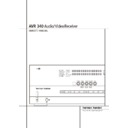Harman Kardon AVR 340 (serv.man2) User Manual / Operation Manual ▷ View online
OPERATION 37
Operation
This is the “.1” channel referred to when you see
these systems described as “5.1,” “6.1” or
“7.1”. The bass channel is separate from the
other channels, but since it is intentionally
bandwidth-limited, sound designers have given it
that unique designation.
these systems described as “5.1,” “6.1” or
“7.1”. The bass channel is separate from the
other channels, but since it is intentionally
bandwidth-limited, sound designers have given it
that unique designation.
Dolby Digital
Dolby Digital (originally known as AC-3
®
) is a
standard part of DVD, and is available on
specially encoded LD discs and satellite
broadcasts and it is a part of the new high-
definition television (HDTV) system.
specially encoded LD discs and satellite
broadcasts and it is a part of the new high-
definition television (HDTV) system.
Note that an optional, external RF demodulator is
required to use the AVR to listen to the Dolby
Digital sound tracks available on laser discs.
Connect the RF output of the LD player to the
demodulator and then connect the digital output
of the demodulator to the Optical or Coaxial
inputs
required to use the AVR to listen to the Dolby
Digital sound tracks available on laser discs.
Connect the RF output of the LD player to the
demodulator and then connect the digital output
of the demodulator to the Optical or Coaxial
inputs
*Ó of the AVR.
No demodulator is required for use with DVD
players or DTS-encoded laser discs.
players or DTS-encoded laser discs.
DTS
DTS is another digital audio system that is capa-
ble of delivering 5.1, 6.1 or 7.1 audio. Although
both DTS and Dolby Digital are digital, they use
different methods of encoding the signals, and
thus they require different decoding circuits to
convert the digital signals back to analog.
DTS is another digital audio system that is capa-
ble of delivering 5.1, 6.1 or 7.1 audio. Although
both DTS and Dolby Digital are digital, they use
different methods of encoding the signals, and
thus they require different decoding circuits to
convert the digital signals back to analog.
DTS-encoded sound tracks are available on select
DVD and LD discs, as well as on special audio-
only DTS CDs. You may use any LD, DVD or CD
player equipped with a digital output to play DTS-
encoded special audio-only CDs with the AVR,
but DTS-LDs can be played on LD players and
DTS-DVDs on DVD players only. All that is
required is to connect the player’s digital output
to either the Optical or Coaxial input on the
rear panel
DVD and LD discs, as well as on special audio-
only DTS CDs. You may use any LD, DVD or CD
player equipped with a digital output to play DTS-
encoded special audio-only CDs with the AVR,
but DTS-LDs can be played on LD players and
DTS-DVDs on DVD players only. All that is
required is to connect the player’s digital output
to either the Optical or Coaxial input on the
rear panel
or front panel *Ó.
In order to listen to DVDs encoded with DTS
sound tracks, the DVD player must be compatible
with the DTS signal as indicated by a DTS logo on
the player’s front panel. Note that early DVD play-
ers may not be able to play DTS- encoded DVDs.
This does not indicate a problem with the AVR, as
some players cannot pass the DTS signal through
to the digital outputs. If you are in doubt as to
the capability of your DVD player to handle DTS
DVDs, consult the player’s owner’s manual.
sound tracks, the DVD player must be compatible
with the DTS signal as indicated by a DTS logo on
the player’s front panel. Note that early DVD play-
ers may not be able to play DTS- encoded DVDs.
This does not indicate a problem with the AVR, as
some players cannot pass the DTS signal through
to the digital outputs. If you are in doubt as to
the capability of your DVD player to handle DTS
DVDs, consult the player’s owner’s manual.
Please note that some DVD players are shipped
with their output set for Dolby Digital only. To
insure that DTS data is being sent to the AVR,
please check the setup menu system on your DVD
player to make certain that DTS data output is
enabled.
with their output set for Dolby Digital only. To
insure that DTS data is being sent to the AVR,
please check the setup menu system on your DVD
player to make certain that DTS data output is
enabled.
PCM Audio Playback
PCM (Pulse Code Modulation) is the non- com-
pressed digital audio system used for compact
discs, Non-Dolby Digital/DTS Laserdiscs and some
special PCM encoded DVDs. The digital circuits in
the AVR are capable of high quality digital-to-ana-
log decoding, and they may be connected directly
to the digital audio output of your CD/DVD or LD
player (LD only for PCM or DTS programs, for
Dolby Digital laser discs an RF adapter is needed,
see ”Dolby Digital” above).
PCM (Pulse Code Modulation) is the non- com-
pressed digital audio system used for compact
discs, Non-Dolby Digital/DTS Laserdiscs and some
special PCM encoded DVDs. The digital circuits in
the AVR are capable of high quality digital-to-ana-
log decoding, and they may be connected directly
to the digital audio output of your CD/DVD or LD
player (LD only for PCM or DTS programs, for
Dolby Digital laser discs an RF adapter is needed,
see ”Dolby Digital” above).
Connections may be made to either the Optical
or Coaxial inputs
or Coaxial inputs
on the rear panel or the
front panel Digital Inputs *Ó.
To listen to a PCM digital source, first select the
input for the desired source (e.g., CD) to feed its
video signal (if any) to the TV monitor and to pro-
vide its analog audio signal for recording. Next
press the Digital Select button Û
input for the desired source (e.g., CD) to feed its
video signal (if any) to the TV monitor and to pro-
vide its analog audio signal for recording. Next
press the Digital Select button Û
G and then
use the
⁄
/
¤
buttons
D on the remote, or the
Selector buttons 7 on the front panel, until the
desired choice appears in the Main Information
Display Ò, then press the Set button @
desired choice appears in the Main Information
Display Ò, then press the Set button @
F
to confirm the choice.
During PCM playback the unit automatically will
turn to the default surround mode or to the
turn to the default surround mode or to the
LOGIC 7
mode but you also may select any
surround mode except Dolby Digital or DTS.
Selecting a Digital Source
To utilize either digital mode you must have prop-
erly connected a digital source to the AVR.
Connect the digital outputs from DVD players,
HDTV receivers, satellite systems or CD players to
the Optical or Coaxial inputs on the rear or
front panel
To utilize either digital mode you must have prop-
erly connected a digital source to the AVR.
Connect the digital outputs from DVD players,
HDTV receivers, satellite systems or CD players to
the Optical or Coaxial inputs on the rear or
front panel
*Ó. In order to provide a
backup signal and a source for analog stereo
recording, the analog outputs provided on digital
source equipment should also be connected to
their appropriate inputs on the AVR rear panel
(e.g., connect the analog stereo audio output
from a DVD to the DVD Audio inputs
recording, the analog outputs provided on digital
source equipment should also be connected to
their appropriate inputs on the AVR rear panel
(e.g., connect the analog stereo audio output
from a DVD to the DVD Audio inputs
on the
rear panel when you connect the source’s digital
outputs).
outputs).
To select a digital source such as DVD, first select
its input using the remote or front panel Input
Selector
its input using the remote or front panel Input
Selector
4% as outlined in this manual in
order to feed its video signal (if any) to the TV
monitor and to provide its analog audio signal for
recording. When the digital input associated with
the input selected (e.g. “DVD”) is not selected
automatically (due to the input settings made
earlier during the system configuration, see page
17), select the digital source by pressing the
Digital Input Selector button
monitor and to provide its analog audio signal for
recording. When the digital input associated with
the input selected (e.g. “DVD”) is not selected
automatically (due to the input settings made
earlier during the system configuration, see page
17), select the digital source by pressing the
Digital Input Selector button
G Û and
then using the
⁄
/
¤
buttons
D on the remote
or the Selector buttons 7 on the front panel to
choose any of the
choose any of the
OPTICAL
or
COAXIAL
inputs, as they appear in the Main Information
Display Ò or on-screen display.
Display Ò or on-screen display.
When the digital source is playing, the AVR will
automatically detect whether it is a multichannel
Dolby Digital or DTS source or a conventional
PCM signal, which is the standard output from
CD players.
automatically detect whether it is a multichannel
Dolby Digital or DTS source or a conventional
PCM signal, which is the standard output from
CD players.
Note that a digital input (e.g. coaxial) remains
associated with any analog input (e.g. DVD) as
soon as it is selected, thus the digital input need
not be re-selected each time the appropriate
input choice (e.g. DVD) is made.
associated with any analog input (e.g. DVD) as
soon as it is selected, thus the digital input need
not be re-selected each time the appropriate
input choice (e.g. DVD) is made.
Digital Bitstream Indicators
When a digital source is playing, the AVR senses
the type of bitstream data that is present. Using
this information, the correct surround mode will
automatically be selected. For example, DTS bit-
streams will cause the unit to switch to DTS
decoding, and Dolby Digital bitstreams will enable
Dolby Digital decoding. When the unit senses
PCM data, from CDs and LDs and some music
DVDs or certain tracks on normal DVDs, it will
allow the appropriate surround mode to be select-
ed manually. Since the range of available surround
modes depends on the type of digital data that is
present, the AVR uses a variety of indicators to let
you know what type of signal is present. This will
help you to understand the choice of modes and
the input channels recorded on the disc.
When a digital source is playing, the AVR senses
the type of bitstream data that is present. Using
this information, the correct surround mode will
automatically be selected. For example, DTS bit-
streams will cause the unit to switch to DTS
decoding, and Dolby Digital bitstreams will enable
Dolby Digital decoding. When the unit senses
PCM data, from CDs and LDs and some music
DVDs or certain tracks on normal DVDs, it will
allow the appropriate surround mode to be select-
ed manually. Since the range of available surround
modes depends on the type of digital data that is
present, the AVR uses a variety of indicators to let
you know what type of signal is present. This will
help you to understand the choice of modes and
the input channels recorded on the disc.
When a digital source is playing, the AVR will
display a variety of messages to indicate the type
of bitstream received. These messages will appear
shortly after an input or surround mode is
changed, and will remain in the Main Informa-
tion Display Ò for about five seconds before
the display returns to the normal surround mode
indication.
display a variety of messages to indicate the type
of bitstream received. These messages will appear
shortly after an input or surround mode is
changed, and will remain in the Main Informa-
tion Display Ò for about five seconds before
the display returns to the normal surround mode
indication.
Surround Mode Types
For Dolby Digital and DTS sources, a three digit
indication will appear, showing the number of
channels present in the data. An example of this
type of display is 3/2/.1.
indication will appear, showing the number of
channels present in the data. An example of this
type of display is 3/2/.1.
The first number indicates how many discrete
front channel signals are present.
front channel signals are present.
• A 3 tells you that separate front left, center and
front right signals are available. This will be
displayed for Dolby Digital 5.1 and DTS 5.1
programs.
displayed for Dolby Digital 5.1 and DTS 5.1
programs.
• A 2 tells you that separate front left and right
signals are available, but there is no discrete
center channel signal. This will be displayed for
Dolby Digital bit streams that have stereo
program material.
center channel signal. This will be displayed for
Dolby Digital bit streams that have stereo
program material.
• A 1 tells you that there is only a mono channel
available in the Dolby Digital bitstream.
38 OPERATION
Operation
The middle number indicates how many discrete
surround channel signals are present.
surround channel signals are present.
• A 2 tells you that separate surround left and
right signals are available. This will be displayed
for Dolby Digital 5.1 and DTS 5.1 programs.
for Dolby Digital 5.1 and DTS 5.1 programs.
• A 1 tells you that there is only a single, surround
encoded surround channel. This will appear for
Dolby Digital bit streams that have matrix
encoding.
Dolby Digital bit streams that have matrix
encoding.
• A 0 indicates that there is no surround channel
information. This will be displayed for two-
channel stereo programs.
channel stereo programs.
The last number indicates if there is a discrete Low
Frequency Effects (LFE) channel. This is the “.1” in
the common abbreviation of “5.1” sound and it is a
special channel that contains only bass frequencies.
Frequency Effects (LFE) channel. This is the “.1” in
the common abbreviation of “5.1” sound and it is a
special channel that contains only bass frequencies.
• A .1 tells you that an LFE channel is present.
This will be displayed for Dolby Digital 5.1 and
DTS 5.1 programs, as available.
DTS 5.1 programs, as available.
• A 0 indicates that there is no LFE channel infor-
mation available. However, even when there is
no dedicated LFE channel, low frequency sound
will be present at the subwoofer output when
the speaker configuration is set to show the
presence of subwoofer.
no dedicated LFE channel, low frequency sound
will be present at the subwoofer output when
the speaker configuration is set to show the
presence of subwoofer.
• The information in the right side of the display
will tell you if the digital audio data contains a
special flag signal that will automatically
activate the appropriate 6.1 or 7.1 mode. This
will be shown as EX-ON or EX-OFF for Dolby
Digital bitstreams and ES-ON or ES-OFF for DTS
bitstreams.
special flag signal that will automatically
activate the appropriate 6.1 or 7.1 mode. This
will be shown as EX-ON or EX-OFF for Dolby
Digital bitstreams and ES-ON or ES-OFF for DTS
bitstreams.
An
UNLOCK
message may appear in the
Lower Display Line Ò. This is your indication
that the digital audio data stream has been inter-
rupted or is no longer present. When that occurs,
the unit’s digital signal processor has no signal to
lock onto, and is thus “unlocked.” You may see
this message when a DVD is first started until the
stream is playing and the processor determines
which mode to apply; or any time the data stream
is stopped or paused, such as when the menus of
some discs are displayed or when the player is
switching between the different sections of a
disc. You may also see the message when a satel-
lite receiver, cable set-top or HDTV tuner is in use
if the digital audio is temporarily interrupted
when channels are changed or when a cable box
switches from a channel with a digital data
stream to a channel with analog audio only. The
that the digital audio data stream has been inter-
rupted or is no longer present. When that occurs,
the unit’s digital signal processor has no signal to
lock onto, and is thus “unlocked.” You may see
this message when a DVD is first started until the
stream is playing and the processor determines
which mode to apply; or any time the data stream
is stopped or paused, such as when the menus of
some discs are displayed or when the player is
switching between the different sections of a
disc. You may also see the message when a satel-
lite receiver, cable set-top or HDTV tuner is in use
if the digital audio is temporarily interrupted
when channels are changed or when a cable box
switches from a channel with a digital data
stream to a channel with analog audio only. The
UNLOCK
message is normal, and does not indi-
cate any problem with your receiver. Rather, it
tells you that the incoming data has simply been
paused or is not present for a variety of possible
reasons.
tells you that the incoming data has simply been
paused or is not present for a variety of possible
reasons.
When Dolby Digital 3/2/.1 or DTS 3/2/.1 signals
are being played, the AVR will automatically
switch to the proper surround mode, and no other
processing may be selected. When a Dolby Digital
signal with a 3/1/0 or 2/0/0 signal is detected you
may select any of the Dolby surround modes.
are being played, the AVR will automatically
switch to the proper surround mode, and no other
processing may be selected. When a Dolby Digital
signal with a 3/1/0 or 2/0/0 signal is detected you
may select any of the Dolby surround modes.
If the EX flag is off, and your receiver has been con-
figured for 6.1/7.1 operation, you may manually
turn on EX processing as appropriate by simply
selecting the Dolby Digital EX surround mode as
described on pages 18 and 30. When the ES flag is
not present in a DTS bitstream, you may benefit
from a 6.1-channel presentation by selecting the
DTS+Neo:6 surround mode as described on pages
18 and 30. In that mode, the DTS Neo:6 algorithms
will be used to derive the surround back channel
from the DTS bit-stream information.
figured for 6.1/7.1 operation, you may manually
turn on EX processing as appropriate by simply
selecting the Dolby Digital EX surround mode as
described on pages 18 and 30. When the ES flag is
not present in a DTS bitstream, you may benefit
from a 6.1-channel presentation by selecting the
DTS+Neo:6 surround mode as described on pages
18 and 30. In that mode, the DTS Neo:6 algorithms
will be used to derive the surround back channel
from the DTS bit-stream information.
Surround Mode Post Processing
Thanks to the power of the AVR 340’s DSP
processor, a variety of surround mode options are
available for most digital signals to deliver either
the native information or to produce an enhanced
sound field to match the number of speakers in
your system. The modes available and the number
of channels available for each mode will vary
depending on the incoming bitstream, and the
configuration of your system, and are listed in the
tables below. The modes may be selected in the
usual manner by selecting the major Surround
Mode Group first, and then scrolling through the
options.
Thanks to the power of the AVR 340’s DSP
processor, a variety of surround mode options are
available for most digital signals to deliver either
the native information or to produce an enhanced
sound field to match the number of speakers in
your system. The modes available and the number
of channels available for each mode will vary
depending on the incoming bitstream, and the
configuration of your system, and are listed in the
tables below. The modes may be selected in the
usual manner by selecting the major Surround
Mode Group first, and then scrolling through the
options.
The incoming bitstreams are indicated in the
Lower Display Line Ò as described above.
After you have selected a surround mode, after
about 5 seconds, the bitstream will be displayed
briefly before the unit returns to normal
operation. Therefore, you may ascertain the
current bitstream simply by pressing the button
for the major Surround Mode Group and waiting
for a few moments for the bitstream to appear in
the Lower Display Line Ò. The bitstream
information will also be displayed after the source
input has been changed.
Lower Display Line Ò as described above.
After you have selected a surround mode, after
about 5 seconds, the bitstream will be displayed
briefly before the unit returns to normal
operation. Therefore, you may ascertain the
current bitstream simply by pressing the button
for the major Surround Mode Group and waiting
for a few moments for the bitstream to appear in
the Lower Display Line Ò. The bitstream
information will also be displayed after the source
input has been changed.
To use the table below, match the indication in
the display to the Incoming Bitstream listed in the
left column. The available surround modes are
shown to the right.
the display to the Incoming Bitstream listed in the
left column. The available surround modes are
shown to the right.
For incoming Dolby Digital signals, the following modes are available:
Incoming Bitstream
Available Surround Modes
Dolby Digital 1/0/.0 or 1/0/.1 Dolby Digital, Dolby Digital Stereo, Dolby Virtual Speaker Reference (2 Speaker), Dolby Virtual Speaker Wide (2 Speaker), VMAx
(N or F)
Dolby Digital 2/0/.0 or 2/0/.1 Dolby Pro Logic II (Movie, Music or Game), Dolby Pro Logic, Dolby Digital, Dolby Virtual Speaker Reference (2 or 3 Speaker),
Dolby Virtual Speaker Wide (2, 3, 4 or 5 Speaker), Dolby Pro Logic IIx (Movie, Music or Game), VMAx (N or F)
Dolby Digital 3/0/.0 or 3/0/.1 Dolby Digital, Dolby Digital Stereo, Dolby Virtual Speaker Reference (2 or 3 Speaker), Dolby Virtual Speaker Wide (2 or 3
Speaker), VMAx (N or F)
Dolby Digital 2/1/.0 or 2/1/.1 Dolby Digital, Dolby Digital Stereo, Dolby Virtual Speaker Reference (2 or 3 Speaker), Dolby Virtual Speaker Wide (2, 3, 4 or 5
Speaker), VMAx (N or F)
Dolby Digital 2/2/.0 or 2/2/.1 Dolby Digital, Dolby Digital Stereo, Dolby Virtual Speaker Reference (2 Speaker), Dolby Virtual Speaker Wide (2 or 4 Speaker),
Dolby Digital EX1, Dolby Pro Logic IIx1 (Movie or Music), VMAx (N or F)
Dolby Digital 3/2/.0, 3/2/.1
Dolby Digital, Dolby Digital Stereo, Dolby Virtual Speaker Reference (2 or 3 Speaker), Dolby Virtual Speaker Wide (2, 3, 4 or 5
Speaker), or EX Dolby Digital EX1, Dolby Pro Logic IIx1 (Movie or Music), VMAx (N or F)
Speaker), or EX Dolby Digital EX1, Dolby Pro Logic IIx1 (Movie or Music), VMAx (N or F)
OPERATION 39
Operation
It is always a good idea to check the readout for
the channel data to make certain that it matches
the audio logo information shown on the back of
a DVD package. In some cases you will see indi-
cation for “2/0/0” even when the disc contains a
full 5.1, or 3/2/.1 signal. When this happens,
check the audio output settings for your DVD
player or the audio menu selections for the spe-
cific disc being played to make certain that the
player is sending the correct signal to the AVR.
the channel data to make certain that it matches
the audio logo information shown on the back of
a DVD package. In some cases you will see indi-
cation for “2/0/0” even when the disc contains a
full 5.1, or 3/2/.1 signal. When this happens,
check the audio output settings for your DVD
player or the audio menu selections for the spe-
cific disc being played to make certain that the
player is sending the correct signal to the AVR.
PCM Playback Indications
PCM is the abbreviation for Pulse Code
Modulation, which is the type of digital signal
used for standard CD playback, and other non-
Dolby Digital and non-DTS digital sources such
as Mini-Disc. When a PCM signal is detected, the
Main Information Display Ò will briefly
show a message with the letters PCM, in
addition to a readout of the sampling frequency
of the digital signal.
PCM is the abbreviation for Pulse Code
Modulation, which is the type of digital signal
used for standard CD playback, and other non-
Dolby Digital and non-DTS digital sources such
as Mini-Disc. When a PCM signal is detected, the
Main Information Display Ò will briefly
show a message with the letters PCM, in
addition to a readout of the sampling frequency
of the digital signal.
Connections may be made to either the rear-
panel Optical or Coaxial Inputs
panel Optical or Coaxial Inputs
or the
front-panel Digital Inputs *Ó.
To listen to a PCM digital source, first select the
input for the desired source (e.g., CD). Next press
the Digital Select Button Û
input for the desired source (e.g., CD). Next press
the Digital Select Button Û
G and then
use the
⁄
/
¤
Buttons
D on the remote, or
the
‹
/
›
Selector Buttons 7 on the front
panel, until the desired choice appears in the
Upper Display Line Ò.
Upper Display Line Ò.
During PCM playback, you may select any
Surround mode except Dolby Digital or DTS, as
shown in the table below. Note that for
convenience, we have included the modes
available for analog sources (including the tuner)
in the chart on the bottom of this page.
Surround mode except Dolby Digital or DTS, as
shown in the table below. Note that for
convenience, we have included the modes
available for analog sources (including the tuner)
in the chart on the bottom of this page.
In most cases this will be
4 8 KHZ
, though in
the case of specially mastered, high-resolution
audio discs you will see a
audio discs you will see a
9 6 KHZ
indication.
The
PCM 4 8 KHZ
indication will also appear
when modes or inputs are changed for analog
sources. In those cases the system is telling you
the sampling frequency used internally at the
output of the analog-to-digital converters that
change the incoming signal from a VCR, tape
deck, the tuner, or other ana-log source to
digital.
sources. In those cases the system is telling you
the sampling frequency used internally at the
output of the analog-to-digital converters that
change the incoming signal from a VCR, tape
deck, the tuner, or other ana-log source to
digital.
Speaker/Channel Indicators
In addition to the Bitstream Indicators, the
AVR features a set of unique channel-input
indicators that tell you how many channels of
digital information are being received and/or
whether the digital signal is interrupted.
(See Figure).
In addition to the Bitstream Indicators, the
AVR features a set of unique channel-input
indicators that tell you how many channels of
digital information are being received and/or
whether the digital signal is interrupted.
(See Figure).
These indicators are the L/C/R/LFE/SL/SR/SBL/SBR
letters that are inside the center boxes of the
Speaker/Channel Input Indicators $ in the
front panel Main Information Display Ò.
letters that are inside the center boxes of the
Speaker/Channel Input Indicators $ in the
front panel Main Information Display Ò.
When a standard analog stereo or matrix
surround signal is in use, only the “L” and “R”
indicators will light, as analog signals have only
left and right channels.
surround signal is in use, only the “L” and “R”
indicators will light, as analog signals have only
left and right channels.
Digital signals, however, may have one, two, five,
six or seven separate channels, depending on the
program material, the method of transmission
and the way in which it was encoded. When a
digital signal is playing, the letters in these
indicators will light in response to the specific
signal being received. It is important to note that
although Dolby Digital, for example, is referred to
as a “5.1” system, not all Dolby Digital DVDs or
audio tracks selected on DVD or other Dolby
six or seven separate channels, depending on the
program material, the method of transmission
and the way in which it was encoded. When a
digital signal is playing, the letters in these
indicators will light in response to the specific
signal being received. It is important to note that
although Dolby Digital, for example, is referred to
as a “5.1” system, not all Dolby Digital DVDs or
audio tracks selected on DVD or other Dolby
Incoming Signal
Available Surround Modes
Analog (2-channel), Tuner, PCM 44.1kHz or 48kHz
Dolby Pro Logic II (Movie, Music or Game), Dolby Pro Logic, Dolby 3 Stereo, Dolby Virtual Speaker
Reference (2 or 3 Speaker), Dolby Virtual Speaker Wide (2, 3, 4 or 5 Speaker), Dolby Pro Logic IIx*
(Movie, Music or Game), DTS Neo:6 (3-channel Cinema, 5-channel Cinema or Music or 6-channel
Cinema or Music*), Logic 7 (5-channel Cinema, Music or Enhance; 7-channel Cinema, Music or
Enhance*), Hall 1 (5- or 6-channel*), Hall 2 (5- or 6-channel*), Theater (5- or 6-channel*), VMAx
(N or F), Surround Off**, 5-Channel Stereo, 7-Channel Stereo*, DSP Surround Off
Reference (2 or 3 Speaker), Dolby Virtual Speaker Wide (2, 3, 4 or 5 Speaker), Dolby Pro Logic IIx*
(Movie, Music or Game), DTS Neo:6 (3-channel Cinema, 5-channel Cinema or Music or 6-channel
Cinema or Music*), Logic 7 (5-channel Cinema, Music or Enhance; 7-channel Cinema, Music or
Enhance*), Hall 1 (5- or 6-channel*), Hall 2 (5- or 6-channel*), Theater (5- or 6-channel*), VMAx
(N or F), Surround Off**, 5-Channel Stereo, 7-Channel Stereo*, DSP Surround Off
PCM 96kHz
Dolby Pro Logic II (Movie or Music), Dolby Pro Logic, Dolby Pro Logic IIx* (Movie or Music), Logic 7
(5-channel Cinema, Music or Enhance; 7-channel Cinema, Music or Enhance*), DSP Surround Off
(5-channel Cinema, Music or Enhance; 7-channel Cinema, Music or Enhance*), DSP Surround Off
* The Dolby Pro Logic IIx, Dolby Digital EX, DTS+Neo:6, DTS+Dolby Pro Logic IIx, DTS-ES matrix, DTS-ES Discrete, DTS Neo:6 (6-channel), Logic 7 (&-channel), Hall 1 (6- channel), Hall 2
(6-channel), Theater (6-channel) and 7-channel Stereo modes are only available when the AVR has been configured for 6.1/7.11 operatioin by configuring the Surround Back channels as
LARGE
or
SMALL
. These modes are not available when the Surround Back channels have been configured for multiroom operatioin.
** The Surround Off mode is only available for ananlog sources or the tuner, and requires that the tone controls be removed from the circuitry for “flat” response. Otherwise, the DSP Surround Off
mode may be selected when a two-channel presentation is desired.
For incoming DTS signals, the following modes are available:
Incoming Bitstream
Available Surround Modes
DTS 1/0/.0, 1/0/.1, 2/0/.0, 2/0/.1, 3/0/.0, 3/0/.1, 3/1/.0 or 3/1/.1 DTS, DTS Stereo
DTS 2/2/.0, 2/2/.1, 3/2/.0 or 3/2/.1
DTS, DTS Stereo, DTS+Neo:61, DTS+Pro Logic IIx Movie*, DTS+Pro Logic IIx Music*
DTS 96/24
DTS 96/24, DTS Stereo, DTS+Neo:6*, DTS+Pro Logic IIx Movie*, DTS+Pro Logic IIx Music*
DTS-ES Matrix
DTS-ES Matrix*, DTS, DTS Stereo, DTS+Pro Logic IIx Movie*, DTS+Pro Logic IIx Music*
DTS-ES Discrete
DTS-ES Discrete*, DTS, DTS Stereo, DTS+Pro Logic IIx Movie*, DTS+Pro Logic IIx Music*
* The Dolby Pro Logic IIx, Dolby Digital EX, DTS+Neo:6, DTS+Dolby Pro Logic IIx, DTS-ES matrix, DTS-ES Discrete, DTS Neo:6 (6-channel), Logic 7 (&-channel), Hall 1 (6- channel), Hall 2 (6-channel),
Theater (6-channel) and 7-channel Stereo modes are only available when the AVR has been configured for 6.1/7.11 operatioin by configuring the Surround Back channels as
LARGE
or
SMALL
. These modes are not available when the Surround Back channels have been configured for multiroom operatioin.
40 OPERATION
Operation
Digital programs are encoded for 5.1. Thus, it is
sometimes normal for a DVD with a Dolby Digital
soundtrack to trigger only the “L” and “R”
indicators.
sometimes normal for a DVD with a Dolby Digital
soundtrack to trigger only the “L” and “R”
indicators.
NOTE: Many DVD discs are recorded with both
“5.1” and “2.0” versions of the same sound-
track. When playing a DVD, always be certain to
check the type of material on the disc. Most discs
show this information in the form of a listing or
icon on the back of the disc jacket. When a disc
does offer multiple soundtrack choices, you may
have to make some adjustments to your DVD
player (usually with the “Audio Select” button or
in a menu screen on the disc) to send a full 5.1
feed to the AVR or to select the appropriate
audio track and thus language. It is also possible
for the type of signal feed to change during the
course of a DVD playback. In some cases the pre-
views of special material will only be recorded in
2.0 audio, while the main feature is available in
5.1 audio. As long as your DVD player is set for
6-channel output, the AVR will automatically
sense changes to the bitstream and channel
count and reflect them in these indicators.
“5.1” and “2.0” versions of the same sound-
track. When playing a DVD, always be certain to
check the type of material on the disc. Most discs
show this information in the form of a listing or
icon on the back of the disc jacket. When a disc
does offer multiple soundtrack choices, you may
have to make some adjustments to your DVD
player (usually with the “Audio Select” button or
in a menu screen on the disc) to send a full 5.1
feed to the AVR or to select the appropriate
audio track and thus language. It is also possible
for the type of signal feed to change during the
course of a DVD playback. In some cases the pre-
views of special material will only be recorded in
2.0 audio, while the main feature is available in
5.1 audio. As long as your DVD player is set for
6-channel output, the AVR will automatically
sense changes to the bitstream and channel
count and reflect them in these indicators.
Important Note: When a digital surround
source (Dolby Digital, DTS) is played, the letters
SBL/SBR for the Surround Back channels will
appear only when a DTS ES DISCRETE 6.1 source
is played. Then this surround mode will be indi-
cated in the front display and on-screen display.
With all other recordings the icons for the sur-
round back speakers may light (when those
speakers have been configured) to indicate that a
signal will be fed to them (Matrix decoded with
NEO:6, LOGIC 7 or 7 CH Stereo), but no letters
inside will light as the unit will not receive an
input signal for the surround back channels.
source (Dolby Digital, DTS) is played, the letters
SBL/SBR for the Surround Back channels will
appear only when a DTS ES DISCRETE 6.1 source
is played. Then this surround mode will be indi-
cated in the front display and on-screen display.
With all other recordings the icons for the sur-
round back speakers may light (when those
speakers have been configured) to indicate that a
signal will be fed to them (Matrix decoded with
NEO:6, LOGIC 7 or 7 CH Stereo), but no letters
inside will light as the unit will not receive an
input signal for the surround back channels.
The letters used by the Speaker/Channel Input
Indicators $ also flash to indicate when a bit-
stream has been interrupted. This will happen
when a digital input source is selected before the
playback starts, or when a digital source such as
a DVD is put into a Pause mode. The flashing
indicators remind you that the playback has
stopped due to the absence of a digital signal
and not through any fault of the AVR. This is
normal, and the digital playback will resume
once the playback is started again.
Indicators $ also flash to indicate when a bit-
stream has been interrupted. This will happen
when a digital input source is selected before the
playback starts, or when a digital source such as
a DVD is put into a Pause mode. The flashing
indicators remind you that the playback has
stopped due to the absence of a digital signal
and not through any fault of the AVR. This is
normal, and the digital playback will resume
once the playback is started again.
Night Mode
A special feature of Dolby Digital is the Night
mode, which enables Dolby Digital input sources
to be played back with full digital intelligibilty
while reducing the maximum peak level and
lifting the low levels by
A special feature of Dolby Digital is the Night
mode, which enables Dolby Digital input sources
to be played back with full digital intelligibilty
while reducing the maximum peak level and
lifting the low levels by
1
/
4
to
1
/
3
. This prevents
abruptly loud transitions from disturbing others
without reducing the impact of the digital source.
The Night mode is available only when the Dolby
Digital mode is selected.
without reducing the impact of the digital source.
The Night mode is available only when the Dolby
Digital mode is selected.
The Night mode may be engaged when a Dolby
Digital DVD is playing by pressing the Night
Button
Digital DVD is playing by pressing the Night
Button
B on the remote. Next, press the
⁄
/
¤
buttons
D to select either the middle range or
full compression versions of the Night mode. To
turn the Night mode off, press the
turn the Night mode off, press the
⁄
/
¤
buttons
D until the message in the lower third of the
video display and the Main Information
Display Ò reads
video display and the Main Information
Display Ò reads
D-RANGE OFF
.
The Night mode may also be selected to always be
on as soon as the Dolby Digital mode is activated
at either level of compression using the options in
the
on as soon as the Dolby Digital mode is activated
at either level of compression using the options in
the
DOLBY
menu. See page 22 for information
on using the menus to set this option.
IMPORTANT NOTES ON DIGITAL PLAYBACK:
• When the digital playback source is stopped, or
in a pause, fast forward or chapter search mode,
the digital audio data will momentarily stop, and
the channel position letters inside the Speaker/
Channel Indicators $ will flash. This is nor-
mal and does not indicate a problem with either
the AVR or the source machine. The AVR will
return to digital playback as soon as the data is
available and when the machine is in a standard
play mode.
• When the digital playback source is stopped, or
in a pause, fast forward or chapter search mode,
the digital audio data will momentarily stop, and
the channel position letters inside the Speaker/
Channel Indicators $ will flash. This is nor-
mal and does not indicate a problem with either
the AVR or the source machine. The AVR will
return to digital playback as soon as the data is
available and when the machine is in a standard
play mode.
• Although the AVR will decode virtually all DVD
movies, CDs and HDTV sources, it is possible that
some future digital sources may not be compatible
with the AVR.
movies, CDs and HDTV sources, it is possible that
some future digital sources may not be compatible
with the AVR.
• Note that not all digitally encoded programs
and not all audio tracks on a DVD contain full
5.1 or 6.1 channel audio. Consult the program
guide that accompanies the DVD or laser disc to
determine which type of audio has been record-
ed on the disc. The AVR will automatically sense
the type of digital surround encoding used,
indicate it in the Channel Input Indicators $
and adjust to accommodate it.
and not all audio tracks on a DVD contain full
5.1 or 6.1 channel audio. Consult the program
guide that accompanies the DVD or laser disc to
determine which type of audio has been record-
ed on the disc. The AVR will automatically sense
the type of digital surround encoding used,
indicate it in the Channel Input Indicators $
and adjust to accommodate it.
• When a Dolby Digital or DTS source is playing,
you normally may not be able to select some of
the analog surround modes such as Dolby Pro
Logic II, Dolby 3 Stereo, Hall, Theater, 5CH/7CH
Stereo or Logic 7, except with specific Dolby
Digital 2.0 recordings that can be played with
the Pro Logic II modes too (see page 34).
you normally may not be able to select some of
the analog surround modes such as Dolby Pro
Logic II, Dolby 3 Stereo, Hall, Theater, 5CH/7CH
Stereo or Logic 7, except with specific Dolby
Digital 2.0 recordings that can be played with
the Pro Logic II modes too (see page 34).
• When a digital source is playing, it is NOT pos-
sible to make an analog recording using the
Tape
sible to make an analog recording using the
Tape
or Video 1
record outputs, even if
the source is connected to any digital input of
the AVR only, as long as "Surround Off" mode is
selected (possible with a PCM source only). But
the analog two channel signal, even of a Dolby
Digital (not DTS) source, the ”Downmix” to
Stereo or Dolby Surround, can be recorded by
connecting its analog audio outputs to the
appropriate analog inputs (e.g. DVD) of the AVR.
Additionally, the digital signals will be passed
through to the Digital Audio Outputs
the AVR only, as long as "Surround Off" mode is
selected (possible with a PCM source only). But
the analog two channel signal, even of a Dolby
Digital (not DTS) source, the ”Downmix” to
Stereo or Dolby Surround, can be recorded by
connecting its analog audio outputs to the
appropriate analog inputs (e.g. DVD) of the AVR.
Additionally, the digital signals will be passed
through to the Digital Audio Outputs
.
Tape Recording
In normal operation, the audio or video source
selected for listening through the AVR is sent to
the record outputs. This means that any program
you are watching or listening to may be recorded
simply by placing machines connected to the out-
puts for Tape Outputs
selected for listening through the AVR is sent to
the record outputs. This means that any program
you are watching or listening to may be recorded
simply by placing machines connected to the out-
puts for Tape Outputs
or Video 1 Outputs
in the record mode.
When a digital audio recorder is connected to
any of the Digital Audio Outputs
any of the Digital Audio Outputs
, you are
able to record the digital signal using a CD-R,
MiniDisc or other digital recording system.
Note that all digital signals will be passed
through to both, coaxial and optical, digital
outputs simultanously, no matter which kind of
digital input was selected.
MiniDisc or other digital recording system.
Note that all digital signals will be passed
through to both, coaxial and optical, digital
outputs simultanously, no matter which kind of
digital input was selected.
NOTES:
• The digital outputs are active only when a digital
signal is present, and they do not convert an ana-
log input to a digital signal, or change the format
of the digital signal (e.g. Dolby Digital to PCM or
vice versa, but coaxial digital signals are converted
to optical signals and vice versa). In additon, the
digital recorder must be compatible with the
output signal. For example, the PCM digital output
from a CD player may be recorded on a CD-R or
MiniDisc, but Dolby Digital or DTS signals may not.
• The digital outputs are active only when a digital
signal is present, and they do not convert an ana-
log input to a digital signal, or change the format
of the digital signal (e.g. Dolby Digital to PCM or
vice versa, but coaxial digital signals are converted
to optical signals and vice versa). In additon, the
digital recorder must be compatible with the
output signal. For example, the PCM digital output
from a CD player may be recorded on a CD-R or
MiniDisc, but Dolby Digital or DTS signals may not.
• To make an analog recording from a digital
source is possible, but only from a PCM source
(not Dolby Digital or DTS) and correctly only with
"Surround Off" mode (with any Surround mode
only the L/R front signals will be fed to the record
outputs).
source is possible, but only from a PCM source
(not Dolby Digital or DTS) and correctly only with
"Surround Off" mode (with any Surround mode
only the L/R front signals will be fed to the record
outputs).
Using
When Harman Kardon’s
(optional) is
connected and a compatible Apple
®
iPod
®
is
docked in The Bridge, press the
DMP
Selector Button
D to choose the iPod as
the input source. Pressing the
DMP
Selector Button
D will also activate the
AVR remote’s control codes for the iPod, and you
may also use the front-panel controls to operate
the iPod. You may also select
may also use the front-panel controls to operate
the iPod. You may also select
DMP as
the source from the front panel by repeatedly
pressing the Input Source Selector % until
pressing the Input Source Selector % until
DMP
appears in the Upper Display Line Ò,
although no Input Indicator will light.
When The Bridge is properly connected and a
com-patible iPod is properly docked, the Upper
Display Line Ò will read
com-patible iPod is properly docked, the Upper
Display Line Ò will read
DMP/CON-
NECTED
. Once that message appears, use the
remote or front-panel buttons to control the
iPod. See the Function List Table on pages 50-51
for a listing of the remote control buttons that
have been programmed to control the iPod. In
brief, the Reverse Search, Play and Forward
Search Buttons
iPod. See the Function List Table on pages 50-51
for a listing of the remote control buttons that
have been programmed to control the iPod. In
brief, the Reverse Search, Play and Forward
Search Buttons
P and the
⁄
/
¤
/
‹
/
›
Buttons
DEEFHJ and Set
Click on the first or last page to see other AVR 340 (serv.man2) service manuals if exist.