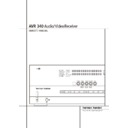Harman Kardon AVR 340 (serv.man2) User Manual / Operation Manual ▷ View online
SYSTEM CONFIGURATION 25
System Configuration
• System Level: A
SETTING VOLUME
message will appear to indicate that the sys-
tem is setting the overall volume level to the
proper level as a prelude to testing the individ-
ual channels. During this test, you will see a
message in the last line of the menu screen
change as the volume level is adjusted.
tem is setting the overall volume level to the
proper level as a prelude to testing the individ-
ual channels. During this test, you will see a
message in the last line of the menu screen
change as the volume level is adjusted.
• Speaker Check: The system will circulate a
test signal to determine which channels have
a speaker connected. During this test, you will
see the name of each channel position dis-
played while a signal is sent to that speaker.
a speaker connected. During this test, you will
see the name of each channel position dis-
played while a signal is sent to that speaker.
NOTE: While this test detects whether a
speaker is connected to a particular output, it
cannot determine whether the speaker is in
the correct position. (For example, it can tell
whether a speaker is connected to the
Surround Right output, but it cannot tell
whether the speaker is on the right or left side
of your listening room.) For that reason, we
strongly recommend that you try to listen as
the tone circulates, matching the name shown
for each channel to the location of the speak-
er. If a tone is heard from a speaker position
that does not match the on-screen message,
stop EzSet/EQ, exit the menus, turn your
receiver off and check for proper speaker con-
nections on the rear panel before resuming the
setup. When this test is complete,
speaker is connected to a particular output, it
cannot determine whether the speaker is in
the correct position. (For example, it can tell
whether a speaker is connected to the
Surround Right output, but it cannot tell
whether the speaker is on the right or left side
of your listening room.) For that reason, we
strongly recommend that you try to listen as
the tone circulates, matching the name shown
for each channel to the location of the speak-
er. If a tone is heard from a speaker position
that does not match the on-screen message,
stop EzSet/EQ, exit the menus, turn your
receiver off and check for proper speaker con-
nections on the rear panel before resuming the
setup. When this test is complete,
YES
will be
shown to the right of
SPEAKER CHECK
on the menu screen.
• Speaker Delay: This test will circulate the
tones again as the name of each channel is
shown to measure the distance from the
microphone to each speaker. The results of
these tests will be used to set the delay time
settings for each active speaker position.
When this test is complete, a speaker-to-
microphone (listening position) distance will
be shown to the right of
shown to measure the distance from the
microphone to each speaker. The results of
these tests will be used to set the delay time
settings for each active speaker position.
When this test is complete, a speaker-to-
microphone (listening position) distance will
be shown to the right of
SPEAKER
DELAY
line on the menu screen.
• Speaker Level: This test circulates a test sig-
nal and measures the output from each active
speaker position. The results of the measure-
ments are used to adjust the individual chan-
nel outputs as needed, so that they are identi-
cal. This is an essential element of ensuring
that surround sound fields are properly repro-
duced. If desired, you may use the results of
the automated testing as a baseline and then
make manual adjustments to trim the output
levels to your personal taste, following the
instructions shown on page 29 or 35. When
this test is complete, an output level adjust-
ment number will be shown to the right of
speaker position. The results of the measure-
ments are used to adjust the individual chan-
nel outputs as needed, so that they are identi-
cal. This is an essential element of ensuring
that surround sound fields are properly repro-
duced. If desired, you may use the results of
the automated testing as a baseline and then
make manual adjustments to trim the output
levels to your personal taste, following the
instructions shown on page 29 or 35. When
this test is complete, an output level adjust-
ment number will be shown to the right of
SPEAKER LEVEL
line on the menu
screen.
• Speaker Size: The measurements and calcu-
lations for this test take place at the same
time as the test signals are circulated to calcu-
late the output levels, and they are used to
determine whether the speakers in your sys-
tem are “large” or “small” for the purposes of
bass management. (If desired, you may use
the results of the automated testing as a base-
line and then make manual adjustments to the
speaker size settings on a source-independent
basis, following the instructions shown on
page 26.) When this test is complete, an out-
put level adjustment number will be shown to
the right of the
time as the test signals are circulated to calcu-
late the output levels, and they are used to
determine whether the speakers in your sys-
tem are “large” or “small” for the purposes of
bass management. (If desired, you may use
the results of the automated testing as a base-
line and then make manual adjustments to the
speaker size settings on a source-independent
basis, following the instructions shown on
page 26.) When this test is complete, an out-
put level adjustment number will be shown to
the right of the
SPEAKER SIZE
line on
the menu screen.
• Speaker Crossover: The measurements and
calculations for this test take place at the
same time as the test signal is circulated to
calculate the levels, and they are used to
determine the crossover setting for each
speaker in your system to create a seamless
transition between the frequencies sent to
your main speakers and subwoofer (if avail-
able). If desired, you may use the results of the
automated testing as a baseline and then
make manual adjustments to the crossover
settings on a source-independent basis,
following the instructions shown on page 28.
When this test is complete, a crossover fre-
quency will be shown to the right of the
same time as the test signal is circulated to
calculate the levels, and they are used to
determine the crossover setting for each
speaker in your system to create a seamless
transition between the frequencies sent to
your main speakers and subwoofer (if avail-
able). If desired, you may use the results of the
automated testing as a baseline and then
make manual adjustments to the crossover
settings on a source-independent basis,
following the instructions shown on page 28.
When this test is complete, a crossover fre-
quency will be shown to the right of the
SPEAKER X-OVER
line on the menu
screen.
• Room Equalization: Each room has unique
characteristics that may affect the frequency
response at the listening position. For exam-
ple, doorways and alcoves can increase bass
response nearby. Varying surfaces such as hard
floors or windows, or soft carpets or draperies,
may also affect the way the room responds to
sound. Until now, expensive testing devices
and long hours of taking measurements and
adjusting room furnishings were required in
order to smooth out the frequency response to
avoid artifacts. EzSet/EQ simplifies equaliza-
tion, delivering world-class performance with-
out the extra expense. While the test tone cir-
culates, EzSet/EQ is able to obtain a sonic
“view” of the room and its characteristics, and
adjust the receiver’s output accordingly to cus-
tomize performance to the listening room.
response at the listening position. For exam-
ple, doorways and alcoves can increase bass
response nearby. Varying surfaces such as hard
floors or windows, or soft carpets or draperies,
may also affect the way the room responds to
sound. Until now, expensive testing devices
and long hours of taking measurements and
adjusting room furnishings were required in
order to smooth out the frequency response to
avoid artifacts. EzSet/EQ simplifies equaliza-
tion, delivering world-class performance with-
out the extra expense. While the test tone cir-
culates, EzSet/EQ is able to obtain a sonic
“view” of the room and its characteristics, and
adjust the receiver’s output accordingly to cus-
tomize performance to the listening room.
Step 9: When all measurements are successful-
ly completed, the test signals will stop and a
ly completed, the test signals will stop and a
TEST DONE
–
UNPLUG MIC
message will
appear in the second line of the on-screen menu
listings. The cursor will pause at
listings. The cursor will pause at
SAVE
SETTINGS
, allowing you the option of
selecting
YES
or
N O
. Unplug the microphone
and store it in a safe place so that it is available
to recalibrate your system if needed due to a
change in speakers, preferred listening position,
to recalibrate your system if needed due to a
change in speakers, preferred listening position,
or a major change in the room’s furnishings
(such as the addition of thick carpeting or plush
furniture) that might require different settings. To
enter the settings to the receiver’s memory and
return to the Master Menu, make sure that
(such as the addition of thick carpeting or plush
furniture) that might require different settings. To
enter the settings to the receiver’s memory and
return to the Master Menu, make sure that
YES
appears at the
SAVE SETTINGS
line, press the
⁄
/
¤
Navigation Buttons
D
so that the on-screen cursor is pointing to
RETURN T O MASTER MENU
and press
the Set Button
F.
Note: If you wish to check the test results
before exiting the EzSet/EQ menu, press the
before exiting the EzSet/EQ menu, press the
⁄
/
¤
Navigation Buttons
D so that the
on-screen cursor is at the second line of the
menu listings, and then press the
menu listings, and then press the
‹
/
›
Navigation Buttons
E to scroll through
the list of speaker positions. The data on each
line will also be entered into the listings on the
individual
line will also be entered into the listings on the
individual
SPEAKER SETUP
,
DELAY
ADJUST
and
CHANNEL ADJUST
menus
once you exit
EZSET/EQ
.
Step 10: If the measurements are not success-
ful due to a missing or malfunctioning speaker,
an
ful due to a missing or malfunctioning speaker,
an
ERROR
message and menu will appear, as
shown in Figure 8. The EzSet/EQ system is pro-
grammed to look for speaker pairs at the front
left/front right, surround left/surround right and
surround back left/surround back right positions.
If the tests to any of those three channel pairs
indicates that one, but not both of the speakers
in the pair is present, the menu will show
grammed to look for speaker pairs at the front
left/front right, surround left/surround right and
surround back left/surround back right positions.
If the tests to any of those three channel pairs
indicates that one, but not both of the speakers
in the pair is present, the menu will show
NONE
next to the speaker position where the
tests did not report back that a speaker is pres-
ent. Should this message appear, make note of
the suspect speaker location, exit all menus and
turn the receiver off. Check all speaker wire con-
nections and then rerun EzSet/EQ.
ent. Should this message appear, make note of
the suspect speaker location, exit all menus and
turn the receiver off. Check all speaker wire con-
nections and then rerun EzSet/EQ.
Figure 9
When you have successfully completed the
EzSet/EQ process and made any needed adjust-
ments to the input and surround mode configu-
rations, your receiver is ready for use. If you do
not wish to make any manual adjustments to
the settings, you may skip the rest of this section
and proceed to the Basic Operation section of
this manual on page 33 to learn how to operate
AVR 340. For those situations where you may
wish to make a change to the settings entered
by EzSet/EQ, follow the instructions on the fol-
lowing pages.
EzSet/EQ process and made any needed adjust-
ments to the input and surround mode configu-
rations, your receiver is ready for use. If you do
not wish to make any manual adjustments to
the settings, you may skip the rest of this section
and proceed to the Basic Operation section of
this manual on page 33 to learn how to operate
AVR 340. For those situations where you may
wish to make a change to the settings entered
by EzSet/EQ, follow the instructions on the fol-
lowing pages.
* E R R O R *
W h e r e N O N E i s s h o w n
p l e a s e c h e c k s p e a k e r
o r c o n n e c t i o n s .
- - - - - - - - - - -
F L : Y E S S B R : Y E S
C E N : Y E S S B L : Y E S
F R : Y E S S L : Y E S
S R : N O N E S U B : Y E S
B A C K T O M A S T E R M E N U
26 SYSTEM CONFIGURATION
System Configuration
Manual Setup
Harman Kardon recommends that you use the
EzSet/EQ procedure described on pages 24-26 to
configure your receiver for operation. However,
you may manually configure your AVR if you have
fewer than six speakers in your system, if you
have run EzSet/EQ but wish to make
adjustments, if your EzSet/EQ microphone is not
available, or if you simply prefer to make your
adjustments manually. In addition, the A/V Sync
Delay setting must be performed manually (see
Delay Settings section, page 29).
EzSet/EQ procedure described on pages 24-26 to
configure your receiver for operation. However,
you may manually configure your AVR if you have
fewer than six speakers in your system, if you
have run EzSet/EQ but wish to make
adjustments, if your EzSet/EQ microphone is not
available, or if you simply prefer to make your
adjustments manually. In addition, the A/V Sync
Delay setting must be performed manually (see
Delay Settings section, page 29).
To begin manual setup using the full-OSD menu
system, press the OSD Button v so that the
MASTER M E N U
system, press the OSD Button v so that the
MASTER M E N U
appears on screen. Press
the
⁄
/
¤
Buttons p until the › cursor
points to the MANUAL SETUP line, and
press the Set Button p. The MANUAL
S E T U P
press the Set Button p. The MANUAL
S E T U P
menu (Figure 10) will appear.
With the MASTER M E N U on screen, press
the
the
¤
Button n until the › cursor is
pointing to the MANUAL SETUP line,
and press the Set Button p. The
M A N U A L S E T U P
and press the Set Button p. The
M A N U A L S E T U P
submenu will appear
(see Figure 10).
Figure 10
The first line of the MANUAL SETUP
menu indicates whether EzSet/EQ has been run
and its settings saved. If this line indicates
Y E S
menu indicates whether EzSet/EQ has been run
and its settings saved. If this line indicates
Y E S
, then you will be able to see the settings
determined by EzSet/EQ as you view the
SPEAKER S I Z E
SPEAKER S I Z E
, SPEAKER
X-OVER
, DELAY ADJUST and
CHANNEL ADJUST
submenus. You
may use the
⁄
/
¤
Buttons n to move the
› cursor to point to this line, and then use the
‹/› Buttons o
‹/› Buttons o
to change this setting to
N O
if you wish to reset the speaker size,
crossover, output level and delay settings to their
factory defaults.
factory defaults.
Note: If you have forgotten to unplug the
EzSet/EQ microphone, you will be unable to
access the SPEAKER S I Z E,
SPEAKER X-OVER
EzSet/EQ microphone, you will be unable to
access the SPEAKER S I Z E,
SPEAKER X-OVER
and D E L A Y
ADJUST
menus.
Adjust the submenus in the MANUAL
S E T U P
S E T U P
submenu in order, as some settings
require that previous settings be established first.
Speaker Setup
This menu tells the AVR which type of speakers
are in use. This is important as it adjusts the set-
tings that decide whether your system will use
the "5-channel" or "6-channel/7-channel"
modes, as well as determine which speakers
receive low-frequency (bass) information.
This menu tells the AVR which type of speakers
are in use. This is important as it adjusts the set-
tings that decide whether your system will use
the "5-channel" or "6-channel/7-channel"
modes, as well as determine which speakers
receive low-frequency (bass) information.
If you have already completed an automated
setup using EzSet/EQ the settings calculated dur-
ing that procedure will already appear. No further
adjustment is required unless you wish to change
a specific item to reflect your personal taste or a
nonstandard system configuration.
setup using EzSet/EQ the settings calculated dur-
ing that procedure will already appear. No further
adjustment is required unless you wish to change
a specific item to reflect your personal taste or a
nonstandard system configuration.
For each of these settings use the
LARGE
set-
ting if the speakers for a particular position are
traditional full-range loudspeakers that are capa-
ble of reproducing sounds below 200Hz.
Use the
traditional full-range loudspeakers that are capa-
ble of reproducing sounds below 200Hz.
Use the
SMALL
setting for smaller, frequency-
limited satellite speakers that do not reproduce
sounds below 200Hz. Note that when “small”
speakers are used, a subwoofer is required to
reproduce low-frequency sounds. Remember that
the “large” and “small” descriptions do not refer
to the actual physical size of the speakers, but to
their ability to reproduce low-frequency sounds.
If you are in doubt as to which category
describes your speakers, consult the specifica-
tions in the speakers’ owner’s manual, or ask
your dealer.
sounds below 200Hz. Note that when “small”
speakers are used, a subwoofer is required to
reproduce low-frequency sounds. Remember that
the “large” and “small” descriptions do not refer
to the actual physical size of the speakers, but to
their ability to reproduce low-frequency sounds.
If you are in doubt as to which category
describes your speakers, consult the specifica-
tions in the speakers’ owner’s manual, or ask
your dealer.
At last, this menu also makes you chose if the
speaker setting will be the same for each input
source (
speaker setting will be the same for each input
source (
GLOBAL
), or will be set differently for
each input (
INDEPENDENT
).
Notes:
• When "Independent" is selected for the speak-
• When "Independent" is selected for the speak-
er settings (see below), they need to be made
for each input individually and you can deter-
mine which speaker should be used depending
on the input source selected. So it´s possible
e.g. to turn off the Center and/or the Sub with
any music source selected and to use them
with any movie input source.
for each input individually and you can deter-
mine which speaker should be used depending
on the input source selected. So it´s possible
e.g. to turn off the Center and/or the Sub with
any music source selected and to use them
with any movie input source.
• With the currently selected input all speaker
settings will be copied to all other surround
modes (as far as speakers are used with them)
and need not be repeated when another sur-
round mode is selected with that input.
modes (as far as speakers are used with them)
and need not be repeated when another sur-
round mode is selected with that input.
It is easiest to enter the proper settings for the
speaker setup through the
speaker setup through the
SPEAKER SIZE
menu (Figure 7). So press the OSD Button
L
to bring up the
MASTER MENU
(Figure 1),
and then press the
¤
Button
D three times
so that the cursor is on the
MANUAL SETUP
line.
Figure 10
At this point, press the Set Button
F and
select the
SPEAKER SIZE
menu
(Figure 11).
Figure 11
1. Before you start the speaker setting, you
should determine if you want all inputs being
configured with the same speaker size setting
(
should determine if you want all inputs being
configured with the same speaker size setting
(
GLOBAL
) or if all inputs should be configured
individually (
INDEPENDENT
).
To configure all inputs for "Global" or "Inde-
pendent" press the
pendent" press the
⁄
Button
D twice so that
the cursor is next to the
BASS MGR
line.
This setting allows you to use the same speaker
configuration for all inputs, or to have different
settings for each input. In most cases the factory
default setting of
configuration for all inputs, or to have different
settings for each input. In most cases the factory
default setting of
GLOBAL
will be appropriate,
as most listeners do not need to have individual-
ized speaker settings. However, some listeners,
particularly those with full-range front speakers
that are used for both movies and music may
prefer that different speaker settings be used
when listening to music through a CD player as
opposed to a movie from a DVD player, VCR or
cable/satellite set top.
ized speaker settings. However, some listeners,
particularly those with full-range front speakers
that are used for both movies and music may
prefer that different speaker settings be used
when listening to music through a CD player as
opposed to a movie from a DVD player, VCR or
cable/satellite set top.
* S P E A K E R S I Z E *
L E F T / R I G H T : S M A L L
C E N T E R : S M A L L
S U R R O U N D : S M A L L
S U R R B A C K : S M A L L M A I N
S U B W O O F E R : S U B
B A S S M G R : G L O B A L
C E N T E R : S M A L L
S U R R O U N D : S M A L L
S U R R B A C K : S M A L L M A I N
S U B W O O F E R : S U B
B A S S M G R : G L O B A L
B A C K T O M A N U A L S E T U P
* M A N U A L S E T U P *
E z S e t A C T I V A T E : N O
S P E A K E R S I Z E
S P E A K E R X - O V E R
D E L A Y A D J U S T
C H A N N E L A D J U S T
S P E A K E R S I Z E
S P E A K E R X - O V E R
D E L A Y A D J U S T
C H A N N E L A D J U S T
B A C K T O M A S T E R M E N U
* M A N U A L S E T U P *
E z S e t A C T I V A T E : N O
S P E A K E R S I Z E
S P E A K E R X - O V E R
D E L A Y A D J U S T
C H A N N E L A D J U S T
S P E A K E R S I Z E
S P E A K E R X - O V E R
D E L A Y A D J U S T
C H A N N E L A D J U S T
B A C K T O M A S T E R M E N U
SYSTEM CONFIGURATION 27
System Configuration
If you wish to customize the speaker size individ-
ually to each input, make certain that the cursor
is on the
ually to each input, make certain that the cursor
is on the
BASS MGR
line and press the
‹
/
›
Buttons
E so that
INDEPENDENT
appears in highlighted video. When this setting is
entered all speaker size settings will be shown
with their factory default size in the menu and all
other inputs will turn to
entered all speaker size settings will be shown
with their factory default size in the menu and all
other inputs will turn to
INDEPENDENT
too. Now you should enter the speaker size set-
tings prefered for the input selected, as described
below. Remember that in this case the size set-
tings just entered will apply to the current input
ONLY, and you will need to go back to the
tings prefered for the input selected, as described
below. Remember that in this case the size set-
tings just entered will apply to the current input
ONLY, and you will need to go back to the
INPUT
menu to select another input, and then
return to this menu page again to change the
settings for the next input. Repeat the procedure
for any input where you wish to have a set of
speaker configuration different from the default
settings.
settings for the next input. Repeat the procedure
for any input where you wish to have a set of
speaker configuration different from the default
settings.
NOTE: When the
INDEPENDENT
setting is
activated, you may assign different speaker size
settings to each input to accommodate different
bass management settings that match your pref-
erences with the type of program material nor-
mally used with a particular source (for example,
when movies are played from DVD and music
from a CD player). However, the actual speaker
crossover settings are set only once and do not
change with the input selection. The reason is
that, while bass management preferences may
vary, the actual speakers remain the same,
regardless of the bass-management and redirec-
tion settings.
settings to each input to accommodate different
bass management settings that match your pref-
erences with the type of program material nor-
mally used with a particular source (for example,
when movies are played from DVD and music
from a CD player). However, the actual speaker
crossover settings are set only once and do not
change with the input selection. The reason is
that, while bass management preferences may
vary, the actual speakers remain the same,
regardless of the bass-management and redirec-
tion settings.
2. Begin the speaker size setup process by making
certain that the cursor is pointing toward the
certain that the cursor is pointing toward the
LEFT/RIGHT
line, which sets the configura-
tion for the front left and right speakers. If you
wish to make a change to the front speakers’
configuration, press the
wish to make a change to the front speakers’
configuration, press the
‹
/
›
Buttons
E so
that either
LARGE
or
SMALL
appears, match-
ing the appropriate description from the defini-
tions shown above.
tions shown above.
When
SMALL
is selected, low-frequency front
channel sounds will be sent only to the subwoofer
output. If you choose this option and there is no
subwoofer connected, you will not hear any low-
frequency sounds with front channel signals.
output. If you choose this option and there is no
subwoofer connected, you will not hear any low-
frequency sounds with front channel signals.
When
LARGE
is selected, a full-range output
will be sent to the front left and front right
outputs. Depending on the choice made in
the
outputs. Depending on the choice made in
the
SUBWOOFER
line in this menu (see
below), the front left and right bass information
may also be directed to the subwoofer.
may also be directed to the subwoofer.
NOTE: When the front speakers are set to the
LARGE
option and the surround mode is set to
"Surround Off", or pure two-channel stereo,
when an analog signal source is present it will be
routed directly from the input to the volume
control without being digitized or processed. If
when an analog signal source is present it will be
routed directly from the input to the volume
control without being digitized or processed. If
you have full-range front speakers and wish to
remove all digital processing from the circuit
path, select this configuration. If you wish to set
this option for use with only one input, such as a
CD player that uses an external DAC or an
optional, external phono preamp, you must
choose the
remove all digital processing from the circuit
path, select this configuration. If you wish to set
this option for use with only one input, such as a
CD player that uses an external DAC or an
optional, external phono preamp, you must
choose the
INDEPENDENT
setting on the
BASS MGR
line at the bottom of this menu so
that only those inputs where the analog bypass
is desired will be routed in this fashion, while
other analog inputs such as a VCR or cable box
will be digitized for surround processing.
is desired will be routed in this fashion, while
other analog inputs such as a VCR or cable box
will be digitized for surround processing.
Important Note: When a speaker set with a
subwoofer and two front satellites connected to
the Sub´s speaker outputs is used, the Sub´s
inputs must be connected to the Front speaker
outputs
subwoofer and two front satellites connected to
the Sub´s speaker outputs is used, the Sub´s
inputs must be connected to the Front speaker
outputs
and
LARGE
must be selected for
the front speakers (and
NONE
for the sub-
woofer, see below).
3. When you have completed your selection for the
front channel, press the
front channel, press the
¤
Button
D on the
remote to move the cursor to
CENTER
.
4. Press the
‹
/
›
Buttons
E on the remote
to select the option that best describes your center
speaker, based on the speaker definitions shown
below.
speaker, based on the speaker definitions shown
below.
When
SMALL
is selected, low-frequency center
channel sounds will be sent to the Fronts, if they
are set to
are set to
LARGE
and Sub is turned off (see
below). When Sub is on, low frequency center
channel sounds will be sent to the subwoofer
only.
channel sounds will be sent to the subwoofer
only.
When
LARGE
is selected, a full-range output
will be sent to the center speaker output, and NO
center channel signal will be sent to the sub-
woofer output (except when the Pro Logic II
Music mode is in use).
center channel signal will be sent to the sub-
woofer output (except when the Pro Logic II
Music mode is in use).
NOTE: If you choose Logic 7 as the surround
mode for the particular input source for which
you are configuring your speakers, the AVR will
not make the LARGE option available for the
center speaker. This is due to the requirements of
Logic 7 processing, and does not indicate a
problem with your receiver.
mode for the particular input source for which
you are configuring your speakers, the AVR will
not make the LARGE option available for the
center speaker. This is due to the requirements of
Logic 7 processing, and does not indicate a
problem with your receiver.
When
NONE
is selected, no signals will be sent
to the center-channel output. The receiver will
operate in a “phantom” center channel mode.
Center-channel information will be sent to the
left and right front channel outputs and the cen-
ter channel bass will be sent to the subwoofer
output when
operate in a “phantom” center channel mode.
Center-channel information will be sent to the
left and right front channel outputs and the cen-
ter channel bass will be sent to the subwoofer
output when
L/R+LFE
is selected in the
SUBWOOFER
line in this menu (see below).
This mode is needed if no Center speaker is used.
Note that when the Logic 7 Cinema or Enhanced
surround modes are selected a Center speaker
must be used, the Logic 7 Music mode works
well without a Center too.
Note that when the Logic 7 Cinema or Enhanced
surround modes are selected a Center speaker
must be used, the Logic 7 Music mode works
well without a Center too.
5. When you have completed your selection for
the center channel, press the
the center channel, press the
¤
Button
D
on the remote to move the cursor to
SURROUND
.
6. Press the
‹
/
›
Buttons
E on the remote
to select the option that best describes the sur-
round speakers in your system based on the
speaker definitions shown on page 26.
round speakers in your system based on the
speaker definitions shown on page 26.
When
SMALL
is selected, with all digital sur-
round modes low-frequency surround channel
sounds will be sent to the Fronts when Sub is
turned off or to the subwoofer output when Sub
is on. With any analog surround mode the rear
bass feed depends on the mode selected and the
setting of the Sub and front speakers.
sounds will be sent to the Fronts when Sub is
turned off or to the subwoofer output when Sub
is on. With any analog surround mode the rear
bass feed depends on the mode selected and the
setting of the Sub and front speakers.
When
LARGE
is selected, a full-range output
will be sent to the surround channel outputs (with
all analog and digital surround modes), and
except with Hall and Theater modes, NO surround
channel bass will be sent to the subwoofer out-
put.
all analog and digital surround modes), and
except with Hall and Theater modes, NO surround
channel bass will be sent to the subwoofer out-
put.
When
NONE
is selected, surround-sound infor-
mation will be split between the front left and
front right outputs. For optimal performance
when no surround speakers are in use, the Dolby
3 Stereo mode should be used.
front right outputs. For optimal performance
when no surround speakers are in use, the Dolby
3 Stereo mode should be used.
When you are using surround back speakers with
your system, press the
your system, press the
¤
Button
D on the
remote to move the cursor to
SURR BACK
.
This line serves two functions in that it not only
configures the setting for the surround back
channels when they are present, it also tells the
AVR’s processing system to configure the unit for
either 5.1 or 6.1/7.1 operation.
configures the setting for the surround back
channels when they are present, it also tells the
AVR’s processing system to configure the unit for
either 5.1 or 6.1/7.1 operation.
When MAIN appears on this line, the surround
back speakers are available for use in the main
listening room. If MULTI appears instead, then
the surround back speakers have been
configured for multiroom operation, and they
cannot be configured using this submenu. See
page 44 for information on configuring the
surround back channels for multiroom operation.
back speakers are available for use in the main
listening room. If MULTI appears instead, then
the surround back speakers have been
configured for multiroom operation, and they
cannot be configured using this submenu. See
page 44 for information on configuring the
surround back channels for multiroom operation.
NOTE: In order to adjust the speaker settings for
the surround back channels, a multichannel sur-
round mode, such as Logic 7, Dolby Pro Logic,
DTS Neo:6, 5-channel stereo, Hall 1 or 2 (5-chan-
nel) or Theater (5-channel), must first be select-
ed, or a multichannel Dolby Digital or DTS source
must be playing. This enables the system to acti-
vate the surround back processing mode.
the surround back channels, a multichannel sur-
round mode, such as Logic 7, Dolby Pro Logic,
DTS Neo:6, 5-channel stereo, Hall 1 or 2 (5-chan-
nel) or Theater (5-channel), must first be select-
ed, or a multichannel Dolby Digital or DTS source
must be playing. This enables the system to acti-
vate the surround back processing mode.
Press the
‹
/
›
Buttons on the remote to select
the option that best describes the speakers in use
at the left and right back surround positions
based on the definitions on this page:
at the left and right back surround positions
based on the definitions on this page:
28 SYSTEM CONFIGURATION
System Configuration
When
NONE
is selected, the system will adjust
so that only 5.1-channel surround processing/
decoding modes are available and the surround
back amplifier channels will not be used.
decoding modes are available and the surround
back amplifier channels will not be used.
When
SMALL
is selected the system will adjust
so that the full complement of 6.1/7.1 surround
processing/decoding modes are available, and
low-frequency information below the crossover
point (identical with the one for the surround
speakers) will be sent to the subwoofer output
when the subwoofer is set to ON, or to the Front
LEFT/RIGHT when subwoofer is set to OFF.
processing/decoding modes are available, and
low-frequency information below the crossover
point (identical with the one for the surround
speakers) will be sent to the subwoofer output
when the subwoofer is set to ON, or to the Front
LEFT/RIGHT when subwoofer is set to OFF.
When
LARGE
is selected the system will adjust
so that the full complement of 6.1/7.1 surround
processing/decoding modes are available, and a
full-range signal will be sent to the surround
back channels, with no low-frequency informa-
tion sent to the subwoofer output.
processing/decoding modes are available, and a
full-range signal will be sent to the surround
back channels, with no low-frequency informa-
tion sent to the subwoofer output.
7. When you have completed your selection for
the surround channels, press the
the surround channels, press the
¤
Button
D
on the remote to move the cursor to
SUBWOOFER
.
8. Press the
‹
/
›
Buttons
E on the remote
to select the option that best describes your
system.
system.
The choices available for the subwoofer position
will depend on the settings for the other speak-
ers, particularly the front left/right positions.
will depend on the settings for the other speak-
ers, particularly the front left/right positions.
If the front left/right speakers are set to
SMALL
, the subwoofer will automatically be
set to
SUB
, which is the “on” position.
If the front left/right speakers are set to
LARGE
, three options are available:
• If no subwoofer is connected to the AVR, press
the
‹
/
›
Buttons
E on the remote so
that
NONE
appears in the on-screen menu.
When this option is selected, all bass informa-
tion will be routed to the front left/right
“main” speakers.
tion will be routed to the front left/right
“main” speakers.
• If a subwoofer is connected to the AVR, you
have the option to have the front left/right
“main” speakers reproduce bass frequencies at
all times, and have the subwoofer operate only
when the AVR is being used with a digital
source that contains a dedicated Low
Frequency Effects, or LFE soundtrack. This
allows you to use both your main and sub-
woofer speakers to take advantage of the spe-
cial bass created for certain movies. To select
that option press the
“main” speakers reproduce bass frequencies at
all times, and have the subwoofer operate only
when the AVR is being used with a digital
source that contains a dedicated Low
Frequency Effects, or LFE soundtrack. This
allows you to use both your main and sub-
woofer speakers to take advantage of the spe-
cial bass created for certain movies. To select
that option press the
‹
/
›
Buttons
E on
the remote so that
LFE
appears in the on-
screen menu.
• If a subwoofer is connected and you wish to
use it for bass reproduction in conjunction with
the main front left/right speakers, regardless of
the type of program source or Surround mode
you are listening to, press the
the main front left/right speakers, regardless of
the type of program source or Surround mode
you are listening to, press the
‹
/
›
Buttons
E on the remote so that
L/R+LFE
appears in the on-screen menu. When this
option is selected, a full-range signal will be
sent to the front left/right “main” speakers. The
subwoofer will receive the front left and right
bass frequencies under the crossover frequency
selected in another setting on this menu, as
described below, and also the LFE soundtrack.
option is selected, a full-range signal will be
sent to the front left/right “main” speakers. The
subwoofer will receive the front left and right
bass frequencies under the crossover frequency
selected in another setting on this menu, as
described below, and also the LFE soundtrack.
9. When all initial speaker “size” settings have been
made, you now have the option to take advantage
of the AVR’s Quadruple Crossover system, which
allows individual crossover settings to be made for
each speaker group. In systems where full-range
or tower speakers are used for the front sound-
stage or where different brands or models are in
use at the various speaker positions, this feature
allows you to custom tailor the bass manage-
ment and redirection circuits with a precision not
previously possible.
made, you now have the option to take advantage
of the AVR’s Quadruple Crossover system, which
allows individual crossover settings to be made for
each speaker group. In systems where full-range
or tower speakers are used for the front sound-
stage or where different brands or models are in
use at the various speaker positions, this feature
allows you to custom tailor the bass manage-
ment and redirection circuits with a precision not
previously possible.
If you have already run EzSet/EQ the settings cal-
culated during that procedure will already appear.
No further adjustment is required unless you wish
to conform a specific item to your personal taste
or a nonstandard system configuration.
culated during that procedure will already appear.
No further adjustment is required unless you wish
to conform a specific item to your personal taste
or a nonstandard system configuration.
The low-frequency crossover point is set by the
design of your speakers. It is defined as the frequen-
cy which is the lowest possible frequency the speak-
er is capable of reproducing. Before making any
changes to the settings for the crossover point we
suggest that you find the crossover point for the
speakers in each of the three groupings, front
left/right, center front and surrounds by looking at
the specifications page of the speaker’s owner’s
manual, by getting that information from the manu-
facturer’s Web site, or by contacting your dealer or
the manufacturer’s customer service department.
You will need this figure to accurately configure the
next group of settings.
design of your speakers. It is defined as the frequen-
cy which is the lowest possible frequency the speak-
er is capable of reproducing. Before making any
changes to the settings for the crossover point we
suggest that you find the crossover point for the
speakers in each of the three groupings, front
left/right, center front and surrounds by looking at
the specifications page of the speaker’s owner’s
manual, by getting that information from the manu-
facturer’s Web site, or by contacting your dealer or
the manufacturer’s customer service department.
You will need this figure to accurately configure the
next group of settings.
The factory default setting for all speaker positions
is 100Hz. If that setting is acceptable for all chan-
nels, then no adjustments are needed and you may
skip this section. However, should you wish to
change one of the settings, please proceed to the
is 100Hz. If that setting is acceptable for all chan-
nels, then no adjustments are needed and you may
skip this section. However, should you wish to
change one of the settings, please proceed to the
SPEAKER X-OVER
submenu, as shown in
Figure 12.
Figure 12
To change the setting for any of the four speaker
groups Left/Right, Center, Surround or Surround
Back, press the
groups Left/Right, Center, Surround or Surround
Back, press the
⁄
/
¤
Buttons
D until the
cursor is next to the line where you wish to make
a change and then press the
a change and then press the
‹
/
›
Buttons
E until the desired setting appears. The
available choices at which point low-frequency
information will be sent to the subwoofer (or to
the Front Left/Right speakers in case subwoofer
is set to OFF), rather than to the speaker channel,
are 40Hz, 60Hz, 80Hz, 100Hz, 120Hz, 150Hz
and 200Hz. Pick the choice that is identical to
the information for the speakers, or if an exact
match is not possible, pick the closest choice that
is ABOVE the speaker’s lowfrequency limit to
avoid the creation of a low-frequency “hole”
where your system will have no bass information.
available choices at which point low-frequency
information will be sent to the subwoofer (or to
the Front Left/Right speakers in case subwoofer
is set to OFF), rather than to the speaker channel,
are 40Hz, 60Hz, 80Hz, 100Hz, 120Hz, 150Hz
and 200Hz. Pick the choice that is identical to
the information for the speakers, or if an exact
match is not possible, pick the closest choice that
is ABOVE the speaker’s lowfrequency limit to
avoid the creation of a low-frequency “hole”
where your system will have no bass information.
In cases where
LARGE
has been selected as
the front channel speaker option and
L/R+LFE
has been selected as the
subwoofer option, the front channel sound
information below the crossover point selected
for the L/R front speakers (when fronts are set to
"Small") will be sent to BOTH the front channel
speakers and the subwoofer.
information below the crossover point selected
for the L/R front speakers (when fronts are set to
"Small") will be sent to BOTH the front channel
speakers and the subwoofer.
The crossover settings for the Left/Right, Center,
Surround and Surround Back speakers are used
to determine where bass information is sent
when it is derived from the main channels of a
source. The setting for the menu line shown as
Surround and Surround Back speakers are used
to determine where bass information is sent
when it is derived from the main channels of a
source. The setting for the menu line shown as
LFE
is used to impose a low-pass filter point
for the information in the Low Frequency Effects
(LFE) channel that is a part of Dolby Digital- and
DTS-encoded source material. While the LFE
channel, which is the “.1” you see in surround
sound designations, is restricted to low fre-quen-
cy sounds, some mixes may include information
that is higher in frequency than your subwoofer
is capable of reproducing. To prevent unwanted
sounds from being sent to subwoofers that can-
not handle them and which do not have a built-
in low-pass filter, the
(LFE) channel that is a part of Dolby Digital- and
DTS-encoded source material. While the LFE
channel, which is the “.1” you see in surround
sound designations, is restricted to low fre-quen-
cy sounds, some mixes may include information
that is higher in frequency than your subwoofer
is capable of reproducing. To prevent unwanted
sounds from being sent to subwoofers that can-
not handle them and which do not have a built-
in low-pass filter, the
LFE
option line enables
you to select a setting for the low-pass filter that
is part of the subwoofer feed from the LFE chan-
nel. The settings available are the same as those
tied to any one of the four available speaker
positions on this submenu. We recommend that
you use the frequency that is just slightly higher
than the upper capability limit of your subwoofer,
as shown in the sub’s Owner’s Manual. When the
cursor is on the
is part of the subwoofer feed from the LFE chan-
nel. The settings available are the same as those
tied to any one of the four available speaker
positions on this submenu. We recommend that
you use the frequency that is just slightly higher
than the upper capability limit of your subwoofer,
as shown in the sub’s Owner’s Manual. When the
cursor is on the
LFE
line, press the
‹
/
›
Navigation Buttons
E to choose the appro-
priate setting.
Note that the crossover point for the surround
speakers and the surround back speakers will be
identical. That´s why no crossover point for the
surround back speakers is selectable or shown in
the menu.
speakers and the surround back speakers will be
identical. That´s why no crossover point for the
surround back speakers is selectable or shown in
the menu.
* S P E A K E R X - O V E R *
L E F T / R I G H T : 1 0 0 H Z
C E N T E R : 1 0 0 H Z
S U R R O U N D : 1 0 0 H Z
S U R R B A C K : 1 0 0 H Z
L F E : L E F T / R I G H T
B A S S M G R : G L O B A L
C E N T E R : 1 0 0 H Z
S U R R O U N D : 1 0 0 H Z
S U R R B A C K : 1 0 0 H Z
L F E : L E F T / R I G H T
B A S S M G R : G L O B A L
B A C K T O M A N U A L S E T U P
Click on the first or last page to see other AVR 340 (serv.man2) service manuals if exist.