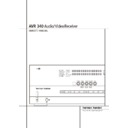Harman Kardon AVR 340 (serv.man2) User Manual / Operation Manual ▷ View online
FRONT PANEL CONTROLS
5
1 Main Power Switch: Press this button to
apply power to the AVR. When the switch is
pressed in, the unit is placed in a Standby
mode, as indicated by the orange LED 3. This
button MUST be pressed in to operate the unit.
To turn the unit off completely and prevent the
use of the remote control, this switch should be
pressed until it pops out from the front panel so
that the word “OFF” may be read at the top of
the switch.
apply power to the AVR. When the switch is
pressed in, the unit is placed in a Standby
mode, as indicated by the orange LED 3. This
button MUST be pressed in to operate the unit.
To turn the unit off completely and prevent the
use of the remote control, this switch should be
pressed until it pops out from the front panel so
that the word “OFF” may be read at the top of
the switch.
NOTE: This switch is normally left in the “ON”
position.
position.
2 System Power Control: When the Main
Power Switch 1 is “ON,” press this button to
turn on the AVR; press it again to turn the unit
off (to Standby). Note that the Power Indicator
3 will turn blue when the unit is on.
Power Switch 1 is “ON,” press this button to
turn on the AVR; press it again to turn the unit
off (to Standby). Note that the Power Indicator
3 will turn blue when the unit is on.
3 Power Indicator: This LED will be illuminated
in orange when the unit is in the Standby mode
to signal that the unit is ready to be turned on.
When the unit is in operation, the indicator will
turn blue.
in orange when the unit is in the Standby mode
to signal that the unit is ready to be turned on.
When the unit is in operation, the indicator will
turn blue.
4 Headphone Jack: This jack may be used to
listen to the AVR’s output through a pair of head-
phones. Be certain that the headphones have a
standard 6.3 mm stereo phone plug. Note that
the speakers will automatically be turned off
when the headphones are connected.
listen to the AVR’s output through a pair of head-
phones. Be certain that the headphones have a
standard 6.3 mm stereo phone plug. Note that
the speakers will automatically be turned off
when the headphones are connected.
When configuring your system using EzSet/EQ,
the calibration microphone should be plugged
into this jack using the supplied adaptor that
converts the small mini-plug at the end of the
microphone’s cord to a 1/4" plug.
the calibration microphone should be plugged
into this jack using the supplied adaptor that
converts the small mini-plug at the end of the
microphone’s cord to a 1/4" plug.
5 Surround Mode Group Selector: Press
this button to select the top-level group of
surround modes. Each press of the button will
select a major mode grouping in the following
order:
this button to select the top-level group of
surround modes. Each press of the button will
select a major mode grouping in the following
order:
Dolby Modes
➜ DTS Digital Modes ➜ DSP
Modes
➜ Stereo Modes ➜ Logic 7 Modes
Once the button is pressed so that the name of
the desired surround mode group appears in the
Main Information Display Ò, press the
Surround Mode Selector 9 to cycle through
the individual modes available. For example, press
this button to select Dolby modes, and then press
the Surround Mode Selector 9 to choose
from the various mode options.
the desired surround mode group appears in the
Main Information Display Ò, press the
Surround Mode Selector 9 to cycle through
the individual modes available. For example, press
this button to select Dolby modes, and then press
the Surround Mode Selector 9 to choose
from the various mode options.
6 Speaker Select Button: Press this button
to begin the process of selecting the speaker
positions that are used in your listening room.
(See page 18 for more information on setup and
configuration.)
to begin the process of selecting the speaker
positions that are used in your listening room.
(See page 18 for more information on setup and
configuration.)
Front Panel Controls
1
2
3
4
5
6
7
8
9
)
2
3
4
5
6
7
8
9
)
!
@
#
$
%
^
&
*
(
Ó
@
#
$
%
^
&
*
(
Ó
Ô
Ò
Ú
Û
Ù
ı
Ò
Ú
Û
Ù
ı
Main Power Switch
System Power Control
Power Indicator
Headphone Jack
Surround Mode Group Selector
Speaker Select Button
Selector Buttons
Tone Mode
Surround Mode Selector
Tuning
System Power Control
Power Indicator
Headphone Jack
Surround Mode Group Selector
Speaker Select Button
Selector Buttons
Tone Mode
Surround Mode Selector
Tuning
Tuner Band Selector
Set Button
Preset Stations Selector
Speaker/Channel Input Indicator
Input Source Selector
RDS Select Button
Delay
Digital Optical 4 Input
Surround Mode Indicators
Digital Coax 4 Input
Set Button
Preset Stations Selector
Speaker/Channel Input Indicator
Input Source Selector
RDS Select Button
Delay
Digital Optical 4 Input
Surround Mode Indicators
Digital Coax 4 Input
Video 4 input jacks
Input Indicators
Main Information Display
Remote Sensor Window
Digital Input Selector
Channel Select Button
Volume Control
Input Indicators
Main Information Display
Remote Sensor Window
Digital Input Selector
Channel Select Button
Volume Control
DIGITAL
LOGIC 7
VID 1
DVD
CD
FMAM
TAPE
6 8 CH
6 8 CH
VID 2
VID 3
VID 4
PRO LOGIC
3 STEREO
HEADPHONE
DSP
5 7 CH. STEREO
SURR. OFF
1
2
6
*
8
)
!
@
%
3
4
5
9
^
Ó
AVR
340
Ô
Optical 4
Coaxial 4
Video 4
7
7
#
$
&
(
Ò
Ú
Û
Ù
ı
6
FRONT PANEL CONTROLS
Front Panel Controls
7 Selector Buttons: When you are establishing
the AVR’s configuration settings, use these buttons
to select from the choices available, as shown in
the Main Information Display Ò.
the AVR’s configuration settings, use these buttons
to select from the choices available, as shown in
the Main Information Display Ò.
8 Tone Mode: Pressing this button enables or
disables the Balance, Bass and Treble tone
controls. When the button is pressed so that the
words
disables the Balance, Bass and Treble tone
controls. When the button is pressed so that the
words
TONE I N
appear in the Main
Information Display Ò, the settings of the
Bass and Treble controls and of the Balance
control will affect the output signals. When the
button is pressed so that the words
Bass and Treble controls and of the Balance
control will affect the output signals. When the
button is pressed so that the words
TONE
OUT
appear in the Main Information
Display Ò, the output signal will be “flat,”
without any balance, bass or treble alteration.
without any balance, bass or treble alteration.
9 Surround Mode Selector: Press this button
to select from among the available surround
mode options for the mode group selected. The
specific modes will vary based on the number of
speakers available, the mode group and if the
input source is digital or analog. For example,
press the Surround Mode Group Selector 5
to select a mode grouping such as Dolby or Logic
7, and then press this button to see the mode
choices available. For more information on mode
selection, see page 36.
to select from among the available surround
mode options for the mode group selected. The
specific modes will vary based on the number of
speakers available, the mode group and if the
input source is digital or analog. For example,
press the Surround Mode Group Selector 5
to select a mode grouping such as Dolby or Logic
7, and then press this button to see the mode
choices available. For more information on mode
selection, see page 36.
) Tuning Selector: Press the left side of the
button to tune lower frequency stations and the
right side of the button to tune higher frequency
stations. When a station with a strong signal is
reached,
button to tune lower frequency stations and the
right side of the button to tune higher frequency
stations. When a station with a strong signal is
reached,
MANUAL TUNED
or
AUTO
TUNED
will appear in the Main Information
Display Ò (see page 45 for more information
on tuning stations).
on tuning stations).
! Tuner Band Selector: Pressing this button
will automatically switch the AVR to the Tuner
mode. Pressing it again will switch between the
AM and FM frequency bands, holding it pressed
for some seconds will switch between stereo and
mono receiving and between automatic and
manual tuning mode (See page 45 for more
information on the tuner).
will automatically switch the AVR to the Tuner
mode. Pressing it again will switch between the
AM and FM frequency bands, holding it pressed
for some seconds will switch between stereo and
mono receiving and between automatic and
manual tuning mode (See page 45 for more
information on the tuner).
@ Set Button: When making choices during the
setup and configuration process, press this button
to enter the desired setting as shown in the
Main Information Display Ò into the AVR’s
memory.
setup and configuration process, press this button
to enter the desired setting as shown in the
Main Information Display Ò into the AVR’s
memory.
# Preset Stations Selector: Press this
button to scroll up or down through the list of
stations that have been entered into the preset
memory (See page 45 for more information on
tuner programming).
button to scroll up or down through the list of
stations that have been entered into the preset
memory (See page 45 for more information on
tuner programming).
$ Speaker/Channel Input Indicators: These
indicators are multipurpose, indicating either the
speaker type selected for each channel or the
incoming data-signal configuration. The left, center,
right, right surround and left surround speaker
indicators are composed of three boxes, while the
subwoofer is a single box. The center box lights
when a “Small” speaker is selected, and the two
outer boxes light when “Large” speakers are
selected. When none of the boxes are lit for the
center, surround or subwoofer channels, no speaker
has been selected for that position. (See page 26
for more information on configuring speakers.) The
letters inside each of the center boxes display
active input channels. For standard analog inputs,
only the L and R will light, indicating a stereo
input. When a digital source is playing, the indica-
tors will light to display the channels begin
received at the digital input. When the letters
flash, the digital input has been interrupted.
(See page 39 for more information on the Channel
Indicators).
indicators are multipurpose, indicating either the
speaker type selected for each channel or the
incoming data-signal configuration. The left, center,
right, right surround and left surround speaker
indicators are composed of three boxes, while the
subwoofer is a single box. The center box lights
when a “Small” speaker is selected, and the two
outer boxes light when “Large” speakers are
selected. When none of the boxes are lit for the
center, surround or subwoofer channels, no speaker
has been selected for that position. (See page 26
for more information on configuring speakers.) The
letters inside each of the center boxes display
active input channels. For standard analog inputs,
only the L and R will light, indicating a stereo
input. When a digital source is playing, the indica-
tors will light to display the channels begin
received at the digital input. When the letters
flash, the digital input has been interrupted.
(See page 39 for more information on the Channel
Indicators).
NOTE: When you have reassigned the surround
back speakers to the remote zone using the
back speakers to the remote zone using the
MULTI ROOM SETUP
menu, the boxes that
indicate the presence of the surround back speak-
ers will automatically disappear, reflecting the fact
that the main listening area is now configured for
5.1-channel operation. (See page 44 for more
information on reassigning the surround back
speakers for multiroom use.)
ers will automatically disappear, reflecting the fact
that the main listening area is now configured for
5.1-channel operation. (See page 44 for more
information on reassigning the surround back
speakers for multiroom use.)
% Input Source Selector: Press this button to
change the input by scrolling through the list of
input sources.
change the input by scrolling through the list of
input sources.
^ RDS Select Button: Press this button to
display the various messages that are part of the
RDS data system of the AVR’s tuner.
(See page 46 for more information on RDS).
display the various messages that are part of the
RDS data system of the AVR’s tuner.
(See page 46 for more information on RDS).
& Delay: Press this button to begin the
sequence of steps required to enter delay time
settings (See page 29 for more information on
delay times).
sequence of steps required to enter delay time
settings (See page 29 for more information on
delay times).
* Digital Optical 4 Input: Connect the optical
digital audio output of an audio or video product
to this jack. When the Input is not in use, be
certain to keep the plastic cap installed to avoid
dust contamination that might degrade future
performance.
digital audio output of an audio or video product
to this jack. When the Input is not in use, be
certain to keep the plastic cap installed to avoid
dust contamination that might degrade future
performance.
( Surround Mode Indicators: The current
selected mode or function will appear as one of
these indicators. Note that when the unit is
turned on, the entire list of available modes will
light briefly, and then revert to normal operation
with only the active mode indicator illuminated.
selected mode or function will appear as one of
these indicators. Note that when the unit is
turned on, the entire list of available modes will
light briefly, and then revert to normal operation
with only the active mode indicator illuminated.
Ó Digital Coax 4 Input: This jack is normally
used for connection to the output of portable
digital audio devices, video game consoles or
other products that have a coax digital jack.
used for connection to the output of portable
digital audio devices, video game consoles or
other products that have a coax digital jack.
Ô Video 4 Input Jacks: These audio/video
jacks may be used for temporary connection to
video games or portable audio/video products
such as camcorders and portable audio players.
jacks may be used for temporary connection to
video games or portable audio/video products
such as camcorders and portable audio players.
Input indicators: The current selected
mode or function will appear as one of these
indicators. Note that when the unit is turned on,
the entire list of available modes will light briefly,
and then revert to normal operation with only
the active mode indicator illuminated.
mode or function will appear as one of these
indicators. Note that when the unit is turned on,
the entire list of available modes will light briefly,
and then revert to normal operation with only
the active mode indicator illuminated.
Ò Main Information Display: This display
delivers messages and status indications to help
you operate the receiver.
delivers messages and status indications to help
you operate the receiver.
Ú Remote Sensor Window: The sensor
behind this window receives infrared signals from
the remote control. Aim the remote at this area
and do not block or cover it unless an external
remote sensor is installed.
behind this window receives infrared signals from
the remote control. Aim the remote at this area
and do not block or cover it unless an external
remote sensor is installed.
Note: When
/DMP has been selected as
the input source, no Input Indicator will
light.
light.
DMP/THE BRIDGE I S
CONNECTED
will scroll across the Upper
Display Line Ò, unless you have retitled the
source name, in which case that name will
appear. See page 20 for more information on
input titling.
source name, in which case that name will
appear. See page 20 for more information on
input titling.
Û Digital Input Selector: When playing a
source that has a digital output, press this button
to select between the Optical
source that has a digital output, press this button
to select between the Optical
and Coaxial
Digital inputs. (See pages 20 and 36 for
more information on digital audio).
more information on digital audio).
Ù Channel Select Button: Press this button
to begin the process of trimming the channel
output levels using an external audio source.
(For more information on output level trim
adjustment, see page 41).
to begin the process of trimming the channel
output levels using an external audio source.
(For more information on output level trim
adjustment, see page 41).
ı Volume Control: Turn this knob clockwise
to increase the volume, counterclockwise to
decrease the volume. If the AVR is muted, adjust-
ing volume control will automatically release the
unit from the silenced condition.
to increase the volume, counterclockwise to
decrease the volume. If the AVR is muted, adjust-
ing volume control will automatically release the
unit from the silenced condition.
REAR PANEL CONNECTIONS
7
Rear Panel Connections
The Bridge
!
"
#
$
%
&
'
(
)
*
+
AM Antenna
FM Antenna
Tape Inputs
Tape Outputs
Subwoofer Output
DVD Audio Inputs
CD Inputs
Video 1 Audio Outputs
FM Antenna
Tape Inputs
Tape Outputs
Subwoofer Output
DVD Audio Inputs
CD Inputs
Video 1 Audio Outputs
DMP Connector
8-Channel Direct Inputs
Digital Audio Outputs
Video Monitor Outputs
DVD Video Inputs
Front Speaker Outputs
Digital Audio Outputs
Video Monitor Outputs
DVD Video Inputs
Front Speaker Outputs
Center Speaker Outputs
Surround Speaker Outputs
Switched AC Accessory Outlet
Unswitched AC Accessory Outlet
AC Power Cord
Video 2 Component Video Inputs
Component Video Outputs
Video 1 Component Video Inputs
Video 2 Audio Inputs
Coaxial Digital Inputs
Surround Back/Multiroom Speaker Outputs
Video 1 Video Outputs
Video 1 Video Inputs
Optical Digital Inputs
Surround Speaker Outputs
Switched AC Accessory Outlet
Unswitched AC Accessory Outlet
AC Power Cord
Video 2 Component Video Inputs
Component Video Outputs
Video 1 Component Video Inputs
Video 2 Audio Inputs
Coaxial Digital Inputs
Surround Back/Multiroom Speaker Outputs
Video 1 Video Outputs
Video 1 Video Inputs
Optical Digital Inputs
Video 1 Audio Inputs
Video 2 Video Inputs
Remote IR Output
Remote IR Input
Preamp Outputs
Video 2 Video Outputs
Video 3 Video Inputs
Video 3 Audio Inputs
Video 2 Audio Outputs
Multiroom Outputs
A-BUS Connector
Multiroom IR Input
Fan Vents
Remote IR Carrier Output
Video 2 Video Inputs
Remote IR Output
Remote IR Input
Preamp Outputs
Video 2 Video Outputs
Video 3 Video Inputs
Video 3 Audio Inputs
Video 2 Audio Outputs
Multiroom Outputs
A-BUS Connector
Multiroom IR Input
Fan Vents
Remote IR Carrier Output
NOTE: To assist in making the correct connec-
tions for multichannel input/output and speaker
connections, all connection jacks and terminals
have been color coded in conformance with the
latest CEA standards as follows:
Front Left:
tions for multichannel input/output and speaker
connections, all connection jacks and terminals
have been color coded in conformance with the
latest CEA standards as follows:
Front Left:
White
Front Right:
Red
Center:
Green
Surround Left:
Blue
Surround Right:
Gray
Surround Back Left:
Brown
Surround Back Right:
Tan
Subwoofer (LFE):
Purple
Digital Audio:
Orange
Composite Video:
Yellow
Component Video “Y”:
Green
Component Video “Pr”:
Red
Component Video “Pb”: Blue
AM Antenna: Connect the AM loop antenna
supplied with the receiver to these terminals. If an
external AM antenna is used, make connections to
the AM and GND terminals in accordance with
the instructions supplied with the antenna.
supplied with the receiver to these terminals. If an
external AM antenna is used, make connections to
the AM and GND terminals in accordance with
the instructions supplied with the antenna.
FM Antenna: Connect the supplied indoor or
an optional external FM antenna to this terminal.
an optional external FM antenna to this terminal.
Tape Inputs: Connect these jacks to the
PLAY/OUT jacks of an audio recorder.
PLAY/OUT jacks of an audio recorder.
Tape Outputs: Connect these jacks to the
RECORD/INPUT jacks of an audio recorder.
RECORD/INPUT jacks of an audio recorder.
Subwoofer Output: Connect this jack to
the line-level input of a powered subwoofer. If an
external subwoofer amplifier is used, connect this
jack to the subwoofer amplifier input.
the line-level input of a powered subwoofer. If an
external subwoofer amplifier is used, connect this
jack to the subwoofer amplifier input.
DVD Audio Inputs: Connect these jacks to
the analog audio jacks on a DVD or other audio
or video source.
the analog audio jacks on a DVD or other audio
or video source.
CD Inputs: Connect these jacks to the
analog output of a compact disc player or CD
changer or any other audio source.
analog output of a compact disc player or CD
changer or any other audio source.
Video 1 Audio Outputs: Connect these
jacks to the RECORD/INPUT audio jacks on
a VCR or any other Audio recorder.
jacks to the RECORD/INPUT audio jacks on
a VCR or any other Audio recorder.
Digital Media Player (DMP)
Connector: With the AVR 340 turned off, con-
nect one end of the optional Harman Kardon
nect one end of the optional Harman Kardon
to this proprietary connector, and the
other to your compatible Apple iPod. When the
Digital Media Player source is selected, you may
view your iPod’s control and navigation mes-
sages on your video display (if one is connected
to one of the Video Monitor Outputs
Digital Media Player source is selected, you may
view your iPod’s control and navigation mes-
sages on your video display (if one is connected
to one of the Video Monitor Outputs
), and
in the Upper and Lower Display Lines Ò.
You may navigate the iPod and select tracks for
playback using the
You may navigate the iPod and select tracks for
playback using the
⁄
/
¤
/
‹
/
›
Buttons
DE, the Set Button F and
Transport Controls
Transport Controls
P on your AVR remote.
See page 40 for more information.
8
REAR PANEL CONNECTIONS
Rear Panel Connections
8-Channel Direct Inputs: These jacks are
used for connection to source devices such as
DVD-Audio or SACD players with discrete analog
outputs. Depending on the source device in use,
all eight jacks may be used, though in many
cases only connections to the front left/right,
center, surround left/right and LFE (subwoofer
input) jacks will be used for standard 5.1 audio
signals.
used for connection to source devices such as
DVD-Audio or SACD players with discrete analog
outputs. Depending on the source device in use,
all eight jacks may be used, though in many
cases only connections to the front left/right,
center, surround left/right and LFE (subwoofer
input) jacks will be used for standard 5.1 audio
signals.
Digital Audio Outputs: Connect these
jacks to the matching digital input connector on
a digital recorder such as a CD-R or MiniDisc
recorder.
jacks to the matching digital input connector on
a digital recorder such as a CD-R or MiniDisc
recorder.
Video Monitor Outputs: Connect this jack
to the composite and/or S-Video input of a TV
monitor or video projector to view the on-screen
menus and the output of any standard Video or
S-Video source selected by the receiver’s video
switcher.
to the composite and/or S-Video input of a TV
monitor or video projector to view the on-screen
menus and the output of any standard Video or
S-Video source selected by the receiver’s video
switcher.
DVD Video Inputs: Connect these jacks to
the composite or S-Video output jacks on a DVD
player or other video source.
the composite or S-Video output jacks on a DVD
player or other video source.
Front Speaker Outputs: Connect these
outputs to the matching + or – terminals on
your left and right speakers. In conformance with
the new CEA color code specification, the White
terminal is the positive, or "+" terminal that
should be connected to the red (+) terminal on
Front Left speaker with the older color coding,
while the Red terminal is the positive, or "+"
terminal that should be connected to the red (+)
terminal on Front Right speaker. Connect the
black (–) terminals on the AVR to the black (–)
terminals on the speakers. See page 14 for more
information on speaker polarity.
outputs to the matching + or – terminals on
your left and right speakers. In conformance with
the new CEA color code specification, the White
terminal is the positive, or "+" terminal that
should be connected to the red (+) terminal on
Front Left speaker with the older color coding,
while the Red terminal is the positive, or "+"
terminal that should be connected to the red (+)
terminal on Front Right speaker. Connect the
black (–) terminals on the AVR to the black (–)
terminals on the speakers. See page 14 for more
information on speaker polarity.
Center Speaker Outputs: Connect these
outputs to the matching + and – terminals on
your center channel speaker. In conformance
with the new CEA color code specification, the
Green Terminal is the positive, or "+" terminal
that should be connected to the red (+) terminal
on speakers with the older color coding. Connect
the black (–) terminal on the AVR to the black
negative (–) terminal on your speaker. (See page
14 for more information on speaker polarity.)
outputs to the matching + and – terminals on
your center channel speaker. In conformance
with the new CEA color code specification, the
Green Terminal is the positive, or "+" terminal
that should be connected to the red (+) terminal
on speakers with the older color coding. Connect
the black (–) terminal on the AVR to the black
negative (–) terminal on your speaker. (See page
14 for more information on speaker polarity.)
Surround Speaker Outputs: Connect
these outputs to the matching + and – terminals
on your surround channel speakers. In confor-
mance with the new CEA color code specifica-
tion, the Blue terminal is the positive, or "+"
terminal that should be connected to the red (+)
terminal on the Surround Left speaker with older
color coding, while the Gray terminal should be
connected to the red (+) terminal on the
Surround Right speaker with the older color
coding. Connect the black (–) terminal on the
AVR to the matching black negative (–)
terminals for each surround speaker. (See page
14 for more information on speaker polarity.)
these outputs to the matching + and – terminals
on your surround channel speakers. In confor-
mance with the new CEA color code specifica-
tion, the Blue terminal is the positive, or "+"
terminal that should be connected to the red (+)
terminal on the Surround Left speaker with older
color coding, while the Gray terminal should be
connected to the red (+) terminal on the
Surround Right speaker with the older color
coding. Connect the black (–) terminal on the
AVR to the matching black negative (–)
terminals for each surround speaker. (See page
14 for more information on speaker polarity.)
Switched AC Accessory Outlet: This
outlet may be used to power any device that you
wish to have turn on when the AVR is turned on
with the System Power Control switch 2.
outlet may be used to power any device that you
wish to have turn on when the AVR is turned on
with the System Power Control switch 2.
Unswitched AC Accessory Outlet: This
outlet may be used to power any AC device. The
power will remain on at this outlet regardless of
whether the AVR is on or off (in Standby), pro-
vided that the Main Power switch 1 is on.
outlet may be used to power any AC device. The
power will remain on at this outlet regardless of
whether the AVR is on or off (in Standby), pro-
vided that the Main Power switch 1 is on.
Note: The total power consumption of all
devices connected to the accessory outlets
should not exceed 100 watts from the
Unswitched Outlet
devices connected to the accessory outlets
should not exceed 100 watts from the
Unswitched Outlet
and 50 W from the
Switched Outlet
.
AC Power Cord: Connect the AC plug to an
unswitched AC wall output.
unswitched AC wall output.
Video 2 Component Video Inputs:
Connect the Y/Pr/Pb component video outputs of
an HDTV Set-top convertor, satellite receiver, or
other video source device with component video
outputs to these jacks.
Connect the Y/Pr/Pb component video outputs of
an HDTV Set-top convertor, satellite receiver, or
other video source device with component video
outputs to these jacks.
Monitor Component Video Outputs:
Connect these outputs to the component video
inputs of a video projector or monitor. When a
source connected to one of the two
Component Video Inputs
Connect these outputs to the component video
inputs of a video projector or monitor. When a
source connected to one of the two
Component Video Inputs
is selected
the signal will be sent to these jacks.
Video 1 Component Video Inputs:
Connect the Y/Pr/Pb component video outputs of
a DVD player to these jacks.
Connect the Y/Pr/Pb component video outputs of
a DVD player to these jacks.
Note: All component inputs/outputs can be
used for RGB signals too, in the same way as
described for the Y/Pr/Pb signals, then connected
to the jacks with the corresponding color.
RGB connection is not possible if the source out-
puts a separate sync signal (see page 14).
used for RGB signals too, in the same way as
described for the Y/Pr/Pb signals, then connected
to the jacks with the corresponding color.
RGB connection is not possible if the source out-
puts a separate sync signal (see page 14).
Video 2 Audio Inputs: Connect these jacks
to the PLAY/OUT audio jacks on a second VCR
or other audio or video source.
to the PLAY/OUT audio jacks on a second VCR
or other audio or video source.
Coaxial Digital Inputs: Connect the coax
digital output from a DVD player, HDTV receiver,
the output of a compatible computer sound card
playing MP3 files or streams, LD player, MD
player or CD player to these jacks. The signal
may be either a Dolby Digital signal, DTS signal,
a 2 channel MPEG 1 signal, or a standard PCM
digital source. Do not connect the RF digital out-
put of an LD player to these jacks.
digital output from a DVD player, HDTV receiver,
the output of a compatible computer sound card
playing MP3 files or streams, LD player, MD
player or CD player to these jacks. The signal
may be either a Dolby Digital signal, DTS signal,
a 2 channel MPEG 1 signal, or a standard PCM
digital source. Do not connect the RF digital out-
put of an LD player to these jacks.
Surround Back/Multiroom Speaker
Outputs: These speaker terminals are normally
used to power the surround back left/surround
back right speakers in a 7.1 channel system.
However, they may also be used to power the
speakers in a second zone, which will receive the
output selected for a multiroom system.
To change the output fed to these terminals
from the default of the Surround Back speakers
to the Multiroom Output, you must change a
setting in the
Outputs: These speaker terminals are normally
used to power the surround back left/surround
back right speakers in a 7.1 channel system.
However, they may also be used to power the
speakers in a second zone, which will receive the
output selected for a multiroom system.
To change the output fed to these terminals
from the default of the Surround Back speakers
to the Multiroom Output, you must change a
setting in the
MULTIROOM MENU
of the OSD
system. See page 44 for more information on
configuring this speaker output. In normal sur-
round system use, the brown and black termi-
nals are the surround back left channel positive
(+) and negative (–) connections and the tan
and black terminals are the surround back right
positive (+) and negative (–) terminals.
For multiroom use, connect the brown and black
SBL terminals to the red and black connections
on the left remote zone speaker and connect the
tan and black SBR terminals to the red and black
terminals on the right remote zone speaker.
configuring this speaker output. In normal sur-
round system use, the brown and black termi-
nals are the surround back left channel positive
(+) and negative (–) connections and the tan
and black terminals are the surround back right
positive (+) and negative (–) terminals.
For multiroom use, connect the brown and black
SBL terminals to the red and black connections
on the left remote zone speaker and connect the
tan and black SBR terminals to the red and black
terminals on the right remote zone speaker.
Video 1 Video Outputs: Connect these
jacks to the RECORD/INPUT composite or
S-Video jack on a VCR.
jacks to the RECORD/INPUT composite or
S-Video jack on a VCR.
Video 1 Video Inputs: Connect these jacks
to the PLAY/OUT composite or S-Video jacks on
a VCR or other video source.
to the PLAY/OUT composite or S-Video jacks on
a VCR or other video source.
Optical Digital Inputs: Connect the
optical digital output from a DVD player, HDTV
receiver, the output of a compatible computer
sound card playing MP3 files or streams, LD
player, MD player or CD player to these jacks.
The signal may be either a Dolby Digital signal, a
DTS signal, a 2 channel MPEG 1 signal, or a
standard PCM digital source.
optical digital output from a DVD player, HDTV
receiver, the output of a compatible computer
sound card playing MP3 files or streams, LD
player, MD player or CD player to these jacks.
The signal may be either a Dolby Digital signal, a
DTS signal, a 2 channel MPEG 1 signal, or a
standard PCM digital source.
Video 1 Audio Inputs: Connect these jacks
to the PLAY/OUT audio jacks on a VCR or other
audio or video source.
to the PLAY/OUT audio jacks on a VCR or other
audio or video source.
Video 2 Video Inputs: Connect these jacks
to the PLAY/OUT composite or S-Video jacks on
a second VCR or other video source.
to the PLAY/OUT composite or S-Video jacks on
a second VCR or other video source.
Click on the first or last page to see other AVR 340 (serv.man2) service manuals if exist.