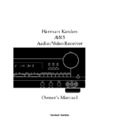Harman Kardon AVAP 5G User Manual / Operation Manual ▷ View online
Programming the Remote
The AVR5 is equipped with a powerful
remote control that will control not only
the receiver’s functions, but many popu-
lar brands of video equipment, including
TV sets, VCRs and DVD players. Once the
AVR5’s remote is programmed with the
codes for the products you own, it is pos-
sible to eliminate most other remotes
and replace them with the convenience
of a single, universal remote control.
remote control that will control not only
the receiver’s functions, but many popu-
lar brands of video equipment, including
TV sets, VCRs and DVD players. Once the
AVR5’s remote is programmed with the
codes for the products you own, it is pos-
sible to eliminate most other remotes
and replace them with the convenience
of a single, universal remote control.
Programming the Remote
Direct Code Entry
This method is the easiest way to
program your remote to work with
different products.
This method is the easiest way to
program your remote to work with
different products.
1. Use the tables in the following pages
to determine the three-digit code or
codes that match both the product
type (e.g., VCR, TV), but also the
specific brand name. If there is more
than one number for a brand, make
note of the different choices.
codes that match both the product
type (e.g., VCR, TV), but also the
specific brand name. If there is more
than one number for a brand, make
note of the different choices.
2. Turn on the component you wish to
program into the AVR5 remote.
3. Press and hold both the
Device
Control Selector
∂
for the type of
product to be entered (e.g., VCR, TV)
and the
and the
Mute
button
at the same
time. Hold both buttons until the
LED Indicator
å
lights to a red
color. Note that the next step must
take place while the red light is on,
and it must begin within 20 seconds
after the light illuminates.
take place while the red light is on,
and it must begin within 20 seconds
after the light illuminates.
4. Point the AVR5’s remote towards the
unit to be programmed, and enter the
first three-digit code number using the
first three-digit code number using the
Numeric
buttons
V
. If the unit turns
off, the correct code has been entered.
Press the
Press the
Device Control Selector
∂
again, and note that the red light
will flash twice to confirm the entry
before going dark.
before going dark.
5. If the device to be programmed in
does NOT turn off, continue to enter
the three-digit code numbers until
the equipment turns off. At this point,
the correct code has been entered.
Press the
the three-digit code numbers until
the equipment turns off. At this point,
the correct code has been entered.
Press the
Device Control Selector
∂
again, and note that the red light
will flash twice to confirm the entry
before going dark.
before going dark.
6. Try all of the functions on the remote
to make certain that the product
operates. Keep in mind that many
manufacturers use a number of dif-
ferent combinations of codes, and it
is a good idea to make certain that
not only the Power control works, but
the volume, channel and transport
controls, as appropriate. If all func-
tions do not work properly, you may
need to use a different remote code.
operates. Keep in mind that many
manufacturers use a number of dif-
ferent combinations of codes, and it
is a good idea to make certain that
not only the Power control works, but
the volume, channel and transport
controls, as appropriate. If all func-
tions do not work properly, you may
need to use a different remote code.
7. If a code cannot be entered to turn the
unit off, if the code for your product
does not appear in the tables in this
manual, or if all functions do not
operate properly, try programming the
remote with the Auto Search Method.
does not appear in the tables in this
manual, or if all functions do not
operate properly, try programming the
remote with the Auto Search Method.
Auto Search Method
If the unit you wish to include in the
AVR5’s remote is not listed in the code
tables in this manual, or if the code does
not seem to operate properly, you may
wish to program the correct code using
the Auto Search method as shown below.
If the unit you wish to include in the
AVR5’s remote is not listed in the code
tables in this manual, or if the code does
not seem to operate properly, you may
wish to program the correct code using
the Auto Search method as shown below.
1. Turn on the component that you wish
to program into the AVR5 remote.
2. Press the
Device Control Selector
∂
for the type of product to be
entered (e.g., VCR, TV) and the
Mute
button
at the same time. Hold
both buttons until the
LED
Indicator’s
å
red light stays lit.
Note that the next step must take
place while the red light is on, and it
must begin within 20 seconds after
the light illuminates.
place while the red light is on, and it
must begin within 20 seconds after
the light illuminates.
3. Point the AVR5 remote towards the
unit to be programmed, and press and
hold one of the
hold one of the
Surround/Channel
buttons. This will send out a series of
codes from the remote’s built-in data
base, with each flash of the
codes from the remote’s built-in data
base, with each flash of the
LED
Indicator’s
å
red light indicating
that a code has been sent. When
the device to be programmed turns
off, IMMEDIATELY release the
the device to be programmed turns
off, IMMEDIATELY release the
Surround/Channel
button.
4. Press the
Device Control Selector
∂
again, and note that the
LED
Indicator’s
å
red light will flash
twice to confirm the entry before
going dark.
going dark.
5. Try all of the functions on the
remote to make certain that the
product operates. Keep in mind that
many manufacturers use a number
of different combinations of codes,
and it is a good idea to make certain
that not only the Power control
works, but the Volume, Channel and
Transport controls, as appropriate. If
all functions do not work properly,
you may need to Auto-Search for a
different code, or enter a code via the
Direct Code Entry method.
product operates. Keep in mind that
many manufacturers use a number
of different combinations of codes,
and it is a good idea to make certain
that not only the Power control
works, but the Volume, Channel and
Transport controls, as appropriate. If
all functions do not work properly,
you may need to Auto-Search for a
different code, or enter a code via the
Direct Code Entry method.
26
AVR5 om (e) 2/5/99 10:38 AM Page 26
Programming the Remote
Code Readout
When the code has been entered using the
Auto Search method, it is always a good
idea to find out the exact code so that it
may be easily reentered if necessary. You
may also read the codes to verify which
device has been programmed to a specific
Control Selector button.
Auto Search method, it is always a good
idea to find out the exact code so that it
may be easily reentered if necessary. You
may also read the codes to verify which
device has been programmed to a specific
Control Selector button.
1. Press and hold both the
Device
Control Selector
∂
for the type of
product to be entered (e.g., VCR, TV)
and the
and the
Mute
button
at the same
time. Hold both buttons until the
LED Indicator’s
å
red light stays
lit. Note that the next step must take
place while the red light is on, and it
must begin within 20 seconds after
the light illuminates.
place while the red light is on, and it
must begin within 20 seconds after
the light illuminates.
2. Press the
Master Volume Up
or
Down
button
µ
. The
LED
Indicator’s
å
red light will blink in
a sequence that corresponds to the
three-digit code, with a one-second
pause between each digit. Count the
number of blinks between each pause
to determine the digit of the code.
One blink is the number 1, two blinks
is the number 2, and so forth. Ten
blinks are used to indicate a “0”.
three-digit code, with a one-second
pause between each digit. Count the
number of blinks between each pause
to determine the digit of the code.
One blink is the number 1, two blinks
is the number 2, and so forth. Ten
blinks are used to indicate a “0”.
Example: One blink, followed by a one-
second pause, followed by six blinks,
followed by a one-second pause, followed
by ten blinks indicates that the code has
been set to 160.
second pause, followed by six blinks,
followed by a one-second pause, followed
by ten blinks indicates that the code has
been set to 160.
For future reference enter the Setup Codes
for the equipment in your system here:
for the equipment in your system here:
TV
VCR
DVD
Programmed Device Functions
Once the AVR5’s remote has been pro-
grammed for the codes of other devices,
press the appropriate
grammed for the codes of other devices,
press the appropriate
Device Control
Selector
∂
to change the remote from
control over the AVR5 to the additional
product. When you press any of the
product. When you press any of the
Device Control Selectors
, the
LED
Indicator
å
will briefly flash in red to
indicate that you have changed the device
being controlled.
being controlled.
When operating a device other than the
AVR5, the controls may not correspond
exactly to the function printed on the
remote or button. Some commands, such
as the volume control, are the same as
with the AVR5. Other buttons will change
their function so that they correspond to
a secondary label on the remote. For
example, the Surround Mode selector
buttons also function as the Channel Up
and Channel Down buttons when operat-
ing most TV sets or VCRs. The Channel
Up/Down indication is printed directly on
the remote. The same is true for standard
VCR and DVD functions, which follow the
standard function icons printed on top of
the buttons.
AVR5, the controls may not correspond
exactly to the function printed on the
remote or button. Some commands, such
as the volume control, are the same as
with the AVR5. Other buttons will change
their function so that they correspond to
a secondary label on the remote. For
example, the Surround Mode selector
buttons also function as the Channel Up
and Channel Down buttons when operat-
ing most TV sets or VCRs. The Channel
Up/Down indication is printed directly on
the remote. The same is true for standard
VCR and DVD functions, which follow the
standard function icons printed on top of
the buttons.
For some products, however, the function
of a particular button does not follow the
command printed on the remote. In
order to see which function a button con-
trols, consult the Function List tables
printed in this manual. To use those
tables, first check the type of device being
controlled (e.g., TV, VCR). Next, look at
the remote control diagram pictured on
the following page. Note that each button
has a number on it.
of a particular button does not follow the
command printed on the remote. In
order to see which function a button con-
trols, consult the Function List tables
printed in this manual. To use those
tables, first check the type of device being
controlled (e.g., TV, VCR). Next, look at
the remote control diagram pictured on
the following page. Note that each button
has a number on it.
27
AVR 5 RC
1
3
2
31
30
4
5
7
9
10
11
27
28
26
12
15
17
18
24
25
23
22
21
20
19
14
13
8
6
29
16
AVR5 om (e) 2/5/99 10:38 AM Page 27
Programming the Remote
To find out what function a particular
button has for a specific device, find
the button number on the Function List
and then look in the column for the
device you are controlling. For example,
button number 19 is the Test Tone button
for the AVR5, but it is the “Display” but-
ton for many TV sets. Button number 2
is the Preset Tune Down button for the
AVR5, and it is the “Reverse Skip” button
for DVD or LD players but has no function
for VCRs or TV sets.
button has for a specific device, find
the button number on the Function List
and then look in the column for the
device you are controlling. For example,
button number 19 is the Test Tone button
for the AVR5, but it is the “Display” but-
ton for many TV sets. Button number 2
is the Preset Tune Down button for the
AVR5, and it is the “Reverse Skip” button
for DVD or LD players but has no function
for VCRs or TV sets.
NOTE: Only those buttons shown on the
diagram and table have functions with
products other than the AVR5. In addition,
some products may differ from the func-
tions shown in the table, and other buttons
may not function with some products.
diagram and table have functions with
products other than the AVR5. In addition,
some products may differ from the func-
tions shown in the table, and other buttons
may not function with some products.
Notes on Using the AVR5 Remote With
Other Devices.
• Manufacturers may use different code
Other Devices.
• Manufacturers may use different code
sets for the same product category. For
that reason, it is important that you
check to see if the code set you have
entered operates as many controls as
possible. If it appears that only a few
functions operate, check to see if
another code set will work with more
buttons.
that reason, it is important that you
check to see if the code set you have
entered operates as many controls as
possible. If it appears that only a few
functions operate, check to see if
another code set will work with more
buttons.
• When a button is pressed on the AVR5
remote, the
LED Indicator
å
will
flash briefly. If it flashes for some, but
not all buttons for a particular prod-
uct, it does NOT indicate a problem
with the remote, but rather that no
function is programmed for the but-
ton being pushed.
not all buttons for a particular prod-
uct, it does NOT indicate a problem
with the remote, but rather that no
function is programmed for the but-
ton being pushed.
28
AVR5 om (e) 2/5/99 10:38 AM Page 28
Programming the Remote
29
Function List
No.
AVR5
DVD
VCR
TV
1
No Function
Power On/Off
Power On/Off
Power On/Off
2
Preset Tune Down
Skip
‚
No Function
No Function
3
Preset Tune Up
Skip
—
No Function
No Function
4
Tune Down
Search
‚
Rewind
No Function
5
Tune Up
Search
—
Fast Forward
No Function
6
No Function
No Function
No Function
No Function
7
No Function
Play Forward
Play Forward
No Function
8
No Function
Pause
Record
No Function
9
No Function
Stop
Stop
No Function
10
No Function
Volume Up
Volume Up
Volume Up
11
No Function
Volume Down
Volume Down
Volume Down
12
Mute
AVR5 Mute
AVR5 Mute
AVR5 Mute
13
Master Volume Up
AVR5 Volume Up
AVR5 Volume Up
AVR5 Volume Up
14
Master Volume Down
AVR5 Volume Down
AVR5 Volume Down
AVR5 Volume Down
15
Clear
Clear
No Function
No Function
16
Numeric Keys
Numeric Keys
Numeric Keys
Numeric Keys
17
Memory
Enter
No Function
Enter
18
Delay
Down
No Function
Down
19
Test Tone
No Function
No Function
Display
20
fl
Right
No Function
Right
21
Set
Select
No Function
Select
22
fi
Left
No Function
Left
23
Auto Preset
Menu
No Function
Menu
24
Channel
Return
No Function
Previous Channel
25
Center
Up
No Function
Up
26
Sleep
No Function
No Function
Sleep
27
Disc Skip Down
No Function
No Function
No Function
28
Disc Skip Up
Open/Close
No Function
No Function
29
Video 2 Select
AVR5 Video 2 Select
AVR5 Video 2 Select
AVR5 Video 2 Select
30
Video 1 Select
AVR5 Video 1 Select
AVR5 Video 1 Select
AVR5 Video 1 Select
31
DVD Select
AVR5 DVD Select
AVR5 DVD Select
AVR5 DVD Select
AVR5 om (e) 2/5/99 10:38 AM Page 29
Click on the first or last page to see other AVAP 5G service manuals if exist.