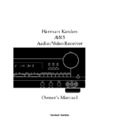Harman Kardon AVAP 5G User Manual / Operation Manual ▷ View online
Safety Information
Cleaning
When the unit gets dirty, wipe it with a
clean, soft, dry cloth. If necessary, wipe it
with a soft cloth dampened with mild
soapy water, then a fresh cloth with clean
water. Wipe dry immediately with a dry
cloth. NEVER use benzene, aerosol
cleaners, thinner, alcohol or any other
volatile cleaning agent. Do not use
abrasive cleaners, as they may damage
the finish of metal parts. Avoid spraying
insecticide near the unit.
When the unit gets dirty, wipe it with a
clean, soft, dry cloth. If necessary, wipe it
with a soft cloth dampened with mild
soapy water, then a fresh cloth with clean
water. Wipe dry immediately with a dry
cloth. NEVER use benzene, aerosol
cleaners, thinner, alcohol or any other
volatile cleaning agent. Do not use
abrasive cleaners, as they may damage
the finish of metal parts. Avoid spraying
insecticide near the unit.
Moving the Unit
Before moving the unit, be certain to dis-
connect any interconnection cords with
other components, and make certain
that you disconnect the unit from the
AC outlet.
Before moving the unit, be certain to dis-
connect any interconnection cords with
other components, and make certain
that you disconnect the unit from the
AC outlet.
Important Information For the User
NOTE: This equipment has been tested
and found to comply with the limits for
a Class-B digital device, pursuant to Part
15 of the FCC Rules. The limits are
designed to provide reasonable protection
against harmful interference in a
residential installation. This equipment
generates, uses and can radiate radio-
frequency energy and, if not installed and
used in accordance with the instructions,
may cause harmful interference to radio
communication. However, there is no
guarantee that harmful interference will
not occur in a particular installation.
If this equipment does cause harmful
interference to radio or television recep-
tion, which can be determined by turning
the equipment off and on, the user
is encouraged to try to correct the inter-
ference by one or more of the following
measures:
NOTE: This equipment has been tested
and found to comply with the limits for
a Class-B digital device, pursuant to Part
15 of the FCC Rules. The limits are
designed to provide reasonable protection
against harmful interference in a
residential installation. This equipment
generates, uses and can radiate radio-
frequency energy and, if not installed and
used in accordance with the instructions,
may cause harmful interference to radio
communication. However, there is no
guarantee that harmful interference will
not occur in a particular installation.
If this equipment does cause harmful
interference to radio or television recep-
tion, which can be determined by turning
the equipment off and on, the user
is encouraged to try to correct the inter-
ference by one or more of the following
measures:
■
Reorient or relocate the receiving
antenna.
antenna.
■
Increase the separation between the
equipment and receiver.
equipment and receiver.
■
Connect the equipment into an outlet
on a circuit different from that to
which the receiver is connected.
on a circuit different from that to
which the receiver is connected.
■
Consult the dealer or an experienced
radio/TV technician for help.
radio/TV technician for help.
This device complies with Part 15 of the
FCC Rules. Operation is subject to the
following two conditions: (1) this device
may not cause harmful interference, and
(2) this device must accept interference
received, including interference that may
cause undesired operation.
FCC Rules. Operation is subject to the
following two conditions: (1) this device
may not cause harmful interference, and
(2) this device must accept interference
received, including interference that may
cause undesired operation.
NOTE: Changes or modifications may
cause this unit to fail to comply with
Part 15 of the FCC Rules and may void
the user’s authority to operate the
equipment.
cause this unit to fail to comply with
Part 15 of the FCC Rules and may void
the user’s authority to operate the
equipment.
Unpacking
The carton and shipping materials used
to protect your new receiver during ship-
ment were specially designed to cushion
it from shock and vibration. We suggest
that you save the carton and packing
materials for use in shipping if you move,
or should the unit ever need repair.
to protect your new receiver during ship-
ment were specially designed to cushion
it from shock and vibration. We suggest
that you save the carton and packing
materials for use in shipping if you move,
or should the unit ever need repair.
To minimize the size of the carton in
storage, you may wish to flatten it. This
is done by carefully slitting the tape
seams on the bottom and collapsing the
carton down to a more two-dimensional
appearance. Other cardboard inserts may
be stored in the same manner. Packing
materials that cannot be collapsed
should be saved along with the carton in
a plastic bag.
storage, you may wish to flatten it. This
is done by carefully slitting the tape
seams on the bottom and collapsing the
carton down to a more two-dimensional
appearance. Other cardboard inserts may
be stored in the same manner. Packing
materials that cannot be collapsed
should be saved along with the carton in
a plastic bag.
If you do not wish to save the packaging
materials, please note that the carton
and other sections of the shipping protec-
tion are recyclable. Please respect the
environment and discard those materials
at a local recycling center.
materials, please note that the carton
and other sections of the shipping protec-
tion are recyclable. Please respect the
environment and discard those materials
at a local recycling center.
Typographic Conventions
In order to help you use this manual
with the remote control, front panel
controls and rear panel connections,
certain conventions have been used.
with the remote control, front panel
controls and rear panel connections,
certain conventions have been used.
Example
– (bold type) indicates a
specific remote control or front panel
button, or rear panel connection
button, or rear panel connection
Example
– (OCR type) indicates a
message that is visible on the front panel
information display
information display
EXAMPLE
– (bold type) indicates a lit
indicator in the front panel information
display
display
1
– (number in a square) indicates a
specific front panel control
¡
– (number in a circle) indicates
a rear panel connection
å
– (letter in a circle) indicates a
button on the main portion of the
remote control
remote control
A
– (letter in a square) indicates a
button under the sliding panel on the
lower portion of the remote control
lower portion of the remote control
6
AVR5 om (e) 2/5/99 10:38 AM Page 6
Front Panel Controls
7
1
Main Power Switch
2
System Power Control
3
Power Indicator
4
Headphone Jack
5
Speakers ON
6
Speakers OFF
7
Bass Control
8
Treble Control
9
Balance Control
)
Video 3 Inputs
!
Input Selectors
@
6-Channel Direct Selector
#
AM/FM
$
Tuning Button
%
Preset Scan
^
Preset Stations Selector
&
FM Mode
*
Dolby Pro Logic Selector
(
Dolby 3 Stereo Selector
Ó
Analog Surround Mode Selectors
Ô
Test Tone
Surround Off
Ò
Mute
Ú
Volume Control
Û
Set Button
Ù
Delay
ı
Channel Select
ˆ
Center Speaker Select Button
˜
Selector Buttons
¯
Information Display
˘
Remote Sensor Window
AVR 5
PHONO
CD
DVD
VID 1
VID 2
VID 3
AM/FM
PRESET SCAN
FM MODE
PRO LOGIC
3-STEREO
HALL 1
HALL 2
THEATER
TEST TONE
SURR. OFF
PRESET
TUNING
Phones
Power
Mute
R
L
Max
Min
Max
Min
Bass
Treble
Balance
Volume
Center
Channel
Delay
Set
VIDEO 3
Video
Audio R
L
T•MON
6 CH
Speakers
Off
On
TUNED
STEREO
MONO
MEMO
PRO
MIN
MHz
PRESET
MHz
LOGIC
SURROUND
SLEEP
!
@ #
$
%
^
*
3
4
5
6
7
8
9
)
1
2
&
(
Ô
Ò
Ú
˜
ˆ
Û
Ù
ı
Ó
¯
˘
AVR5 om (e) 2/5/99 10:38 AM Page 7
Front Panel Controls
8
1
Main Power Switch:
Press this
button to apply power to the AVR5.
When the switch is pressed in the
unit is placed in a Standby mode,
as indicated by the amber LED
When the switch is pressed in the
unit is placed in a Standby mode,
as indicated by the amber LED
3
surrounding the
System Power
Control
2. This button MUST be
pressed in to operate the unit. To turn
the unit off and prevent the use of the
remote control, this switch should be
pressed until it pops out from the
front panel so that the word “OFF”
may be read at the top of the switch.
the unit off and prevent the use of the
remote control, this switch should be
pressed until it pops out from the
front panel so that the word “OFF”
may be read at the top of the switch.
NOTE:
In normal operation this
switch is left in the “ON” position.
2
System Power Control:
When
the
Main Power Switch
1 is “ON,”
press this button to turn on the
AVR5; press it again to turn the unit
off. Note that the
AVR5; press it again to turn the unit
off. Note that the
Power Indicator
surrounding the switch 3 will turn
green when the unit is on.
green when the unit is on.
3
Power Indicator:
This LED will
illuminate in amber when the unit is
in the Standby mode to signal that
the unit is ready to be turned on.
When the unit is in operation, the
indicator will turn green. A red indi-
cator means that the unit is in the
Protect mode, and should be turned
off and then checked for a possible
speaker wire short circuit.
in the Standby mode to signal that
the unit is ready to be turned on.
When the unit is in operation, the
indicator will turn green. A red indi-
cator means that the unit is in the
Protect mode, and should be turned
off and then checked for a possible
speaker wire short circuit.
4
Headphone Jack:
This jack may
be used to listen to the AVR5’s out-
put through a pair of headphones.
Be certain that the headphones
have a standard
put through a pair of headphones.
Be certain that the headphones
have a standard
1
⁄
4
" stereo phone
plug.
7
Bass Control:
Turn this control to
modify the low-frequency output of
the left/right channels by as much as
±10dB. Set this control to a suitable
position for your taste and room
acoustics.
the left/right channels by as much as
±10dB. Set this control to a suitable
position for your taste and room
acoustics.
5
Speakers ON Button:
This
button turns the speakers on for
normal listening.
normal listening.
6
Speakers OFF Button:
This but-
ton turns the speakers off for private
listening when the headphones are
in use.
listening when the headphones are
in use.
8
Treble Control:
Turn this control
to modify the high-frequency output
of the left/right channels by as much
as ±10dB. Set this control to a
suitable position for your taste and
room acoustics.
of the left/right channels by as much
as ±10dB. Set this control to a
suitable position for your taste and
room acoustics.
9
Balance Control:
Turn this
control to change the relative volume
for the front left/right channels.
for the front left/right channels.
NOTE:
For proper operation of the
surround modes this control should
be at the midpoint, or “12 o’clock”
position.
be at the midpoint, or “12 o’clock”
position.
)
Video 3 Inputs:
These
audio/video inputs may be used
for temporary connection of video
games, camcorders, digital still
cameras or portable audio products.
To select a source connected to
these jacks, press the
for temporary connection of video
games, camcorders, digital still
cameras or portable audio products.
To select a source connected to
these jacks, press the
Vid 3 Input
Selector
!.
!
Input Selectors:
Press one of
these buttons to select or change
the input source. If the unit is in the
Standby mode, pressing one of these
buttons will also turn the AVR5 on.
the input source. If the unit is in the
Standby mode, pressing one of these
buttons will also turn the AVR5 on.
@
6-Channel Direct Selector:
Press this button to select the output
of an optional, external 6-channel
decoder connected to the
of an optional, external 6-channel
decoder connected to the
6 Ch
Direct
inputs ° as the listening
source.
#
AM/FM:
Press this button to
select the tuner as the AVR5’s input
source. When it is first pressed the
last station tuned will be heard.
Press it again to change between
AM and FM bands.
source. When it is first pressed the
last station tuned will be heard.
Press it again to change between
AM and FM bands.
$
Tuning Button:
Press the left
side of the button to tune lower
frequency stations and the right side
of the button to tune higher frequency
stations. When a station with a strong
signal is tuned, the TUNED indicator
will illuminate in the
frequency stations and the right side
of the button to tune higher frequency
stations. When a station with a strong
signal is tuned, the TUNED indicator
will illuminate in the
Information
Display
¯. A brief (1/2 second)
press of the button will manually
tune to the next frequency incre-
ment, while pressing and holding
the button for a longer period will
automatically tune to the next station
with a signal strong enough for
acceptable reception.
tune to the next frequency incre-
ment, while pressing and holding
the button for a longer period will
automatically tune to the next station
with a signal strong enough for
acceptable reception.
%
Preset Scan:
Press this button
to automatically scan through the
stations that have been programmed
in the AVR5’s memory. The tuner will
play five seconds of each station
before moving to the next preset
station. To stop the scan when the
desired station is heard, press the
button again. (See page 21 for more
information on the tuner memory
system.)
stations that have been programmed
in the AVR5’s memory. The tuner will
play five seconds of each station
before moving to the next preset
station. To stop the scan when the
desired station is heard, press the
button again. (See page 21 for more
information on the tuner memory
system.)
^
Preset Stations Selector:
Press
this button to select stations that
have been entered into the preset
memory. (See page 21 for more
information on tuner programming.)
have been entered into the preset
memory. (See page 21 for more
information on tuner programming.)
AVR5 om (e) 2/5/99 10:38 AM Page 8
Front Panel Controls
&
FM Mode:
Press this button to
select the stereo or mono mode for
FM tuning. In the STEREO mode a
FM tuning. In the STEREO mode a
Stereo
indicator will illuminate in the
Information Display
¯, and stereo
reception will be provided when sta-
tions are transmitting stereo signals.
In the MONO mode the left and right
signals from stereo broadcasts will
be mixed together and reproduced
through all channels. Select MONO
for better reception of weak signals.
tions are transmitting stereo signals.
In the MONO mode the left and right
signals from stereo broadcasts will
be mixed together and reproduced
through all channels. Select MONO
for better reception of weak signals.
*
Dolby Pro Logic Selector:
Press
this button to select the Dolby Pro
Logic surround mode when listening
to an analog program that is encoded
with surround-sound information. (See
page 19 for more information on
surround modes.)
Logic surround mode when listening
to an analog program that is encoded
with surround-sound information. (See
page 19 for more information on
surround modes.)
(
Dolby 3 Stereo Selector:
Press
this button to select the Dolby 3
Stereo listening mode. This mode
is used primarily when a program
has surround information when a
center channel speaker, but no
surround speakers, is installed.
(See page 19 for more information
on surround modes.)
Stereo listening mode. This mode
is used primarily when a program
has surround information when a
center channel speaker, but no
surround speakers, is installed.
(See page 19 for more information
on surround modes.)
Ó
Analog Surround Mode
Selectors:
Press one of these
buttons to select the analog sur-
round modes. These modes may
be used with any analog program
source to create a pleasing surround
effect. (See page 19 for more
information on surround modes.)
round modes. These modes may
be used with any analog program
source to create a pleasing surround
effect. (See page 19 for more
information on surround modes.)
Ô
Test Tone:
Press this button to
begin the sequence of steps used to
set the AVR5’s output levels. When this
button is pressed, a test tone will
replace the currently selected listening
source and the
set the AVR5’s output levels. When this
button is pressed, a test tone will
replace the currently selected listening
source and the
Information Display
¯ will show the channel where the
test tone appears. The test tone will
automatically switch to the next chan-
nel after three seconds. (See page 16
for more information on using the test
tone to set the output levels.)
automatically switch to the next chan-
nel after three seconds. (See page 16
for more information on using the test
tone to set the output levels.)
Surround Off:
Press this button
to turn off all surround processing,
and to listen to a program in tradi-
tional stereo from the left front and
right front speakers only.
and to listen to a program in tradi-
tional stereo from the left front and
right front speakers only.
Ò
Mute:
Press this button to
momentarily silence the speaker
output of the AVR5.
output of the AVR5.
Ú
Volume Control:
Turn the knob
clockwise to increase volume,
counterclockwise to decrease the
volume.
counterclockwise to decrease the
volume.
Û
Set Button:
This button has
two functions. If this button is
pressed while in normal operation,
the
pressed while in normal operation,
the
Information Display
¯ will
show the Surround mode for three
seconds. This button is also used to
enter an output level setting when
using the
seconds. This button is also used to
enter an output level setting when
using the
Test Tone
and
Selector
Buttons
Ô ˜. (See pages 15–17
for more information on setting
output levels.)
output levels.)
Ù
Delay:
Press this button to enter
delay time settings. (See page 17 for
more information on delay times.)
more information on delay times.)
ı
Channel Select:
Press this
button during normal operation, or
during the Test Tone operation, to
begin the process that adjusts the
output levels.
during the Test Tone operation, to
begin the process that adjusts the
output levels.
NOTE:
Be sure to select the Dolby
Pro Logic surround mode before cal-
ibration so that all five channels will
be adjusted. (See page 16 for more
information on setting output levels.)
ibration so that all five channels will
be adjusted. (See page 16 for more
information on setting output levels.)
ˆ
Center Speaker Select Button:
Press this button to select the center
channel speaker. When it is first
pressed, the
channel speaker. When it is first
pressed, the
Information Display
¯ will show the currently selected
speaker type. Press it again to show
another speaker type or no speaker
option (this option is available with the
Dolby Pro Logic surround mode only).
speaker type. Press it again to show
another speaker type or no speaker
option (this option is available with the
Dolby Pro Logic surround mode only).
Release this button when a desired
selection is shown in the
selection is shown in the
Information
Display
¯. (See page 15 for more
information on setting the center
channel type.)
channel type.)
˜
Selector Buttons:
Press these
buttons to adjust the AVR5’s output
levels. You may use these buttons
while you are checking the output
levels by pressing either the
levels. You may use these buttons
while you are checking the output
levels by pressing either the
Test
Tone Button
Ô or the
Channel
Select Button
ı.
NOTE:
Be sure to press the
Set Button
Û to enter a new output level each
time you adjust the channel. (See
pages 15–17 for information on set-
ting output levels using the test tone,
or page 22 for information on output
level trim using a normal program
source.)
time you adjust the channel. (See
pages 15–17 for information on set-
ting output levels using the test tone,
or page 22 for information on output
level trim using a normal program
source.)
¯
Information Display:
This
display delivers messages and
status indications to help you
operate the receiver.
status indications to help you
operate the receiver.
˘
Remote Sensor Window:
The
sensor behind this window receives
infrared signals from the remote con-
trol. Aim the remote at this area and
do not block or cover it unless an
external remote sensor is installed.
infrared signals from the remote con-
trol. Aim the remote at this area and
do not block or cover it unless an
external remote sensor is installed.
9
AVR5 om (e) 2/5/99 10:38 AM Page 9
Click on the first or last page to see other AVAP 5G service manuals if exist.