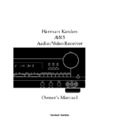Harman Kardon AVAP 5G User Manual / Operation Manual ▷ View online
Remote Control Functions
π
Volume:
When the remote has
been properly programmed for a
compatible device, these buttons
may be used to raise or lower the
volume of a TV. Note that they DO
NOT change the volume of the AVR5.
That is done with the
compatible device, these buttons
may be used to raise or lower the
volume of a TV. Note that they DO
NOT change the volume of the AVR5.
That is done with the
Master Volume
button
µ.
œ
FM Mode:
Press this button when
the tuner is in use in the FM band to
switch to monaural reception if the
station is weak and noisy. When the
MONO indicator is on, FM reception
will be monaural regardless of the
strength of the tuned FM station.
(See page 21 for more information.)
switch to monaural reception if the
station is weak and noisy. When the
MONO indicator is on, FM reception
will be monaural regardless of the
strength of the tuned FM station.
(See page 21 for more information.)
®
Transport Controls:
These but-
tons are used to control Play, Play
Forward, Play Reverse, Stop, Pause
and Record functions on compatible
Harman Kardon compact disc players/
changers and cassette tape decks.
When the remote has been pro-
grammed to control an external
device, such as a VCR, DVD or LD,
these buttons may be used to con-
trol the standard Forward, Reverse,
Stop and Pause functions, as well.
(See page 23 for information on
programming the remote.)
Forward, Play Reverse, Stop, Pause
and Record functions on compatible
Harman Kardon compact disc players/
changers and cassette tape decks.
When the remote has been pro-
grammed to control an external
device, such as a VCR, DVD or LD,
these buttons may be used to con-
trol the standard Forward, Reverse,
Stop and Pause functions, as well.
(See page 23 for information on
programming the remote.)
ß
Tuning Up/Down:
When the tuner
is in use, these buttons will tune up or
down through the selected frequency
band. A brief (
down through the selected frequency
band. A brief (
1
⁄
2
second) press of
the button will manually tune to the
next frequency increment, while
pressing and holding the button for
a longer period will automatically
tune to the next station with a signal
strong enough for acceptable recep-
tion. These buttons will also control
Fast Forward and Fast Reverse (or
Rewind) for compatible Harman
Kardon compact disc players/
changers and cassette tape decks,
as well as controlling these functions
on a DVD or VCR, if the remote has
been properly programmed.
next frequency increment, while
pressing and holding the button for
a longer period will automatically
tune to the next station with a signal
strong enough for acceptable recep-
tion. These buttons will also control
Fast Forward and Fast Reverse (or
Rewind) for compatible Harman
Kardon compact disc players/
changers and cassette tape decks,
as well as controlling these functions
on a DVD or VCR, if the remote has
been properly programmed.
†
Preset Up/Down:
When the
tuner is in use, these buttons scroll
through the stations that have been
programmed into the AVR5’s memory.
These buttons also control the track
Skip Up and Down on compatible
Harman Kardon compact disc players/
changers as well as controlling the
through the stations that have been
programmed into the AVR5’s memory.
These buttons also control the track
Skip Up and Down on compatible
Harman Kardon compact disc players/
changers as well as controlling the
similar functions on a DVD if the remote
has been properly programmed.
has been properly programmed.
Source Power:
When the remote
has been properly programmed to
control another product, and the
control another product, and the
Device Control Selector
∂ for that
device has been pressed, press this
button to turn the product on or off.
button to turn the product on or off.
V
Numeric Keys:
These buttons
serve as a ten-button numeric key-
pad to enter tuner preset positions.
They are also to be used to select
channel numbers when
pad to enter tuner preset positions.
They are also to be used to select
channel numbers when
TV
or
VCR
has been selected on the remote, or
to select track numbers on a DVD
player, depending on how the
remote has been programmed.
to select track numbers on a DVD
player, depending on how the
remote has been programmed.
W
Direct :
Press this button to select
a radio station by entering its fre-
quency using the
quency using the
Numeric Keys
V.
(See page 21 for more information.)
X
Auto Preset:
When the tuner and
FM band have been selected, this
button may be used to automatically
program the tuner presets for all
active stations. To start the auto pre-
set scan, press and hold the button.
Note that the MEMO and PRESET indi-
cators will flash. After a few seconds,
the tuner will start to “look” for active
stations, as shown by increasing fre-
quency numbers in the Information
Display. Release the button and note
that the tuner will briefly stop at each
active station and add a preset num-
ber to the memory. If the FM tuner
found less the 30 FM stations with
acceptable signal strength, the Auto
Preset tuning will scan two more
cycles or until the remaining vacant
preset memory spaces have been
filled with those found in the first
scan. The scan will stop when all 30
preset memory spaces have been
filled or when three scans through
the band have been completed.
button may be used to automatically
program the tuner presets for all
active stations. To start the auto pre-
set scan, press and hold the button.
Note that the MEMO and PRESET indi-
cators will flash. After a few seconds,
the tuner will start to “look” for active
stations, as shown by increasing fre-
quency numbers in the Information
Display. Release the button and note
that the tuner will briefly stop at each
active station and add a preset num-
ber to the memory. If the FM tuner
found less the 30 FM stations with
acceptable signal strength, the Auto
Preset tuning will scan two more
cycles or until the remaining vacant
preset memory spaces have been
filled with those found in the first
scan. The scan will stop when all 30
preset memory spaces have been
filled or when three scans through
the band have been completed.
Y
Center:
Use this button to config-
ure the AVR5 for the type of center
channel speaker being used. (See
page 15 for more information.)
channel speaker being used. (See
page 15 for more information.)
Z
Secondary Control Cover:
This
sliding cover normally is in the “up”
position so that it hides the sec-
ondary controls. To access these
position so that it hides the sec-
ondary controls. To access these
controls, place your thumb on the
small recessed area at the top cen-
ter of the control, and gently press
the cover down and towards you.
small recessed area at the top cen-
ter of the control, and gently press
the cover down and towards you.
{
‹
/
›
Buttons:
These buttons
are used to change settings during
the level output adjustments with
either the test tone or an external
audio source. (See page 16 for
information on output level adjust-
ment with the test tone, or page 22
for level trim adjustment with an
external source.)
the level output adjustments with
either the test tone or an external
audio source. (See page 16 for
information on output level adjust-
ment with the test tone, or page 22
for level trim adjustment with an
external source.)
}
Set Button:
This button has
two functions. If this button is
pressed while in normal operation,
the
pressed while in normal operation,
the
Information Display
¯ will
show the Surround mode for three
seconds. This button is also used to
enter an output level setting when
using the
seconds. This button is also used to
enter an output level setting when
using the
Test Tone
and
Selector
buttons
Ô ˜. (See pages 15–17
for more information on setting
output levels.)
output levels.)
:
Channel Button:
Use this
button to adjust the AVR5’s output
levels using an external audio
source, rather than the internal test
signal generator. Each press of the
button will select a channel for
adjustment. To trim the output level,
use the
levels using an external audio
source, rather than the internal test
signal generator. Each press of the
button will select a channel for
adjustment. To trim the output level,
use the
‹
/
›
buttons
{. (See
page 22 for more information.)
"
Test Tone:
Press this button to
start the procedure for adjusting the
AVR5’s output levels. (See page 16
for more information.)
AVR5’s output levels. (See page 16
for more information.)
<
Delay:
Press this button to
change the AVR5’s delay settings.
To change the settings, first make
certain that the Pro Logic mode has
been selected. Then, each press
of the button will change the delay
setting in the following order:
To change the settings, first make
certain that the Pro Logic mode has
been selected. Then, each press
of the button will change the delay
setting in the following order:
(See page 17 for more information
on delay settings.)
on delay settings.)
>
Memory:
Press this button to
open a memory position that stores a
preset location for the AVR5’s tuner.
(See page 21 for more information on
tuner presets.)
preset location for the AVR5’s tuner.
(See page 21 for more information on
tuner presets.)
15 ms
30 ms
20 ms
14
AVR5 om (e) 2/5/99 10:38 AM Page 14
Installation and Connections
System Installation
After unpacking the unit, and placing it
on a solid surface capable of supporting
its weight, you will need to make the
connections to your audio and video
equipment. These steps need to be done
only when the receiver is first installed,
or when a change is made to the input
source equipment.
After unpacking the unit, and placing it
on a solid surface capable of supporting
its weight, you will need to make the
connections to your audio and video
equipment. These steps need to be done
only when the receiver is first installed,
or when a change is made to the input
source equipment.
Audio Equipment Connections
We recommend that you use high-quality
interconnect cables when making connec-
tions to source equipment and recorders
to preserve the quality of the signals.
We recommend that you use high-quality
interconnect cables when making connec-
tions to source equipment and recorders
to preserve the quality of the signals.
When making connections to audio
source equipment or speakers it is always
a good practice to unplug the unit from
the AC wall outlet. This prevents any pos-
sibility of accidentally sending audio or
transient signals to the speakers that may
damage them.
source equipment or speakers it is always
a good practice to unplug the unit from
the AC wall outlet. This prevents any pos-
sibility of accidentally sending audio or
transient signals to the speakers that may
damage them.
1. Connect the analog output of a CD
player to the
player to the
CD
inputs
§
.
NOTE: When the CD player has both
fixed and variable audio outputs it is best
to use the fixed output unless you find
that the input to the receiver is so low
that the sound is noisy, or high that the
signal is distorted.
fixed and variable audio outputs it is best
to use the fixed output unless you find
that the input to the receiver is so low
that the sound is noisy, or high that the
signal is distorted.
2. Connect the Play/Out jacks of a cas-
sette deck, MD or other audio recorder to
the
sette deck, MD or other audio recorder to
the
Tape Monitor In
jacks
•
. Connect
the Record/In jacks on the recorder to
the
the
Tape Monitor Out
jacks
¶
on
the AVR5.
3. Assemble the AM Loop Antenna sup-
plied with the unit as shown below.
Connect it to the
plied with the unit as shown below.
Connect it to the
AM
and
GND
screw
terminals
·
.
4. Connect an FM antenna to the
FM (75 ohm)
connection
a
. The
FM antenna may be an external roof
antenna, an inside powered or wire lead
antenna or a connection from a cable
TV system. Note that if the antenna or
connection uses 300-ohm twin-lead
cable, you must use the 300-ohm-to-
75-ohm adapter supplied with the unit
to make the connection.
antenna, an inside powered or wire lead
antenna or a connection from a cable
TV system. Note that if the antenna or
connection uses 300-ohm twin-lead
cable, you must use the 300-ohm-to-
75-ohm adapter supplied with the unit
to make the connection.
5. Connect the front, center and
surround speaker outputs
surround speaker outputs
to the
respective speakers.
To assure that all the audio signals are
carried to your speakers without loss of
clarity or resolution, we suggest that you
use high-quality speaker cable. Many
brands of cable are available, and the
choice of cable may be influenced by the
distance between your speakers and this
receiver, the type of speakers you use,
personal preferences and other factors.
Your dealer or installer is a valuable
resource to consult in selecting the
proper cable.
carried to your speakers without loss of
clarity or resolution, we suggest that you
use high-quality speaker cable. Many
brands of cable are available, and the
choice of cable may be influenced by the
distance between your speakers and this
receiver, the type of speakers you use,
personal preferences and other factors.
Your dealer or installer is a valuable
resource to consult in selecting the
proper cable.
Regardless of the brand of cable selected,
we recommend that you use a cable con-
structed of fine, multistrand copper with a
gauge of 14 or smaller. Remember that in
specifying cable, the lower the number,
the thicker the cable.
we recommend that you use a cable con-
structed of fine, multistrand copper with a
gauge of 14 or smaller. Remember that in
specifying cable, the lower the number,
the thicker the cable.
Cable with a gauge of 16 may be used for
short runs of less than ten feet. We do not
recommend that you use cables with an
AWG equivalent of 18 or higher due to
the power loss and degradation in
performance that will occur.
short runs of less than ten feet. We do not
recommend that you use cables with an
AWG equivalent of 18 or higher due to
the power loss and degradation in
performance that will occur.
Cables that are run inside walls should
have the appropriate markings to indicate
listing with UL, CSA or other appropriate
testing agency standards. Questions about
running cables inside walls should be
referred to your installer or a licensed
electrical contractor who is familiar with
the NEC and/or the applicable local
building codes in your area.
have the appropriate markings to indicate
listing with UL, CSA or other appropriate
testing agency standards. Questions about
running cables inside walls should be
referred to your installer or a licensed
electrical contractor who is familiar with
the NEC and/or the applicable local
building codes in your area.
When connecting wires to the speakers,
be certain to observe proper polarity.
Remember to connect the “negative” or
“black” wire to the same terminal on the
receiver and the speaker. Similarly, the
“positive” or “red” wire should be con-
nected to the like terminal on the AVR5
and speaker.
be certain to observe proper polarity.
Remember to connect the “negative” or
“black” wire to the same terminal on the
receiver and the speaker. Similarly, the
“positive” or “red” wire should be con-
nected to the like terminal on the AVR5
and speaker.
We also recommend that the length of
cable used to connect speaker pairs be
identical. For example, use the same
length piece of cable to connect the front
left and front right or surround left and
surround right speakers, even if the
speakers are a different distance from
the AVR5.
cable used to connect speaker pairs be
identical. For example, use the same
length piece of cable to connect the front
left and front right or surround left and
surround right speakers, even if the
speakers are a different distance from
the AVR5.
15
AVR5 om (e) 2/5/99 10:38 AM Page 15
Installation and Connections
NOTE: While most speaker manufacturers
adhere to an industry convention of using
black terminals for negative and red ones
for positive, some manufacturers may
vary from this configuration. To assure
proper phase, and optimal performance,
consult the identification plate on your
speaker, or the speaker’s manual to verify
polarity. If you do not know the polarity
of your speaker, ask your dealer for
advice before proceeding, or consult
the speaker’s manufacturer.
adhere to an industry convention of using
black terminals for negative and red ones
for positive, some manufacturers may
vary from this configuration. To assure
proper phase, and optimal performance,
consult the identification plate on your
speaker, or the speaker’s manual to verify
polarity. If you do not know the polarity
of your speaker, ask your dealer for
advice before proceeding, or consult
the speaker’s manufacturer.
6. Connections to a subwoofer are made
via a line level audio connection from
the
via a line level audio connection from
the
Subwoofer Output
£
to the line
level input of a subwoofer with a built-in
amplifier. If a passive subwoofer is used,
the connection first goes to a power
amplifier, which will be connected to one
or more subwoofer speakers.
amplifier. If a passive subwoofer is used,
the connection first goes to a power
amplifier, which will be connected to one
or more subwoofer speakers.
Video Equipment Connections
Video equipment is connected in a fashion
similar to audio components. Again, the
use of high-quality interconnect cables is
recommended to preserve signal quality.
Video equipment is connected in a fashion
similar to audio components. Again, the
use of high-quality interconnect cables is
recommended to preserve signal quality.
1. Connect a VCR’s audio and video
Play/Out jacks to the
Play/Out jacks to the
Video 1 In
jacks
fl
on the rear panel. The audio and
Record/Out jacks on the VCR should be
connected to the
connected to the
Video 1 Out
jacks
‡
on the AVR5.
2. Connect the audio and video outputs
of a satellite receiver, cable TV converter
or television set or any other video source
to the
of a satellite receiver, cable TV converter
or television set or any other video source
to the
Video 2 In
jacks
fi
.
3. Connect the audio and video outputs
of a DVD or laser disc player to the
of a DVD or laser disc player to the
DVD
jacks
∞
.
4. Connect the
TV Monitor Out
⁄
jacks on the receiver to the video
input of your television monitor or
video projector.
input of your television monitor or
video projector.
System and Power Connections
The AVR5 is designed for flexible use with
external control components and power
amplifiers. These connections are easy to
make during an initial installation, or at
a later date should you choose to upgrade
your system.
external control components and power
amplifiers. These connections are easy to
make during an initial installation, or at
a later date should you choose to upgrade
your system.
Remote Control Extension
If the receiver is placed behind a solid or
smoked glass cabinet door, the obstruc-
tion may prevent the remote sensor from
receiving commands. In this event, an
optional remote sensor may be used.
Connect the output of the remote sensor
to the
If the receiver is placed behind a solid or
smoked glass cabinet door, the obstruc-
tion may prevent the remote sensor from
receiving commands. In this event, an
optional remote sensor may be used.
Connect the output of the remote sensor
to the
Remote Cont. In
jack
¡
.
If other components are also prevented
from receiving remote commands, only
one sensor is needed. They may use this
unit’s sensor or a remote eye by running
a connection from the
from receiving remote commands, only
one sensor is needed. They may use this
unit’s sensor or a remote eye by running
a connection from the
Remote Cont.
Out
jack
™
to the Remote In jack on
Harman Kardon or other compatible
equipment.
equipment.
External Audio Power Amplifier
Connections
If desired, optional external power audio
power amplifiers may be used with the
AVR5. Connections to these amplifiers
are made by using audio interconnect
cables connected to both the
Connections
If desired, optional external power audio
power amplifiers may be used with the
AVR5. Connections to these amplifiers
are made by using audio interconnect
cables connected to both the
Preamp
Outputs
¢
on the rear panel and
the audio input jacks of the external
amplifiers.
amplifiers.
External Audio Decoder Connection
To provide for the ultimate flexibility,
the AVR5 may be used in conjunction
with optional, external decoders for
Dolby Digital, DTS or other sources of 5.1
audio signals. If an external decoder is
used, connect the output jacks of the
decoder to the
To provide for the ultimate flexibility,
the AVR5 may be used in conjunction
with optional, external decoders for
Dolby Digital, DTS or other sources of 5.1
audio signals. If an external decoder is
used, connect the output jacks of the
decoder to the
6-Channel Direct
inputs
°
, making sure to match channels.
These jacks may also be used for connec-
tions to devices such as DVD players or
High Definition Television (HDTV) sets
or decoders that feature built-in digital
surround decoders.
tions to devices such as DVD players or
High Definition Television (HDTV) sets
or decoders that feature built-in digital
surround decoders.
AC Power Connections
This unit is equipped with two accessory
AC outlets. They may be used to power
accessory devices, but they should not be
used with high-current draw equipment
such as power amplifiers. The total power
draw may not exceed 100W to each outlet.
This unit is equipped with two accessory
AC outlets. They may be used to power
accessory devices, but they should not be
used with high-current draw equipment
such as power amplifiers. The total power
draw may not exceed 100W to each outlet.
These
Switched AC Outlets
‹
will
receive power only when the unit is on.
This is recommended for devices that
have no power switch, or a mechanical
power switch that may be left in the
“ON” position.
This is recommended for devices that
have no power switch, or a mechanical
power switch that may be left in the
“ON” position.
NOTE: Devices with electronic power
switches may only go into a Standby
mode when plugged in here.
switches may only go into a Standby
mode when plugged in here.
Finally, when all connections are com-
plete, plug the power cord into a non-
switched 120-volt AC wall outlet. You’re
almost ready to enjoy the AVR5!
plete, plug the power cord into a non-
switched 120-volt AC wall outlet. You’re
almost ready to enjoy the AVR5!
16
AVR5 om (e) 2/5/99 10:38 AM Page 16
System Configuration
When all audio, video and system con-
nections have been made, there are a few
configuration adjustments to be made. A
few minutes spent to correctly configure
and calibrate the unit will greatly add to
your listening experience.
nections have been made, there are a few
configuration adjustments to be made. A
few minutes spent to correctly configure
and calibrate the unit will greatly add to
your listening experience.
Speaker Selection and Placement
The placement of speakers in a multi-
channel-home-theater system can have
a noticeable impact on the quality of
sound reproduced.
The placement of speakers in a multi-
channel-home-theater system can have
a noticeable impact on the quality of
sound reproduced.
No matter which type or brand of speakers
is used, the same model or brand of
speaker should be used for the front left,
center and right speakers. This creates a
seamless front soundstage, and elimi-
nates the possibility of distracting sonic
disturbances that occur when a sound
moves across mismatched front channel
speakers.
is used, the same model or brand of
speaker should be used for the front left,
center and right speakers. This creates a
seamless front soundstage, and elimi-
nates the possibility of distracting sonic
disturbances that occur when a sound
moves across mismatched front channel
speakers.
Speaker Placement
Depending on the type of center channel
speaker in use and your viewing device,
place the center speaker directly above or
below your TV or in the center behind a
perforated front projection screen.
Depending on the type of center channel
speaker in use and your viewing device,
place the center speaker directly above or
below your TV or in the center behind a
perforated front projection screen.
Once the center channel speaker is
installed, position the left and right
front speakers so that they are as far
away from one another as the center
channel speaker is from the preferred
listening position. Ideally, the front
channel speakers should be placed so
that their tweeters are no more than 24"
off center from the tweeter in the center
channel speaker.
installed, position the left and right
front speakers so that they are as far
away from one another as the center
channel speaker is from the preferred
listening position. Ideally, the front
channel speakers should be placed so
that their tweeters are no more than 24"
off center from the tweeter in the center
channel speaker.
Depending on the specifics of your room
acoustics and the type of speakers in use,
you may find that imaging is improved
by moving the front left and right speak-
ers slightly forward of the center channel
acoustics and the type of speakers in use,
you may find that imaging is improved
by moving the front left and right speak-
ers slightly forward of the center channel
speaker. If possible, adjust all front
loudspeakers so that they are aimed at
ear height when you are seated in the
listening position.
loudspeakers so that they are aimed at
ear height when you are seated in the
listening position.
Using these guidelines, you’ll find that it
takes some experimentation to find the
correct location for the front speakers in
your particular installation. Don’t be
afraid to move things around until the
system sounds correct. Optimize your
speakers so that pans across the front of
the room sound smooth, and that sounds
from all speakers appear to arrive at the
listening position at the same time with-
out delay from the center speaker as
opposed to the left and right speakers.
takes some experimentation to find the
correct location for the front speakers in
your particular installation. Don’t be
afraid to move things around until the
system sounds correct. Optimize your
speakers so that pans across the front of
the room sound smooth, and that sounds
from all speakers appear to arrive at the
listening position at the same time with-
out delay from the center speaker as
opposed to the left and right speakers.
Surround speakers should be placed on
the side walls of the room, at or slightly
behind the listening position. The center
of the speaker should face into the room.
The speakers should be located so that
the bottom of the cabinet is at least two
feet higher than the listeners’ ears when
seated in the desired area.
the side walls of the room, at or slightly
behind the listening position. The center
of the speaker should face into the room.
The speakers should be located so that
the bottom of the cabinet is at least two
feet higher than the listeners’ ears when
seated in the desired area.
If side wall mounting is not practical, the
speakers may be placed on a rear wall,
behind the listening position. Again, they
should be located so that the bottom of
the cabinet is at least two feet higher
than the listeners’ ears. The speakers
should be no more than six feet behind
the rear of the seating area.
speakers may be placed on a rear wall,
behind the listening position. Again, they
should be located so that the bottom of
the cabinet is at least two feet higher
than the listeners’ ears. The speakers
should be no more than six feet behind
the rear of the seating area.
Subwoofers produce non-directional
sound, so they may be placed almost
anywhere in a room. Subwoofer place-
ment is highly influenced by room size
and shape, and the type of subwoofer
used. Follow the instructions of the sub-
woofer’s manufacturer, or experiment
with the best location for a subwoofer in
your listening room.
sound, so they may be placed almost
anywhere in a room. Subwoofer place-
ment is highly influenced by room size
and shape, and the type of subwoofer
used. Follow the instructions of the sub-
woofer’s manufacturer, or experiment
with the best location for a subwoofer in
your listening room.
17
Right Front
Speaker
Speaker
Left Front
Speaker
No more
than 24"
Center Front Speaker
A) Front Channel Speaker Installation
with Direct-View TV Sets or Rear-Screen
Projectors
with Direct-View TV Sets or Rear-Screen
Projectors
Center Front
Speaker
Optional Rear Wall Mounting
TV or Projection Screen
Right Front
Speaker
Left Front
Speaker
No more than 6 feet
when rear-mounted
speakers are used
At least 2 feet
At least 6 inches from ceiling
B) The distance between the left and right
speakers should be equal to the distance
from the seating position to the viewing
screen. You may also experiment with
placing the left and right speakers slightly
forward of the center speaker.
speakers should be equal to the distance
from the seating position to the viewing
screen. You may also experiment with
placing the left and right speakers slightly
forward of the center speaker.
AVR5 om (e) 2/5/99 10:38 AM Page 17
Click on the first or last page to see other AVAP 5G service manuals if exist.