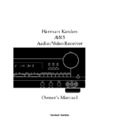Harman Kardon AVAP 5G User Manual / Operation Manual ▷ View online
Rear Panel Connections
10
¡
Remote IR In
™
Remote IR Out
£
Subwoofer Pre-Out
¢
Pre-Outs
∞
DVD Inputs
§
CD Inputs
¶
Tape Monitor Out
•
Tape Monitor In
ª
Phono Inputs
‚
Phono Ground
⁄
TV Monitor Video Output
Speaker Terminals
‹
Switched AC Outlets
›
Power Cable
fi
Video 2 Inputs
fl
Video 1 Inputs
‡
Video Outputs 1
°
6-Channel Direct Inputs
·
AM Antenna
a
FM Antenna
¡
Remote IR In:
If the AVR5’s front
panel IR sensor is blocked due to
cabinet doors or other obstructions,
an external IR sensor may be used.
Connect the output of the sensor to
this jack.
cabinet doors or other obstructions,
an external IR sensor may be used.
Connect the output of the sensor to
this jack.
™
Remote IR Out:
This connection
permits the IR sensor in the receiver
to serve other remote controlled
devices. Connect this jack to the “IR
IN” jack on Harman Kardon or other
compatible equipment.
to serve other remote controlled
devices. Connect this jack to the “IR
IN” jack on Harman Kardon or other
compatible equipment.
£
Subwoofer Pre-Out:
Connect
this jack to the line level input of a
powered subwoofer. If an external
subwoofer amplifier is used, connect
this jack to the subwoofer amplifier
input.
powered subwoofer. If an external
subwoofer amplifier is used, connect
this jack to the subwoofer amplifier
input.
¢
Pre-Outs:
If external power
amplifiers are used for any channels,
connect them to these jacks.
connect them to these jacks.
∞
DVD Inputs:
Connect the analog
audio outputs and composite video
output of a DVD or LV player to
these jacks.
output of a DVD or LV player to
these jacks.
§
CD Inputs:
Connect these jacks
to the output of a compact disc
player or CD changer.
player or CD changer.
¶
Tape Monitor Out:
Connect these
jacks to the RECORD/INPUT jacks of
an audio recorder.
an audio recorder.
•
Tape Monitor In:
Connect these
jacks to the PLAY/OUT jacks of an
audio recorder.
audio recorder.
AVR5 om (e) 2/5/99 10:38 AM Page 10
Rear Panel Connections
11
ª
Phono Inputs:
Connect the out-
puts of your turntable or tone arm to
these jacks. Note that only Moving
Magnet (MM) type cartridges may
be used.
these jacks. Note that only Moving
Magnet (MM) type cartridges may
be used.
‚
Phono Ground:
Connect the
ground wire from a turntable to this
terminal to reduce system hum.
terminal to reduce system hum.
⁄
TV Monitor Video Output:
Connect this jack to the standard
(composite) video input of a TV
monitor or video projector to view
the output of any standard video
source selected by the receiver’s
video switcher.
(composite) video input of a TV
monitor or video projector to view
the output of any standard video
source selected by the receiver’s
video switcher.
Speaker Terminals:
Connect
these terminals to the appropriate
terminals on your speakers.
terminals on your speakers.
‹
Switched AC Outlets:
These out-
lets may be used to power any
device that you wish to have turn on
when the unit is turned on with the
device that you wish to have turn on
when the unit is turned on with the
System Power Control
switch
2.
NOTE:
The power consumption of
the device plugged into each of
these outlets should not exceed
100 watts.
these outlets should not exceed
100 watts.
›
Power Cable:
Connect the AC
plug to a non-switched AC wall
output
output
fi
Video 2 Inputs:
Connect these
jacks to the audio and video outputs
of a TV Tuner, Cable TV converter
box, satellite receiver or any other
audio/video source.
of a TV Tuner, Cable TV converter
box, satellite receiver or any other
audio/video source.
fl
Video 1 Inputs:
Connect these
jacks to the audio and video
PLAY/OUT jacks of a VCR.
PLAY/OUT jacks of a VCR.
‡
Video Outputs 1:
Connect these
jacks to the audio and video
RECORD/IN jacks of a VCR.
RECORD/IN jacks of a VCR.
°
6-Channel Direct Inputs:
If an
external digital audio decoder is
used for 5.1 (Dolby Digital, DTS,
etc.) audio, connect the outputs of
that decoder to these terminals.
used for 5.1 (Dolby Digital, DTS,
etc.) audio, connect the outputs of
that decoder to these terminals.
·
AM Antenna:
Connect the AM
loop antenna supplied with the
receiver to these terminals. If an
external AM antenna is used, make
connections to the
receiver to these terminals. If an
external AM antenna is used, make
connections to the
AM
and
GND
terminals in accordance with the
instructions supplied with the
antenna.
instructions supplied with the
antenna.
a
FM Antenna:
Connect an indoor
or external FM antenna to this
terminal.
terminal.
AVR5 om (e) 2/5/99 10:38 AM Page 11
Remote Control Functions
12
1
2
3
4
5
6
7
8
9
0
DIRECT
CTR.
PRESET
AUTO
CHAN.
SET
DELAY
MEMORY
TONE
TEST
AVR 5 RC
ON
OFF
MASTER VOL.
VOLUME
DWN - TUNING - UP
DWN - PRESET - UP
AVR
DVD
VCR
TV
SURR./CH.
MAIN POWER
6 CH.
DISC SKIP
P. SCAN
FM MODE
MUTE
SLEEP
DIMMER
CLEAR
SOURCE POWER
/
AM/FM
DVD
V1
PHONO
TAPE
V2
V3
CD
:
<
>
"
}
{
å
≠
∫
∂
ƒ
ç
©
˙
∆
V
W
X
Y
Z
¬
µ
π
ø
œ
®
ß
†
å
LED Indicator
∫
Main Power Off
ç
Main Power On
∂
Device Control Selectors
≠
AVR Selector
ƒ
Source Selectors
©
6-Channel Direct
˙
Disc Skip
Sleep Button
∆
Dimmer
Surround/Channel Selectors
¬
Clear Button
µ
Master Volume
Mute
ø
P•Scan
π
Volume
œ
FM Mode
®
Transport Controls
ß
Tuning Up/Down
†
Preset Up/Down
Source Power
V
Numeric Keys
W
Direct
X
Auto Preset
Y
Center
Z
Secondary Control Cover
{
‹
/
›
Buttons
}
Set Button
:
Channel Button
"
Test Tone
<
Delay
>
Memory
AVR5 om (e) 2/5/99 10:38 AM Page 12
Remote Control Functions
IMPORTANT NOTE:
The AVR5’s
remote may be programmed to con-
trol up to three additional devices,
including the AVR5. Before using the
remote, it is important to remember to
press the
trol up to three additional devices,
including the AVR5. Before using the
remote, it is important to remember to
press the
Device Control Selector
button
∂ ≠ that corresponds to the
unit you wish to operate. The remote
is capable of operating a wide variety
of products using the control codes
that are part of the remote. Before
using the remote with other products,
follow the instructions on pages
23–26 to program the proper codes
for the products in your system.
is capable of operating a wide variety
of products using the control codes
that are part of the remote. Before
using the remote with other products,
follow the instructions on pages
23–26 to program the proper codes
for the products in your system.
It is also important to remember that
many of the buttons on the remote
take on different functions, depend-
ing on the product selected using
the Device Control Selectors. The
descriptions shown here primarily
detail the functions of the remote
when it is used to operate the AVR5.
(See page 24 for information about
alternate functions for the remote’s
buttons.)
many of the buttons on the remote
take on different functions, depend-
ing on the product selected using
the Device Control Selectors. The
descriptions shown here primarily
detail the functions of the remote
when it is used to operate the AVR5.
(See page 24 for information about
alternate functions for the remote’s
buttons.)
å
LED Indicator:
This indicator
will flash whenever a button is
pressed to confirm that a remote
command is being transmitted. It will
also flash while the remote is being
programmed to assist in entering or
reading remote codes. Note that this
is NOT a standard remote button,
and has no function when pressed.
pressed to confirm that a remote
command is being transmitted. It will
also flash while the remote is being
programmed to assist in entering or
reading remote codes. Note that this
is NOT a standard remote button,
and has no function when pressed.
∫
Main Power Off:
When the AVR5
is turned on, press this button to
place it in the Standby mode. Note
that in this condition, the unit is still
connect to AC Power.
place it in the Standby mode. Note
that in this condition, the unit is still
connect to AC Power.
ç
Main Power On:
When the AVR5
is in the Standby mode, as indicated
by the
by the
Power Indicator
3 glowing
green, press this button to turn the
AVR5 on.
AVR5 on.
∂
Device Control Selectors:
Press
one of these buttons to use the
remote to control the functions of
another audio/video device. Note
that the button will briefly turn red
after it has been pressed to confirm
your selection. (See pages 23–25 for
information on programming the
AVR5’s remote to operate these
devices.)
remote to control the functions of
another audio/video device. Note
that the button will briefly turn red
after it has been pressed to confirm
your selection. (See pages 23–25 for
information on programming the
AVR5’s remote to operate these
devices.)
≠
AVR Selector:
Press this button to
use the remote control for operation of
the AVR5. Note that the button will
briefly turn red after it has been
pressed to confirm your selection.
the AVR5. Note that the button will
briefly turn red after it has been
pressed to confirm your selection.
ƒ
Source Selectors:
Press these
buttons to select an input source for
the AVR5. The AM/FM button is also
used to switch between frequency
bands when the tuner is in use.
the AVR5. The AM/FM button is also
used to switch between frequency
bands when the tuner is in use.
NOTE:
Pressing one of these buttons
selects the source only. In order to
control the actual source machine
using the remote you must press the
control the actual source machine
using the remote you must press the
Device Control Selector
button
≠
for the desired product.
©
6-Channel Direct:
Press this but-
ton to use the output of an optional,
external digital decoder as the
AVR5’s input source.
external digital decoder as the
AVR5’s input source.
˙
Disc Skip:
These buttons do not
have any functions when controlling
the AVR5, but they operate the Disc
Skip functions of compatible Harman
Kardon compact disc changers. The
Disc Skip Up button will also function
as the Open/Close button for certain
DVD and LD equipment when the
remote is properly programmed to
control them.
the AVR5, but they operate the Disc
Skip functions of compatible Harman
Kardon compact disc changers. The
Disc Skip Up button will also function
as the Open/Close button for certain
DVD and LD equipment when the
remote is properly programmed to
control them.
Sleep Button:
Press this button
to place the unit in the Sleep mode.
After the time shown in the display,
the AVR5 will automatically go into
the Standby mode. Each press of
the button changes the time until
turn-off in the following order:
After the time shown in the display,
the AVR5 will automatically go into
the Standby mode. Each press of
the button changes the time until
turn-off in the following order:
∆
Dimmer:
Press this button once
to reduce the brightness of the front
panel display to half the normal
intensity. Press it again to turn the
front panel display completely off.
When the display is completely off,
press the button to return to normal
brightness.
panel display to half the normal
intensity. Press it again to turn the
front panel display completely off.
When the display is completely off,
press the button to return to normal
brightness.
90
min
80
min
70
min
60
min
50
min
40
min
30
min
20
min
10
min
OFF
Surround /Channel Selectors:
Press these buttons to check or
change the current Surround mode.
When either one of these two buttons
is first pressed, the
change the current Surround mode.
When either one of these two buttons
is first pressed, the
Information
Display
¯ will show the current
Surround mode. Press either button
again to change the current
Surround mode by scrolling the list
of available modes as they appear
in the
again to change the current
Surround mode by scrolling the list
of available modes as they appear
in the
Information Display
¯.
When the remote is being used to
control a VCR or TV set, these but-
tons are used to change channels.
These buttons are also used when
the remote is being programmed to
“find” the correct codes via the
Search mode. (See page 23 for
more information on programming
the remote.)
control a VCR or TV set, these but-
tons are used to change channels.
These buttons are also used when
the remote is being programmed to
“find” the correct codes via the
Search mode. (See page 23 for
more information on programming
the remote.)
¬
Clear Button:
This button is used
to clear preset memory information
for the AVR5’s tuner. (See pages
21–22 for more information on tuner
presets.)
for the AVR5’s tuner. (See pages
21–22 for more information on tuner
presets.)
µ
Master Volume:
Press these
buttons to raise or lower the AVR5’s
volume. These buttons are also used
to obtain the IR code numbers for a
device that has been programmed
into the remote. (See page 23 for
more information on programming
the remote.)
volume. These buttons are also used
to obtain the IR code numbers for a
device that has been programmed
into the remote. (See page 23 for
more information on programming
the remote.)
Mute:
Press this button to momen-
tarily silence the AVR5. When the
AVR5 remote is being programmed to
operate another device, this button is
pressed with the
AVR5 remote is being programmed to
operate another device, this button is
pressed with the
Device Control
Selector
button
∂ to begin the pro-
gramming process. (See page 23 for
more information on programming
the remote.)
more information on programming
the remote.)
ø
P•Scan:
Press this button to
automatically scan through the list of
stations that are programmed into
the AVR5’s tuner memory. When the
button is pressed, each preset sta-
tion will play for five seconds before
the next station is selected. Press
the button again when the desired
station is heard to stop the preset
scan.
stations that are programmed into
the AVR5’s tuner memory. When the
button is pressed, each preset sta-
tion will play for five seconds before
the next station is selected. Press
the button again when the desired
station is heard to stop the preset
scan.
13
AVR5 om (e) 2/5/99 10:38 AM Page 13
Click on the first or last page to see other AVAP 5G service manuals if exist.