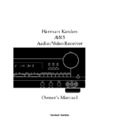Harman Kardon AVAP 5G User Manual / Operation Manual ▷ View online
System Configuration
18
System Setup
Once the speakers have been placed in
the room and connected, the final step in
the setup process is to enter the settings
that configure the AVR5 for the type of
speakers used in your system, the calibra-
tion of the output levels and the delay
times used by the surround sound
processor. Before proceeding further, this
is a good time to review the installation
section of the manual to make certain
that all connections are properly made.
Once the speakers have been placed in
the room and connected, the final step in
the setup process is to enter the settings
that configure the AVR5 for the type of
speakers used in your system, the calibra-
tion of the output levels and the delay
times used by the surround sound
processor. Before proceeding further, this
is a good time to review the installation
section of the manual to make certain
that all connections are properly made.
You are now ready to power up the AVR5
to begin these final adjustments.
to begin these final adjustments.
1. Plug the
Power Cable
›
to an
unswitched AC outlet.
2. Press the
Main Power Switch
1
in so that it latches in with the “OFF”
wording on the top of the switch
inside the front panel. Note that the
wording on the top of the switch
inside the front panel. Note that the
Power Indicator
3
will briefly
turn red, then amber, indicating that
the unit is in the Standby mode.
the unit is in the Standby mode.
3. Install the two supplied AAA batteries
in the remote as shown. Be certain to
observe the (+) and (–) polarity
indicators shown in the bottom of the
battery compartment.
observe the (+) and (–) polarity
indicators shown in the bottom of the
battery compartment.
4. Turn the AVR5 on either by pressing
the
System Power Control
2
on
the front panel, or via the remote by
pressing the
pressing the
Main Power On
button
ç
. The
Power Indicator
3
will
briefly turn red and then green to con-
firm that the unit is on, and the
firm that the unit is on, and the
Information Display
¯
will also
light up.
Center Speaker Configuration
An initial adjustment tells the AVR5
which type of center speakers are in use.
This is important as it adjusts the settings
that determine if they receive low-
frequency (bass) information. For these
settings use the
An initial adjustment tells the AVR5
which type of center speakers are in use.
This is important as it adjusts the settings
that determine if they receive low-
frequency (bass) information. For these
settings use the
LARGE
setting if the
speakers for a particular position are tra-
ditional full-range loudspeakers that are
capable of reproducing sounds below
100Hz. Use the
ditional full-range loudspeakers that are
capable of reproducing sounds below
100Hz. Use the
SMALL
setting for small-
er, frequency-limited satellite or center
speakers that do not reproduce sounds
below 100Hz. Note that when “small”
speakers are used, a subwoofer is
required to reproduce low-frequency
sounds. Remember that the “large” and
“small” descriptions do not refer to the
actual physical size of the speakers, but
their ability to reproduce low-frequency
sounds. If you are in doubt as to which
category describes your speakers, consult
the specifications in the speakers’ owner’s
manual, or ask your dealer.
speakers that do not reproduce sounds
below 100Hz. Note that when “small”
speakers are used, a subwoofer is
required to reproduce low-frequency
sounds. Remember that the “large” and
“small” descriptions do not refer to the
actual physical size of the speakers, but
their ability to reproduce low-frequency
sounds. If you are in doubt as to which
category describes your speakers, consult
the specifications in the speakers’ owner’s
manual, or ask your dealer.
With the AVR5 turned on, follow these
steps to configure the speakers:
steps to configure the speakers:
1. Put the AVR5 in the Dolby Pro Logic
mode by pressing the
Dolby Pro
Logic Selector
*
on the front
panel or by pressing the
Surround
Mode Selector
on the remote,
until
PRO LOGIC
appears in the
Information Display
¯
and the
PRO LOGIC
indicator lights.
2. Press the
Center
button
ˆ
on the
front panel or the
Center
button
¥
on the remote.
3. Press the
Center
button
ˆ
on the
front panel or the
Center
button
¥
on the remote until the desired center
channel speaker type appears in the
channel speaker type appears in the
Information Display
¯
, using the
definitions for “Large” and “Small”
that appear above. If no center channel
speaker is installed, press the button
until the display reads
that appear above. If no center channel
speaker is installed, press the button
until the display reads
NONE
as shown
in the Information Display.
NOTE: The AVR5’s subwoofer output is
always active, regardless of the center
channel configuration setting.
always active, regardless of the center
channel configuration setting.
Output Level Adjustment
Output level adjustment is a key part of
the configuration process for any sur-
round sound product. It is particularly
important for a digital-ready receiver
such as the AVR5, as correct outputs will
ensure that you hear sound tracks in their
proper place with the proper intensity.
Output level adjustment is a key part of
the configuration process for any sur-
round sound product. It is particularly
important for a digital-ready receiver
such as the AVR5, as correct outputs will
ensure that you hear sound tracks in their
proper place with the proper intensity.
AVR5 om (e) 2/5/99 10:38 AM Page 18
System Configuration
19
IMPORTANT NOTE: Many listeners
are often confused about the operation
of the surround channels. While some
assume that sound should always be
coming from each speaker, most of the
time there will be little or no sound in
the surround channels. This is because
they are only used when a movie director
or sound mixer specifically places sound
there to create ambiance, an effect or to
continue action from the front of the
room to the rear. When the output levels
are properly set it is normal for rear/
surround speakers to operate only
occasionally. Artificially increasing the
volume to the rear speakers may destroy
the illusion of an enveloping sound field
that duplicates the way you hear sound
in a movie theater or concert hall.
are often confused about the operation
of the surround channels. While some
assume that sound should always be
coming from each speaker, most of the
time there will be little or no sound in
the surround channels. This is because
they are only used when a movie director
or sound mixer specifically places sound
there to create ambiance, an effect or to
continue action from the front of the
room to the rear. When the output levels
are properly set it is normal for rear/
surround speakers to operate only
occasionally. Artificially increasing the
volume to the rear speakers may destroy
the illusion of an enveloping sound field
that duplicates the way you hear sound
in a movie theater or concert hall.
Before beginning the adjustment process
make certain that all speaker connections
have been properly made. The system
volume should be set to the level that
you will use during a typical listening
session. Finally, make certain that the
make certain that all speaker connections
have been properly made. The system
volume should be set to the level that
you will use during a typical listening
session. Finally, make certain that the
Balance Control
9
is set to the center
“12 o’clock” position.
To adjust and calibrate the output levels,
follow these steps. For accurate calibration,
it is a good idea to make these adjustments
from the location in your room that is
your favorite listening position:
follow these steps. For accurate calibration,
it is a good idea to make these adjustments
from the location in your room that is
your favorite listening position:
1. Put the AVR5 in the Dolby Pro Logic
mode by pressing the
Dolby Pro
Logic Selector
*
on the front
panel or by pressing the
Surround
Mode Selector
on the remote
until
PRO LOGIC
appears in the
Information Display
¯
and the
PRO LOGIC
indicator lights.
2. Press the
Test Tone
button
"
Ô
on the remote or front panel.
The word
TEST
will appear in the
Information Display
¯
, and the
letters
FL
will flash once each second.
3. At this point, the test noise will begin
to circulate among all the speakers in
a clockwise rotation.
a clockwise rotation.
NOTE: This is a good time to verify
that the speakers have been properly
connected. As the test noise circulates,
listen to make certain that the sound
comes from the speaker position
shown in the Main Information
Display. If the sound from a speaker
location does NOT match the position
indicated in the display, turn the
AVR5 off and check the speaker
wiring to make certain that each
speaker is connected to the correct
output terminal.
that the speakers have been properly
connected. As the test noise circulates,
listen to make certain that the sound
comes from the speaker position
shown in the Main Information
Display. If the sound from a speaker
location does NOT match the position
indicated in the display, turn the
AVR5 off and check the speaker
wiring to make certain that each
speaker is connected to the correct
output terminal.
4. After checking for proper speaker
placement and connection, continue
to let the test noise circulate so that
you may judge the output level of
each speaker position to the others. As
you listen to the relative output levels,
use the front left speaker as a refer-
ence, and make a note of which of
the other speakers are louder or softer
than the front left.
to let the test noise circulate so that
you may judge the output level of
each speaker position to the others. As
you listen to the relative output levels,
use the front left speaker as a refer-
ence, and make a note of which of
the other speakers are louder or softer
than the front left.
NOTE: The subwoofer output level is not
adjustable using the test tone. To change
the subwoofer level, follow the steps for
Output Level Trim Adjustment on page 22.
adjustable using the test tone. To change
the subwoofer level, follow the steps for
Output Level Trim Adjustment on page 22.
5. To change the output level, let the test
noise circulate until the channel
requiring adjustment appears in the
Information Display, and then press
the
requiring adjustment appears in the
Information Display, and then press
the
‹
/
›
buttons
{
to stop the
circulation and raise or lower the
output. For example, using the front
right speaker as a reference, to adjust
the center speaker level, press the
output. For example, using the front
right speaker as a reference, to adjust
the center speaker level, press the
‹
/
›
buttons
˜ {
when
TEST
CTR
appears in the display.
6. During level adjustment, the flashing
speaker position indication will be
replaced with a positive or negative
number to indicate the output offset
from the reference level. Use the
replaced with a positive or negative
number to indicate the output offset
from the reference level. Use the
‹
/
›
buttons
˜ {
until the level
is equal to the reference, then press
the
the
Set
button
Û }
to enter the
setting into the AVR5’s memory. Note
that output level adjustments must be
made within three seconds or the test
noise will begin to circulate.
that output level adjustments must be
made within three seconds or the test
noise will begin to circulate.
AVR5 om (e) 2/5/99 10:38 AM Page 19
System Configuration
20
7. When the output is set to the proper
level, wait until the test tone begins
to circulate again, and use the steps
outlined above to make any needed
adjustments. Remember to press the
to circulate again, and use the steps
outlined above to make any needed
adjustments. Remember to press the
Set
button
Û }
after making any
level adjustments so that the setting is
entered into memory.
entered into memory.
8. When all adjustments are completed,
press the
Test Tone
button
" Ô
again to return to normal operation.
Delay Settings
One aspect of the surround modes is the
delay of audio signals between the front
speakers and the rear speakers. Each
surround mode is factory preset with a
specific delay time, but it is possible to
individually adjust the delay timing to
custom tailor the sound to your individ-
ual taste and the acoustic conditions in
your listening room or home theater.
One aspect of the surround modes is the
delay of audio signals between the front
speakers and the rear speakers. Each
surround mode is factory preset with a
specific delay time, but it is possible to
individually adjust the delay timing to
custom tailor the sound to your individ-
ual taste and the acoustic conditions in
your listening room or home theater.
The factory setting is appropriate for
most rooms, but some installations
create an uncommon distance between
the front and surround speakers that may
cause the arrival of front channel sounds
to become disconnected from surround
channel sounds.
most rooms, but some installations
create an uncommon distance between
the front and surround speakers that may
cause the arrival of front channel sounds
to become disconnected from surround
channel sounds.
To resynchronize the front and surround
channels, follow these steps:
channels, follow these steps:
1. Measure the distance from the
listening/viewing position to the
front speakers.
front speakers.
2. Measure the distance from the
listening/viewing position to the
surround speakers.
surround speakers.
3. Subtract the distance to the surround
speakers from the distance to the
front speakers.
front speakers.
a. When setting the delay time for the
Dolby Digital surround mode, the
optimal delay time is the resulting
figure. For example, if the front
speakers are ten feet away and the
surround speakers are five feet
away, the optimal delay time is
figured as 10–5=5. Thus, in this
example, the delay should be set at
five milliseconds.
optimal delay time is the resulting
figure. For example, if the front
speakers are ten feet away and the
surround speakers are five feet
away, the optimal delay time is
figured as 10–5=5. Thus, in this
example, the delay should be set at
five milliseconds.
b. When setting the delay time for
the Pro Logic mode, take the result
of the subtraction and add 15 to
obtain the optimal delay time. For
example, if the front speakers are
ten feet away and the surround
speakers are five feet away, the
optimal delay time is figured
as 10–5+15=20. Thus, in this
example, the delay should be set
at twenty milliseconds.
of the subtraction and add 15 to
obtain the optimal delay time. For
example, if the front speakers are
ten feet away and the surround
speakers are five feet away, the
optimal delay time is figured
as 10–5+15=20. Thus, in this
example, the delay should be set
at twenty milliseconds.
To set the delay times, follow these steps:
1. Put the AVR5 in the Dolby Pro Logic
mode by pressing the
Dolby Pro
Logic Selector
*
on the front
panel, or by pressing the
Surround
Mode Selector
on the remote,
until
PRO LOGIC
appears in the
Information Display
¯
and the
PRO LOGIC
indicator lights.
2. Press the
Delay
button
< Ù
on
the remote or front panel. The word
DELAY 20
will appear in the
Information Display
¯
.
3. Adjust the delay time by pressing the
Delay
button
< Ù
on the remote
or front panel until the delay time fig-
ure closest to the number calculated
using the formula entered above
appears in the display.
ure closest to the number calculated
using the formula entered above
appears in the display.
4. Once the desired setting appears, do
not press the button again; the unit
will return to normal operation in
five seconds.
will return to normal operation in
five seconds.
Congratulations! You have now completed
the setup, adjustment and calibration of
the AVR5. You are now ready to enjoy the
finest in music and home-theater listening.
the setup, adjustment and calibration of
the AVR5. You are now ready to enjoy the
finest in music and home-theater listening.
AVR5 om (e) 2/5/99 10:38 AM Page 20
Operation
Basic Operation
Once you have completed the setup and
configuration of your new receiver, it is
simple to operate and enjoy. The follow-
ing instructions will provide the steps
needed to enjoy the AVR5:
configuration of your new receiver, it is
simple to operate and enjoy. The follow-
ing instructions will provide the steps
needed to enjoy the AVR5:
• When using the AVR5 for the first time,
it is necessary to press the
it is necessary to press the
Main Power
button
1
on the front panel to turn the
unit on. This places the unit in a standby
mode, as indicated by the amber color of
the
mode, as indicated by the amber color of
the
Power Indicator
3
. Once the unit
is in standby, you may begin a listening
session by pressing the
session by pressing the
System Power
Control
2
on the front panel or the
Main Power On
button
ç
on the
remote. Note that the
Power Indicator
3
will turn red, then green. This will
turn the unit on and return it to the input
source that was last used. The unit may
also be turned on from standby by press-
ing any of the
source that was last used. The unit may
also be turned on from standby by press-
ing any of the
Input Selector
buttons
on the front panel
! #
.
To turn the unit off at the end of a listen-
ing session simply press the
ing session simply press the
System
Power Control
2
on the front panel
or the
Main Power Off
button
∫
on
the remote. Power to any equipment
plugged into the rear panel
plugged into the rear panel
Switched
AC Outlet
‹
will be shut off and the
Power Indicator
3
will turn amber.
When the remote is used to turn the unit
“off” it is actually placing the system in a
standby mode, as indicated by the amber
color of the
“off” it is actually placing the system in a
standby mode, as indicated by the amber
color of the
Power Indicator
3
.
When you will be away from home for
an extended period of time it is always
a good idea to completely turn the
unit off using the front panel
an extended period of time it is always
a good idea to completely turn the
unit off using the front panel
Main
Power Switch
1
.
• To dim the brightness of the front panel
display, press the
display, press the
Dimmer
button
∆
on
the remote. The first press will dim the
lights to half normal. A second press will
turn the display completely off. Press the
lights to half normal. A second press will
turn the display completely off. Press the
Dimmer
button
∆
again to restore the
display to normal brightness.
Source Selection
• To select a source at any time, press
any of the
any of the
Source Selector
buttons on
the remote
ƒ
or front panel
! #
.
• The front panel
Video 3 Inputs
)
may be used to connect a device such as
a video game or camcorder to your home
entertainment system on a temporary
basis.
a video game or camcorder to your home
entertainment system on a temporary
basis.
• When an audio source is selected the
last video input used remains routed to
the
last video input used remains routed to
the
Video Outputs 1
‡
and
TV
Monitor Output
⁄
. This permits
simultaneous viewing and listening to
different sources.
different sources.
• During a listening session you may
wish to adjust the
wish to adjust the
Bass
7
and
Treble
8
controls to suit your listening tastes.
• Adjust the volume to a comfortable
level using the front panel
level using the front panel
Volume
Control
Ú
or remote
Master Volume
Up/Down
µ
buttons.
• To temporarily silence all speaker
outputs press the
outputs press the
Mute
button
Ò
.
This will cut the output to all speakers,
but it will not effect any recording or
dubbing that may be in progress. When
the system is muted the
but it will not effect any recording or
dubbing that may be in progress. When
the system is muted the
MUTE
indicator
will light in the
Information Display
¯
. Press the
Mute
button
Ò
again
to return to normal operation.
• For private listening, plug the
1
/
4
"
stereo phone plug from a pair of stereo
headphones into the front panel
headphones into the front panel
Headphone
jack
4
.
• To turn the speakers off for private
listening, press the
listening, press the
Speakers Off
button
6
.
• When a Video Input source is selected
the video signal for that input will be
routed to the
the video signal for that input will be
routed to the
TV Monitor Video Output
jack
⁄
and will be viewable on a TV mon-
itor connected to the AVR5. Make certain
that your TV is set to the proper input to
view the signal.
that your TV is set to the proper input to
view the signal.
• To program the AVR5 for automatic
turn off, press the
turn off, press the
Sleep
button
on
the remote. Each press of the button will
increase the time before shut down in the
following sequence:
increase the time before shut down in the
following sequence:
The sleep time will be displayed in the
Information Display and it will count
down until the time has elapsed.
Information Display and it will count
down until the time has elapsed.
When the programmed time has elapsed
the unit will automatically turn off. Note
that the front panel display will dim to
one half brightness when the Sleep func-
tion is programmed. To cancel the Sleep
function, press the
the unit will automatically turn off. Note
that the front panel display will dim to
one half brightness when the Sleep func-
tion is programmed. To cancel the Sleep
function, press the
Sleep
button
until
the Sleep indicator numbers disappear
and the Information Display shows the
current source. Pressing any control but-
ton while the Sleep control is activated
will momentarily return the Information
Display to full brightness for increased
legibility without interrupting the Sleep
function.
and the Information Display shows the
current source. Pressing any control but-
ton while the Sleep control is activated
will momentarily return the Information
Display to full brightness for increased
legibility without interrupting the Sleep
function.
90
min
80
min
70
min
60
min
50
min
40
min
30
min
20
min
10
min
OFF
21
AVR5 om (e) 2/5/99 10:38 AM Page 21
Click on the first or last page to see other AVAP 5G service manuals if exist.