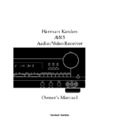Harman Kardon AVAP 5G User Manual / Operation Manual ▷ View online
Operation
Surround Mode Selection
The AVR5 offers a choice of surround
modes. To select a surround mode press
the
modes. To select a surround mode press
the
Surround Mode
button
* ( Ó
on the front panel or remote. The
choice of which surround mode to use is
influenced by the type of program mater-
ial being played and the specifics of your
listening room setup.
influenced by the type of program mater-
ial being played and the specifics of your
listening room setup.
True surround sound processing enables
four separate audio signals to be trans-
mitted within the left and right channels
of a DVD, videocassette, radio or TV
broadcast. Through a process known as
four separate audio signals to be trans-
mitted within the left and right channels
of a DVD, videocassette, radio or TV
broadcast. Through a process known as
22
MODE
DOLBY PRO LOGIC
DOLBY 3 STEREO
THEATER
HALL 1 and HALL 2
STEREO
FEATURES
Dolby Pro Logic is the standard mode for analog surround sound decoding. It uses
information encoded in a two-channel stereo recording to produce four distinct
channels: Left, Center, Right and Surround. Use this mode for accurate reproduction
of programs bearing the Dolby Surround, DTS Stereo, UltraStereo
information encoded in a two-channel stereo recording to produce four distinct
channels: Left, Center, Right and Surround. Use this mode for accurate reproduction
of programs bearing the Dolby Surround, DTS Stereo, UltraStereo
††
or other
“Surround” logos. Surround encoded programs include videocassette, DVD and LD
movies, TV and cable programs, radio programs and audio CDs. Dolby Pro Logic
processing may also be used to provide a pleasing surround effect with some
stereophonic source material that does not carry surround encoding.
movies, TV and cable programs, radio programs and audio CDs. Dolby Pro Logic
processing may also be used to provide a pleasing surround effect with some
stereophonic source material that does not carry surround encoding.
Dolby 3 Stereo uses the information contained in a surround encoded or two-channel
stereo program to create center channel information. In addition, the information
that is normally sent to the rear channel surround speakers is carefully mixed in with
the front left and right channels for increased realism. Use this mode when you have a
center channel speaker, but no surround speakers.
stereo program to create center channel information. In addition, the information
that is normally sent to the rear channel surround speakers is carefully mixed in with
the front left and right channels for increased realism. Use this mode when you have a
center channel speaker, but no surround speakers.
Theater Surround processing uses matrix surround decoding to simulate a standard
movie or stage theater.
movie or stage theater.
These modes are designed for use with stereo recordings. They provide a sound-field
effect that simulates the complex combination of direct and reflected sounds that
create the rich reverberant atmosphere of a medium-sized concert hall (Hall 1) or a
larger concert hall (Hall 2).
effect that simulates the complex combination of direct and reflected sounds that
create the rich reverberant atmosphere of a medium-sized concert hall (Hall 1) or a
larger concert hall (Hall 2).
This mode turns off all surround processing and presents the pure left and right
channel presentation of two channel stereo programs.
channel presentation of two channel stereo programs.
DELAY TIME RANGE
15 ms – 30 ms
Initial Setting = 20 ms
Initial Setting = 20 ms
No Surround Channels
Fixed Delay
Fixed Delay
No Surround Channels
Surround Mode Chart
matrix encoding a separate center chan-
nel signal for dialogue and a surround
channel for effects are encoded into the
stereo signal. When you see the Dolby
Surround, Dolby Stereo, DTS Stereo or
other similar logos on a movie or broad-
cast this indicates that the program has
surround information.
nel signal for dialogue and a surround
channel for effects are encoded into the
stereo signal. When you see the Dolby
Surround, Dolby Stereo, DTS Stereo or
other similar logos on a movie or broad-
cast this indicates that the program has
surround information.
When the program you are listening to
has encoded surround information, as
shown by one of the logos or brand
names described above, select the Pro
Logic mode using the
has encoded surround information, as
shown by one of the logos or brand
names described above, select the Pro
Logic mode using the
Pro Logic
button
*
on the front panel or the
Surround
Selector
on the remote.
If you are listening to a conventional
two-channel stereo program or recording
you may wish to experiment by using the
two-channel stereo program or recording
you may wish to experiment by using the
Hall 1
,
Hall 2
or
Theater
modes.
Although these programs do not have
any intentional surround encoding
information, they do contain natural
ambiance information that the AVR5 can
process to create rear channel informa-
tion. Depending on the specific program
the Pro Logic mode may often provide a
pleasing sound presentation from stereo
programs.
any intentional surround encoding
information, they do contain natural
ambiance information that the AVR5 can
process to create rear channel informa-
tion. Depending on the specific program
the Pro Logic mode may often provide a
pleasing sound presentation from stereo
programs.
AVR5 om (e) 2/5/99 10:38 AM Page 22
Operation
For true two-channel stereo operation,
press the
press the
Surround Off
button
or
use the
Surround /Channel Selector
on the remote until
STEREO
appears briefly in the
Information
Display
¯
to use only the front left and
right speakers.
Note that the surround modes available
will vary according to speaker selection.
When
will vary according to speaker selection.
When
NONE
is selected, only Hall and
Phantom modes may be used, as Pro
Logic requires a center channel speaker.
Logic requires a center channel speaker.
• The AVR5 is equipped with a memory
system that permits a different surround
mode to be used with each of the input
sources. You may select the mode that is
most appropriate to each source, such as
Pro Logic for a VCR or DVD player con-
nected to a Video input, Hall for the CD
input and Surround Off for the Tuner.
When you select an input again for a
subsequent listening session the system
will automatically change to your pre-
ferred surround mode for that input.
system that permits a different surround
mode to be used with each of the input
sources. You may select the mode that is
most appropriate to each source, such as
Pro Logic for a VCR or DVD player con-
nected to a Video input, Hall for the CD
input and Surround Off for the Tuner.
When you select an input again for a
subsequent listening session the system
will automatically change to your pre-
ferred surround mode for that input.
• To check the current surround mode
at any time, press either
at any time, press either
Surround /
Channel Selector
.
NOTE: Once a program has been
encoded with surround information, it
retains the surround matrix as long as
the program is broadcast in stereo. Thus,
movies with surround sound will carry
surround information when they are
broadcast via conventional TV stations,
cable, pay TV and satellite transmission.
In addition, a growing number of made-
for-television programs, sports broad-
casts, radio dramas and music CDs are
also recorded in surround sound. You
may obtain a list of these programs and
discs from the Dolby Laboratories web
site at www.dolby.com
encoded with surround information, it
retains the surround matrix as long as
the program is broadcast in stereo. Thus,
movies with surround sound will carry
surround information when they are
broadcast via conventional TV stations,
cable, pay TV and satellite transmission.
In addition, a growing number of made-
for-television programs, sports broad-
casts, radio dramas and music CDs are
also recorded in surround sound. You
may obtain a list of these programs and
discs from the Dolby Laboratories web
site at www.dolby.com
When a program is not listed as carrying
intentional surround information, you
may find that Pro Logic or Dolby 3-Stereo
modes often deliver enveloping surround
presentations through the use of the
natural information present in all stereo
recordings. However, for stereo, but non-
surround programs, we suggest that you
try the Hall 1, Hall 2 or Theater modes.
intentional surround information, you
may find that Pro Logic or Dolby 3-Stereo
modes often deliver enveloping surround
presentations through the use of the
natural information present in all stereo
recordings. However, for stereo, but non-
surround programs, we suggest that you
try the Hall 1, Hall 2 or Theater modes.
6-Channel Direct Operation
The AVR5 is a digital-ready receiver,
which means that it is equipped for use
with optional, external digital audio
decoders. This enables the AVR5 to serve
you well into the future, through con-
necting to a decoder for formats such as
Dolby Digital or DTS.
which means that it is equipped for use
with optional, external digital audio
decoders. This enables the AVR5 to serve
you well into the future, through con-
necting to a decoder for formats such as
Dolby Digital or DTS.
You may also use these inputs for direct con-
nection to DVD players or digital television
sets that have built-in decoding for Dolby
Digital. When one of these products is used,
no external adapter or decoder is needed.
nection to DVD players or digital television
sets that have built-in decoding for Dolby
Digital. When one of these products is used,
no external adapter or decoder is needed.
For 6-channel direct operation, connect
the outputs of the decoder or other
devices with decoded digital outputs to
the
the outputs of the decoder or other
devices with decoded digital outputs to
the
6-Channel Direct Inputs
°
on
the rear panel.
To listen to the 6-channel source, press
the
the
6-Channel Direct Selector
@ ©
on the front panel or remote.
NOTE: Since the 6-channel input is a
discrete source, the Surround mode selec-
tors do not function when a 6-channel
direct input is used. In addition, the
record outputs may not be used when a
6-channel source is playing.
discrete source, the Surround mode selec-
tors do not function when a 6-channel
direct input is used. In addition, the
record outputs may not be used when a
6-channel source is playing.
External Amplifier Connection
The AVR5 may be connected to optional,
external amplifiers for applications when
higher power output is desired. These out-
puts may also be used to send the same
source being listened to through the AVR5’s
built-in amplifier to a second location.
external amplifiers for applications when
higher power output is desired. These out-
puts may also be used to send the same
source being listened to through the AVR5’s
built-in amplifier to a second location.
To connect an external amplifier, simply
connect the
connect the
Preamp Outputs
¢
on the
rear panel to the inputs of an optional,
external power amplifier.
external power amplifier.
No special adjustments are required
when an external power amplifier is in
use. All volume and output adjustments
are made using the standard controls.
when an external power amplifier is in
use. All volume and output adjustments
are made using the standard controls.
Tuner Operation
The AVR5’s tuner is capable of tuning AM,
FM and FM Stereo broadcast stations.
Stations may be tuned manually, or they
may be stored as favorite station presets
and recalled from a 30-position memory.
FM and FM Stereo broadcast stations.
Stations may be tuned manually, or they
may be stored as favorite station presets
and recalled from a 30-position memory.
Station Selection
1. Press the
1. Press the
AM/FM
button
# ƒ
to
select the tuner as an input.
2. Press the
AM/FM
button
# ƒ
again
to switch between AM and FM so that the
desired frequency band is selected.
desired frequency band is selected.
3. To select stations press, and briefly
hold, the
hold, the
Tuning
button
$ ß
and the
tuner will search for the next highest or
lowest frequency station that has an
acceptable signal. To tune to the next
station, press the button again. Tap the
lowest frequency station that has an
acceptable signal. To tune to the next
station, press the button again. Tap the
Tuning
button
$ ß
to advance one
frequency increment at a time, or press
and hold it to locate a specific station.
When the
and hold it to locate a specific station.
When the
TUNED
indicator illuminates,
the station is properly tuned and should
be heard with clarity.
be heard with clarity.
23
AVR5 om (e) 2/5/99 10:38 AM Page 23
Operation
4. Stations may also be tuned directly
by pressing the
by pressing the
Direct
button
∑
, and
then pressing the
Numeric Keys
V
that correspond to the station’s frequency.
The desired station will automatically
be tuned.
The desired station will automatically
be tuned.
NOTE: When the FM reception of a
station is weak, audio quality will be
increased by switching to Mono mode
by pressing the
station is weak, audio quality will be
increased by switching to Mono mode
by pressing the
FM Mode
button
&
œ
until the
STEREO
indicator goes out.
Preset Tuning
Up to 30 stations may be stored in the
AVR5’s memory for easy recall using the
front panel controls or the remote.
Up to 30 stations may be stored in the
AVR5’s memory for easy recall using the
front panel controls or the remote.
To enter a station to the memory, first
tune the station using the steps outlined
above. Then:
tune the station using the steps outlined
above. Then:
1. Press the
Memory
button
>
on
the remote. Note that
MEMO
and
PRESET
indicators will illuminate and flash in
the Information Display.
the Information Display.
2. Within five seconds, press the
Numeric Keys
V
corresponding to the
location where you wish to store this sta-
tion’s frequency.
tion’s frequency.
3. Repeat the process after tuning any
additional stations to be preset.
additional stations to be preset.
Auto Preset
• Preset stations may also be programmed
automatically for the FM band. To auto-
matically enter each station that may be
tuned with acceptable quality into the
AVR5’s preset memories, first select the FM
band. Next, press and briefly hold the
• Preset stations may also be programmed
automatically for the FM band. To auto-
matically enter each station that may be
tuned with acceptable quality into the
AVR5’s preset memories, first select the FM
band. Next, press and briefly hold the
Auto Preset
button
X
until the
MEMO
and
PRESET
indicators begin to flash, and
the station frequency indication begins to
increase. Release the button and note that
the tuner will search the entire FM band,
and stop briefly at each station that has
acceptable signal strength. The AVR5 will
automatically assign a preset number to
each station, and then search for the next
station. The automatic scan process will
stop when all 30 preset memory locations
have been filled or the entire FM band has
been scanned three times.
increase. Release the button and note that
the tuner will search the entire FM band,
and stop briefly at each station that has
acceptable signal strength. The AVR5 will
automatically assign a preset number to
each station, and then search for the next
station. The automatic scan process will
stop when all 30 preset memory locations
have been filled or the entire FM band has
been scanned three times.
NOTE: Using the automatic tuning mode
in areas with more than 30 FM stations
will completely fill the preset memories,
and over-write any previously memorized
presets for either AM or FM stations.
in areas with more than 30 FM stations
will completely fill the preset memories,
and over-write any previously memorized
presets for either AM or FM stations.
TIP: The automatic scan process
may enter stations that you do not
wish to retain in the memory, or it
may enter a station on more than one
frequency if the signal is too strong.
These unwanted stations may be
removed from the memory using the
Preset Clear function outlined below.
may enter stations that you do not
wish to retain in the memory, or it
may enter a station on more than one
frequency if the signal is too strong.
These unwanted stations may be
removed from the memory using the
Preset Clear function outlined below.
Recalling Preset Stations
• To manually select a station previously
entered in the preset memory, press the
• To manually select a station previously
entered in the preset memory, press the
Numeric Keys
V
that correspond to
the desired station’s memory location.
• To manually tune through the list of
stored preset stations one by one, press
the
stored preset stations one by one, press
the
Preset
buttons
^ †
on the front
panel or remote.
• To automatically scan through the
stations entered in the preset memory,
press the
stations entered in the preset memory,
press the
Preset Scan
button
% ø
on
the front panel or remote. The tuner will
run through the list of preset stations,
stopping for five seconds at each one.
Press the button again to stop the scan at
your desired station.
run through the list of preset stations,
stopping for five seconds at each one.
Press the button again to stop the scan at
your desired station.
Clearing Preset Stations
Unwanted preset stations may be erased
from the unit’s memory to make it easier
to tune only those stations you want.
Unwanted preset stations may be erased
from the unit’s memory to make it easier
to tune only those stations you want.
To remove a preset station from the
AVR5’s tuner memory, first tune to the
station using the
AVR5’s tuner memory, first tune to the
station using the
Preset Scan
button
% ø
on the front panel or remote, or
by entering the preset number directly,
using the
using the
Numeric Keys
V
.
When the preset station to be removed
has been tuned, first press the
has been tuned, first press the
Memory
button
>
. The
MEMO
and
PRESET
indicators in the Information Display will
flash, and the actual preset number will
disappear from the display. Next, press the
flash, and the actual preset number will
disappear from the display. Next, press the
Clear
button
¬
within five seconds.
The preset station will be removed from
the memory, and the action will be con-
firmed by the brief appearance of the
word
the memory, and the action will be con-
firmed by the brief appearance of the
word
CLEAR
and the preset number
location in the Information Display. That
memory location will now be empty, and
you may program a different station to
that location, or leave it empty.
memory location will now be empty, and
you may program a different station to
that location, or leave it empty.
Tape Recording
In normal operation, the audio or video
source selected for listening through the
AVR5 is sent to the record outputs.
This means that any program you are
watching or listening to may be recorded
simply by placing machines connected
to the outputs for
source selected for listening through the
AVR5 is sent to the record outputs.
This means that any program you are
watching or listening to may be recorded
simply by placing machines connected
to the outputs for
Tape Monitor
¶
or
Video One
‡
in the record mode.
24
AVR5 om (e) 2/5/99 10:38 AM Page 24
Operation
When a tape recorder with separate record
and playback heads is used, you may
monitor the output of the recording by
selecting the
and playback heads is used, you may
monitor the output of the recording by
selecting the
T• Mon
!
or
Tape
ƒ
.
Note that a red LED will illuminate in the
front panel above the
front panel above the
T• Mon
!
to
remind you that you are listening to the
record playback instead of the actual
input source being recorded.
record playback instead of the actual
input source being recorded.
NOTE: It is not possible to record the
output of 6-channel direct inputs.
output of 6-channel direct inputs.
IMPORTANT NOTE: Please make cer-
tain that you are aware of the copyright
restrictions on any material you copy.
Unauthorized duplication of copyrighted
materials is prohibited by Federal law.
tain that you are aware of the copyright
restrictions on any material you copy.
Unauthorized duplication of copyrighted
materials is prohibited by Federal law.
Output Level Trim Adjustment
Normal output level adjustment for the
AVR5 is established using the Test Tone,
as outlined on page 16. In some cases,
however, it may be desirable to adjust the
output levels using program material
such as a test disc, or a selection you are
familiar with. Additionally, the output
level for the subwoofer may only be
adjusted using this procedure.
AVR5 is established using the Test Tone,
as outlined on page 16. In some cases,
however, it may be desirable to adjust the
output levels using program material
such as a test disc, or a selection you are
familiar with. Additionally, the output
level for the subwoofer may only be
adjusted using this procedure.
To adjust the output levels using pro-
gram material, first select the Pro Logic
mode using the
gram material, first select the Pro Logic
mode using the
Pro Logic Selector
*
on the front panel or the
Surround/
Channel
buttons
on the remote. Next
set the reference volume for the front
left/right channels using the
left/right channels using the
Volume
Control
Ú µ
. If you wish
to vary the difference between the left
and right channels, use the
and right channels, use the
Balance
Control
9
.
Once the reference level has been set,
press the
press the
Channel Select
button
ı
:
and note that
F LT 0
will appear
in the
Information Display
¯
. To
change the level, first press the
Set
but-
ton
Û }
within five seconds, and
then use the
Selector
buttons
˜
or the
‹
/
›
buttons
{
to raise or lower the
level. DO NOT use the volume control, as
this will alter the reference setting.
this will alter the reference setting.
Once the change has been made, press
the
the
Set
button
Û }
and then press
the
Channel Select
button
ı :
to
select the next output channel location
that you wish to adjust. To adjust the sub-
woofer level, press the
that you wish to adjust. To adjust the sub-
woofer level, press the
Channel Select
button
ı :
until
SUBW
appears in
the
Information Display
¯
.
Repeat the procedure as needed until all
channels requiring adjustment have
been set. When all adjustments have
been made, the AVR5 will return to nor-
mal operation when no adjustments are
made for five seconds.
channels requiring adjustment have
been set. When all adjustments have
been made, the AVR5 will return to nor-
mal operation when no adjustments are
made for five seconds.
Memory Backup
This product is equipped with a memory
backup system that preserves tuner pre-
sets and system configuration informa-
tion if the unit is accidentally unplugged
or subject to a power outage.
backup system that preserves tuner pre-
sets and system configuration informa-
tion if the unit is accidentally unplugged
or subject to a power outage.
Processor Reset
In the rare case where the unit’s opera-
tion or the displays seem abnormal, the
cause may involve the erratic operation of
the system’s memory or microprocessor.
tion or the displays seem abnormal, the
cause may involve the erratic operation of
the system’s memory or microprocessor.
To correct this problem, first unplug the
unit from the AC wall outlet and wait at
least three minutes. After the pause,
reconnect the AC power cord and check
the unit’s operation. If the system still
malfunctions, a system reset may clear
the problem.
unit from the AC wall outlet and wait at
least three minutes. After the pause,
reconnect the AC power cord and check
the unit’s operation. If the system still
malfunctions, a system reset may clear
the problem.
If the system still does not respond, it
may be necessary to perform a complete
reset. To reset the system, first turn the
AVR5 off by pressing the
may be necessary to perform a complete
reset. To reset the system, first turn the
AVR5 off by pressing the
Main Power
Switch
1
and then releasing it so that
it extends out beyond the front panel and
the word “OFF” is visible in red lettering
at the top of the switch.
the word “OFF” is visible in red lettering
at the top of the switch.
Next, press and hold the
T•Mon
and
CD
Input Selector
buttons
!
on the front
panel ONLY. While holding these buttons
in, press the
in, press the
Main Power Switch
1
in
until it latches so that the button is flush
with the front panel.
with the front panel.
The Information Display will briefly
show the word
show the word
RESET
, and then return
to normal operation.
Note that when the system is reset in this
fashion, all tuner presets and other con-
figuration information such as center
channel speaker type and output levels
will be lost and must be re-entered.
fashion, all tuner presets and other con-
figuration information such as center
channel speaker type and output levels
will be lost and must be re-entered.
If the system is still operating incorrectly,
there may have been an electronic
discharge or severe AC line interference
that has corrupted the memory or
microprocessor.
there may have been an electronic
discharge or severe AC line interference
that has corrupted the memory or
microprocessor.
If these steps do not solve the problem,
consult an authorized Harman Kardon
service depot.
consult an authorized Harman Kardon
service depot.
25
AVR5 om (e) 2/5/99 10:38 AM Page 25
Click on the first or last page to see other AVAP 5G service manuals if exist.