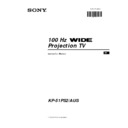Sony KP-51PS2 Service Manual ▷ View online
10
EN
1
Press the
button on the remote control repeatedly to select one
of the following formats.
Smart:
imitation of wide screen effect for 4:3 broadcast.
4:3:
conventional 4:3 picture size, full picture information.
14:9:
compromise between 4:3 and 16:9 picture size.
Zoom:
widescreen format for letterbox movies.
Wide:
for 16:9 broadcast.
In Smart, Zoom and 14:9 modes parts of the top and bottom of the
screen are cut off. Press $ or 4 to adjust the position of the image on
screen (eg to read subtitles).
screen are cut off. Press $ or 4 to adjust the position of the image on
screen (eg to read subtitles).
2
Press the OK button to confirm your selection.
Menu System
This feature allows you to change the size of the TV picture.
Changing the Screen Format
1
Press the MENU button to switch the first level menu on.
2
•To higlight the desired menu or option, push the joystick
4 or $.
•To enter to the selected menu or option, push z
•To return to the last menu or option, push Z.
•To alter settings of your selected option, push $/4/Z or z.
•To confirm and store your selection, press OK.
3
Press the MENU button to remove the menu from the screen.
Your set uses an on-screen menu system to guide you through the operations. Use the following buttons on the
Remote Control to operate the menu system:
Remote Control to operate the menu system:
Introducing the Menu system
OK
push
$/4/Z or z
press OK
Picture Adjustment
Select:
Enter Menu:
Picture Mode
Contrast
Brightness
Colour
Sharpness
Reset
AI
Noise Detection
Digital Mode
Colour Tone
Contrast
Brightness
Colour
Sharpness
Reset
AI
Noise Detection
Digital Mode
Colour Tone
Personal
On
On
DRC 100
Normal
Picture Adjustment
Select:
Enter Menu:
Picture Mode
Contrast
Brightness
Colour
Sharpness
Reset
AI
Noise Detection
Digital Mode
Colour Tone
Contrast
Brightness
Colour
Sharpness
Reset
AI
Noise Detection
Digital Mode
Colour Tone
Personal
On
On
DRC 100
Normal
S
RM 903
PROGR
MENU
1
4
7
2
5
8
0
3
6
9
TV
VIDEO
Joystick:
S
RM 903
PROGR
MENU
1
4
7
2
5
8
0
3
6
9
TV
VIDEO
4:3
14:9
Zoom
Wide
Smart
10
Menu System
11
EN
1
Press the MENU button on the remote control to display the menu
on the screen.
on the screen.
2
Push the joystick z to enter the Picture Adjustment menu.
3
Push the joystick $ or 4 to select the item you wish to change,
then push z to enter.
Refer to the table below to chose the item and for the effect of
each control:
then push z to enter.
Refer to the table below to chose the item and for the effect of
each control:
Picture Mode
$ Live (for live broadcast programmes)
Personal (for individual settings)
Movie (for films)
4 Game (for computer games)
Contrast
Z Less
z More
Brightness
*
Z Darker
z Brighter
Colour
*
Z Less
z More
Sharpness
*
Z Softer
z Sharper
Hue
**
Z Reddish
z Greenish
Reset
Resets picture to the factory preset levels.
AI (Artificial
4 Off: Normal
Intelligence)
$ On: Automatic optimization of contrast level
according to the TV signal
Noise
4 Off: Normal
Detection
$ On: Reduces picture noise in the case of a
weak/noisy broadcast signal.
Digital Mode
$ DRC 1250: improves picture quality and is optimal
for viewing scrolling characters.
DRC 100: improves picture quality creating
flicker-free pictures.
4 Normal: Basic 100Hz picture quality.
Colour Tone
$ Warm:
Gives a warm tint to the picture.
---
Normal: Normal.
4 Cool:
Gives a cool tint to the picture.
*
Can only be altered if Personal Picture Mode is selected.
**
Only avalaible for NTSC colour signal (e.g: USA video tapes).
4
Push the joystick 4, $, Z or z to alter the selected item, then
press the OK button to store the new adjustment.
press the OK button to store the new adjustment.
5
Repeat steps 3 and 4 to alter the other items.
6
Press the MENU button to exit and return to the normal TV screen.
Changing the Picture Mode Quickly
You can quickly change the Picture Mode without entering the
Picture Control menu screen.
Picture Control menu screen.
1
Press the
button on the remote control repeatedly to directly
access and select your desired picture mode (Live, Personal, Movie,
or Game).
or Game).
2
Press the OK button to remove the display from the screen.
Menu System
Although the picture is adjusted at the factory, you can modify it to suit your own taste.
Adjusting the Picture
Picture Adjustment
Select:
Enter Menu:
Picture Mode
Contrast
Brightness
Colour
Sharpness
Reset
AI
Noise Detection
Digital Mode
Colour Tone
Contrast
Brightness
Colour
Sharpness
Reset
AI
Noise Detection
Digital Mode
Colour Tone
Personal
On
On
DRC 100
Normal
Picture Mode
Live
Personal
Movie
Game
Contrast
AI
On
Off
Picture Mode
Live
Personal
Movie
Game
Colour Tone
Warm
Normal
Cool
Picture Adjustment
Select:
Enter:
Picture Mode
Contrast
Brightness
Colour
Sharpness
Reset
AI
Noise Detection
Digital Mode
Colour Tone
Contrast
Brightness
Colour
Sharpness
Reset
AI
Noise Detection
Digital Mode
Colour Tone
Personal
On
On
DRC 100
Normal
Noise Detection
On
Off
Digital Mode
DRC 1250
DRC 100
Normal
S
RM 903
PROGR
MENU
1
4
7
2
5
8
0
3
6
9
TV
VIDEO
K
Menu System
12
Menu System
Menu System
Although the sound is adjusted at the factory, you can modify it to suit your own taste.
Adjusting the Sound
1
Press the MENU button on the remote control to display the menu
on the screen.
on the screen.
2
Push the joystick $ to select the symbol, then push z to enter to the
Audio Adjustmen
t menu.
3
Push the joystick $ or 4 to select the item you wish to change,
then push z to enter.
Refer to the table below to chose the item and for the effect of
each control:
then push z to enter.
Refer to the table below to chose the item and for the effect of
each control:
Equaliser Mode
$ Personal (for individual settings)
Vocal
Jazz
Rock
Rock
Pop
4 Flat (fixed setting, cannot be adjusted)
*Equaliser Push
to
z
or
Z
to select the frequency band you
Adjustment
want to alter and push to
$
or
4
to adjust. Finally,
press the OK button to store the new adjustment.
Balance
Z Left z Right
Loudness
$ Off: normal
4 On: for music broadcasts
4 On: for music broadcasts
Space
$ Off: normal
4 On: acoustic sound effect
4 On: acoustic sound effect
Auto Vol.
$ Off: volume level changes according to the
Control
broadcast signal
4 On: volume level of the broadcast channels will stay
the same independent of the broadcast signal
(e.g. in case of advertisement)
(e.g. in case of advertisement)
Dual Sound
• For a stereo broadcast:
$ Mono
4 Stereo
4 Stereo
• For a bilingual broadcast:
$ Mono (for mono broadcast channel if available)
A (for channel 1)
4 B (for channel 2)
A (for channel 1)
4 B (for channel 2)
Headphones:
l
l
Volume
Z Less z More
l
Dual Sound
• For a stereo broadcast:
$ Mono
4 Stereo
4 Stereo
• For a bilingual broadcast:
$ Mono (for mono broadcast channel if available)
A (for channel 1)
B (for channel 2)
4 PAP (only when PAP is switched on)
A (for channel 1)
B (for channel 2)
4 PAP (only when PAP is switched on)
*
Can only be permanently stored if Personal Equaliser Mode is selected,
the other modes (Vocal, Jazz, Rock or Pop) store until the next mode
change.
S
RM 903
PROGR
MENU
1
4
7
2
5
8
0
3
6
9
TV
VIDEO
Picture Adjustment
Select:
Enter Menu:
Picture Mode
Contrast
Brightness
Colour
Sharpness
Reset
AI
Noise Detection
Digital Mode
Colour Tone
Contrast
Brightness
Colour
Sharpness
Reset
AI
Noise Detection
Digital Mode
Colour Tone
Personal
On
On
DRC 100
Normal
Audio Adjustment
Equaliser Mode
Equaliser
Adjustment
Balance
Equaliser
Adjustment
Balance
Loudness
Space
Auto Vol. Control
Dual Sound
Volume
Dual Sound
Space
Auto Vol. Control
Dual Sound
Volume
Dual Sound
Personal
Mono
Off
Off
Off
Mono
Select:
Enter:
0.
0
0
Audio Adjustment
Equaliser Mode
Equaliser
Adjustment
Balance
Equaliser
Adjustment
Balance
Loudness
Space
Auto Vol. Control
Dual Sound
Volume
Dual Sound
Space
Auto Vol. Control
Dual Sound
Volume
Dual Sound
Personal
Mono
Off
Off
Off
Mono
Personal
Vocal
Jazz
Rock
Pop
Flat
Flat
Select Mode:
Confirm: OK
0.
0
0
Equaliser Adjustment
Sel:
Adjust:
Confirm:OK
(Personal)
+
0
–
120
500
1,5K
5 K
10 K
Balance
.
Loudness
Off
On
Space
Off
On
Auto Vol. Control
Off
On
Dual Sound
Mono
A
B
B
Volume
Dual Sound
B
A
continued...
13
EN
Menu System
4
Push the joystick $, 4, Z or z to alter the selected item, then
press the OK button to store the new adjustment.
press the OK button to store the new adjustment.
5
Repeat steps 3 and 4 to alter the other items.
6
Press the MENU button to exit and return to the normal TV screen.
Changing Sound Mode Quickly
You can quickly change Sound mode without entering the Sound
Control menu screen.
Control menu screen.
1
Press the button on the remote control repeatedly to directly
access and select your desired sound mode (Personal, Vocal, Jazz,
Rock
access and select your desired sound mode (Personal, Vocal, Jazz,
Rock
, Pop or Flat).
2
Press the OK button to remove the display from the screen.
Menu System
Equaliser Mode
Personal
Vocal
Jazz
Rock
Pop
Flat
S
RM 903
PROGR
MENU
1
4
7
2
5
8
0
3
6
9
TV
VIDEO
Click on the first or last page to see other KP-51PS2 service manuals if exist.