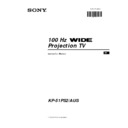Sony KP-51PS2 Service Manual ▷ View online
18
Menu System
Menu System
With this feature you can:
a) Individually attenuate the strength of a channel signal in case of a strong local aerial signal (striped picture).
b) Individually adjust the volume level of each broadcast channel.
c) Normally the automatic fine tuning (AFT) is operating, however you can manually fine-tune the TV to obtain better
b) Individually adjust the volume level of each broadcast channel.
c) Normally the automatic fine tuning (AFT) is operating, however you can manually fine-tune the TV to obtain better
reception if the picture is distorted.
Using the "Further Programme Preset" function
1
Press the MENU button on the remote control to display the menu
on the screen.
on the screen.
2
Push the joystick $ to select the
symbol, then push z to enter
the Set Up menu.
3
Push the joystick $ or 4 to select Manual Set Up then push to z
to enter.
to enter.
4
Push the joystick $ or 4 to select Further Programme Preset,
then push z to enter.
then push z to enter.
5
Push the joystick $ or 4 to select the relevant programme number,
then
push
z repeatedly to select:
a) ATT (RF attenuator)
b) VOL (Volume Offset)
c) AFT (Automatic Fine Tuning) or
The selected item changes colour.
6
a) ATT
Push the joystick $ to select On, then press the OK button.
Repeat steps 5 and 6 a) to attenuate other channels.
Push the joystick $ to select On, then press the OK button.
Repeat steps 5 and 6 a) to attenuate other channels.
b) VOL
Push the joystick $ or 4 to adjust the volume level of the
Push the joystick $ or 4 to adjust the volume level of the
broadcast
channel over a range of -7 to +7, then press the OK button. Repeat
steps 5 and 6b) to adjust the volume level of the other
broadcast
channels.
c) AFT
Push the joystick $ or 4 to fine tune the channel frequency over
a range of -15 to +15, then press the OK button. Repeat steps 5 and
6c) if you wish to fine tune other
Push the joystick $ or 4 to fine tune the channel frequency over
a range of -15 to +15, then press the OK button. Repeat steps 5 and
6c) if you wish to fine tune other
broadcast
channels.
7
Press the MENU button to exit and return to the normal TV screen.
The set is now ready for use.
S
RM 903
PROGR
MENU
1
4
7
2
5
8
0
3
6
9
TV
VIDEO
Picture Adjustment
Select:
Enter Menu:
Picture Mode
Contrast
Brightness
Colour
Sharpness
Reset
AI
Noise Detection
Digital Mode
Colour Tone
Contrast
Brightness
Colour
Sharpness
Reset
AI
Noise Detection
Digital Mode
Colour Tone
Personal
On
On
DRC 100
Normal
Set Up
Auto Tuning
Programme Sorting
AV Preset
Manual Set Up
Programme Sorting
AV Preset
Manual Set Up
Select:
Start Auto Tuning
Start
Enter:
Set Up
Auto Tuning
Programme Sorting
AV Preset
Manual Set Up
Programme Sorting
AV Preset
Manual Set Up
Select:
Manual Set Up
Select:
Enter:
Manual Programme Preset
Further Programme Preset
Personal ID
Demo
Further Programme Preset
Personal ID
Demo
- - - - - - -
Further Programme Preset
Select:
Enter:
PROG
AFT
VOL
ATT
DECODER
On
On
On
On
On
Off
Off
Off
Off
Off
0
0
0
0
0
Off
Off
Off
Off
Off
1
2
3
4
5
6
7
8
9
10
11
4
5
6
7
8
9
10
11
PROG
AFT
VOL
ATT
1
Off
On
PROG
AFT
VOL
ATT
1
On
-5
2
PROG
AFT
VOL
ATT
1
On
-5
2
PROG
AFT
VOL
ATT
1
On
- 5
19
EN
1
Press the MENU button on the remote control to display the menu
on the screen.
on the screen.
2
Push the joystick $ to select the
symbol, then push z to
enter the Set Up menu.
3
Push the joystick $ or 4 to select Manual Set Up, then push z to
enter.
enter.
4
Push $ or 4 to select Personal ID, then push z to enter.
5
Push the joystick $ or 4 to select a letter, number, + or a blank;
then push z to confirm this character. Select the other ten
characters in the same way.
then push z to confirm this character. Select the other ten
characters in the same way.
6
After selecting all the characters, press the OK button. A new menu
appears automatically on the screen asking you to be sure that you
want to save this ID.
appears automatically on the screen asking you to be sure that you
want to save this ID.
7
a) If you do not wish to store this ID, push the joystick Z and
repeat steps 4 to 6 to enter a new ID.
repeat steps 4 to 6 to enter a new ID.
b) If you wish to store this ID, press the OK button.
Remember that this code can only be input once.
8
Press the MENU button to return to the normal TV screen.
When you enter the Manual Set Up menu, in the "Personal ID" option the
code you entered above will be displayed. You will not be able to select and
change this option.
code you entered above will be displayed. You will not be able to select and
change this option.
Menu System
Menu System
You can programme this set with a personal code, using up to eleven characters (letters and numbers). Then using
this fuction it will be possible to identify your set if it was ever stolen.
this fuction it will be possible to identify your set if it was ever stolen.
This code can only be input once!
Make sure to write it down in this instruction manual.
Make sure to write it down in this instruction manual.
Inputting Your Personal ID
S
RM 903
PROGR
MENU
1
4
7
2
5
8
0
3
6
9
TV
VIDEO
Picture Adjustment
Select:
Enter Menu:
Picture Mode
Contrast
Brightness
Colour
Sharpness
Reset
AI
Noise Detection
Digital Mode
Colour Tone
Contrast
Brightness
Colour
Sharpness
Reset
AI
Noise Detection
Digital Mode
Colour Tone
Personal
On
On
DRC 100
Normal
Set Up
Auto Tuning
Programme Sorting
AV Preset
Manual Set Up
Programme Sorting
AV Preset
Manual Set Up
Select:
Start Auto Tuning
Start
Enter:
Set Up
Auto Tuning
Programme Sorting
AV Preset
Manual Set Up
Programme Sorting
AV Preset
Manual Set Up
Select:
Manual Set Up
Select:
Enter:
Manual Programme Preset
Further Programme Preset
Personal ID
Demo
Further Programme Preset
Personal ID
Demo
- - - - - - -
Manual Set Up
Select A-Z, 0-9:
Store: OK
Manual Programme Preset
Further Programme Preset
Personal ID
Demo
Further Programme Preset
Personal ID
Demo
A - - - - - - - - - -
Are you sure?
Save: OK Cancel:
20
Menu System
This function provides an overview of some of the features available on this set.
Using the Demo Mode
Menu System
1
Press the MENU button on the remote control to display the menu
on the screen.
on the screen.
2
Push the joystick $ to select the
symbol, then push z to
enter the Set Up menu.
3
Push the joystick $ or 4 to select Manual Set Up, then push to z to
enter.
4
Push $ or 4 to select Demo, then push z to enter and start
the demonstration.
the demonstration.
The set starts the demonstration and shows most of the
available picture functions.
available picture functions.
Note:
Press the
Press the
button on the remote control to stop the Demo mode
and return to the normal TV screen.
S
RM 903
PROGR
MENU
1
4
7
2
5
8
0
3
6
9
TV
VIDEO
Picture Adjustment
Select:
Enter Menu:
Picture Mode
Contrast
Brightness
Colour
Sharpness
Reset
AI
Noise Detection
Digital Mode
Colour Tone
Contrast
Brightness
Colour
Sharpness
Reset
AI
Noise Detection
Digital Mode
Colour Tone
Personal
On
On
DRC 100
Normal
Set Up
Auto Tuning
Programme Sorting
AV Preset
Manual Set Up
Programme Sorting
AV Preset
Manual Set Up
Select:
Start Auto Tuning
Start
Enter:
Set Up
Auto Tuning
Programme Sorting
AV Preset
Manual Set Up
Programme Sorting
AV Preset
Manual Set Up
Select:
Manual Set Up
Select:
Enter:
Manual Programme Preset
Further Programme Preset
Personal ID
Demo Start
Further Programme Preset
Personal ID
Demo Start
- - - - - - -
21
Menu System
Menu System
This function enables you to select the size of the picture coming from the input source as well as designate a name to the optional
equipment you have connected to the sockets of this set. This name can contain up to 5 characters (letters or numbers).
Labelling and Selecting the screen format of Input Sources
1
Press the MENU button on the remote control to display the menu
on the screen.
on the screen.
2
Push the joystick $ to select the
symbol, then push z to
enter the Set Up menu.
3
Push the joystick $ or 4 to select AV Preset, then push z to enter.
4
Push the joystick $ or 4 to select the input source. Then push z to
enter.
5
Push the joystick $ or 4 to select:
$ Off
(size of picture is not automatically adjusted).
4 On
(size of picture is automatically adjusted according to the
broadcaster information).
broadcaster information).
Next push z .
6
With the first element of the LABEL column highlighted, push the
joystick
$ or 4 to select a letter, number, "+" or blank;
then push z to confirm this character. Select the other four
characters in the same way.
characters in the same way.
7
After selecting all the characters, press the OK button.
8
Repeat steps 4 to 7 if you wish to select the picture size or label other
input
sources.
9
Press the MENU button to exit and return to the normal TV screen.
Whenever the equipment with the labelled input is selected for use, the name
appears for a few seconds on the screen
S
RM 903
PROGR
MENU
1
4
7
2
5
8
0
3
6
9
TV
VIDEO
Picture Adjustment
Select:
Enter Menu:
Picture Mode
Contrast
Brightness
Colour
Sharpness
Reset
AI
Noise Detection
Digital Mode
Colour Tone
Contrast
Brightness
Colour
Sharpness
Reset
AI
Noise Detection
Digital Mode
Colour Tone
Personal
On
On
DRC 100
Normal
Set Up
Auto Tuning
Programme Sorting
AV Preset
Manual Set Up
Programme Sorting
AV Preset
Manual Set Up
Select:
Start Auto Tuning
Start
Enter:
Set Up
Auto Tuning
Programme Sorting
AV Preset
Manual Set Up
Programme Sorting
AV Preset
Manual Set Up
Select:
AV Preset
Select:
Enter:
INPUT
LABEL
VIDEO
VIDEO
VIDEO
VIDEO
AV1
AV2
AV3
AV4
AV2
AV3
AV4
AUTO FORMAT
Off
Off
Off
Off
Off
Off
Off
AV Preset
Select A-Z, 0-9:
Confirm: OK
INPUT
LABEL
IDEO
V
VIDEO
VIDEO
V
VIDEO
VIDEO
AV1
AV2
AV3
AV4
AV2
AV3
AV4
AUTO FORMAT
Off
Off
Off
Off
Off
Off
Off
AV Preset
Select:
Next: Confirm: OK
INPUT
LABEL
VIDEO
VIDEO
VIDEO
VIDEO
AV1
AV2
AV3
AV4
AV2
AV3
AV4
AUTO FORMAT
Off
Off
On
Off
Off
On
Off
21
EN
Click on the first or last page to see other KP-51PS2 service manuals if exist.