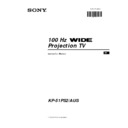Sony KP-51PS2 Service Manual ▷ View online
14
Menu System
Menu System
Using the Features menu you can:
a) Select if you want to listen to the sound from the set directly or through an external amplifier.
b) Adjust automatically the size of picture.
c) Select a time period after which the set switches itself into standby mode.
d)
b) Adjust automatically the size of picture.
c) Select a time period after which the set switches itself into standby mode.
d)
Lock the buttons on the set. In this way, the set only works by using the remote control buttons.
e) Select the source to be output from the Scart connector :2/q2 . In this way you can record from this scart connector while
watching another source.
Using the Features Menu
1
Press the MENU button on the remote control to display the menu
on the screen.
on the screen.
2
Push the joystick $ to select the
symbol, then push z to enter to
the
Features
menu.
3
Push the joystick $ or 4 to select the desired menu item, then
push z to enter (see the table below for the effect of each menu item).
push z to enter (see the table below for the effect of each menu item).
4
Push $ or 4 to select the desired setting and press the OK button
to store.
to store.
5
Press the MENU button to exit and return to the normal TV screen.
Features
Effect / Operation
Speaker
$ Main (sound from the set)
4 Centre In (sound from external amplifier)
4 Centre In (sound from external amplifier)
Auto Format
$ Off: Size of picture is not automatically adjusted.
(only for aerial
4 On: Size of picture is automatically adjusted
signal)
according to the broadcaster information.
Format Correction $ Off: 4:3/14:9 is selected.
(only if Auto Format
(only if Auto Format
is set to “Normal”
4 On: Smart mode is selected automatically for
or “Full”)
4:3/14:9 broadcast.
Sleep Timer
4 Off
10 min.
20 min.
...
20 min.
...
$ 90 min.
• One minute before the set switches into standby
mode, the time remaining is displayed on the
screen
automatically.
• When watching the TV, press the
button on
the remote control to display the time remaining.
• To return to normal operation from standby
mode, press the TV
button on the remote
control.
Parental lock
$ Off (Normal mode)
4 On
4 On
(The set can only be switched on using the
remote control, the buttons on the TV do not
work)
AV2 Output
$ TV
(audio/video signal from the aerial)
AV1 (audio/video signal from the Scart
connector :1/
).
AV2 (audio/video signal from the Scart
connector :2/q2).
AV3 (audio/video signal from the Scart
connector :3/q3).
4 AV4 (audio/video signal from the connector … 4
placed in the front of the set).
If you have connected the supplied Scart Adaptor,
set the Scart Adaptor switch to “OUT”.
Picture Adjustment
Select:
Enter Menu:
Picture Mode
Contrast
Brightness
Colour
Sharpness
Reset
AI
Noise Detection
Digital Mode
Colour Tone
Contrast
Brightness
Colour
Sharpness
Reset
AI
Noise Detection
Digital Mode
Colour Tone
Personal
On
On
DRC 100
Normal
Features
Auto Format
Format Correction
Sleep Timer
Parental Lock
AV2 Output
Format Correction
Sleep Timer
Parental Lock
AV2 Output
Off
On
Off
Off
TV
On
Off
Off
TV
Select:
Enter:
Speaker
Main
Speaker
Main
Centre In
10 min
Sleep Timer
Parental Lock
Off
On
AV2 Output
TV
AV1
AV2
AV3
AV4
AV2
AV3
AV4
Auto Format
Off
On
Format Correction
Off
On
S
RM 903
PROGR
MENU
1
4
7
2
5
8
0
3
6
9
TV
VIDEO
15
EN
1
Press the MENU button on the remote control to display the
menu on the screen.
menu on the screen.
2
Push the joystick $ to select the
symbol, then push z to enter
the
Set Up
menu.
3
Push the joystick $ or 4 to select Manual Set Up, then push
z to enter.
z to enter.
4
Push the joystick $ or 4 to select Manual Programme Preset,
then push z to enter.
then push z to enter.
5
Push the joystick $ or 4 to select on which programme number
you want to preset a
you want to preset a
broadcast
channel, then push twice z. The
column SYS is highlighted.
For a VCR, select programme number “0” only.
6
Push the joystick $ or 4 to select the system for TV Broadcast
system
(AUS) and VCR channel or a external input source (EXT),
then push z. The column CH is highlighted.
7
Push the joystick $ or 4 to select the channel tuning, "C" for
terrestrial channels (for TV Broadcast or VCR channel) or F for
terrestrial channels (for TV Broadcast or VCR channel) or F for
direct frequency input then push z.
8
a) If you know the channel number of the TV Broadcast, the VCR
test signal channel or the frequency, press the number buttons
to enter directly the channel number. Then press the OK button
to store.
to enter directly the channel number. Then press the OK button
to store.
b) If you do not know the channel number, push the joystyck $
to select SEARCH and the set starts automatically to search for
the next available TV Broadcast channel or the channel of the
VCR signal. Then press the OK button to store or push $ to
continue searching the desired channel.
c) For external input sources (EXT), push $ to select the input
source where you have connected your equipment (AV1, AV2,
AV3 or AV4). Then press the OK button to store.
AV3 or AV4). Then press the OK button to store.
9
Repeat steps 4 to 8 a), b) or c) if you wish to store more
broadcast
channels.
10
Press the MENU button to exit and return to the normal TV screen.
The set is now ready for use.
Menu System
Picture Adjustment
Select:
Enter Menu:
Picture Mode
Contrast
Brightness
Colour
Sharpness
Reset
AI
Noise Detection
Digital Mode
Colour Tone
Contrast
Brightness
Colour
Sharpness
Reset
AI
Noise Detection
Digital Mode
Colour Tone
Personal
On
On
DRC 100
Normal
Set Up
Auto Tuning
Programme Sorting
AV Preset
Manual Set Up
Programme Sorting
AV Preset
Manual Set Up
Select:
Start Auto Tuning
Start
Enter:
Set Up
Auto Tuning
Programme Sorting
AV Preset
Manual Set Up
Programme Sorting
AV Preset
Manual Set Up
Select:
Manual Set Up
Select:
Enter:
Manual Programme Preset
Further Programme Preset
Personal ID
Demo
Further Programme Preset
Personal ID
Demo
- - - - - - -
Manual Programme Preset
Select:
Enter:
PROG
CH
SYS
SKIP
LABEL
C09
C10
C10
ARD
BBC
BBC
AUS
AUS
AUS
Off
Off
Off
Off
Off
Off
Off
Off
Off
Off
Off
Off
Off
Off
Off
Off
Off
Off
Off
Off
Off
1
2
3
4
5
6
7
8
9
10
11
4
5
6
7
8
9
10
11
PROG
CH
SYS
Off
SKIP
LABEL
1
AUS
EXT
PROG
SYS
Off
SKIP
LABEL
1
AUS
CH
C
F
- -
PROG
SYS
Off
SKIP
LABEL
1
AUS
CH
03
SEARCH
C
PROG
CH
SYS
Off
SKIP
LABEL
3
EXT
AV1
AV2
AV3
AV4
AV2
AV3
AV4
S
RM 903
PROGR
MENU
1
4
7
2
5
8
0
3
6
9
TV
VIDEO
Menu System
Use this function to preset broadcast channels or a video input source one by one to the programme order of your choice.
Manually Tuning the TV
16
Menu System
Menu System
Names for broadcast channels are usually taken automatically from Teletext if available. You can however name a broadcast
channel or an input video source using up to five characters (letters or numbers). Using this function, you can easily identify which
broadcast channel or video source you are watching.
broadcast channel or video source you are watching.
Labelling a channel
1
Press the MENU button on the remote control to display the
menu on the screen.
menu on the screen.
2
Push the joystick $ to select the
symbol, then push z to enter
the Set Up menu.
3
Push the joystick $ or 4 to select Manual Set Up, then push
z to enter.
z to enter.
4
Push the joystick $ or 4 to select Manual Programme Preset,
then push z to enter.
then push z to enter.
5
Push the joystick $ or 4 to select the programme number with
the channel you wish to name.
the channel you wish to name.
6
Push the joystick z repeatedly until the first element of the
LABEL
LABEL
column is highlighted.
7
Push the joystick $ or 4 to select a letter, number, "+" or a
blank, then push z to confirm this character. Select the other
four characters in the same way.
blank, then push z to confirm this character. Select the other
four characters in the same way.
8
After selecting all the characters, press the OK button.
9
Repeat steps 5 to 8 if you wish to label other channels.
10
P
ress the MENU button to exit and return to the normal TV
screen.
When you select a named channel, the name appears for a few seconds
on the screen.
S
RM 903
PROGR
MENU
1
4
7
2
5
8
0
3
6
9
TV
VIDEO
Picture Adjustment
Select:
Enter Menu:
Picture Mode
Contrast
Brightness
Colour
Sharpness
Reset
AI
Noise Detection
Digital Mode
Colour Tone
Contrast
Brightness
Colour
Sharpness
Reset
AI
Noise Detection
Digital Mode
Colour Tone
Personal
On
On
DRC 100
Normal
Set Up
Auto Tuning
Programme Sorting
AV Preset
Manual Set Up
Programme Sorting
AV Preset
Manual Set Up
Select:
Start Auto Tuning
Start
Enter:
Set Up
Auto Tuning
Programme Sorting
AV Preset
Manual Set Up
Programme Sorting
AV Preset
Manual Set Up
Select:
Manual Set Up
Select:
Enter:
Manual Programme Preset
Further Programme Preset
Personal ID
Demo
Further Programme Preset
Personal ID
Demo
- - - - - - -
Manual Programme Preset
Select:
Enter:
PROG
CH
SYS
SKIP
LABEL
C09
C10
C10
ARD
BBC
BBC
AUS
AUS
AUS
Off
Off
Off
Off
Off
Off
Off
Off
Off
Off
Off
Off
Off
Off
Off
Off
Off
Off
Off
Off
Off
1
2
3
4
5
6
7
8
9
10
11
4
5
6
7
8
9
10
11
PROG
SYS
Off
SKIP
LABEL
1
AUS
CH
C 03
A
17
EN
1
Press the MENU button on the remote control to display the menu
on the screen.
on the screen.
2
Push the joystick $ to select the
symbol, then push z to enter
the Set Up menu.
3
Push the joystick $ or 4 to select Manual Set Up, then push z to
enter.
4
Push the joystick $ or 4 to select Manual Programme Preset,
then push z to enter.
then push z to enter.
5
Push the joystick $ or 4 to select the programme position you
want to skip, then push z to enter the SKIP column.
want to skip, then push z to enter the SKIP column.
6
Push the joystick $ to select On, then press the OK button to
store.
store.
7
Repeat steps 5 and 6 to skip other unused programme positions.
8
Press the MENU button to exit and return to the normal TV screen.
When changing broadcast channels with the PROGR +/- buttons,
the skipped programme positions do not appear. You can, however, still
select them using the number buttons.
the skipped programme positions do not appear. You can, however, still
select them using the number buttons.
Menu System
Menu System
You can programme this set to skip any unwanted programme numbers when they are selected with the PROGR +/-
buttons. To cancel this function afterwards, proceed in the same way as described below by selecting Off instead of On in step 6.
buttons. To cancel this function afterwards, proceed in the same way as described below by selecting Off instead of On in step 6.
Skipping Programme positions
S
RM 903
PROGR
MENU
1
4
7
2
5
8
0
3
6
9
TV
VIDEO
Picture Adjustment
Select:
Enter Menu:
Picture Mode
Contrast
Brightness
Colour
Sharpness
Reset
AI
Noise Detection
Digital Mode
Colour Tone
Contrast
Brightness
Colour
Sharpness
Reset
AI
Noise Detection
Digital Mode
Colour Tone
Personal
On
On
DRC 100
Normal
Set Up
Auto Tuning
Programme Sorting
AV Preset
Manual Set Up
Programme Sorting
AV Preset
Manual Set Up
Select:
Start Auto Tuning
Start
Enter:
Set Up
Auto Tuning
Programme Sorting
AV Preset
Manual Set Up
Programme Sorting
AV Preset
Manual Set Up
Select:
Manual Set Up
Select:
Enter:
Manual Programme Preset
Further Programme Preset
Personal ID
Demo
Further Programme Preset
Personal ID
Demo
- - - - - - -
PROG
SYS
SKIP
LABEL
1
AUS
CH
C 09
ARD
Off
On
On
Manual Programme Preset
Select:
Enter:
PROG
CH
SYS
SKIP
LABEL
C09
C10
C10
ARD
BBC
BBC
AUS
AUS
AUS
Off
Off
Off
Off
Off
Off
Off
Off
Off
Off
Off
Off
Off
Off
Off
Off
Off
Off
Off
Off
Off
1
2
3
4
5
6
7
8
9
10
11
4
5
6
7
8
9
10
11
Click on the first or last page to see other KP-51PS2 service manuals if exist.