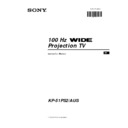Sony KP-51PS2 Service Manual ▷ View online
6
S
RM 903
PROGR
MENU
1
4
7
2
5
8
0
3
6
9
K
VIDEO
TV
VIDEO
TV
VTR 1 2 3 4 DVD
C H
Overview
Overview of Remote Control Buttons
Resetting to factory set levels
Press the to return the picture and sound
settings to factory set levels. This will also
return the set to the install condition, the
“Auto Tuning” menu will appear on the
screen, refer to the section “Switching on the
set and automatically Tuning” (step 2) of this
manual.
settings to factory set levels. This will also
return the set to the install condition, the
“Auto Tuning” menu will appear on the
screen, refer to the section “Switching on the
set and automatically Tuning” (step 2) of this
manual.
VCR on/off
Press to switch your VCR on or off.
Muting the Sound
Press to mute TV sound.
Press again to restore the sound.
Press again to restore the sound.
Selecting TV mode
Press to switch off Teletext or video input.
PAP (Picture And Picture)
For more details, please refer to the section
"Using PAP (Picture And Picture)".
"Using PAP (Picture And Picture)".
Selecting Teletext
Press to switch on Teletext.
This button does not work on this set.
Freezing the picture
Press to freeze the picture. Press again to
return to the normal picture.
return to the normal picture.
Selecting channels
Press to select channels.
For double-digit programme numbers, e.g.
23, press -/-- first, then the buttons 2 and 3.
If you enter an incorrect first digit, this
should be corrected by entering another digit
(0-9) and then selecting -/-- button again to
enter the programme number of your choice.
23, press -/-- first, then the buttons 2 and 3.
If you enter an incorrect first digit, this
should be corrected by entering another digit
(0-9) and then selecting -/-- button again to
enter the programme number of your choice.
Selecting Sound mode
Press repeatedly to change the sound mode.
Selecting Picture mode
Press repeatedly to change the picture mode.
Adjusting TV Volume
Press to adjust the volume of the TV.
Displaying the time
Press to switch the time on or off
(available only when teletext is
broadcast).
(available only when teletext is
broadcast).
VCR operation
For more details, please refer to the
section "Remote Control of other
Sony Equipment".
section "Remote Control of other
Sony Equipment".
Besides TV functions, all coloured buttons as well as green
symbols are also used for Teletext operation. For more details,
please refer to the "Teletext" section of this instruction manual.
symbols are also used for Teletext operation. For more details,
please refer to the "Teletext" section of this instruction manual.
Overview
To Temporarily Switch Off
Press to temporarily switch off TV (the standby
indicator
indicator
on the set lights up in red). Press
again to switch on TV from standby mode.
To save energy we recommend switching off completely
when TV is not in use.
To save energy we recommend switching off completely
when TV is not in use.
After 15-30 minutes without a signal and
without any button being pressed, the set
switches automatically into standby mode.
switches automatically into standby mode.
Displaying On Screen Information
Press to display all on-screen indications.
Press again to cancel.
Press again to cancel.
Selecting Input source
Press repeatedly until the desired input symbol of
the source appears on the screen.
the source appears on the screen.
Back to the channel last watched
Press to watch the last channel selected (watched for
at least 5 seconds).
at least 5 seconds).
Selecting Screen format
Press repeteadly to change the format of the screen
(for more details, please refer to the section
“Changing the Screen format”).
(for more details, please refer to the section
“Changing the Screen format”).
Displaying Multi PIP (Picture In Picture)
Press to display Multi PIP mode. Press again to
cancel.
cancel.
Joystick for menu selection
• When MENU is switched on:
4
Scroll Up
$
Scroll Down
Z
Previous menu or selection
z
Next menu or selection
OK
Confirms your selection
• When MENU is switched off:
Z
Return to the last menu screen.
OK
Shows a channel overview
Selecting channels
Press to select the next or previous channel.
Displaying the menu system
Press to display the menu on the screen. Press again
to remove the menu display from the screen.
to remove the menu display from the screen.
7
EN
Installation
• Make sure you insert the batteries using the correct polarities.
• Always remember to dispose of used batteries in an environmental friendly way.
• To avoid battery leakage and damage to the remote, remove the batteries from the remote if you are not going to use it for
several days. If any liquid that leaks from the batteries touches you, immediately wash it away with water.
Inserting Batteries into the Remote Control
Installation
Two Scart adaptors and one S Video cable are supplied, other connecting cables are not supplied.
Connecting the Aerial and VCR
VCR
or
• We recommend you to connect your VCR as it
is shown.
• To get the TV output signal, set the Scart
adaptor connected to
:2/q 2
switch to
“OUT”.
• To get the TV input signal, set the Scart adaptor
(conected to
:3/q 3
) switch to “IN”.
• If your VCR provides S Video output, we
recommend you to use the supplied S Video
cable and connect it to instead of for a
better picture quality.
cable and connect it to instead of for a
better picture quality.
C2
C3
C1
C2 C3
8
1
Connect the set plug to the mains socket (220-240V AC, 50 Hz).
Do not connect the power cord until you have completed
making all other connections; otherwise a minimum leakage
current might flow through the aerial and other terminals to
ground.
The first time the TV set is connected, it is usually turned on. If the TV
is off, press the
on
/off button on your set to switch on. The first
time you press this button the automatic tuning menu displays
automatically on the screen.
2
Press the OK button on the remote control to select Yes.
3
A new menu appears automatically on the screen asking you to
check that the aerial is connected. Confirm that the aerial is connected
check that the aerial is connected. Confirm that the aerial is connected
and then press the OK button to start the automatic tuning.
• The TV starts to automatically search and store all available
broadcast channels for you.
This procedure could take some minutes. Please, be patient and
do not press any buttons, otherwise the automatic tuning will
not be completed.
do not press any buttons, otherwise the automatic tuning will
not be completed.
4
After all available channels are captured and stored, the
Programme Sorting menu appears automatically on the screen
enabling you to change the order in which the channels appear
on the screen.
Programme Sorting menu appears automatically on the screen
enabling you to change the order in which the channels appear
on the screen.
a)
If you do not wish to change the broadcast channel order, go to step 5.
b)
If you wish to change the channel order:
1 Push the joystick on the remote control $ or 4 to select the
1 Push the joystick on the remote control $ or 4 to select the
programme number with the broadcast channel you wish to
rearrange, then push z to enter.
rearrange, then push z to enter.
2 Push the joystick $ or 4 to select the new programme number
position for your selected broadcast channel, then press OK.
The selected channel now moves to its new programme
position and the other broadcast channels move accordingly.
position and the other broadcast channels move accordingly.
3 Repeat steps b1) and b2) if you wish to change the order of the
other broadcast channels.
5
Press the MENU button to exit and return to the normal TV screen.
The set is now ready for use.
First Time Operation
The first time you switch on your TV, a sequence of menu screens appear on the TV enabling you to search and store all
available broadcast channels and change the order in which the broadcast channels appear on the screen.
However, if you need to change the language menu, change the country, change or repeat the tuning (e.g. when you move
house) or rearrange the order of the broadcast channels, you can do that by selecting the appropriate menu in the
house) or rearrange the order of the broadcast channels, you can do that by selecting the appropriate menu in the
(Set
Up)
.
Switching on the set and Automatically Tuning
First Time Operation
Do you want to start
automatic tuning?
automatic tuning?
Yes: OK No:
Do you want to start
automatic tuning?
automatic tuning?
Yes: OK No:
Do you want to start
automatic tuning?
automatic tuning?
Yes: OK No:
Please confirm that
aerial is connected!
aerial is connected!
Yes: OK No:
1
2
3
4
5
2
3
4
5
CO2
CO3
CO4
CO7
CO8
CO3
CO4
CO7
CO8
Searching...
S
RM 903
PROGR
MENU
1
4
7
2
5
8
0
3
6
9
VIDE
TV
O
Programme Sorting
Select Prog:
Confirm:
PROG
CH
LABEL
1
2
3
4
5
6
7
8
9
10
11
3
4
5
6
7
8
9
10
11
C03
C05
C07
C08
C09
C11
C12
C13
C14
C15
C16
C07
C08
C09
C11
C12
C13
C14
C15
C16
TV 5
PRO 7
EU-SP
SWF
RTL
SAT
MDR
DDI
DSF
RTL 2
KAB 1
EU-SP
SWF
RTL
SAT
MDR
DDI
DSF
RTL 2
KAB 1
Programme Sorting
Select Position:
Move: OK
C03
TV 5
PROG
CH
LABEL
C03
C05
C07
C08
C09
C11
C12
C13
C14
C15
C16
C07
C08
C09
C11
C12
C13
C14
C15
C16
TV 5
PRO 7
EU-SP
SWF
RTL
SAT
MDR
DDI
DSF
RTL 2
KAB 1
EU-SP
SWF
RTL
SAT
MDR
DDI
DSF
RTL 2
KAB 1
1
2
3
4
5
6
7
8
9
10
11
3
4
5
6
7
8
9
10
11
9
EN
First Time Operation
Adjusting Colour Registration (Convergence)
First Time Operation
Auto converge the Red, Green, and
Blue Lines
Blue Lines
1
Press on the mark
, on the front of the projection TV.
2
Press
button.
The Auto Convergence function works for about 10 seconds. When the white
cross disappears from the screen, your projection TV is ready for use.
cross disappears from the screen, your projection TV is ready for use.
Notes:
The Auto Convergence function does not work when:
• no signal is input.
• the input signal is weak.
• the screen is exposed to spotlights or direct sunlight.
• you watch the teletext broadcast.
• you watch NexTView.
The Auto Convergence function does not work when:
• no signal is input.
• the input signal is weak.
• the screen is exposed to spotlights or direct sunlight.
• you watch the teletext broadcast.
• you watch NexTView.
Due to the earth’s magnetism, the picture might become undefined and you could see different colours on the outlines of the images.
In that case, proceed as follows.
In that case, proceed as follows.
Click on the first or last page to see other KP-51PS2 service manuals if exist.