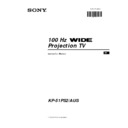Sony KP-51PS2 Service Manual ▷ View online
22
1
Press the
button on the remote control to select the PIP mode.
Now 13 programme positions appear on the screen, with the current
channel in the centre.
channel in the centre.
2
Push the joystick $, 4, Z or z to move within the 13 displayed
broadcast channels.
broadcast channels.
By pressing PROG +/-, the next or previous 13 programme
numbers will appear on the screen.
numbers will appear on the screen.
3
Press the OK button to select the framed broadcast channel. The
selected channel moves to the centre.
4
Press
to return to the normal TV mode.
Menu System
Menu System
Multi PIP (Picture in Picture) mode displays a succession of 12 still pictures and a 13th that is live. You can manually select which
channel you wish to watch, either full-screen or in the PIP.
channel you wish to watch, either full-screen or in the PIP.
Using Multi PIP (Picture In Picture)
S
RM 903
PROGR
MENU
1
4
7
2
5
8
0
3
6
9
TV
VIDEO
03
05
01
06
11
09
08
02
10
07
13
12
04
Switching PAP on and off
Press the button
/
on the remote control to display the two screens
in format 4:3. Press
/
again to switch PAP off.
Selecting PAP source
1
To change the source of the left screen:
With PAP switched on, press the number buttons to select a TV
With PAP switched on, press the number buttons to select a TV
broadcast channel or press … to select a video source.
2
To change the source of the right screen:
With PAP switched on, press the button on the remote control.
When the symbol appears at the bottom of the right screen,
press the number buttons (to select a TV broadcast channel) or press
With PAP switched on, press the button on the remote control.
When the symbol appears at the bottom of the right screen,
press the number buttons (to select a TV broadcast channel) or press
… (to select a video source).
Swapping screens
With PAP switched on, press the
/
button on the remote control to
swap the two screens.
Zooming the screens
With PAP switched on, push the joystick repeatedly Z or z to
change the size of the two screens.
change the size of the two screens.
Selecting the sound of the right screen
You can select the sound of the right screen via headphones. With
PAP switched on, refer to the "Adjusting the Sound" section of this
instruction manual and set the option "l Dual Sound" to "PAP".
PAP switched on, refer to the "Adjusting the Sound" section of this
instruction manual and set the option "l Dual Sound" to "PAP".
PAP divides the screen into two for watching two channels simultaneously. One of the pictures can be selected to come from a
video source.
The sound of the left screen comes through the set loudspeakers, the sound of the right screen is selectable via
headphones.
video source.
The sound of the left screen comes through the set loudspeakers, the sound of the right screen is selectable via
headphones.
Using PAP (Picture And Picture)
S
RM 903
PROGR
MENU
1
4
7
2
5
8
0
3
6
9
TV
VIDEO
23
EN
Teletext
Teletext
Some TV stations broadcast information via Teletext. The index page of the teletext service (usually page 100) gives you
information on how to use the service.
information on how to use the service.
! Please use a
broadcast
channel with a strong signal, otherwise there may be Teletext errors.
Teletext
Switching Teletext on and off
1
Select the TV channel which carries the teletext service you want
to view.
to view.
2
Press the
button once for Picture and Teletext (P&T). The screen
is divided in two, with the TV channel in the right corner and the
Teletext display on the left.
Teletext display on the left.
P&T mode: Press
/
then press PROGR +/- to change
the channel of the TV screen. Push the joystick Z or z to
change the size of the TV screen then press
change the size of the TV screen then press
/
again to
resume normal teletext reception.
3
Press
twice to get Teletext only.
4
Press
three times for Mix mode.
5
Press
a fourth time or press
to switch off Teletext.
Selecting a Teletext page
Input three digits for the page number using the numbered buttons on
the control. If you make a mistake, type in any three digits then re-enter
the correct page number.
the control. If you make a mistake, type in any three digits then re-enter
the correct page number.
Selecting the next or preceding page
Press the
(PROG+) or
(PROGR-) buttons on the remote
control to select the previous or next page.
Selecting a sub page
A teletext page may consist of several sub pages. In this case, after a
few seconds, an information line is displayed showing the number of
subpages.
Select the sub page by pressing 4 or $.
few seconds, an information line is displayed showing the number of
subpages.
Select the sub page by pressing 4 or $.
To freeze a Teletext page
Press the
button to freeze the page. Press again to cancel the freeze.
Revealing the index page
Press the
button to reveal the index page (normally page 100).
Fastext/TOPtext
(only available if the TV station broadcasts Fastext/TOPtext signals)
When the colour coded menu appears at the bottom of a teletext page,
press a coloured button on the remote control (red, green, yellow or blue)
to access the corresponding page.
press a coloured button on the remote control (red, green, yellow or blue)
to access the corresponding page.
Using the feature "Page Catching"
1
Press the numbered buttons on the remote control to select a teletext
page which has several page numbers on it (eg the index page).
page which has several page numbers on it (eg the index page).
2
Press the OK button.
3
Push the joystick 4 or $ to select the desired page number then
press the OK buttons. The requested page is displayed after
some seconds.
press the OK buttons. The requested page is displayed after
some seconds.
continued...
S
RM 903
PROGR
MENU
1
4
7
2
5
8
0
3
6
9
TV
VIDEO
TELETEXT
Index
Programme
News
Sport
Weather
Programme
News
Sport
Weather
25
153
101
101
98
01
TELETEXT
Index
Programme
News
Sport
Weather
Programme
News
Sport
Weather
25
153
101
101
98
TELETEXT
Index
Programme
News
Sport
Weather
Programme
News
Sport
Weather
25
153
101
101
98
TELETEXT
Index
Programme
News
Sport
Weather
Programme
News
Sport
Weather
25
153
101
101
98
TELETEXT
Index
Programme
News
Sport
Weather
Programme
News
Sport
Weather
25
153
101
101
98
TELETEXT
Index
Programme
News
Sport
Weather
Programme
News
Sport
Weather
25
153
101
101
98
TELETEXT
Index
Programme
News
Sport
Weather
Programme
News
Sport
Weather
25
153
101
101
98
TELETEXT
Index
Programme
News
Sport
Weather
Programme
News
Sport
Weather
25
153
101
101
98
TELETEXT
Index
Programme
News
Sport
Weather
Programme
News
Sport
Weather
25
153
101
101
98
01
TELETEXT
Index
Programme
News
Sport
Weather
Programme
News
Sport
Weather
25
153
101
101
98
216-02
01
03
04
05
06
07
08
02
24
Using the Teletext menu
1
With Teletext switched on (in mode “Teletext only”), press the MENU
button on the remote control to display the teletext menu on the TV
screen.
screen.
2
Push the joystick 4 or $ to select your chosen item, then push to z
to display the relevant sub menu.
to display the relevant sub menu.
3
To remove the teletext menu from the screen, press the MENU
button.
button.
Top / Bottom / Full
The Top/Bottom/Full sub menu allows you to enlarge different
sections of the Teletext page. Push the joystick 4 to enlarge the
upper half of the screen, push $ to enlarge the lower half. Press
the OK button to restore the page to normal size.
sections of the Teletext page. Push the joystick 4 to enlarge the
upper half of the screen, push $ to enlarge the lower half. Press
the OK button to restore the page to normal size.
Text Clear
After having selected this function, you can watch a broadcast channel
while waiting for a requested Teletext page. As soon as the page is
available, the symbol
while waiting for a requested Teletext page. As soon as the page is
available, the symbol
changes colour. To view the page, press
.
Reveal
Some teletext pages contain hidden information (eg for a quiz),
which you can reveal. The hidden information appears on screen.
which you can reveal. The hidden information appears on screen.
Time Page
(depending on availability of teletext service)
You can call up a time-coded page such as an alarm page at a time
specified by you. After you have displayed the Time Page sub menu:
specified by you. After you have displayed the Time Page sub menu:
1
Press the numbered buttons on the remote control to enter the
three digits of the desired page.
three digits of the desired page.
2
Press the numbered buttons again to enter the four digits of the
desired time.
3
Press the OK button to store the desired time. The time is displayed
in the top left corner of the screen. At the requested time the page is
displayed.
displayed.
Page Overview
(depending on availability of teletext service)
In the Page Overview menu the block and group pages of TOP- Text
are sorted into two columns, so that the customer can easily select this
page. For each block page in the first column, the corresponding
group pages are shown in the second column. Push the joystick 4 or $
to select the desired block page, then push z to enter to the group pages
column. Push 4 or $ to select the desired group page .
Finally, press the OK button to display the page.
are sorted into two columns, so that the customer can easily select this
page. For each block page in the first column, the corresponding
group pages are shown in the second column. Push the joystick 4 or $
to select the desired block page, then push z to enter to the group pages
column. Push 4 or $ to select the desired group page .
Finally, press the OK button to display the page.
Teletext
Teletext
S
RM 903
PROGR
MENU
1
4
7
2
5
8
0
3
6
9
TV
VIDEO
Teletext
Top / Bottom / Full
Text Clear
Reveal
Time Page
Page Overview
Select:
Enter:
Top:
Bottom:
Full: OK
Time Page
PAGE
TIME
Select Page: 0-9
Next:
- - : - -
– – –
25
EN
Optional Connections
Optional Connections
Using the buttons underneath the cover of the remote control you can
control other Sony equipment.
control other Sony equipment.
1
Open the cover of the Remote Control.
2
Set the selector VTR 1234 DVD according to the equipment you want to control:
VTR 1
VTR 1
Beta VCR
VTR 2
8 mm VCR
VTR 3
VHS VCR
VTR 4
Digital Video (DCR-VX 1000/9000 E, VHR-1000)
DVD
Digital Video Disk
3
Use the buttons underneath the cover on the remote control to operate the equipment.
• If your equipment has a COMMAND MODE selector, set this
selector to the same position as the VTR 1234 DVD selector on this set Remote Control.
• If the equipment does not have a certain function, the corresponding
button on the remote control will not work.
Remote Control of other Sony Equipment
Click on the first or last page to see other KP-51PS2 service manuals if exist.