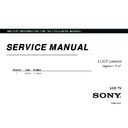Sony KLV-22CX350 / KLV-32CX350 Service Manual ▷ View online
24
GB
KLV-22/26/32BX350_22/26/32CX350_40/46BX450_40CX450_32BX35A
4-411-978-13(1)
“Audio Filter”
Improves the sound of individual channels when distortion occurs in mono broadcasts
in TV system “B/G”, “I” and “D/K”.
in TV system “B/G”, “I” and “D/K”.
•
You cannot receive stereo or dual sound when “High” is selected.
“Skip”
Skips unused channels when you press
PROG +/–
to select channels. (You can still
select a skipped channel using the number buttons.)
“Colour System”
Selects the colour system (“Auto”, “PAL”, “SECAM”, “NTSC3.58”, “NTSC4.43” or
“PAL60”) according to the channel.
“PAL60”) according to the channel.
“Signal Level”
Displays the signal level for programme currently being watched.
FM Radio Set-up
Preset up to 30 FM radio stations that can be received in your area.
“Auto Tuning”
Allows you to automatically tune and store all the available channels.
1
Select “Auto Tuning”, then press
.
2
Select “OK” to automatically tune in all the available channels.
“FM Radio Presets”
Manually tune and store each available channel one at a time.
1
Press
F
/
f
to select the desired FM radio station position, then press
.
2
Press
F
/
f
to search the FM radio stations. Searching stops automatically when a
station is tuned in. If the station has a noisy sound, you may be able to improve the
sound quality by pressing
sound quality by pressing
G
/
g
. Press
to store the FM radio station.
You may edit the FM radio station label. Press
F
/
f
to select alphanumeric
characters for the label, then press
. Repeat steps 1 to 2 to preset other FM radio
stations.
•
To enable this feature, access to FM Radio mode by using HOME (Menu) (page 13), then
preset your desired FM radio stations according to the steps mentioned above.
preset your desired FM radio stations according to the steps mentioned above.
Parental Lock
PIN Code
Allows you to set up TV to block channel or external input. Use 0-9 on the remote to
enter a four-digit PIN code.
enter a four-digit PIN code.
Change PIN Code
Selects to change your PIN code.
Programme Block
Blocks an individual channel from being watched.
To view a blocked channel, select “Unblocked”.
To view a blocked channel, select “Unblocked”.
External Input Lock
Locks an external input from being watched.
To view a blocked external input, select “Unblocked”.
To view a blocked external input, select “Unblocked”.
• Entering the correct PIN code for blocked channel or external input will temporarily deactivates the “Parental Lock” feature.
To reactivate the “Parental Lock” settings, turn off and on the TV.
z
• If you lost your PIN code, see page 30.
red
(weak)
amber
(average)
green
(good)
010COV.book Page 24 Friday, January 13, 2012 3:53 PM
25
GB
KLV-22/26/32BX350_22/26/32CX350_40/46BX450_40CX450_32BX35A
4-411-978-13(1)
Usin
g M
e
n
u
Fu
nctio
nctio
n
s
Set-up
Photo Frame Settings
(KLV-40CX450,
KLV-32/26/22CX350
only)
(KLV-40CX450,
KLV-32/26/22CX350
only)
“Display Mode”
Allows you to select the display mode. Select from “Image and Clock”, “Full Screen
Image” and “Full Screen Clock”.
Image” and “Full Screen Clock”.
“Clock Display”
Allows you to select the clock display. Select from “Calendar”, “Analogue Clock”,
“Digital Clock”, “Calendar and Clock” and “Clock”.
“Calendar”, “Calendar and Clock” and “Clock” can be displayed only when “Display
Mode” is “Full Screen Clock”.
“Calendar”, “Analogue Clock” and “Digital Clock” can be displayed only when
“Display Mode” is “Image and Clock”.
“Digital Clock”, “Calendar and Clock” and “Clock”.
“Calendar”, “Calendar and Clock” and “Clock” can be displayed only when “Display
Mode” is “Full Screen Clock”.
“Calendar”, “Analogue Clock” and “Digital Clock” can be displayed only when
“Display Mode” is “Image and Clock”.
“Audio Application”
“FM Radio”: You can enjoy listening to the FM radio with this function.
“Music”: You can enjoy music with this function.
“Off”: Turns off the music.
“Music”: You can enjoy music with this function.
“Off”: Turns off the music.
“Image Selection”
Select image.
“Music Selection”
Select music.
“Slideshow Setting”
“Slideshow”: You can play a slideshow of photos.
“Single View”:
“Single View”:
Displays one photo only.
“Music Playback Setting”
“All Tracks”: Listen to all music tracks.
“Single Track”: Set to listen to a single music track.
“Single Track”: Set to listen to a single music track.
“Duration”
Selects the time period (“1 h”, “2 h”, “4 h” or “24 h”) after which the TV automatically
switches to standby mode.
switches to standby mode.
“First day of the week”
Set “Sunday” or “Monday” as the first day of the week on the calendar.
USB Auto Start
Automatically enters the thumbnail view of the last played Photo/Music/Video when the
TV is turned on and a USB device is connected to the USB port then turned on.
TV is turned on and a USB device is connected to the USB port then turned on.
Sleep Timer
(KLV-46/40BX450,
KLV-32BX35A,
KLV-32/26/22BX350
only)
(KLV-46/40BX450,
KLV-32BX35A,
KLV-32/26/22BX350
only)
Set the time in minutes (“Off”, “15min”, “30min”, “45min”, “60min”, “90min”, or
“120min”) that you would like the TV to remain on before shutting off automatically.
“120min”) that you would like the TV to remain on before shutting off automatically.
Clock/Timers
(KLV-40CX450,
KLV-32/26/22CX350
only)
(KLV-40CX450,
KLV-32/26/22CX350
only)
“Sleep Timer”
Set the time in minutes (“Off”, “15min”, “30min”, “45min”, “60min”, “90min”, or
“120min”) that you would like the TV to remain on before shutting off automatically.
“120min”) that you would like the TV to remain on before shutting off automatically.
“On Timer”
Turns on the TV from standby mode at a time you set, and tuned to a channel or input
of your preference. Before setting this function, make sure you set the correct current
time.
of your preference. Before setting this function, make sure you set the correct current
time.
“Clock Set”
Set the current time and date. This feature also can be set from initial set-up.
Auto Start-up
Starts the initial set-up procedure (page 5). This option allows you to retune the TV after
moving house, or to search for new channels that have been launched by broadcasters.
moving house, or to search for new channels that have been launched by broadcasters.
Continued
010COV.book Page 25 Friday, January 13, 2012 3:53 PM
26
GB
KLV-22/26/32BX350_22/26/32CX350_40/46BX450_40CX450_32BX35A
4-411-978-13(1)
Language
Selects the language in which the menus are displayed.
Start-up Logo
Select “On” to play sound when the TV is turned on. Select “Off” to disable it.
AV Set-up
“Video Labels”
Assigns a name to any equipment connected to the side and rear jacks.
1
Press
F
/
f
to select the desired input source, then press
.
2
Press
F
/
f
to select the preset labels option, then press
to assign a name to
connected equipment.
• If you select “Edit”, you can edit video labels. Follow steps 2 to 3 of “Programme Labels”
(page 23).
• When the input source is set to “Skip” in the “Video Labels” under the “AV Set-up” menu,
that input is greyed out in the list.
“Colour System”
Selects the colour system (“Auto”, “PAL”, “SECAM”, “NTSC3.58”, “NTSC4.43” or
“PAL60”) according to the composite video signal from the input source.
“PAL60”) according to the composite video signal from the input source.
“Video 2/Component Input”
Select “Auto” to have the TV detects and switch between the component video jack
or the video jack
2 when component video jack
or video jack
2 is connected.
• You cannot use the component video jack
and the video jack
2 at the same time.
“Headphone/Audio out”
Sets the sound output to headphones or external audio system connected to the TV.
Disconnect headphones from the TV when you select “Audio Out”.
Disconnect headphones from the TV when you select “Audio Out”.
HDMI Set-up
Allows the TV to communicate with equipment that is compatible with the Control for
HDMI function, and connected to the HDMI jacks of the TV. Note that communication
settings must also be made on the connected equipment.
HDMI function, and connected to the HDMI jacks of the TV. Note that communication
settings must also be made on the connected equipment.
“Control for HDMI”
Sets whether or not to link the operations of the TV and the connected equipment that
is compatible with Control for HDMI. When set to “On”, the following functions are
available.
If the specific Sony equipment that is compatible with Control for HDMI is connected,
this setting is applied to the connected equipment automatically when the “Control for
HDMI” is set to “On” using the TV.
is compatible with Control for HDMI. When set to “On”, the following functions are
available.
If the specific Sony equipment that is compatible with Control for HDMI is connected,
this setting is applied to the connected equipment automatically when the “Control for
HDMI” is set to “On” using the TV.
“Auto Devices Off”
When this is set to “On”, the connected equipment that is compatible with Control for
HDMI turns off when you turn off the TV by remote.
HDMI turns off when you turn off the TV by remote.
“Auto TV On”
When this is set to “On”, the TV turns on when you turn on the connected equipment
that is compatible with Control for HDMI.
that is compatible with Control for HDMI.
“HDMI Device List”
Displays a list of connected equipment that is compatible with Control for HDMI.
Selects “Enable” to update the “HDMI Device List”.
Selects “Enable” to update the “HDMI Device List”.
“Device Control Keys”
Select button functions of the TV’s remote control to operate the connected equipment.
“None”: For basic operations, such as navigation buttons (up, down, left or right, etc).
“Normal”: For basic operations, such as navigation buttons (up, down, left or right,
etc).
“Tuning Keys”: For basic operations and operation of channel-related buttons, such as
“None”: For basic operations, such as navigation buttons (up, down, left or right, etc).
“Normal”: For basic operations, such as navigation buttons (up, down, left or right,
etc).
“Tuning Keys”: For basic operations and operation of channel-related buttons, such as
PROG +/–
or
(0-9)
, etc. Useful when you control a tuner or set-top box, etc; via the
remote control.
“Menu Keys”: For basic operations and operation of the
“Menu Keys”: For basic operations and operation of the
HOME/OPTIONS
buttons.
Useful when you select menus of a BD player, etc; via the remote control.
“Tuning and Menu Keys”: For basic operations and operation of channel-related
buttons and
“Tuning and Menu Keys”: For basic operations and operation of channel-related
buttons and
HOME/OPTIONS
button.
• You cannot use “Control for HDMI” if the TV operations are linked to the operations of an
audio system that is compatible with Control for HDMI.
• Some equipment with “Control for HDMI” does not support the “Device Control” feature.
010COV.book Page 26 Friday, January 13, 2012 3:53 PM
27
GB
KLV-22/26/32BX350_22/26/32CX350_40/46BX450_40CX450_32BX35A
4-411-978-13(1)
Usin
g M
e
n
u
Fu
nctio
nctio
n
s
DivX® VOD
Select “DivX® VOD Registration Code” to register your TV for playback of DivX
contents. Select “DivX® VOD Deregistration Code” to delete the registration.
contents. Select “DivX® VOD Deregistration Code” to delete the registration.
• A new registration code will be displayed in “DivX® VOD Registration Code” after
deleting registration via “DivX® VOD Deregistration Code”.
Product Information
Displays your TV’s product information.
Factory Settings
Resets all settings to factory settings. After completing this process, the initial set-up
screen is displayed.
screen is displayed.
• Be sure not to turn the TV off during this period (it takes about 30 seconds) or press any
buttons.
Eco
Reset
Resets the current Eco settings to the default values.
Power Saving
Reduces power consumption of the TV by adjusting the backlight.
When you select “Picture Off”, the picture is switched off, and the
When you select “Picture Off”, the picture is switched off, and the
(Picture Off)
indicator on the TV front panel lights up in green. The sound remains unchanged.
Idle TV Standby
Turns the TV off after it has been kept idle for the preset length of time.
PC Power
Management
Management
Switches the TV to standby mode when the TV receives no signal from the PC input
source for 30 seconds.
source for 30 seconds.
010COV.book Page 27 Friday, January 13, 2012 3:53 PM
Click on the first or last page to see other KLV-22CX350 / KLV-32CX350 service manuals if exist.