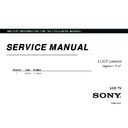Sony KLV-22CX350 / KLV-32CX350 Service Manual ▷ View online
KLV-22/26/32BX350_22/26/32CX350_40/46BX450_40CX450_32BX35A
4-411-978-13(1)
8
GB
Operating the TV
Overview of the remote
1
/
– Input select / Text hold
• Displays the connected equipment list and selects the input source (page 12).
• In Text mode: Holds the current page.
• In Text mode: Holds the current page.
2
SYNC MENU
Press to display the BRAVIA Sync Menu and then select connected HDMI
equipment from “HDMI Device Selection”.
The following options can be selected from BRAVIA Sync Menu:
“Device Control”: Use the “Device Control” menu to operate equipment that is
compatible with Control for HDMI. Select options from “Home (Menu)”,
“Options” and “Content List” to operate the equipment.
“Speakers”: Selects “TV Speakers” or “Audio System” to output the TV’s sound
from the TV speakers or connected audio equipment.
“TV Control”: Use the “TV Control” menu to operate the TV from the “Home
(Menu)” or “Options” menu.
“Return to TV”: Selects this option to return to TV programme.
equipment from “HDMI Device Selection”.
The following options can be selected from BRAVIA Sync Menu:
“Device Control”: Use the “Device Control” menu to operate equipment that is
compatible with Control for HDMI. Select options from “Home (Menu)”,
“Options” and “Content List” to operate the equipment.
“Speakers”: Selects “TV Speakers” or “Audio System” to output the TV’s sound
from the TV speakers or connected audio equipment.
“TV Control”: Use the “TV Control” menu to operate the TV from the “Home
(Menu)” or “Options” menu.
“Return to TV”: Selects this option to return to TV programme.
3 .
/
X
/
x
/
>
/
m
/
N
/
M
You can operate the BRAVIA Sync-compatible equipment that is connected to the
TV.
TV.
4
PHOTO FRAME (KLV-40CX450, KLV-32/26/22CX350 only)
Press to display a photo or calendar while listening to music.
5
RETURN
• Returns to the previous screen of any displayed menu.
• When playing a photo/music/video file: Press to stop the playback (the display
• When playing a photo/music/video file: Press to stop the playback (the display
returns to the file or thumbnail view).
6
a
– TV mode
Exit Text mode, or switches to a TV display when displaying external input.
7
– Twin Picture / PIP (page 12)
8
Number buttons
• Selects channels. For channel numbers 10 and above, enter the next digit
quickly (page 23).
• In Text mode: Enters the three digit page number to select the page.
9
/
– Text
Press repeatedly to display text information.
Text
Text
t Text over the TV picture (mix mode) t No Text (exit the Text service)
q;
Adjust Volume
2
+/–
qa %
– Mute / Restore Sound
qs "/1
– TV standby
Press to turn the TV on or to switch to standby mode.
qd
Coloured buttons
When the coloured buttons are available, an operation guide appears on the screen.
qf
/
– Info / Text reveal
• Displays information. Press once to display information about the programme/
input you are viewing. Press again to remove the display from the screen.
• In Text mode: Reveals hidden information (e.g. answers to a quiz).
qg
F
/
f
/
G
/
g
/
– Item select / Enter
• Selects or adjusts items.
• Confirms selected items.
• When playing a photo file: Press
• Confirms selected items.
• When playing a photo file: Press
G to select the previous file. Press g to select
the next file.
When playing a music/video file: Press
When playing a music/video file: Press
to pause/start the playback. Press and
hold
G/g to fast forward/fast reverse, then release the button at the point where
you want to resume playback.
qh
OPTIONS
Press to display a list that contains shortcuts to some setting menus.
The listed options vary depending on the current input and content.
The listed options vary depending on the current input and content.
qj
HOME
Displays or cancels the menu.
qk
AUDIO – Dual Sound (page 21)
z
• The number
5
, N,
PROG +
and
AUDIO
buttons have tactile dots. Use
the tactile dots as references
when operating the TV.
the tactile dots as references
when operating the TV.
010COV.book Page 8 Friday, January 13, 2012 3:53 PM
9
GB
KLV-22/26/32BX350_22/26/32CX350_40/46BX450_40CX450_32BX35A
4-411-978-13(1)
Oper
ating the
TV
To change the Wide Mode
For TV, Video, Component or HDMI (except
PC input)
PC input)
* Parts of the top and bottom of the picture may be cut
off.
• You cannot select “Normal” for HD signal source
pictures.
PC or HDMI PC Input (PC timing)
• Some options may not be available depending on the
PC input signal.
ql
SCENE – Scene Select mode
Press to display the “Scene Select” menu. When you select the desired scene
option, the optimum sound and picture quality for selected scene are automatically
set. The options you can select may vary. Unavailable options are greyed out.
“Auto”: Delivers optimum picture and sound quality which is automatically set
according to input source. There may not be any effect depending on the connected
equipments.
“General”: Current user settings.
“Photo”: Delivers picture that reproduces the texture and colour of a printed
photo.
“Music”: Delivers dynamic and clear sound effects like at a concert.
“Cinema”: Delivers theatre-like picture and dynamic sound.
“Game”: Delivers the best picture and sound quality for fullest game playing
enjoyment.
“Graphics”: Delivers clearer detailed pictures to reduce fatigue for prolonged
viewing.
“Sports”: Delivers realistic picture with surround sound like in a stadium.
option, the optimum sound and picture quality for selected scene are automatically
set. The options you can select may vary. Unavailable options are greyed out.
“Auto”: Delivers optimum picture and sound quality which is automatically set
according to input source. There may not be any effect depending on the connected
equipments.
“General”: Current user settings.
“Photo”: Delivers picture that reproduces the texture and colour of a printed
photo.
“Music”: Delivers dynamic and clear sound effects like at a concert.
“Cinema”: Delivers theatre-like picture and dynamic sound.
“Game”: Delivers the best picture and sound quality for fullest game playing
enjoyment.
“Graphics”: Delivers clearer detailed pictures to reduce fatigue for prolonged
viewing.
“Sports”: Delivers realistic picture with surround sound like in a stadium.
w;
– Wide Mode
Changes the picture size. Press repeatedly to select the desired wide mode.
wa
PROG/CH +/–/
/
• Selects the next (+) or previous (–) channel.
• In Text mode: Selects the next (
• In Text mode: Selects the next (
) or previous (
) page.
ws
– Previous channel
Returns to the previous channel or input watched (for more than 15 seconds).
Wide Zoom
*
Enlarges the centre portion of the
picture. The left and right edges of
the picture are stretched to fill the
16:9 screen.
picture. The left and right edges of
the picture are stretched to fill the
16:9 screen.
Normal
Displays the 4:3 picture in its original
size. Side bars are shown to fill the
16:9 screen.
size. Side bars are shown to fill the
16:9 screen.
Full
Stretches the 4:3 picture horizontally
to fill the 16:9 screen.
to fill the 16:9 screen.
Zoom
*
Displays cinemascopic (letter box
format) broadcasts in the correct
proportions.
format) broadcasts in the correct
proportions.
Normal
Displays the picture in its original
pixel size. Bars are shown at the top,
bottom, and both sides for small
picture.
pixel size. Bars are shown at the top,
bottom, and both sides for small
picture.
Full 1
Stretches the original picture to fill
the screen vertically, keeping its
original horizontal-to-vertical aspect
ratio.
the screen vertically, keeping its
original horizontal-to-vertical aspect
ratio.
Full 2
Stretches the Full 1 picture
horizontally to fill the 16:9 screen.
horizontally to fill the 16:9 screen.
010COV.book Page 9 Friday, January 13, 2012 3:53 PM
10
GB
KLV-22/26/32BX350_22/26/32CX350_40/46BX450_40CX450_32BX35A
4-411-978-13(1)
Overview of the TV buttons and indicators
1 "/1
– Power
Press to turn the TV on or to switch to standby mode.
• To disconnect the TV from the AC power
completely, pull the plug from the AC power
outlet.
outlet.
2
CH +/–/
/
• Selects the next (+) or previous (–) channel.
• In TV menu: Moves through the options up (
• In TV menu: Moves through the options up (
) or
down (
).
3 2
+/–/
/
• Increases (+) or decreases (–) the volume.
• In TV menu: Moves through the options right (
• In TV menu: Moves through the options right (
)
or left (
).
4
/
– Input select / Enter
• Displays the connected equipment list and selects
the input source (page 12).
• In TV menu: Selects the menu or option, and
confirms the setting.
5
Displays or cancels the menu.
6
– Remote sensor
Receives IR signals from the remote.
Do not put anything over the sensor, doing so may
affect its function.
Do not put anything over the sensor, doing so may
affect its function.
7
/
– Picture Off / Timer indicator
• Lights up in green when you select “Picture Off”
(page 27).
• Lights up in amber when you set the timer
(page 25) or “Photo Frame Mode” (page 13).
(“Photo Frame Mode”: KLV-40CX450, KLV-32/
26/22CX350 only)
(“Photo Frame Mode”: KLV-40CX450, KLV-32/
26/22CX350 only)
8 1
– Standby indicator
Lights up in red when the TV is in standby mode.
9 "
– Power indicator
• Lights up in green when the TV is turned on.
• Flashes while the remote is being operated.
• Flashes while the remote is being operated.
• Make sure that the TV is completely turned off before
unplugging the AC power cord. Unplugging the AC
power cord while the TV is turned on may cause the
indicator to remain lit or may cause the TV to
malfunction.
power cord while the TV is turned on may cause the
indicator to remain lit or may cause the TV to
malfunction.
z
• The
CH +
button has a tactile dot. Use it as a
reference when operating the TV.
KLV-46/40BX450, KLV-32BX35A, KLV-32/26/
22BX350 only.
22BX350 only.
KLV-40CX450, KLV-32/26/22CX350 only.
010COV.book Page 10 Friday, January 13, 2012 3:53 PM
11
GB
KLV-22/26/32BX350_22/26/32CX350_40/46BX450_40CX450_32BX35A
4-411-978-13(1)
Usin
g O
p
ti
on
al
al
Eq
ui
pment
Using Optional Equipment
Connecting optional equipment
You can connect a wide range of optional equipment to your TV.
Digital still
camera
camera
PC
(HDMI-
output)
(HDMI-
output)
Home
theatre
system
theatre
system
Blu-ray
Disc
player
Disc
player
Video game
equipment
equipment
DVD player
with
component
output
with
component
output
Camcorder
PC
DVD
player
player
VCR
S VHS/
Hi8/DVC
camcorder
Hi8/DVC
camcorder
DVD
player
with
HDMI
output
player
with
HDMI
output
Camcorder
USB storage
media
media
Headphones
010COV.book Page 11 Friday, January 13, 2012 3:53 PM
Click on the first or last page to see other KLV-22CX350 / KLV-32CX350 service manuals if exist.