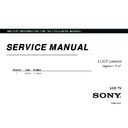Sony KLV-22CX350 / KLV-32CX350 Service Manual ▷ View online
16
GB
KLV-22/26/32BX350_22/26/32CX350_40/46BX450_40CX450_32BX35A
4-411-978-13(1)
USB Video format
• DivX Certified® to play DivX® video up to HD 1080p, including premium content.
• Covered by one or more of the following U.S. patents: 7,295,673; 7,460,668; 7,515,710; 7,519,274
• Covered by one or more of the following U.S. patents: 7,295,673; 7,460,668; 7,515,710; 7,519,274
USB Music format
USB Photo format
DCF2.0 or EXIF2.21 supported.
• Playback of the above file formats is not guaranteed.
• The USB device supports FAT16 , FAT32 and NTFS.
• The USB device supports FAT16 , FAT32 and NTFS.
Extension
Container
Video Codec
Audio Codec
.avi
.divx
AVI
DivX 3.11/4.x/5.1
PCM / MPEG1 Layer1, 2 / MP3 /
Dolby Digital (2ch) /
WMA v8
XviD
MPEG1
MPEG2 MP
H.264 BP/MP/HP
MPEG-4 SP/ASP
.wmv
.asf
ASF
WMV v9
MP3 / WMA v8
Divx 3.11
XviD
MPEG-4 SP/ASP
VC-1
.mp4
.mov
.mov
.3gp
MP4
H.264 BP/MP/HP
MPEG1 Layer1, 2 / MP3
MPEG-4 SP/ASP
H.263
.mkv
MKV
H.264 BP/MP/HP
PCM / MPEG1 Layer1, 2 / MP3 /
Dolby Digital (2ch) /
WMA v8
MPEG-4 SP/ASP
WMV v9
DivX 3.11/4.x/5.1
VC-1
.mpg
.mpeg
.mpe
PS
MPEG1
MPEG1 Layer1, 2 / MP3 /
Dolby Digital (2ch)
MPEG2 MP
.mts, .m2ts
TS
MPEG2 MP
MPEG1 Layer1, 2 / MP3
VC-1
H.264 BP/MP/HP
Extension
Audio Codec
.mp3
MP3
.wma
WMA v8
Extension
Image Codec
.jpg, .jpeg
JPEG
010COV.book Page 16 Friday, January 13, 2012 3:53 PM
17
GB
KLV-22/26/32BX350_22/26/32CX350_40/46BX450_40CX450_32BX35A
4-411-978-13(1)
Usin
g M
e
n
u
Fu
nctio
nctio
n
s
Listening to the FM Radio
You are able to listen to the FM radio stations using your TV by connecting an antenna (page 4). FM Radio tuning
range is from 87.5-108.0 MHz.
When you use the FM Radio function for the first time, press
range is from 87.5-108.0 MHz.
When you use the FM Radio function for the first time, press
HOME
and select “FM Radio”, then perform “Auto
Tuning” in the “FM Radio Set-up” menu (page 24).
• If the station has a noisy sound, you may be able to improve the sound quality by pressing
G
/
g
.
• When a FM stereo programme has static noise, press
AUDIO
until “Mono” appears. There will be no stereo effect, but the
noise will be reduced.
To
Do this
Access to FM Radio mode
Press
HOME
and select “FM Radio”.
Exit from FM Radio mode
Press
RETURN
to return to previous view input.
Listen to preset stations
1
Access to FM Radio mode.
2
Press
HOME
and select “Settings”. Preset the desired FM radio stations and its labels
in “FM Radio Set-up” from “Channel Set-up” menu (page 23).
• You can also access to “FM Radio Presets” by selecting “FM Radio Presets” from the
Options menu in FM Radio mode.
3
Exit from “Channel Set-up” menu by pressing
HOME
. The selected preset FM radio
station number and label will appear on the screen. To select the desired preset FM
radio station, press
radio station, press
PROG +/–
.
• You can also use the 0-9 buttons on the remote to directly select the desired preset FM
radio station.
Listen to non-preset stations
1
Access to FM Radio mode.
2
Press
F/f to manually search for the desired FM radio station. It will search and stop
when found the next available station.
• You can also tune FM frequency for the desired FM radio station by pressing
G
/
g
.
The available radio frequency is only for temporary listening pleasure and cannot be
stored in the memory.
stored in the memory.
• If the message “Please set-up FM Radio.” appears, display the “Channel Set-up” menu
and select “FM Radio Set-up” to preset the desired FM radio stations (page 24).
Show Slideshow while listening
to FM Radio
(KLV-46/40BX450,
KLV-32BX35A,
KLV-32/26/22BX350 only)
to FM Radio
(KLV-46/40BX450,
KLV-32BX35A,
KLV-32/26/22BX350 only)
1
Use coloured button to access “Slideshow” from the “Photo” menu to view your
personal pictures.
personal pictures.
2
Press
RETURN
to exit.
3
Access to FM Radio mode.
4
Press
OPTIONS
to select “Slideshow”, then press
.
5
Press
/
to end “Slideshow”.
Show photo or picture while
listening to FM Radio
listening to FM Radio
1
Press
OPTIONS
to select “Picture Frame Image”* or “Photo Frame Mode”**, then
press .
2
In “Picture Frame Image”* press
/
or
RETURN
to exit. In “Photo Frame
Mode”** press
RETURN
to exit.
*
“Picture Frame Image”: KLV-46/40BX450, KLV-32BX35A, KLV-32/26/22BX350 only.
** “Photo Frame Mode”: KLV-40CX450, KLV-32/26/22CX350 only.
Reduce power consumption
while in FM Radio mode
while in FM Radio mode
1
Press
OPTIONS
to select “Power Saving”. Select the desired options and press
.
• You can also access to “Power Saving” by selecting “Eco” from the setting menu
(page 27).
2
Exit from “Picture Off” by pressing any key on the remote except 2 +/–, % or
AUDIO
.
010COV.book Page 17 Friday, January 13, 2012 3:53 PM
18
GB
KLV-22/26/32BX350_22/26/32CX350_40/46BX450_40CX450_32BX35A
4-411-978-13(1)
Using BRAVIA Sync with Control for HDMI
The Control for HDMI function enables the TV to communicate with the connected equipment that is compatible
with the function, using HDMI CEC (Consumer Electronics Control). For example, by connecting Sony equipment
that is compatible with Control for HDMI (with HDMI cables), you can control them together.
Be sure to connect the equipment correctly, and make the necessary settings.
with the function, using HDMI CEC (Consumer Electronics Control). For example, by connecting Sony equipment
that is compatible with Control for HDMI (with HDMI cables), you can control them together.
Be sure to connect the equipment correctly, and make the necessary settings.
Control for HDMI
•
Automatically turns the connected equipment off when you switch the TV to standby mode using the remote.
•
Automatically turns the TV on and switches the input to the connected equipment when the equipment starts to
play.
play.
•
If you turn on a connected audio system while the TV is on, the sound output switches from the TV speaker to
the audio system.
the audio system.
•
Adjusts the volume (2 +/–) and mutes the sound (%) of a connected audio system.
•
You can operate the connected Sony equipment that has the BRAVIA Sync logo by the TV remote. Possible
operations with BRAVIA Sync buttons, see page 8.
operations with BRAVIA Sync buttons, see page 8.
– Refer to the instruction manual of the equipment for available control.
•
If “Control for HDMI” of the TV is set to “On”
,
“Control for HDMI” of the connected equipment is also
automatically switched to “On”.
To make the Control for HDMI settings
The Control for HDMI settings must be set on both the TV side and connected equipment side. See “HDMI Set-up”
(page 26) for the TV side settings. For settings on the connected equipment, refer to its operating instructions.
(page 26) for the TV side settings. For settings on the connected equipment, refer to its operating instructions.
010COV.book Page 18 Friday, January 13, 2012 3:53 PM
19
GB
KLV-22/26/32BX350_22/26/32CX350_40/46BX450_40CX450_32BX35A
4-411-978-13(1)
Usin
g M
e
n
u
Fu
nctio
nctio
n
s
Settings adjustment
• The options you can adjust vary depending on the situation. Unavailable options are greyed out or not displayed.
Picture
Picture Mode
Sets a picture mode. The options that can be selected differ depending on the “Scene
Select” settings.
“Vivid”: Enhances picture contrast and sharpness.
“Standard”: For standard pictures. Recommended for home entertainment.
“Custom”: Allows you to store your preferred settings.
“Cinema”: For film-based content. Suitable in a theatre-like environment.
“Photo”: For standard viewing of photographs.
“Sports”: Optimizes picture quality for viewing sports.
“Game”: Select for standard picture suitable for games.
“Graphics”: Optimizes picture quality for viewing graphics.
Select” settings.
“Vivid”: Enhances picture contrast and sharpness.
“Standard”: For standard pictures. Recommended for home entertainment.
“Custom”: Allows you to store your preferred settings.
“Cinema”: For film-based content. Suitable in a theatre-like environment.
“Photo”: For standard viewing of photographs.
“Sports”: Optimizes picture quality for viewing sports.
“Game”: Select for standard picture suitable for games.
“Graphics”: Optimizes picture quality for viewing graphics.
Reset
Resets all the “Picture” settings except “Picture Mode” and “Intelligent Picture Plus
Set-up” to the factory settings.
Set-up” to the factory settings.
Backlight
Adjusts the brightness of the backlight.
Picture
Increases or decreases picture contrast.
Brightness
Brightens or darkens the picture.
Colour
Increases or decreases colour intensity.
Hue
Increases or decreases the green tones and red tones.
• When viewing TV programme or video input, “Hue” is only available for NTSC colour
system.
Sharpness
Sharpens or softens the picture.
Colour Temperature
Adjusts the whiteness of the picture.
“Cool”: Gives the white colours a blue tint.
“Neutral”: Gives the white colours a neutral tint.
“Warm”: Gives the white colours a red tint.
“Cool”: Gives the white colours a blue tint.
“Neutral”: Gives the white colours a neutral tint.
“Warm”: Gives the white colours a red tint.
• “Warm” is not available when “Picture Mode” is set to “Vivid”.
Noise Reduction
Reduces the picture noise (snowy picture) in a weak broadcast signal.
MPEG Noise
Reduction
Reduction
Reduces the picture noise in MPEG-compressed video.
Cinema Drive
Provides improved picture movement when playing BD (Blu-ray Disc), DVD or VCR
images taken on film, reducing picture blur and graininess. Select “Auto” to represent
original film-based content as is.
images taken on film, reducing picture blur and graininess. Select “Auto” to represent
original film-based content as is.
• If the image contains irregular signals or too much noise, “Cinema Drive” is automatically
turned off even if “Auto” is selected.
Advanced Settings
Allows you to set “Picture” settings in more detail. These settings are not available when
“Picture Mode” is set to “Vivid”.
“Reset”: Resets all the advanced settings to the factory settings.
“Adv. Contrast Enhancer”: Automatically adjusts “Backlight” and “Picture” to the
most suitable settings judging from the brightness of the screen. This setting is
especially effective for dark images scenes, and will increase the contrast distinction of
the darker picture scenes.
“Black Corrector”: Enhances black areas of the picture for stronger contrast.
“Gamma”: Adjusts the balance between bright and dark areas of the picture.
“Clear White”: Emphasises white colours.
“Live Colour”: Makes colours more vivid.
“Picture Mode” is set to “Vivid”.
“Reset”: Resets all the advanced settings to the factory settings.
“Adv. Contrast Enhancer”: Automatically adjusts “Backlight” and “Picture” to the
most suitable settings judging from the brightness of the screen. This setting is
especially effective for dark images scenes, and will increase the contrast distinction of
the darker picture scenes.
“Black Corrector”: Enhances black areas of the picture for stronger contrast.
“Gamma”: Adjusts the balance between bright and dark areas of the picture.
“Clear White”: Emphasises white colours.
“Live Colour”: Makes colours more vivid.
Continued
010COV.book Page 19 Friday, January 13, 2012 3:53 PM
Click on the first or last page to see other KLV-22CX350 / KLV-32CX350 service manuals if exist.