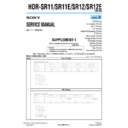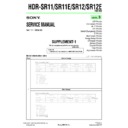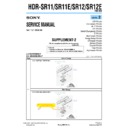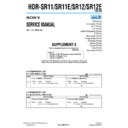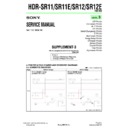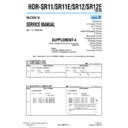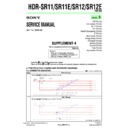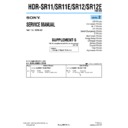Sony HDR-SR11 / HDR-SR11E / HDR-SR12 / HDR-SR12E (serv.man3) Service Manual ▷ View online
6-44
HDR-SR11/SR11E/SR12/SR12E_ADJ
7.
Record Data
Click the [Record Data] button on the SERVICE MODE screen,
and the “RECORD DATA” screen will appear.
and the “RECORD DATA” screen will appear.
The record data such as use record and self-diagnostic record are
displayed.
displayed.
Initializing method (Self-Diagnosis Data Only):
Click the [Clear Self-Diagnosis Data Only] button on the screen, and
the Self-Diagnosis Data will be initialized.
Click the [Clear Self-Diagnosis Data Only] button on the screen, and
the Self-Diagnosis Data will be initialized.
Initializing method (All Record-Data):
Click the [Clear All Recorded-Data] button on the screen, and the
All Recorded-Data will be initialized.
Click the [Clear All Recorded-Data] button on the screen, and the
All Recorded-Data will be initialized.
Note:
Performing the initialization causes all the user settings
including time setting to be initialized, too.
including time setting to be initialized, too.
Ver. 1.2 2008.06
6-45
HDR-SR11/SR11E/SR12/SR12E_ADJ
Ver. 1.2 2008.06
8.
Test Pattern Output
Click the [Test Pattern Output] button on the Service Mode screen,
and the “TEST PATTERN OUTPUT” screen will appear.
and the “TEST PATTERN OUTPUT” screen will appear.
Using method:
1) Select the signal source of test patterns from the following
1) Select the signal source of test patterns from the following
items and click it.
• Front-end (CAMERA SIGNAL PROCESSOR)
• Front-end (CAMERA SIGNAL PROCESSOR)
• Back-end (CAMERA SIGNAL PROCESSOR)
• D/A CONVERTER
2) If you clicked D/A CONVERTER, select the output type.
Note 1:
If “Component out” is selected, the test patterns are
also output to the LCD screen.
also output to the LCD screen.
3) Select the type of test patterns and click it, and the signals will
be output.
4) Click the [Test Signal Cancel] button to cancel the signal out-
put.
5) Click [x] (Close button) on the right side of signal source dis-
play to return to the initial screen.
Note 2:
Frequent output/cancel of test signals may cause the
signal colors to be disordered. In such a case, turn
off and on the power of the camcorder.
signal colors to be disordered. In such a case, turn
off and on the power of the camcorder.
6-46E
HDR-SR11/SR11E/SR12/SR12E_ADJ
2-3.
DATA BACKUP
With the “DATA BACKUP”, the adjustment data in the camcorder
can be backed up in the PC as a file.
The adjustment data that can be backed up are as follows.
can be backed up in the PC as a file.
The adjustment data that can be backed up are as follows.
1) Video System Adjustments
2) Camera System Adjustments
3) LCD/EVF System Adjustments
4) Audio System Adjustments
2) Camera System Adjustments
3) LCD/EVF System Adjustments
4) Audio System Adjustments
1.
Function of Each Button on Data Backup Screen
Click the [DATA BACKUP] button on the Main Menu screen, and
the “DATA BACKUP” screen in Fig. 6-2-3 will appear.
the “DATA BACKUP” screen in Fig. 6-2-3 will appear.
Fig. 6-2-3
1
[To Menu] button
The Main Menu screen comes back.
The Main Menu screen comes back.
2
[Data Read and Save] button
Read the adjustment data from the camcorder and save them
in PC as a file.
Default file name is as follows:
Read the adjustment data from the camcorder and save them
in PC as a file.
Default file name is as follows:
3
[Data Load and Write] button
Load the adjustment data from the file saved in PC and write
them to the camcorder.
Load the adjustment data from the file saved in PC and write
them to the camcorder.
1
2
3
HDR-SR11_MEM_xxxxxxxx_yyyymmdd.dat
Date
USB serial
number
Data name
USB serial
number
Data name
Revision History
Reverse
HDR-SR11/SR11E/SR12/SR12E_ADJ
Ver.
1.0
1.1
1.2
Date
2008.01
2008.05
2008.06
History
Official Release
Revised-1
(A1 DI08-059)
(A1 DI08-059)
Revised-2
(A2 DI08-174)
(A2 DI08-174)
Contents
—
Replace the previously issued SERVICE
MANUAL 9-852-254-51 with this manual.
• Change of Automatic Adjustment Program
MANUAL 9-852-254-51 with this manual.
• Change of Automatic Adjustment Program
Version of Automatic Adjustment Program
has been changed from Ver_1.0r01 into
Ver_1.1r02.
has been changed from Ver_1.0r01 into
Ver_1.1r02.
• Addition of Thai Model
S.M. revised:
S.M. revised:
Page 6-7
,
Page 6-13
Replace the previously issued SERVICE
MANUAL 9-852-254-52 with this manual.
• Change of Automatic Adjustment Program
MANUAL 9-852-254-52 with this manual.
• Change of Automatic Adjustment Program
Version of Automatic Adjustment Program
has been changed from Ver_1.1r02 into
Ver_1.2r03.
has been changed from Ver_1.1r02 into
Ver_1.2r03.
• Addition of “Precautions When Using
Pattern Box”
• Change of aging temperature (CAMERA
Adjustment 6)
• Addition of “Record Data”
• Addition of “Test Pattern Output”
S.M. revised:
• Addition of “Test Pattern Output”
S.M. revised:
Page 6-3
,
Page 6-5
,
Page 6-7
,
Page 6-29
,
Page 6-41
,
Page 6-44
,
Page 6-45
S.M. Rev.
issued
—
Yes
Yes
985225453.pdf