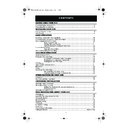Sharp VC-MH75 (serv.man24) User Manual / Operation Manual ▷ View online
9
www.sharp.co.uk/support
INSTALLING YOUR VCR
The clock setting screen will now appear.
To set the time and date follow the steps
below:
1.
Press the [
/
] menu select buttons
to select either 12 or 24 hour clock
operation.
2.
Press the [
/
] menu select buttons
to select TIME. Enter the time using the
NUMBER
buttons or the [
/
]
menu select buttons. If the minutes or
hours are less than 10, enter the
leading 0. If using the 12 hour clock
enter AM or PM by pressing the
AM/PM
button on the remote
control.
3.
Press the [
/
] menu select buttons
to select DATE. Enter the date using the
NUMBER
buttons or the [
/
]
menu select buttons. For example, for
1st April enter
01 04
.
4.
Press the [
/
] menu select buttons
to select YEAR. Enter the last two digits
of the year using the
NUMBER
buttons or the [
/
] menu select
buttons. For example, for 2003 enter
03
. For the year 2004 enter
04
.
5.
Press the
SET
button to store the
time and date.
NOTE:
✔
All the programmes should now be correctly tuned in and the clock set.
•
You will need to update the clock for Winter/Summer daylight saving.
12 hour example:
24 hour example:
C L OCK
MOD E
T I ME
DA T E
Y E AR
2 4 H
1 5 : 0 5
0 1 / 0 4
0 3
MOD E : 2 4 H / 1 2 H
: S E L EC T
: CHANGE
S E T
: E N T E R ME NU : E X I T
C L OCK
MOD E
T I ME
DA T E
Y E AR
1 2 H
0 3 : 0 5 PM 0 1 / 0 4
0 3
MOD E : 2 4 H / 1 2 H
: S E L EC T
: CHANGE
S E T
: E N T E R ME NU : E X I T
AM/PM
/
SET
Module 03G.fm Page 9 Monday, January 6, 2003 12:07 PM
10
www.sharp.co.uk/support
BASIC OPERATION
SCART LEAD CONNECTION (NOT SUPPLIED)
A scart lead can be connected at any time. It is recommended to connect your TV and VCR
in this way as it will provide improved picture and sound quality. Please refer to the connection
diagram on page 4.
in this way as it will provide improved picture and sound quality. Please refer to the connection
diagram on page 4.
IMPORTANT NOTES ON YOUR VCR AND VIDEO
TAPES
TAPES
VIDEO TAPES
•
If you use only good quality video tapes, generally it will not be necessary to clean the
video heads.
video heads.
•
If poor quality tapes are used, or if a tape is loaded after changing VCR location, oxide
from the tape may "clog" the video heads. This will cause the playback picture to be
"snowy", or even disappear.
from the tape may "clog" the video heads. This will cause the playback picture to be
"snowy", or even disappear.
•
To remove minor contamination run a video tape in visual search mode. If this fails, you
will need to have the heads cleaned by a SHARP Service Facility. Please note, if cleaning
is necessary it is not covered by the guarantee.
will need to have the heads cleaned by a SHARP Service Facility. Please note, if cleaning
is necessary it is not covered by the guarantee.
•
Use video tapes which carry the
mark.
HOW TO PLAYBACK A VIDEO TAPE
PLAYBACK
1.
Switch on your TV and select the video channel.
2.
Carefully push a pre-recorded video
tape into the tape compartment.
This will switch the VCR on.
tape into the tape compartment.
This will switch the VCR on.
•
If the record-protection tab has
been removed, the VCR will start
playback as soon as the video tape
has been loaded.
been removed, the VCR will start
playback as soon as the video tape
has been loaded.
3.
Press the
PLAY/X2
button to
start playback.
See next page to continue
BEFORE YOU PLAYBACK A VIDEO TAPE
Condensation forms in the VCR when it is moved out of or into a warm place.
If you try to playback or record, the video tape and VCR may be damaged.
Turn the VCR on and wait for about two hours until the VCR reaches room
temperature before operating.
If you try to playback or record, the video tape and VCR may be damaged.
Turn the VCR on and wait for about two hours until the VCR reaches room
temperature before operating.
SECAM
PAL
Record Protection Tab
PLAY/X2
Module 04E.fm Page 10 Monday, January 6, 2003 12:13 PM
11
www.sharp.co.uk/support
BASIC OPERATION
HOW TO PLAYBACK A VIDEO TAPE
•
For double speed playback (without sound), press the
PLAY/X2
button again.
•
To revert to normal playback, press the
PLAY/X2
button again.
•
To stop the video tape, press the
STOP
button.
•
To eject the tape press the
EJECT
button on the VCR.
SHARP SUPER PICTURE
SHARP SUPER PICTURE should enhance the picture quality during playback. It is normally set to
ON. To turn SHARP SUPER PICTURE
on or off press the
SUPER P.
button on the VCR front
panel.
PICTURE DISTURBANCE DURING PLAYBACK
This VCR has an automatic tracking system which reduces picture disturbance when you start
to playback a video tape. When auto-tracking is in operation
flashes on the on-screen
display. If the picture still has disturbance you may need to manually track the video tape:
During PLAYBACK of a video tape.
•
Press the
CHANNEL
or
buttons to position picture interference off the TV
screen. (Manual Tracking)
•
Press the
CHANNEL
and
buttons together to start Auto Tracking.
PAUSING AND SLOW MOTION
1.
Press the
PLAY/X2
button to start the video tape
playing.
2.
To pause the video tape, press the
PAUSE/STILL
button.
•
To minimise jitter whilst in pause mode press the
CHANNEL
or
buttons .
•
Press the
PLAY/X2
button to resume playback.
3.
To playback in slow motion (without sound) press the
SLOW
button on the remote
control. Slow motion speed can be adjusted using the
or
buttons next to the
SLOW
button. Picture disturbance can be improved by using the
CHANNEL
or
buttons during slow motion playback.
•
Press the
PLAY/X2
button to resume playback.
NOTES:
•
When using SLOW MOTION function some mechanical noise may be heard.
•
There will be picture interference and possibly a change to black and white picture
using Pause and Slow functions.
using Pause and Slow functions.
•
PAUSE mode will disengage after about 5 minutes.
PLAY/X2
PLAY/X2
STOP
7 EJECT
SUPER P.
CHANNEL
K
CHANNEL
L
CHANNEL
K
CHANNEL
L
REW
FF
STOP
TAPE
SPEED
PAUSE/STILL
REC
SLOW
DPSS
PLAY/X2
PLAY/X2
PAUSE/STILL
CHANNEL
K
CHANNEL
L
PLAY/X2
SLOW
DPSS
DPSS
SLOW
CHANNEL
K
CHANNEL
L
PLAY/X2
REMOTE CONTROL
Module 04E.fm Page 11 Monday, January 6, 2003 12:13 PM
12
www.sharp.co.uk/support
BASIC OPERATION
HOW TO PLAYBACK A VIDEO TAPE
FAST FORWARDING/REWINDING A VIDEO TAPE
1.
Press the
STOP
button to stop the video tape.
2.
Press the
FAST FORWARD
/
REWIND
buttons on the remote control
or
on
the VCR front panel.
3.
To stop fast forward/rewind, press the
STOP
button.
FORWARD/REVERSE VISUAL SEARCH
1.
During playback to select search mode, press the
FAST FORWARD
/
REWIND
buttons on
the remote control,
or
on the VCR front panel.
2.
Press the
PLAY/X2
button to resume playback.
OR
3.
To decrease the speed, during visual search mode press the
FAST FORWARD
/
REWIND
buttons again.
4.
Press the
PLAY/X2
button.
NOTE:
IMMEDIATE RECORDING
SELECTION OF A CHANNEL
Select the channel you wish to record by using the
NUMBER
buttons on the VCR remote
control, or select the next/previous channel by pressing the
CHANNEL
/
buttons on
the remote control or on the VCR front panel.
To change between single digit and 2-digit channel numbers, press the
AM/PM
button.
For example, for channel 24, press the
AM/PM
button then press
2
4
.
•
There will be picture interference and possibly a change to black and white picture
using Visual Fast Forward/Rewind functions.
using Visual Fast Forward/Rewind functions.
STOP
FF
REW
STOP
REW
FF
STOP
PAUSE/STILL
REC
/
PLAY/X2
L
FF
REW
PLAY/X2
FF
REW
PLAY/X2
CHANNEL
K
CHANNEL
L
AM/PM
/
AM/PM
/
REMOTE CONTROL
Module 04E.fm Page 12 Monday, January 6, 2003 12:13 PM
Click on the first or last page to see other VC-MH75 (serv.man24) service manuals if exist.