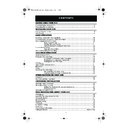Sharp VC-MH75 (serv.man24) User Manual / Operation Manual ▷ View online
17
www.sharp.co.uk/support
ADVANCED OPERATION
AUDIO AND YOUR VCR
HI-FI STEREO SOUND
Stereo sound is possible from this VCR if you have a
stereo TV connected to the VCR with a
scart lead,
or audio equipment connected with audio phono leads. The VCR is normally set
so that stereo sound is possible. The sound output from the VCR is controlled by the
AUDIO OUT
button on the remote control. If you wish to change the sound output you
can use the
AUDIO OUT
button as follows:
•
Press the
AUDIO OUT
button once. The LEFT audio channel will be sent to BOTH
speakers.
q
q
q
q
will appear on the VCR display.
•
Press the
AUDIO OUT
button
again. The RIGHT audio channel will be sent to BOTH
speakers.
w
w
w
w
will appear on the VCR display.
•
Press the
AUDIO OUT
button a third time and the MONO track will be sent to BOTH
speakers.
q
q
q
q
and
w
w
w
w
will not appear on the VCR display.
•
Pressing the
AUDIO OUT
button a fourth time, normal Hi-Fi stereo sound will be
heard.
q
q
q
q
and
w
w
w
w
will appear on the VCR display.
NICAM Hi-Fi STEREO SOUND
Your VCR can receive and record NICAM sound. The VCR is normally set so that NICAM sound
is possible if it is present on the receiving signal, otherwise the VCR will automatically switch to
receive the mono signal. NICAM sound can be turned off. If you wish to do this follow the
procedure below:
is possible if it is present on the receiving signal, otherwise the VCR will automatically switch to
receive the mono signal. NICAM sound can be turned off. If you wish to do this follow the
procedure below:
1.
Press the
MENU
button to display the main
menu on the screen.
2.
Press the [
/
] menu select buttons to
select MODE then press the
SET
button to
confirm.
•
The MODE menu will be displayed with NICAM selected.
3.
Press the
[
/
] menu select buttons to select OFF.
4.
Press the
SET
button to confirm and return to the main menu screen.
5.
Press the
MENU
button to exit to normal screen.
NOTES:
•
If the tape being played back does not carry sound recorded on Hi-Fi tracks, L and R
will not appear on the display.
•
lf the sound contains ‘crackling’ or ‘popping’ noises the sound quality may be
improved by adjusting the tracking using the
CHANNEL
/
buttons.
•
If the poor quality is for a long period the VCR will automatically select the mono track
and the sound will be in mono.
•
NICAM sound may not be stereo.
AUDIO
OUT
AUDIO
OUT
AUDIO
OUT
AUDIO
OUT
AUDIO
OUT
AUDIO
OUT
➝
N I CAM
AU T O
O F F
CO L OUR
AU T O
P A L
MENU
SET
SET
MENU
CHANNEL
K
CHANNEL
L
Module 08F.fm Page 17 Monday, January 6, 2003 12:38 PM
18
www.sharp.co.uk/support
ADVANCED OPERATION
AUDIO AND YOUR VCR
CONNECTING TO AUDIO EQUIPMENT
The diagram below shows how to connect your VCR to audio equipment. When connected
in this way stereo sound is possible from the speakers.
in this way stereo sound is possible from the speakers.
LINE1(I)IN
/OUT
SON/VIDEO
(L1/I)
VIDEO CASSETTE RECORDER
VIDEO CASSETTE GRABADOR
230V 50Hz
VIDEO CASSETTE GRABADOR
230V 50Hz
MODEL NO.
No DE MODELO
No DE MODELO
SERIAL NO.
No DE SERIE
No DE SERIE
SHARP ELECTRONICS (U.K.) LTD
MADE IN U.K.
FABRICADO EN REINO UNIDO
MADE IN U.K.
FABRICADO EN REINO UNIDO
SHOWVIEW es una marca registrada por
Gemstar Development Corporation.
El sistema SHOWVIEW está fabricado bajo
licencia de Gemstar Development Corporation.
Gemstar Development Corporation.
El sistema SHOWVIEW está fabricado bajo
licencia de Gemstar Development Corporation.
PRECAUCION:TENSION PELIGROSA
EN EL INTERIOR
EN EL INTERIOR
PARA EVITSR SACUDIDAS ELECTRICAS
NO QUITE LA TAPA. EN EL INTERIOR
NO HAY PIEZAS QUE PUDEA REPARAR
EL USUARIO. SOLOCITE REPARACIONES
AL SERVICIO TECNICO CUALIFICADO.
NO QUITE LA TAPA. EN EL INTERIOR
NO HAY PIEZAS QUE PUDEA REPARAR
EL USUARIO. SOLOCITE REPARACIONES
AL SERVICIO TECNICO CUALIFICADO.
CAUTION: DANGEROUS VOLTAGE INSIDE.
TO PREVENT ELECTRIC SHOCK, DO NOT
REMOVE COVER. NO USER-SERVICEABLE
PARTS INSIDE. REFER SERVICING TO
QUALIFIED SERVICE PERSONNEL.
REMOVE COVER. NO USER-SERVICEABLE
PARTS INSIDE. REFER SERVICING TO
QUALIFIED SERVICE PERSONNEL.
SHOWVIEW is a registered trademark of
Gemstar Development Corporation.
The SHOWVIEW system is manufactured
under licence from Gemstar
Development Corporation.
~
R D
L G
AUDIO OUT
SORTIE SON
AERIAL OUT
SORTIE ANTENNE
SORTIE ANTENNE
LINE2(II)IN/DECODER CANAL PLUS/L2(II)
AERIAL IN
ENTREE ANTENNE
ENTREE ANTENNE
Jack and Plug Colours
Audio left : White
Audio right : Red
Audio left : White
Audio right : Red
Cables Required
VIDEO/AUDIO cable (commercially available)
White (left)
Red (right)
White (left)
Red (right)
VIDEO/AUDIO cable
(commercially available)
(commercially available)
Back of Television
Amplifier of stereo system, etc.
To amplifier
audio input
jacks
(White)
(Red)
(White)
(Red)
VCR Back Panel
To an AC outlet
Antenna
Aerial Cable
Module 08F.fm Page 18 Monday, January 6, 2003 12:38 PM
19
www.sharp.co.uk/support
ADVANCED OPERATION
PLAYBACK OF A VIDEO TAPE
CHECKING THE AMOUNT OF TAPE REMAINING
When you load a video tape into the VCR it can calculate approximately the amount of
video tape remaining in hours and minutes. This is useful in determining whether or not there is
sufficient tape left to make a recording. When a video tape is playing, the amount of tape
remaining is calculated for you automatically. To display the amount of video tape remaining:
1.
Load the video tape into the VCR
2.
Press the
DISPLAY
button on the remote control as many times as necessary until
“R” appears on the VCR display. The tape will wind forward and then return to its original
position. The tape remaining will be shown on the VCR display in hours and minutes. By
pressing the
TAPE SPEED
button on the remote control the remaining time will
change between extended play, long play and standard play. For example:
In standard play mode, 1 hour 23 minutes is left on the tape:
In long play mode, 2 hours 46 minutes is left on the tape:
In extended play mode, 4 hours 9 minutes is left on the tape:
NOTES:
PLAYING BACK A VIDEO TAPE REPEATEDLY
You can set your VCR to automatically rewind at the end of playing a video tape and replay
the entire tape again. REPEAT will appear on the on-screen display when selected.
the entire tape again. REPEAT will appear on the on-screen display when selected.
To use this feature:
1.
Press the
MENU
button to display the main
menu on the screen.
2.
Press the [
/
] menu select buttons to
select MODE.
3.
Press the
SET
button.
4.
Press the [
/
] menu select buttons to
select REPEAT.
5.
Press the
[
/
] menu select buttons
to select ON.
6.
Press the
SET
button to confirm and return to the main menu screen.
7.
Press the
MENU
button to return to normal screen.
•
If tape remaining function is interrupted, the remaining time will not be displayed.
•
If less than 5 minutes of tape remains the display will flash.
DISPLAY
TAPE
SPEED
MODE MENU SCREEN
B L U E MU T E
AU T O
O F F
➝
R E P E A T
ON
O F F
: S E L EC T
: CHANGE
S E T
: E N T E R ME NU : E X I T
MENU
SET
SET
MENU
TINS-A724UMZZ.book Page 19 Monday, January 6, 2003 11:22 AM
20
www.sharp.co.uk/support
ADVANCED OPERATION
PLAYBACK OF A VIDEO TAPE
PLAYING BACK AN NTSC TAPE
NTSC (National Television Standards Committee) is a different TV standard to PAL and is used
in some Non-European Countries. Your VCR can playback pre-recorded NTSC tapes onto a
PAL system TV, but cannot record an NTSC signal onto a video tape.
Note that..
•
You cannot record NTSC signals or dub NTSC tapes onto other VCR’s from this VCR.
•
You cannot use Slow speed, Still frame, Double Speed, Frame Advance or Tape
Remaining with a pre-recorded NTSC tape.
•
On some televisions, the picture may appear in black and white or there may be no
picture. This does not indicate a fault with your VCR.
•
On some televisions, the picture may shrink vertically causing black bands to appear at
the top and bottom of your screen.
•
On some televisions, the played-back picture may roll vertically, this does not indicate a
fault with your VCR.
TINS-A724UMZZ.book Page 20 Monday, January 6, 2003 11:22 AM
Click on the first or last page to see other VC-MH75 (serv.man24) service manuals if exist.