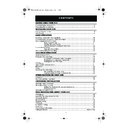Sharp VC-MH75 (serv.man24) User Manual / Operation Manual ▷ View online
13
www.sharp.co.uk/support
BASIC OPERATION
IMMEDIATE RECORDING CONTINUED
TAPE SPEED SELECTION
Your VCR has three tape speeds: SP (Standard Play) , LP
(Long Play) and EP (Extended Play). Press the
TAPE
SPEED
button on the remote control to select the
desired setting.
It is recommended that EP recordings are only played back on the VCR on which they were
originally recorded.
You can record the channel you are watching or a different channel.
1.
Insert a video tape into your VCR.
2.
Select the channel you wish to record on the VCR as
above.
3.
To start recording, press the
REC
button.
4.
To pause during recording, press the
PAUSE/STILL
button.
5.
To continue recording, press the
REC
button.
6.
To stop recording, press the
STOP
button once.
SIMPLE TIMED RECORDING:
1.
Press the
REC
button.
2.
To specify a stop time, each additional press of
the
REC
button will delay the stop time by
10 minutes.
3.
To stop recording at any time, press the
STOP
button once.
NOTES:
•
If the tape ends before the recording is complete the VCR will stop recording, rewind,
eject the tape and place the VCR into STANDBY mode, or just eject the tape and place
the VCR in STANDBY timer mode if the VCR is in timer record mode.
•
If the VCR ejects the video tape when you press the
REC
button, the tape is record
protected. i.e. record protection tab has been removed.
Cassette
Length
Length
Recording
Time
Time
E-240
In Minutes
S P
240
L P
480
E P
720
TAPE
SPEED
REW
FF
STOP
TAPE
SPEED
PAUSE/STILL
REC
SLOW
DPSS
/
PLAY/X2
L
REC
PAUSE/STILL
REC
STOP
STOP 15:30
REC
REC
STOP
REC
REMOTE CONTROL
Module 05B.fm Page 13 Monday, January 6, 2003 12:15 PM
14
www.sharp.co.uk/support
BASIC OPERATION
HOW TO SET A DELAYED RECORDING
You can make a maximum of eight delayed recordings up to a year in advance.
The example shown is for 24-hour clock operation. To change to12-hour clock operation refer
to the MANUALLY SETTING THE CLOCK
section of this manual.
12-hour clock am/pm can be selected using the
AM/PM
button on the remote control.
Before you start!
•
If the Timer Standby symbol
G
G
G
G
appears on the VCR display, press the
TIMER ON/OFF
button to remove the
G
G
G
G
symbol.
•
Check that the VCR clock is displaying the correct time.
SETTING A RECORDING
For example: Recording a programme on channel 3 from 21:05 to 22:30 on July 9th.
1.
Press the
STOP
button to ensure that the
VCR is switched on.
2.
Press the
MENU
button.
3.
Press the [
/
] menu select buttons to
select TIMER. Press the
SET
button to
confirm.
4.
Press the
SET
button
again. The on-screen
display will now show today’s date. If you wish
to change the date use the [
/
] menu
select buttons or
NUMBER
buttons. If you use
the number buttons, enter two digits for the
day, then two for the month. For example for
July 9th, press
0 9
(9th), then
0 7
(July). When
the correct date for your recording is shown,
press the
menu select button to move to the
next setting.
5.
If you want to make additional recordings at
the same time each day or week, use the
[
/
] menu select buttons to select
D (daily) or W (weekly). Then press the
menu
select button to move to the next setting.
6.
Enter the channel number using the [
/
]
menu select buttons or the
NUMBER
buttons.
For example to record a programme on
channel 3, press
0 3
. Then press the
menu
select button to move to the next setting.
See next page to continue
AM/PM
/
TIMER
ON/OFF
ME NU
T I ME R
MOD E
S E T U P
MENU SCREEN
1 / 2
DA T E P R
S T AR T
S T OP
2 1 / 0 6
0 2
1 2 : 0 0
1 3 : 0 0
S P
9 / 0 7
D
- -
- : - -
- : - -
- -
- - / - -
- -
- : - -
- : - -
- -
- - / - -
- -
- : - -
- : - -
- -
REMOTE CONTROL
1 / 2
DA T E P R
S T AR T
S T OP
2 1 / 0 6
0 2
1 2 : 0 0
1 3 : 0 0
S P
9 / 0 7
- -
- : - -
- : - -
- -
- - / - -
- -
- : - -
- : - -
- -
- - / - -
- -
- : - -
- : - -
- -
3.
4.
5.
MENU
SET
SV/V+/
TIMER
TIMER
CLEAR
MODE OSD
DISPLAY
STOP
MENU
SET
SET
TINS-A724UMZZ.book Page 14 Monday, January 6, 2003 11:22 AM
15
www.sharp.co.uk/support
BASIC OPERATION
HOW TO SET A DELAYED RECORDING
7.
Enter the start time using the [
/
] menu
select buttons or
NUMBER
buttons, hours first
then minutes (when entering less than 10 hours
or minutes add a '0' before the number), for
example for 21:05 start, press
2 1 0 5
. Then
press the
menu select button to move to the
next setting.
8.
Enter the stop time, for example for 22:30 stop,
press 2 2 3 0.
9.
If you wish to change the RECORDING SPEED,
use the
[
/
]
menu select buttons to highlight
SP. Press the [
/
] menu select buttons to
select either standard play (SP), long play (LP)
or extended play (EP) as required.
10.
Press the
SET
button to confirm.
•
The MENU now shows all the timer settings you
have entered. If you wish to make additional
timer recordings, repeat this procedure.
11.
When you have completed entering timer
settings, press the
MENU
button to remove
the menu from the TV screen.
12.
Ensure that the tape on which you wish to
record is inserted into the VCR, then press the
TIMER ON/OFF
button once to place
the VCR in TIMER STANDBY mode. The
G
G
G
G
symbol
will be shown on the display.
NOTES:
•
If the
G
G
G
G
symbol flashes a video tape has not been inserted into the VCR.
•
If the video tape is ejected when the VCR tries to record the record protection tab has
been removed.
•
During recording, press the
STOP
button to cancel the recording. If there are
further recordings to be made, the VCR will return to Timer Standby.
1 / 2
DA T E P R
S T AR T
S T OP
2 1 / 0 6
0 2
1 2 : 0 0
1 3 : 0 0
S P
9 / 0 7 D 0 3
2 1 : 0 5
- : - -
S P
- - / - -
- -
- : - -
- : - -
- -
- - / - -
- -
- : - -
- : - -
- -
1 / 2
DA T E P R
S T AR T
S T OP
2 1 / 0 6
0 2
1 2 : 0 0
1 3 : 0 0
S P
9 / 0 7 D 0 3
2 1 : 0 5
2 2 : 3 0
L P
- - / - -
- -
- : - -
- : - -
- -
- - / - -
- -
- : - -
- : - -
- -
7.
9.
SET
MENU
TIMER
ON/OFF
STOP
TINS-A724UMZZ.book Page 15 Monday, January 6, 2003 11:22 AM
16
www.sharp.co.uk/support
BASIC OPERATION
HOW TO CHECK, CHANGE AND CANCEL A DELAYED
RECORDING
RECORDING
Before you start!
•
If the Timer Standby symbol
G
G
G
G
appears on the VCR display, press the
TIMER ON/OFF
button to remove the
G
G
G
G
symbol.
CHECKING A RECORDING
1.
Press the
STOP
button to switch on the VCR.
2.
Press the
MENU
button.
3.
Press the [
/
] menu select buttons to select
TIMER. Press the
SET
button to confirm.
•
All the delayed recordings in the VCR’s memory
will be shown.
4.
If the settings are correct press the
MENU
button to exit.
•
If you wish to change or cancel any settings, follow the procedures below.
CHANGING A RECORDING
1.
Follow steps 1 to 3 of CHECKING A RECORDING
above.
2.
To change a delayed recording, press the
[
/
] menu select buttons to highlight the
recording, then press the
SET
button
to
select.
3.
Press the
[
/
]
menu select buttons to highlight the setting to be changed and correct
it by using the [
/
] menu select buttons or the
NUMBER
buttons.
4.
When all corrections are complete press the
SET
button to confirm, then press the
MENU
button
to exit.
CANCELLING A RECORDING
1.
Follow steps 1 to 3 of CHECKING A RECORDING
above.
2.
To cancel a delayed recording, press the
[
/
] menu select buttons to highlight the
recording to be cancelled, then press the
CLEAR
button.
3.
Press the
MENU
button
to exit.
NOTE:
•
If there are some programmes to be recorded, do not forget to press the
TIMER ON/
OFF
button to return the VCR to Timer Standby mode.
TIMER
ON/OFF
MENU SCREEN
T I ME R
MOD E
S E T U P
: S E L EC T
S E T
: E N T E R ME NU : E X I T
STOP
MENU
SET
MENU
1 / 2
DA T E P R
S T AR T
S T OP
2 1 / 0 6
0 2
1 2 : 0 0
1 3 : 0 0
S P
- - / - -
- -
- : - -
- : - -
- -
- - / - -
- -
- : - -
- : - -
- -
- - / - -
- -
- : - -
- : - -
- -
SET
SET
MENU
1 / 2
DA T E P R
S T AR T
S T OP
2 1 / 0 6
0 2
1 2 : 0 0
1 3 : 0 0
S P
- - / - -
- -
- : - -
- : - -
- -
- - / - -
- -
- : - -
- : - -
- -
- - / - -
- -
- : - -
- : - -
- -
CLEAR
MENU
TIMER
ON/OFF
TINS-A724UMZZ.book Page 16 Monday, January 6, 2003 11:22 AM
Click on the first or last page to see other VC-MH75 (serv.man24) service manuals if exist.