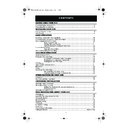Sharp VC-MH75 (serv.man24) User Manual / Operation Manual ▷ View online
25
www.sharp.co.uk/support
OTHER FEATURES ON YOUR VCR
DECODER SWITCHING OPERATION
If you have a separate decoder connected to the VCR’s L2 input as previously shown in the
“Connecting the Cables” section, you will need to set the decoder function to ON in order to
record the descrambled signal and/or watch it on your TV. Now, when the VCR receives a
scrambled signal it is output via LINE 2 terminal to the decoder. The decoder then outputs the
descrambled signal back to LINE 2 terminal and the signal can be recorded. The VCR outputs
the descrambled signal to your TV through the LINE1 terminal and you can watch the
descrambled picture.
When making recordings using a separate decoder connected as shown remember to leave
the decoder function ON.
If you connect a decoder unit to the VCR, the decoder unit provides a switching signal which
will automatically allow your TV to display the descrambled signal routed through the VCR. To
use this feature make sure that the VCR is connected to both TV and decoder unit by SCART
leads. Then:
•
Press STANDBY
to place the VCR in STAND-BY mode. OR
•
Press TV/VCR
on the remote control to place the VCR in ‘VCR mode’. ‘VCR’ will
appear on the display.
STANDBY
TV/VCR
TINS-A724UMZZ.book Page 25 Monday, January 6, 2003 11:22 AM
26
www.sharp.co.uk/support
CUSTOMISED INSTALLATION
MANUALLY TUNING A CHANNEL
•
It should not be necessary to tune in a broadcast channel manually except in unusual
circumstances such as poor signal.
To manually tune in a channel follow the procedure below.
1.
Press the
MENU
button.
2.
Press the [
/
] menu select buttons to
select SET UP.
Press the
SET
button to confirm.
3.
CHANNEL PRESET will be highlighted.
Press the
SET
button.
4.
Press the [
/
] menu select buttons to
select CHANNEL.
5.
Press the
[
/
]
menu select buttons to
start tuning in either direction. Tuning will
stop when a channel is received. If it is not
the desired channel, press the
[
/
]
menu select buttons to continue tuning.
6.
Press the [
/
] menu select buttons to
select FINE TUNING. Press and hold the
[
/
]
menu select buttons
until the
sharpest colour picture is obtained.
IMPORTANT NOTE
7.
If you connect an independent decoder,
you must press the [
/
] menu select
buttons to select DECODER, then press the
[
/
]
menu select buttons to turn the
decoder function ON.
8.
Press the [
/
] menu select buttons to select SKIP. The SKIP function determines
whether the channel can be selected when using the
CHANNEL
/
buttons
instead of the
NUMBER
buttons. Press the
[
/
]
menu select buttons to select ON or
OFF for this option.
9.
Press the
SET
button to confirm.
10.
Press the
MENU
button to leave this function.
C H A N N E L
P R E S E T
C H A N N E L S O R T
C L O C K
➔
P R E S E T
1
CHANN E L
CH 2 1
F I N E T UN I NG
▲
▲
D E COD E R
ON
O F F
S K I P
ON
O F F
MENU
SET
SV/V+/
TIMER
TIMER
CLEAR
MODE OSD
DISPLAY
CHANNEL
AM/PM
INPUT SELECT
/
K
L
REMOTE CONTROL
MENU
SET
SET
CHANNEL
K
CHANNEL
L
SET
MENU
Module 15.fm Page 26 Monday, January 6, 2003 12:44 PM
27
www.sharp.co.uk/support
CUSTOMISED INSTALLATION
MANUALLY SORTING CHANNELS
SORTING THE CHANNELS INTO YOUR PREFERRED ORDER
1.
Press the
MENU
button.
2.
Press the [
/
] menu select buttons to
select SET UP.
Press the
SET
button
to confirm.
3.
Press the [
/
] menu select buttons to
select CHANNEL SORT.
Press the
SET
button to confirm.
4.
The MOVE position will be highlighted.
Press the
SET
button to confirm.
5.
Press the [
/
/
/
] menu select buttons
to highlight the channel to be moved.
Press the
SET
button to confirm.
6.
Press the [
/
/
/
] menu select buttons
to highlight the new position for the channel.
Press the
SET
button to confirm.
7.
If any more channels are to be moved, repeat
procedure from step 5.
8.
When all the channels are in your preferred
order, either press the
CLEAR
button to
return to the CHANNEL SORT menu or press the
MENU
button to leave the MENU function.
NOTES:
If when moving channels the picture becomes
unclear and the on-screen display is
unreadable, the
MODE OSD
button can
be used to toggle between a blue background
and the normal picture.
The blue background will be shown until either
another channel is selected or the
MODE OSD
button is pressed again.
MENU
SET
ZERO
BACK
BACK
TIMER
ON/OFF
AUDIO
OUT
SKIP
SEARCH
SV/V+/
TIMER
TIMER
CLEAR
MODE OSD
MENU
SET
MENU SELECT BUTTONS
5.
MOV E
1 / 5
1 CH 4 3
7
1 3
2 CH 5 4
8
1 4
3 CH 6 5 9
1 5
4 CH 2 1 1 0
1 6
5 CH 5 0
1 1
1 7
6
CH 3 2
1 2
1 8
6.
MOV E
1 / 5
1
CH 3 2
7
1 3
2 CH 4 3
8
1 4
3 CH 5 4 9
1 5
4 CH 6 5 1 0
1 6
5 CH 2 1 1 1
1 7
6 CH 5 0
1 2
1 8
Remote Control
MENU SCREEN
2.
T I ME R
MOD E
S E T U P
MENU
SET
SET
SET
SET
SET
CLEAR
MENU
MODE OSD
MODE OSD
Module 17.fm Page 27 Monday, January 6, 2003 12:51 PM
28
www.sharp.co.uk/support
CUSTOMISED INSTALLATION
MANUALLY SORTING CHANNELS
DELETING CHANNELS
If there is a channel you wish to delete from the VCR memory, you can follow the procedure
below.
below.
1.
Press the
MENU
button.
2.
Press the [
/
] menu select buttons to
select SET UP.
Press the
SET
button
to confirm.
3.
Press the [
/
] menu select buttons to
select CHANNEL SORT.
Press the
SET
button to confirm.
4.
Press the [
/
] menu select buttons to
select CANCEL.
Press the
SET
button to confirm.
5.
Press the [
/
/
/
] menu select buttons
to highlight the channel to be cancelled.
6.
Press the
SET
button twice to cancel the
channel.
7.
When all the channels you wish have been
cancelled, either press the
CLEAR
button
to return to the CHANNEL SORT menu or press
the
MENU
button to leave the MENU
function.
NOTES:
If when deleting channels the picture
becomes unclear and the on-screen display is
unreadable, the
MODE OSD
button can
be used to toggle between a blue
background and the normal picture.
The blue background will be shown until either
another channel is selected or the
MODE
OSD
button is pressed again.
5.
CANC E L 1 / 5
1
CH 5 0
7
1 3
2 CH 3 2
8
1 4
3 CH 4 3
9
1 5
4 CH 5 4 1 0
1 6
5 CH 6 5 1 1
1 7
6 CH 2 1
1 2
1 8
6.
CANC E L 1 / 5
1 CH 3 2
7
1 3
2 CH 4 3
8
1 4
3 CH 5 4 9
1 5
4 CH 6 5 1 0
1 6
5 CH 2 1
1 1
1 7
6
1 2
1 8
MENU SCREEN
2.
T I ME R
MOD E
S E T U P
Remote Control
MENU
SET
ZERO
BACK
BACK
TIMER
ON/OFF
AUDIO
OUT
SKIP
SEARCH
SV/V+/
TIMER
TIMER
CLEAR
MODE OSD
MENU
SET
MENU SELECT BUTTONS
MENU
SET
SET
SET
SET
CLEAR
MENU
MODE OSD
MODE OSD
Module 17.fm Page 28 Monday, January 6, 2003 12:51 PM
Click on the first or last page to see other VC-MH75 (serv.man24) service manuals if exist.