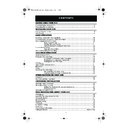Sharp VC-MH75 (serv.man24) User Manual / Operation Manual ▷ View online
5
www.sharp.co.uk/support
INSTALLING YOUR VCR
CONNECTING THE CABLES
OTHER CONNECTIONS
LINE1(I)IN
/OUT
SON/VIDEO
(L1/I)
VIDEO CASSETTE RECORDER
VIDEO CASSETTE GRABADOR
230V 50Hz
VIDEO CASSETTE GRABADOR
230V 50Hz
MODEL NO.
No DE MODELO
No DE MODELO
SERIAL NO.
No DE SERIE
No DE SERIE
SHARP ELECTRONICS (U.K.) LTD
MADE IN U.K.
FABRICADO EN REINO UNIDO
MADE IN U.K.
FABRICADO EN REINO UNIDO
SHOWVIEW es una marca registrada por
Gemstar Development Corporation.
El sistema SHOWVIEW está fabricado bajo
licencia de Gemstar Development Corporation.
Gemstar Development Corporation.
El sistema SHOWVIEW está fabricado bajo
licencia de Gemstar Development Corporation.
PRECAUCION:TENSION PELIGROSA
EN EL INTERIOR
EN EL INTERIOR
PARA EVITSR SACUDIDAS ELECTRICAS
NO QUITE LA TAPA. EN EL INTERIOR
NO HAY PIEZAS QUE PUDEA REPARAR
EL USUARIO. SOLOCITE REPARACIONES
AL SERVICIO TECNICO CUALIFICADO.
NO QUITE LA TAPA. EN EL INTERIOR
NO HAY PIEZAS QUE PUDEA REPARAR
EL USUARIO. SOLOCITE REPARACIONES
AL SERVICIO TECNICO CUALIFICADO.
CAUTION: DANGEROUS VOLTAGE INSIDE.
TO PREVENT ELECTRIC SHOCK, DO NOT
REMOVE COVER. NO USER-SERVICEABLE
PARTS INSIDE. REFER SERVICING TO
QUALIFIED SERVICE PERSONNEL.
REMOVE COVER. NO USER-SERVICEABLE
PARTS INSIDE. REFER SERVICING TO
QUALIFIED SERVICE PERSONNEL.
SHOWVIEW is a registered trademark of
Gemstar Development Corporation.
The SHOWVIEW system is manufactured
under licence from Gemstar
Development Corporation.
~
R D
L G
AUDIO OUT
SORTIE SON
AERIAL OUT
SORTIE ANTENNE
SORTIE ANTENNE
LINE2(II)IN/DECODER CANAL PLUS/L2(II)
AERIAL IN
ENTREE ANTENNE
ENTREE ANTENNE
BACK OF
TELEVISION
TELEVISION
VCR BACK PANEL
2nd Television
SATELLITE SYSTEM
Telephone Line
Dish Input
RS-232
Telephone
Line
WARNING
DISCONNECT RECEIVER FROM THE
MAINS BEFORE REMOVING.
ACCURATELY FOLLOW THE MODULE
INSTALLATION INSTRUCTIONS.
DIGITAL INTERFACE
5
4
3
2
1
9
8
7
6
VCR SCART
TV SCART
RF OUT - 2
RF OUT - 1
AERIAL IN
AUDIO
OUT
LEFT
RIGHT
230V
~
50Hz
Connect to the mains
Satellite Dish
Connect the VCR to the mains
Connect your
TV to the VCR
using the
supplied
RF connection
cable, i.e.
connect the
VCR AERIAL
OUT socket to
the TV AERIAL
IN socket
TV to the VCR
using the
supplied
RF connection
cable, i.e.
connect the
VCR AERIAL
OUT socket to
the TV AERIAL
IN socket
Optional:
SCART (not supplied).
If you have a scart lead,
connect it to your TV and
LINE 1 IN/OUT socket on the
VCR. The advantage of a
Scart connection is improved
picture and sound quality
during playback.
connect it to your TV and
LINE 1 IN/OUT socket on the
VCR. The advantage of a
Scart connection is improved
picture and sound quality
during playback.
Optional:
SCART (not supplied). Connect your Satellite
receiver or decoder to the VCR using a scart lead to
LINE 2 IN/DECODER socket on the VCR.
LINE 2 IN/DECODER socket on the VCR.
RF lead
(to VCR input socket)
(to VCR input socket)
Terrestrial Aerial
This drawing is an example only. If your
television set has more than one scart
socket, please see the TV operation
manual for correct connections.
television set has more than one scart
socket, please see the TV operation
manual for correct connections.
{
}
TINS-A724UMZZ.book Page 5 Monday, January 6, 2003 11:22 AM
6
www.sharp.co.uk/support
INSTALLING YOUR VCR
AUTO TUNING
PROCEDURE
This model automatically tunes the TV channels for your area. If the VCR has not previously
been tuned-in, instructions will be given on screen to guide you through this procedure.
been tuned-in, instructions will be given on screen to guide you through this procedure.
1.
Ensure your VCR is still in the STANDBY mode.
2.
Switch on the
TV
.
3.
Select the next available or unused channel on your TV, this will become the dedicated
video channel.
video channel.
Example of
TV channels
TV channels
4.
Press the
STOP
button. The VCR will search
and display an ideal RF channel. Wait for the
flashing channel number to appear on the VCR
display, this number will be between 21 and 69.
flashing channel number to appear on the VCR
display, this number will be between 21 and 69.
•
If you are connected via a scart lead, go to step 6.
CAUTION:
5.
Tune the selected channel on your TV.
(Refer to your TV manual for
instructions on how to tune in your TV).
(Refer to your TV manual for
instructions on how to tune in your TV).
Store this as your VCR channel.
NOTE:
See next page to continue
If the clear button is pressed at this point it will not allow the TV to be tuned to the VCR. Refer
to RF THROUGH ON/OFF on page 35.
to RF THROUGH ON/OFF on page 35.
If the AUTO INSTALLATION screen doesn’t appear when you switch on your VCR or you wish
to reset your VCR and start the installation again, refer to VCR RESET at the back of the book.
to reset your VCR and start the installation again, refer to VCR RESET at the back of the book.
1 = BBC1
4 = Channel 4
2 = BBC2
5 = Channel 5
3 = ITV
? = VCR
STOP
AUT O
I NS T AL L AT I ON
P R E S S
S E T
K E Y
T O S T AR T .
S E T
: E N T E R
ME NU : E X I T
Blue
background
with
White Text
TV SCREEN
Module 03G.fm Page 6 Monday, January 6, 2003 12:07 PM
7
www.sharp.co.uk/support
INSTALLING YOUR VCR
AUTO TUNING CONTINUED
6.
Press the
SET
button to store the RF channel setting and continue with the installation.
7.
Ensure your Aerial/Scart cables are
connected to your VCR and then
press the
SET
button to confirm.
Auto install will now search for and tune in
all available channels.
(This may take a few minutes.)
See next page to continue
SET
MENU
SET
ZERO
BACK
BACK
TIMER
ON/OFF
AUDIO
OUT
SKIP
SEARCH
SV/V+/
TIMER
TIMER
CLEAR
MODE OSD
MENU
SET
MENU SELECT BUTTONS
P L E A S E
B E
S UR E
T H E
A E R I A L / S CAR T
CAB L E I S
CONN E C T E D T O YOUR V CR .
P R E S S
S E T
T O CON T I NU E
S E T
: E N T E R ME NU : E X I T
1
CH 2 2
AU T OMA T I C
T UN I NG .
P L E A S E WA I T .
ME NU : E X I T
Button positions for your reference.
REMOTE CONTROL
7.
SET
Module 03G.fm Page 7 Monday, January 6, 2003 12:07 PM
8
www.sharp.co.uk/support
INSTALLING YOUR VCR
On completion the MOVE MENU will appear showing all the channels the VCR was able to
tune in. By pressing the
MODE OSD
button, the VCR will change to a blue background.
This may help you see which channel your VCR has tuned in. Using the [
/
/
/
] menu
select buttons scroll through the channels to find BBC1. Some channels may be duplicated
but with more interference than others. Search for the best quality picture and using the
procedure below, move this channel to Preset 1. Repeat this procedure for BBC2 - Preset 2, ITV
- Preset 3, etc.
1.
Press the [
/
/
/
] menu select
buttons to highlight the channel to be
moved.
2.
Press the
SET
button to confirm.
3.
Press the [
/
/
/
] menu select
buttons to highlight the new position for
the channel.
4.
Press the
SET
button to confirm.
5.
If any more channels are to be moved,
repeat procedure from step 3.
6.
Press the
MENU
button to exit if you
are happy with the channel order.
All the programmes should now be
correctly tuned!
If you wish to, delete or change the channel
order at a later date please refer to
MANUALLY SORTING CHANNELS towards the
back of this book.
See next page to continue
MODE OSD
MENU
SET
ZERO
BACK
BACK
TIMER
ON/OFF
AUDIO
OUT
SKIP
SEARCH
SV/V+/
TIMER
TIMER
CLEAR
MODE OSD
MENU
SET
MENU SELECT BUTTONS
MOV E
1 / 5
1
CH 2 1
7
1 3
2 CH 3 2
8
1 4
3 CH 4 3
9
1 5
4 CH 5 4
1 0
1 6
5 CH 6 5 1 1
1 7
6
1 2
1 8
C L E AR :CHANN E L SOR T
: S E L EC T ED
S E T
: E N T E R ME NU : E X I T
3.
1.
MOV E
1 / 5
1 CH 3 2
7
1 3
2 CH 4 3
8
1 4
3 CH 5 4
9
1 5
4 CH 6 5 1 0
1 6
5
CH 2 1
1 1
1 7
6
1 2
1 8
S E L E C T E D : CH 5
: S E L EC T ED
S E T
: E N T E R ME NU : E X I T
REMOTE CONTROL
SET
SET
MENU
Module 03G.fm Page 8 Monday, January 6, 2003 12:07 PM
Click on the first or last page to see other VC-MH75 (serv.man24) service manuals if exist.