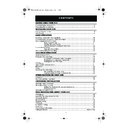Sharp VC-MH75 (serv.man24) User Manual / Operation Manual ▷ View online
33
www.sharp.co.uk/support
MORE INFORMATION ABOUT YOUR VCR
TROUBLESHOOTING
BEFORE REQUESTING SERVICE!
The following conditions do not always denote trouble. Therefore, perform the checks
described below before calling for service. If the problem cannot be corrected by the use of
this guide, remove the mains plugs from the wall socket and contact the dealer or supplier
from whom the unit was purchased in order to obtain service. Where this is not possible, please
contact the telephone number listed below, you will then be given details of how to obtain
service.
described below before calling for service. If the problem cannot be corrected by the use of
this guide, remove the mains plugs from the wall socket and contact the dealer or supplier
from whom the unit was purchased in order to obtain service. Where this is not possible, please
contact the telephone number listed below, you will then be given details of how to obtain
service.
Mastercare digital support line: Tel.
08700 100484 during office hours or (01) 878 1630 if telephoning from
Ireland
.
AREA
PROBLEM
POSSIBLE CAUSE/CURE
INSTALLATION TV will not tune in to
the VCR.
• Check all the cables are correctly
connected.
• Check your TV manual for correct tuning of
your TV.
Auto Installation
screen does not
appear when the VCR
is switched on OR Auto
Installation is not
complete.
screen does not
appear when the VCR
is switched on OR Auto
Installation is not
complete.
• Reset the VCR and complete AUTO
INSTALLATION again. (Refer to VCR Reset at
the back of the book.)
the back of the book.)
POWER
Display is not working.
• Make sure the power cord is plugged in.
• Make sure the wall socket has power (check
• Make sure the wall socket has power (check
by plugging another appliance in).
VCR will not operate -
G
G
G
G
appears in VCR
display.
• Press the TIMER ON/OFF
button to
disengage timer.
VCR will not respond to
any commands.
any commands.
• Check the CHILD LOCK is not engaged.
• Safety device operating: unplug VCR for 2
• Safety device operating: unplug VCR for 2
hours.
PLAYBACK
No picture appears.
• Make sure the TV is set to the video channel.
• Check all connecting cables.
• Check all connecting cables.
Playback picture is
snowy.
snowy.
• Adjust the tracking using the
VCR CHANNEL
/
buttons.
• Try another tape.
• The video heads may have been
• The video heads may have been
contaminated - refer to a SHARP Service
Facility.
Facility.
RECORDING
Tape is automatically
ejected when pressing
the
ejected when pressing
the
REC
or
TIMER ON/OFF
buttons.
• The record-protection tab has been
removed from the cassette.
TIMER
ON/OFF
CHANNEL
K
CHANNEL
L
REC
TIMER
ON/OFF
TINS-A724UMZZ.book Page 33 Monday, January 6, 2003 11:22 AM
34
www.sharp.co.uk/support
MORE INFORMATION ABOUT YOUR VCR
TROUBLESHOOTING
AREA
PROBLEM
POSSIBLE CAUSE/CURE
TAPE
TRANSPORT/
MECHANISM
Tape can not be
loaded.
loaded.
• Make sure there is no other tape in the VCR.
• Make sure you are loading the tape
• Make sure you are loading the tape
correctly.
Rewind is not
possible.
possible.
• Make sure the tape is not at the start.
REMOTE
CONTROL
The VCR can not be
operated by remote
control.
operated by remote
control.
• Remote control is too far away from the main
unit.
• Point the remote control at the VCR.
• Batteries are flat - replace both.
• Batteries have not been inserted correctly.
• VCR is positioned in strong light.
• Batteries are flat - replace both.
• Batteries have not been inserted correctly.
• VCR is positioned in strong light.
OTHER
PROBLEMS
Picture does not
change even though
the VCR CHANNEL
change even though
the VCR CHANNEL
/
buttons are
pressed.
• Make sure the VCR is not in Timer or Menu
mode.
Desired channel
position can not be
selected.
position can not be
selected.
• The channel position has been set to be
skipped. Cancel the SKIP mode for that
channel.
channel.
No colour or poor TV
picture on normal
viewing.
picture on normal
viewing.
• Make sure all the cables are connected
properly.
• Make sure the VCR power cord is properly
plugged in.
Not possible to view
picture or playback
through AERIAL OUT.
picture or playback
through AERIAL OUT.
• Make sure the RF OUTPUT has not been
switched off. (Refer to page 34, RF CHANNEL
TUNING and RF THROUGH ON/OFF)
TUNING and RF THROUGH ON/OFF)
Desired channel has
interference.
interference.
• Possible weak signal strength, the same
channel with a better signal strength may
have been tuned in on another VCR preset
channel. Example;
VCR preset 1 = BBC1 and
VCR preset 14 = BBC1
(Refer to Manually Sorting Channels section
to move the channel to your desired
position.)
have been tuned in on another VCR preset
channel. Example;
VCR preset 1 = BBC1 and
VCR preset 14 = BBC1
(Refer to Manually Sorting Channels section
to move the channel to your desired
position.)
• TV aerial may need adjusting.
No picture appears.
• Make sure the TV is on the video channel.
• Check all connecting cables.
• Check all connecting cables.
CHANNEL
K
CHANNEL
L
TINS-A724UMZZ.book Page 34 Monday, January 6, 2003 11:22 AM
35
www.sharp.co.uk/support
MORE INFORMATION ABOUT YOUR VCR
VCR RESET
1.
Press the
STOP
button on the front of the VCR.
2.
Press and hold
MENU
and
CHANNEL UP
buttons together on the front of
the VCR for 10 seconds.
✔
VCR RESET IS NOW COMPLETE
Please continue with your previous procedure.
RF CHANNEL TUNING
If you have a preferred RF output channel this can be set manually between channels 21 and
69 by following the procedure below.
1.
Press the
STANDBY
button.
2.
Press and hold the
MENU
button for 3 seconds.
3.
Wait for a flashing channel number to appear on the VCR display.
4.
The channel number can now be changed by using the
/
menu select buttons.
5.
Your TV will now require tuning to the new
channel. (The screen opposite should be
displayed on the TV)
6.
Press the
SET
button to store.
RF THROUGH ON/OFF:
If you wish to connect your VCR to the TV with only a scart lead, the RF Output on your VCR
can be turned OFF and ON. To do this press the
CLEAR
button then the
SET
button
on the remote control at point 3 from RF CHANNEL TUNING
above,
or
at point 4 of AUTO
TUNING
on page 6. This will help minimise interference.
STOP
MENU
CHANNEL
STANDBY
MENU
V CR R F
S E T
: E N T E R
ME NU : E X I T
SET
CLEAR
SET
(White text
blue background)
blue background)
Module 25.fm Page 35 Monday, January 6, 2003 12:59 PM
36
www.sharp.co.uk/support
MORE INFORMATION ABOUT YOUR VCR
GUARANTEE
SHARP Electronics (UK) Ltd. (hereafter called Sharp) guarantee to provide for
the repair, or at its option the replacement, of this product subject to the
conditions listed below:
the repair, or at its option the replacement, of this product subject to the
conditions listed below:
1.
This guarantee shall only apply to faults which are due to inferior
workmanship or materials. It does not cover faults or damage by
accident, misuse, fair wear and tear, neglect, tampering with the
product, or repair other than by a Service Facility appointed by SHARP.
workmanship or materials. It does not cover faults or damage by
accident, misuse, fair wear and tear, neglect, tampering with the
product, or repair other than by a Service Facility appointed by SHARP.
2.
As this product is intended for private domestic use only, the guarantee
will not apply if the product is used in the course of a business, trade or
profession.
will not apply if the product is used in the course of a business, trade or
profession.
3.
To benefit from this guarantee, any fault which occurs must be notified
to SHARP, or its appointed Service Facility within one year from the date
this product was purchased. Proof of purchase must be provided.
to SHARP, or its appointed Service Facility within one year from the date
this product was purchased. Proof of purchase must be provided.
4.
The guarantee does not cover carriage costs, batteries or video tapes.
5.
In the unlikely event of this product requiring repair, please contact the
supplier from whom it was purchased. Where this is not possible, please
contact the Mastercare digital support line on the telephone number
given below.
supplier from whom it was purchased. Where this is not possible, please
contact the Mastercare digital support line on the telephone number
given below.
6.
This guarantee is offered as an additional benefit to your statutory rights
and does not affect these rights in any way.
and does not affect these rights in any way.
7.
No person has any authority to vary the terms or conditions of this
guarantee.
guarantee.
If you have any difficulty operating this product, or would like information on
other SHARP products, please telephone the Mastercare digital support line
on the number given below.
other SHARP products, please telephone the Mastercare digital support line
on the number given below.
In the unlikely event of this equipment requiring repair during the guarantee
period, you will need to provide proof of the date of purchase to the
repairing company. Please keep your invoice or receipt which is supplied at
the time of purchase.
period, you will need to provide proof of the date of purchase to the
repairing company. Please keep your invoice or receipt which is supplied at
the time of purchase.
Mastercare digital support line: Tel: 08700-100484 (office hours)
or (01) 878 1630 if telephoning from Ireland
or (01) 878 1630 if telephoning from Ireland
TINS-A724UMZZ.book Page 36 Monday, January 6, 2003 11:22 AM
Click on the first or last page to see other VC-MH75 (serv.man24) service manuals if exist.