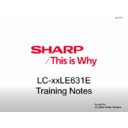Sharp LC-40LE631E Service Manual ▷ View online
Customer Software Updating (Electronic User Manual / TV Help)
3. Update Procedures
3.1 Update with USB
Before performing this procedure, make sure that you have the following:
Before performing this procedure, make sure that you have the following:
• Spare time to complete the entire update.
• A USB flash drive that has at least 256MB of storage space, is FAT or DOS formatted, and has its write protection
• A USB flash drive that has at least 256MB of storage space, is FAT or DOS formatted, and has its write protection
disabled.
• Access to a computer with a USB port and internet access.
• Access to a computer with a USB port and internet access.
1. Switch on the TV.
2. Disconnect all other USB devices from the TV.
Note: Save the *.upg file to the
2. Disconnect all other USB devices from the TV.
Note: Save the *.upg file to the
‘upgrades’
folder in the USB storage device.
3. Connect the USB storage device containing the *.upg file to the USB connector on the TV.
4. Press MENU.
5. Select [Setup] > [Software settings] > [Local updates]. The updates screen appears.
6. Select the ‘*.upg’ file and press OK. A message displays the update status.
7. Follow the onscreen instructions to complete the update and restart your TV.
4. Press MENU.
5. Select [Setup] > [Software settings] > [Local updates]. The updates screen appears.
6. Select the ‘*.upg’ file and press OK. A message displays the update status.
7. Follow the onscreen instructions to complete the update and restart your TV.
Ensure that you power off (AC cord / switch) the TV for at least 30 second before turning back on.
Issued by:
CE After Sales Service
July 2011
Software Updating
Customer Software Updating (Electronic User Manual / TV Help)
3.2. Update from the Internet
To update the TV software directly from the Internet, connect the TV to the Internet through a router with a high-speed
To update the TV software directly from the Internet, connect the TV to the Internet through a router with a high-speed
connection.
1. Press
1. Press
MENU > [Setup] > [Update software] and press OK.
2. Follow the onscreen instructions .
When the update is complete, the TV switches off and back on again automatically.
Wait for the TV to switch back on; do not use the power switch on the TV.
Note: If the TV is connected to the Internet, the TV displays the availability of new software at start-up.
When the update is complete, the TV switches off and back on again automatically.
Wait for the TV to switch back on; do not use the power switch on the TV.
Note: If the TV is connected to the Internet, the TV displays the availability of new software at start-up.
3.3. Update from the Digital Broadcast
If available, your TV can receive software updates through digital broadcasts.
If an update is available, a message appears prompting you to update the software. We strongly recommend that you update
If available, your TV can receive software updates through digital broadcasts.
If an update is available, a message appears prompting you to update the software. We strongly recommend that you update
the software when prompted.
Note: If you choose to update the software at a later time, select
MENU > [Setup] > [Software settings] > [Local updates].
Issued by:
CE After Sales Service
July 2011
Software Updating
Service Software Updating
1. Introduction
The set software and security keys are stored in a NAND-Flash, which is connected to the PNX855xx.
It is possible for the user to upgrade the main software via the USB port. This allows replacement of a software image in a
The set software and security keys are stored in a NAND-Flash, which is connected to the PNX855xx.
It is possible for the user to upgrade the main software via the USB port. This allows replacement of a software image in a
stand alone set, without the need of an E-JTAG debugger. A description on how to upgrade the main software can be
found in the electronic User Manual.
Important: When the NAND-Flash must be replaced, a new SSB must be ordered, due to the presence of the security keys!
(CI +, MAC address, ...).
Perform the following actions after SSB replacement:
1. Set the correct option codes sticker inside the TV).
2. Update the TV software => see the eUM (electronic User Manual) for instructions.
3. Perform the alignments as described in chapter 6 of Service Manual (section 6.5 Reset of Repaired SSB).
4. Check in CSM if the CI + key, MAC address.. are valid.
The update assistant starts.
For the correct order number of a new SSB, always refer to the Spare Parts list!
2. Update the TV software => see the eUM (electronic User Manual) for instructions.
3. Perform the alignments as described in chapter 6 of Service Manual (section 6.5 Reset of Repaired SSB).
4. Check in CSM if the CI + key, MAC address.. are valid.
The update assistant starts.
For the correct order number of a new SSB, always refer to the Spare Parts list!
2. Main Software Upgrade
• The “UpgradeAll.upg” file is only used in the factory.
2.1. Automatic Software Upgrade
In “normal” conditions, so when there is no major problem with the TV, the main software and the default software upgrade
• The “UpgradeAll.upg” file is only used in the factory.
2.1. Automatic Software Upgrade
In “normal” conditions, so when there is no major problem with the TV, the main software and the default software upgrade
application can be upgraded with the “AUTORUN.UPG” (FUS part of the one-zip fi le: e.g. 3104 337 05661 _FUS_S5551_
x.x.x.x_prod. zip). This can also be done by the consumers themselves, but they will have to get their software from the
commercial
www.sharpeu.com
site or via the Software Update
Issued by:
CE After Sales Service
July 2011
Software Updating
Service Software Updating
(Continued)
Assistant in the user menu (see eUM). The “autorun.upg” fi le must be placed in the root of the USB stick.
How to upgrade:
How to upgrade:
1. Copy “AUTORUN.UPG” to the root of the USB stick.
2. Insert USB stick in the set while the set is operational. The set will restart and the upgrading will start automatically. As
2. Insert USB stick in the set while the set is operational. The set will restart and the upgrading will start automatically. As
soon as the programming is finished, a message is shown to remove the USB stick and restart the set.
2.2. Manual Software Upgrade
In case that the software upgrade application does not start automatically, it can also be started manually.
How to start the software upgrade application manually:
In case that the software upgrade application does not start automatically, it can also be started manually.
How to start the software upgrade application manually:
1. Disconnect the TV from the Mains/AC Power.
2. Press the “OK” button on a SHARP TV remote control.
3. The software upgrade application will start.
2. Press the “OK” button on a SHARP TV remote control.
3. The software upgrade application will start.
Attention!
In case the download application has been started
In case the download application has been started
manually, the “autorun.upg” will maybe not be recognized.
What to do in this case:
1. Create a directory “UPGRADES” on the USB stick.
2. Rename the “autorun.upg” to something else, e.g. to “software.upg”. Do not use long or complicated names, keep it
2. Rename the “autorun.upg” to something else, e.g. to “software.upg”. Do not use long or complicated names, keep it
simple. Make sure that AUTORUN.UPG” is no longer present in the root of the USB stick.
3. Copy the renamed “upg” fi le into this directory.
4. Insert USB stick into the TV.
5. The renamed “upg” fi le will be visible and selectable in the upgrade application.
3. Copy the renamed “upg” fi le into this directory.
4. Insert USB stick into the TV.
5. The renamed “upg” fi le will be visible and selectable in the upgrade application.
Issued by:
CE After Sales Service
July 2011
Software Updating
Click on the first or last page to see other LC-40LE631E service manuals if exist.