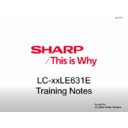Sharp LC-40LE631E Service Manual ▷ View online
2. Service Alignment Mode (SAM) (Continued)
•
SW Maintenance.
–
SW Events. In case of specific software problems, the development department can ask for this info.
–
HW Events. In case of specific software problems, the development department can ask for this info :
-
Event 26: refers to a power dip, this is logged after the TV set reboots due to a power dip.
-
Event 17: refers to the power OK status, sensed even before the 3 x retry to generate the error code.
•
Test settings. For development purposes only.
•
Development file versions. Not useful for Service purposes, this information is only used by the development
department.
•
•
Upload to USB. To upload several settings from the TV to an USB stick, which is connected to the SSB. The items are
“Channel list”, “Personal settings”, “Option codes”, “Alignments”, “Identification data” (includes the set type and prod code
+ all 12NC like SSB, display, boards), “History list”. The “All” item supports to upload all several items at once.
First a directory “repair\” has to be created in the root of the USB stick.
To upload the settings, select each item separately, press “cursor right” (or the “OK” button), confirm with “OK” and wait
until the message “Done” appears. In case the download to the USB stick was not successful, “Failure” will be displayed.
In this case, check if the USB stick is connected properly and if the directory “repair” is present in the root of the USB
stick. Now the settings are stored onto the USB stick and can be used to download into another TV or other SSB.
Uploading is of course only possible if the software is running and preferably a picture is available.
This method is created to be able to save the customer’s TV settings and to store them into another SSB.
•
This method is created to be able to save the customer’s TV settings and to store them into another SSB.
•
Download from USB. To download several settings from the USB stick to the TV, same way of working needs to be
followed as described in “Upload to USB”. To make sure that the download of the channel list from USB to the TV is
executed properly, it is necessary to restart the TV and tune to a valid preset if necessary. The “All” item supports to
download all several items at once.
Issued by:
CE After Sales Service
July 2011
Service Mode
2. Service Alignment Mode (SAM) (Continued)
•
NVM editor. For NET TV the set “type number” (model name) must be entered correctly. Also the production code
(serial number) can be entered here via the RC-transmitter. Correct data can be found on the side/rear sticker.
Note – If you input the incorrect data the AquosNET+ feature will not work
“CURSOR UP/DOWN” key on the RC-transmitter. The selected item will be highlighted. When not all menu items fi t on
the screen, move the “CURSOR UP/DOWN” key to display the next/previous menu items.
• With the “CURSOR LEFT/RIGHT” keys, it is possible to:
–(De) activate the selected menu item.
–(De) activate the selected sub menu.
• With the “OK” key, it is possible to activate the selected action.
• With the “CURSOR LEFT/RIGHT” keys, it is possible to:
–(De) activate the selected menu item.
–(De) activate the selected sub menu.
• With the “OK” key, it is possible to activate the selected action.
How to Exit SAM
Use one of the following methods:
• Switch the TV set to STAND-BY via the RC-transmitter.
• Via a standard RC-transmitter, key in “00” sequence, or select the “BACK” key.
• Switch the TV set to STAND-BY via the RC-transmitter.
• Via a standard RC-transmitter, key in “00” sequence, or select the “BACK” key.
Issued by:
CE After Sales Service
July 2011
Service Mode
Issued by:
CE After Sales Service
July 2011
Service Mode
3. Service Alignment Mode (SAM) Overview
Issued by:
CE After Sales Service
July 2011
Service Mode
3. Service Alignment Mode (SAM) Overview
(Continued)
Click on the first or last page to see other LC-40LE631E service manuals if exist.