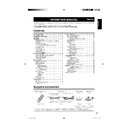Sharp LC-32AD5E (serv.man3) User Manual / Operation Manual ▷ View online
GB
-5
Quick guide
Inserting the batteries
Before using the TV for the fi rst time, insert two “AA” size batteries (supplied). When the batteries become
depleted and the remote control unit fails to operate, replace the batteries with new “AA” size batteries.
depleted and the remote control unit fails to operate, replace the batteries with new “AA” size batteries.
1
Open the battery cover.
2
Insert two supplied “AA” size
batteries.
3
Close the battery cover.
Place batteries with their terminals
corresponding to the (+) and (−) indications
in the battery compartment.
corresponding to the (+) and (−) indications
in the battery compartment.
•
CAUTION
Improper use of batteries can result in chemical leakage or explosion. Be sure to follow the instructions below.
Do not mix batteries of different types. Different types of batteries have different characteristics.
Do not mix old and new batteries. Mixing old and new batteries can shorten the life of new batteries or cause chemical
leakage in old batteries.
Remove batteries as soon as they have worn out. Chemicals that leak from batteries can cause a rash. If you fi nd any
chemical leakage, wipe thoroughly with a cloth.
The batteries supplied with this product may have a shorter life expectancy due to storage conditions.
If you will not be using the remote control unit for an extended period of time, remove the batteries from it.
Do not mix old and new batteries. Mixing old and new batteries can shorten the life of new batteries or cause chemical
leakage in old batteries.
Remove batteries as soon as they have worn out. Chemicals that leak from batteries can cause a rash. If you fi nd any
chemical leakage, wipe thoroughly with a cloth.
The batteries supplied with this product may have a shorter life expectancy due to storage conditions.
If you will not be using the remote control unit for an extended period of time, remove the batteries from it.
Using the remote control unit
Use the remote control unit by pointing it towards the remote control sensor. Objects between the remote
control unit and sensor may prevent proper operation.
control unit and sensor may prevent proper operation.
•
•
•
•
•
•
•
30
o
5m
30
o
Remote control sensor
Cautions regarding the remote control unit
Do not expose the remote control unit to shock.
In addition, do not expose the remote control unit to liquids, and do not place
in an area with high humidity.
Do not install or place the remote control unit under direct sunlight. The heat
may cause deformation of the unit.
The remote control unit may not work properly if the remote control sensor of
the TV is under direct sunlight or strong lighting. In such case, change the
angle of the lighting or TV, or operate the remote control unit closer to the
remote control sensor.
In addition, do not expose the remote control unit to liquids, and do not place
in an area with high humidity.
Do not install or place the remote control unit under direct sunlight. The heat
may cause deformation of the unit.
The remote control unit may not work properly if the remote control sensor of
the TV is under direct sunlight or strong lighting. In such case, change the
angle of the lighting or TV, or operate the remote control unit closer to the
remote control sensor.
•
•
•
32A0101A_Eng.indd 5
32A0101A_Eng.indd 5
2007/04/19 23:14:39
2007/04/19 23:14:39
GB
-6
Quick guide
Remote control unit
1
4
2
3
6
7
8
16
17
18
19
18
19
13
20
21
22
23
24
24
9
10
11
25
12
14
15
5
1
(Standby/On)
Enter standby mode or turn on the
power. (See page 8.)
power. (See page 8.)
2
DTV/RADIO*
DTV: Switch between RADIO and
DTV mode.
DTV: Switch between RADIO and
DTV mode.
3
DTV/TV
Switch between analogue TV and
DTV mode.
Switch between analogue TV and
DTV mode.
4
(Mute)
Switch the sound on and off.
5
0–9
Set the channel in TV and DTV mode.
Set the page in Teletext mode.
Set the channel in TV and DTV mode.
Set the page in Teletext mode.
6
(Flashback)
Press to return to the previous image
in normal viewing mode.
in normal viewing mode.
7
(WIDE MODE)
Select the wide mode.
(See page 18.)
(See page 18.)
8
(Sound mode)
Select the sound multiplex mode.
(See below.)
(See below.)
9
EPG
DTV: To display EPG (Electronic
Programme Guide) screen.
DTV: To display EPG (Electronic
Programme Guide) screen.
10
(Teletext)
Displays the Teletext mode screen.
(See page 19.)
DTV: Select DTV data broadcasting
and TELETEXT.
(See page 19.)
DTV: Select DTV data broadcasting
and TELETEXT.
11 END
Exit the menu screen.
12
(Reveal hidden Teletext)
TELETEXT: (See page 19.)
13
(Freeze/Hold)
TV/DTV: You can freeze a motion
picture on the screen.
TELETEXT: (See page 19.)
picture on the screen.
TELETEXT: (See page 19.)
14
(+/−) (Volume)
(+) Increase the volume.
(−) Decrease the volume
(+) Increase the volume.
(−) Decrease the volume
* If “Sweden” was selected on the
“First installation (Country)” screen,
you can switch between RADIO,
DATA and DTV modes.
you can switch between RADIO,
DATA and DTV modes.
15 P ( / )
TV/DTV: Select the channel.
External: Switch to TV or DTV input
mode.
Teletext: Move to the next/previous
page.
External: Switch to TV or DTV input
mode.
Teletext: Move to the next/previous
page.
16
(INPUT SOURCE)
Select an input source.
(See page 9.)
(See page 9.)
17 SLEEP
Set the sleep timer in units of 30 min.
up to max. 2 hr.
up to max. 2 hr.
18
(Display information)
Display various information; channel
number, sleep timer, etc.
(See pages 27 and 28.)
number, sleep timer, etc.
(See pages 27 and 28.)
19 DTV MENU
DTV: Display DTV Menu screen.
20 MENU
Display the MENU screen.
(See page 11.)
(See page 11.)
21 ▲/▼/◀/▶ (Cursor)
Select a desired item on the setting
screen.
screen.
OK
Execute a command within the menu
screen.
DTV: Display the Channel list.
Execute a command within the menu
screen.
DTV: Display the Channel list.
22
(Top/Bottom/Full)
Set the area of magnifi cation in
Teletext mode. (See page 19.)
Teletext mode. (See page 19.)
23
(Subpage)
(See page 19.)
24
(Subtitle for Teletext)
TELETEXT: To turn the subtitles on
and off. (See page 19.)
DTV: Display the subtitle selection
screen. (See page 19.)
and off. (See page 19.)
DTV: Display the subtitle selection
screen. (See page 19.)
25 Colour (Red/Green/Yellow/Blue)
TELETEXT: Select a page.
(See page 19.)
DTV: The coloured buttons are used
to select correspondingly to the
coloured items in the menu screen.
(See page 19.)
DTV: The coloured buttons are used
to select correspondingly to the
coloured items in the menu screen.
●
Using
on the remote control unit
DTV mode:
Press
to open the multi audio screen. (See page 29.)
Analogue TV mode:
Each time you press
, the mode switches as illustrated
in the following tables.
Broadcast
Stereo
Bilingual
Monaural
NICAM
Mono
Stereo
Sound 2
Sound 1+2
Mono
Sound 1
Mono
Nicam
A2 Stereo
Mono
Stereo
Sound 2
Sound 1+2
Mono
Sound 1
Mono
NOTE
When no signal is input, the sound mode will display “Mono”.
•
32A0101A_Eng.indd 6
32A0101A_Eng.indd 6
2007/04/19 23:14:39
2007/04/19 23:14:39
GB
-7
Quick guide
TV (Top/Rear view)
(Input button)
(Power button)
P (
/
)
(Programme [channel] buttons)
(−
/+) (Volume buttons)
EXT 6 (HDMI) terminal
EXT 5 (HDMI) terminal
EXT 5/7, EXT 6 Audio terminals
COMMON INTERFACE slot
EXT 7 terminal
RS-232C terminal
Antenna input terminal
EXT 4 (COMPONENT/AUDIO)
terminals
terminals
EXT 3 terminals
OUTPUT (Audio) terminals
Headphone jack
EXT1, 2 (RGB) terminals
AC INPUT terminal
COMMON INTERFACE slot
Headphone jack
EXT 3 terminal
EXT 4 (COMPONENT/AUDIO)
terminals
terminals
OUTPUT (Audio) terminals
EXT1, 2 (RGB) terminals
RS-232C
terminal
Antenna input terminal
EXT 5 (HDMI) terminal
EXT 5/6 Audio terminals
EXT 6 terminal
(Power button)
(Input button)
MENU button
P (
/
)
(Programme [channel]
buttons)
buttons)
(+/−) (Volume
buttons)
LC-20AD5E, LC-20AD5S
LC-26AD5E
LC-26AD5S
LC-32AD5E
LC-32AD5S
32A0101A_Eng.indd 7
32A0101A_Eng.indd 7
2007/04/19 23:14:40
2007/04/19 23:14:40
GB
-8
Turning on the power
Press on the TV.
The
indicator on the TV changes from red to green.
Standby mode
Press on the remote control unit when the TV is on.
The TV enters standby mode and the image on the
screen disappears.
The
screen disappears.
The
indicator on the TV changes from green to red.
You can turn the TV on by pressing
on the remote
control unit from standby mode.
Weak electric power is still consumed even when
Weak electric power is still consumed even when
is
turned off.
To completely turn off the TV, press on the TV.
To completely turn off the TV, press on the TV.
Display status indicator
Off
Power off
Red
The TV is in standby mode.
Green
The TV is on.
Orange
The TV screen is off and a Timer event
has begun.
has begun.
NOTE
If you are not going to use this TV for a long period of
time, be sure to remove the AC cord from the power
outlet.
In DTV input mode, if the power is turned off immediately
after a setting change from the menu screen, the new
setting or channel information may not be memorised.
time, be sure to remove the AC cord from the power
outlet.
In DTV input mode, if the power is turned off immediately
after a setting change from the menu screen, the new
setting or channel information may not be memorised.
Initial auto installation
When the TV powers on for the fi rst time after
purchase, the initial auto installation is invoked.
You can automatically set language, country and
channels in successive operations.
NOTE
purchase, the initial auto installation is invoked.
You can automatically set language, country and
channels in successive operations.
NOTE
The initial auto installation functions only once. If the
initial auto installation is not completed, (ex: When
menu screen disappears after by not operating for a
few minutes, when the power shut down, etc.), try First
Installation from the Setup menu. (See page 14.)
The initial auto installation can be stopped by pressing
MENU or END.
initial auto installation is not completed, (ex: When
menu screen disappears after by not operating for a
few minutes, when the power shut down, etc.), try First
Installation from the Setup menu. (See page 14.)
The initial auto installation can be stopped by pressing
MENU or END.
1
Setting the on-screen display language
① Press ▲/▼/◀/▶ to select the desired language
listed from “First installation (Language)”.
② Press OK to enter the setting.
•
•
•
•
•
•
•
•
•
•
•
2
Setting your country or area
Press
◀/▶ to select your country or area listed from
“First installation (Country)”.
You can change “Colour system” and “Sound
system” only when “Other count.” is selected in
“Country”.
system” only when “Other count.” is selected in
“Country”.
•
3
Setting the Automatic search
① Press ▲/▼ to select “Start search”.
② Press OK to enter the setting.
The programme auto search starts at the same
time.
time.
•
You do not need to do anything during the auto
search.
search.
The setup menu disappears and you can watch the
programme on channel 1.
programme on channel 1.
NOTE
With “Automatic search” of “First installation”, digital
broadcasts are scanned after scanning analogue
broadcasts. If you want to operate the digital mode
fi rst, press END and then press DTV/TV. Follow the
procedures in “Installation” on page 23.
You can select a language from the Setup menu. Select
from 13 languages. (English, Spanish, German, French,
Italian, Swedish, Dutch, Russian, Portuguese, Turkish,
Greek, Finnish, Polish)
You can select a country from the Setup menu. Select
from 16 countries. (Austria, Belgium, France, Germany,
Netherlands, Italy, Spain, Switzerland, UK, Poland,
Russia, Czech Republic, Hungary, Slovenia, Sweden,
Other country)
If you want to reconfi gure the country setting, for
instance after moving to another country, conduct “First
installation” from the Analogue Menu again.
broadcasts are scanned after scanning analogue
broadcasts. If you want to operate the digital mode
fi rst, press END and then press DTV/TV. Follow the
procedures in “Installation” on page 23.
You can select a language from the Setup menu. Select
from 13 languages. (English, Spanish, German, French,
Italian, Swedish, Dutch, Russian, Portuguese, Turkish,
Greek, Finnish, Polish)
You can select a country from the Setup menu. Select
from 16 countries. (Austria, Belgium, France, Germany,
Netherlands, Italy, Spain, Switzerland, UK, Poland,
Russia, Czech Republic, Hungary, Slovenia, Sweden,
Other country)
If you want to reconfi gure the country setting, for
instance after moving to another country, conduct “First
installation” from the Analogue Menu again.
If you select the country as “Germany” in the
“First installation” of the Setup menu, the
tuner works as follows.
After “Auto Scan” is complete, carrier names are sorted
in the same order of the “Channel Sort Table List (TV,
Radio)”.
Sorting is accomplished by checking whether the
service name correspond to the “Received Service
Name” of the “Channel Sort Table List”.
Received carrier names are not changed to match the
“Short Service Name”.
The channel position moves up, if the service is not
found after the “Auto Scan” is fi nished.
A carrier that is not in the “Channel Sort Table List” will
be positioned at the bottom of the sorted list.
If the same service name is duplicated, the tuner selects
the stronger signal, sorts it and places it in the list. The
weaker signal listing is placed at the bottom of the list.
TV and Radio presetting is done separately so LCN
numbers are not duplicated between the two.
in the same order of the “Channel Sort Table List (TV,
Radio)”.
Sorting is accomplished by checking whether the
service name correspond to the “Received Service
Name” of the “Channel Sort Table List”.
Received carrier names are not changed to match the
“Short Service Name”.
The channel position moves up, if the service is not
found after the “Auto Scan” is fi nished.
A carrier that is not in the “Channel Sort Table List” will
be positioned at the bottom of the sorted list.
If the same service name is duplicated, the tuner selects
the stronger signal, sorts it and places it in the list. The
weaker signal listing is placed at the bottom of the list.
TV and Radio presetting is done separately so LCN
numbers are not duplicated between the two.
If you select the Country as “Sweden” in the
“First installation” of the Setup menu, tuner
works as follows
When there is a Channel List in the data after Auto Scan,
Channel Type Selection Menu will be displayed and
available to set Channel List Type.
Select the Channel List Type by pressing
Channel Type Selection Menu will be displayed and
available to set Channel List Type.
Select the Channel List Type by pressing
◀/▶ and press
OK.
•
•
•
•
•
•
•
•
•
•
•
Quick guide
TV (Front view)
Remote control sensor
(Standby/On) indicator
32A0101A_Eng.indd 8
32A0101A_Eng.indd 8
2007/04/19 23:14:41
2007/04/19 23:14:41
Click on the first or last page to see other LC-32AD5E (serv.man3) service manuals if exist.