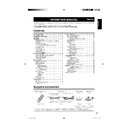Sharp LC-32AD5E (serv.man3) User Manual / Operation Manual ▷ View online
GB
-13
Menu operations
Picture Mode Settings
Menu Operation: A (page 12)
You can make various picture mode settings.
You can make various picture mode settings.
Selectable items
Description
AV mode
DYNAMIC*
1
For a clear-cut image
emphasising high contrast
for sports viewing.
emphasising high contrast
for sports viewing.
STANDARD*
1
For a highly defi ned image
in a normally bright room.
in a normally bright room.
SOFT*
1
Creates a softer image.
ECO*
1
Reduces power
consumption.
consumption.
USER
Allows the user to
customise settings as
desired. You can set
the mode for each input
source.
customise settings as
desired. You can set
the mode for each input
source.
Black
On
For easier viewing,
change the viewing depth
by selecting a level for
automatically adjusting the
dark portion of an image.
change the viewing depth
by selecting a level for
automatically adjusting the
dark portion of an image.
Off
Film mode
On
Automatically detect a fi lm-
based source (originally
encoded at 24/25 frames/
second, depending on
the vertical frequency),
analyses it then recreates
each still fi lm frame for
high-defi nition picture
quality.
based source (originally
encoded at 24/25 frames/
second, depending on
the vertical frequency),
analyses it then recreates
each still fi lm frame for
high-defi nition picture
quality.
Off
Colour
temp.*
2
Adjust the colour temperature to give the
best white image.
High
best white image.
High
White with bluish tone
Middle
Natural tone
Low
White with reddish tone
XGA mode*
3
1024×768
When you select the XGA
mode on the PC, you
can select from the three
resolutions.
mode on the PC, you
can select from the three
resolutions.
1280×768
1360×768
1360×768
*
1
You can adjust the factory preset parameters given in
“STANDARD”, “SOFT”, “ECO” and “DYNAMIC”. The
parameters chosen affect each of the input sources.
parameters chosen affect each of the input sources.
*
2
Colour temp. setting also can be made in PC mode.
*
3
This item is visible only when TV is PC mode.
Select “Reset” to reset all adjustment items to the factory
preset values.
preset values.
•
Audio menu
Audio adjustments
Menu Operation: B (page 12)
You can adjust the sound quality to your preference
with the following settings.
You can adjust the sound quality to your preference
with the following settings.
Selectable
items
◀ button
▶ button
Treble
For weaker treble
For stronger treble
Bass
For weaker bass
For stronger bass
Balance
Decrease audio
from the right
speaker
from the right
speaker
Decrease audio
from the left
speaker
from the left
speaker
Select “Reset” to reset all adjustment items to the factory
preset values.
preset values.
Audio Mode Settings
Menu Operation: A (page 12)
Selectable items
Description
Loudsp.*
1
sound
Stereo
This function changes the
sound mode. (See page 6.)
sound mode. (See page 6.)
Mono
Sound 1
Sound 2
Sound 1+2
Nicam
Sound 1
Sound 2
Sound 1+2
Nicam
Auto vol. On
Different sound sources, fairly
often do not have the same
volume level, for example the
changing from movie to the
advertisements. The Automatic
Volume Control (Auto vol.)
solves this problem and
equalises the volume levels.
often do not have the same
volume level, for example the
changing from movie to the
advertisements. The Automatic
Volume Control (Auto vol.)
solves this problem and
equalises the volume levels.
Off
Surround On
Surround function allows you to
enjoy realistic “live” sound.
enjoy realistic “live” sound.
Off
Clear
voice
On
This function emphasises
speech voice against
the background noise for
more intelligibility. It is not
recommended for music
sources.
speech voice against
the background noise for
more intelligibility. It is not
recommended for music
sources.
Off
HDMI1/
HDMI2*
2
HDMI
When you connect the HDMI
device to the TV, select this
setting.
device to the TV, select this
setting.
DVI
When you connect the DVI
device to the TV with analog
audio cords, select this setting.
device to the TV with analog
audio cords, select this setting.
*
1
This item is visible only when TV is TV mode.
*
2
LC-20AD5E, LC-20AD5S: HDMI only.
Select “Reset” to reset all adjustment items to the factory
preset values.
preset values.
•
•
Treble [ 0 ] − +
Bass [ 0 ] − +
Balance [ 0 ] L R
Loudsp . sound
Auto vol .
Surround
Clear voice
HDMI1
HDMI2
Reset
Bass [ 0 ] − +
Balance [ 0 ] L R
Loudsp . sound
Auto vol .
Surround
Clear voice
HDMI1
HDMI2
Reset
Audio
32A0101A_Eng.indd 13
32A0101A_Eng.indd 13
2007/04/19 23:14:42
2007/04/19 23:14:42
GB
-14
Menu operations
For the “Loudsp. sound” setting
The sound output modes differ depending on whether or
not a NICAM or A2 stereo signal is received. (See page
6.)
not a NICAM or A2 stereo signal is received. (See page
6.)
For the “Auto vol.” setting
Different sound sources, fairly often do not have the
same volume level, for example the changing from movie
to the advertisements. The Automatic Volume Control
(Auto vol.) solves this problem and equalises the volume
levels.
same volume level, for example the changing from movie
to the advertisements. The Automatic Volume Control
(Auto vol.) solves this problem and equalises the volume
levels.
For the “Clear voice” setting
This function emphasises speech voice against the
background noise for more intelligibility. It is not
recommended for music sources.
background noise for more intelligibility. It is not
recommended for music sources.
For “HDMI” setting
Refer to your external equipment operation manual for
the signal type.
When connecting an HDMI-DVI conversion adapter/
cable to the HDMI terminal, the image may not come in
clearly.
the signal type.
When connecting an HDMI-DVI conversion adapter/
cable to the HDMI terminal, the image may not come in
clearly.
•
•
•
•
•
Setup menu
Programmes
First installation
Child lock
4:3 mode
EXT connections
Language
First installation
Child lock
4:3 mode
EXT connections
Language
Setup
Setup Settings
Menu Operation: A (page 12)
Selectable
items
Choice/Description
Programmes*
1
*
2
See page 15.
First
installation*
1
*
2
See page 8.
Child lock
See page 16.
4:3 mode
See page 17.
EXT
connections
It is possible to manually adjust various
settings for connections with external
devices on the “EXT connections”
screen. Select the appropriate signal
type and colour standard for the signals
from the video equipment connected to
the EXT1, EXT2 or EXT3 terminal.
settings for connections with external
devices on the “EXT connections”
screen. Select the appropriate signal
type and colour standard for the signals
from the video equipment connected to
the EXT1, EXT2 or EXT3 terminal.
EXT1
EXT2
EXT3 (Y/C)
EXT3 (CVBS)
EXT2
EXT3 (Y/C)
EXT3 (CVBS)
Signal
type*
type*
3
Press
◀/▶ to select
option. CVBS,
RGB, Y/C: To select
the signal type of
external equipment.
RGB, Y/C: To select
the signal type of
external equipment.
Colour
system
system
Press
◀/▶ to select
option. Auto, PAL,
SECAM, NTSC4.43,
NTSC3.58, PAL60
SECAM, NTSC4.43,
NTSC3.58, PAL60
Language
The language for the on-screen display
can be selected from English, Spanish,
German, French, Italian, Swedish, Dutch,
Russian, Portuguese, Turkish, Greek,
Finnish, and Polish.
can be selected from English, Spanish,
German, French, Italian, Swedish, Dutch,
Russian, Portuguese, Turkish, Greek,
Finnish, and Polish.
*
1
“Programmes” or “First installation” can be set when the
TV is TV mode.
*
2
If you have defi ned a PIN on the “Child lock” screen, the
PIN input screen is displayed. Input the four-digit PIN
(
PIN input screen is displayed. Input the four-digit PIN
(
0–9) fi rst. (See page 16.)
*
3
This item is visible only when “EXT1” or “EXT2” is
selected for the “EXT connections” setting.
selected for the “EXT connections” setting.
NOTE
EXT connections:
If no (colour) image is displayed, try to change to a
different signal type.
Switching between AV input signals may be slow,
depending on the settings in “Colour system”. If you
want to speed up signal switching, select “Auto” in
“Colour system” to the current reception colour system.
different signal type.
Switching between AV input signals may be slow,
depending on the settings in “Colour system”. If you
want to speed up signal switching, select “Auto” in
“Colour system” to the current reception colour system.
•
•
32A0101A_Eng.indd 14
32A0101A_Eng.indd 14
2007/04/19 23:14:42
2007/04/19 23:14:42
GB
-15
Menu operations
Manual adjustment
Individual settings of programmes can be adjusted.
Selectable
items
Choice/
Value range
Description
Channel
0–99
The channel changes to the higher
or lower channel.
or lower channel.
Frequency 42.00
– 863.25
(MHz)
(MHz)
Receivable frequencies depending
on TV norm, installation site, and
range.
on TV norm, installation site, and
range.
Colour
system
Auto, PAL,
SECAM
SECAM
Colour norm
Sound
system
Auto, B/G, I,
D/K, L/L’
D/K, L/L’
TV norm
Name
Alphabets,
numerical
values (e.g.
t, 7, etc.)
numerical
values (e.g.
t, 7, etc.)
Programme name (up to 5
characters).
Press
characters).
Press
◀/▶ to select which character
will be changed. Press
▲/▼ to
change the selected character.
Press OK to accept the input name.
Press OK to accept the input name.
Skip
On
Off
The channel numbers set with Skip
are indicated in gray.
are indicated in gray.
Sort
Press
▲/▼/◀/▶ to select the desired programme,
and press OK to sort.
When OK is pressed, the Move mode is
activated. Press
activated. Press
▲/▼ to move the currently
marked programme to the desired programme
position. When the channel has moved to the
desired position, all the preceding/subsequent
channel position will go up/down. Press OK to
exit the Move mode.
position. When the channel has moved to the
desired position, all the preceding/subsequent
channel position will go up/down. Press OK to
exit the Move mode.
•
Erase
Press
▲/▼/◀/▶ to select the programme to be
erased, and press OK.
Press OK to erase the selected programme. All
the subsequent programmes move up.
the subsequent programmes move up.
•
NOTE
Depending on the settings in the colour system of the
channels, switching between channels may be slow. If
you want to speed up channel switching, switch “Auto”
in “Colour system” to the current reception system (PAL
or SECAM).
channels, switching between channels may be slow. If
you want to speed up channel switching, switch “Auto”
in “Colour system” to the current reception system (PAL
or SECAM).
•
Programmes
This section describes how to set up analogue TV
channels manually.
channels manually.
1
Press MENU to display the Menu screen.
2
Press ◀/▶ to select “Setup”.
3
Press ▲/▼ to select “Programmes”, and press OK.
4
Press ▲/▼ to select the desired item, and press OK.
5
Press ▲/▼/◀/▶ to select the desired option, and
press OK.
6
Press END to exit.
Automatic search
Perform the procedure above to search for and
store new TV programmes after the First Installation
routine.
store new TV programmes after the First Installation
routine.
Selectable items
Choice/Description
Country
Select your country or area from the
displayed items.
displayed items.
Colour system
Auto, PAL, SECAM
Sound system
Auto, B/G, I, D/K, L/L’
Start search
Start Automatic search.
NOTE
You can change “Colour system” and “Sound system”
only when “Other count.” is selected in “Country”.
See page 8 for details on the search process.
only when “Other count.” is selected in “Country”.
See page 8 for details on the search process.
•
•
TV only
32A0101A_Eng.indd 15
32A0101A_Eng.indd 15
2007/04/19 23:14:42
2007/04/19 23:14:42
GB
-16
Child lock
Important:
Please refer to page 34 for “IMPORTANT NOTE ON
DISENGAGING ADVANCED CHILD LOCK (TV)”.
DISENGAGING ADVANCED CHILD LOCK (TV)”.
The Child lock function blocks the viewing of any
channels and prevents access to
channels and prevents access to
“
Programmes
”
,
“First installation”, and “Reset TV setting” screens.
To use this function, you need to defi ne your PIN
(Personal Identifi cation Number) fi rst.
[1] Defining a PIN
To use this function, you need to defi ne your PIN
(Personal Identifi cation Number) fi rst.
[1] Defining a PIN
1
Press MENU to display the Menu screen.
2
Press ◀/▶ to select “Setup”.
3
Press ▲/▼ to select “Child lock”, and press OK to
display the PIN input screen.
4
Input the desired four-digit PIN (e.g. 1234) with
0–9.
P l e a s e d e f i n e y o u r P I N
P l e a s e d e f i n e y o u r P I N
1
2
3
4
NOTE
Be sure to make a note of your PIN before pressing
OK.
The PIN will not be set if MENU or END is pressed
before the fourth digit has been input.
OK.
The PIN will not be set if MENU or END is pressed
before the fourth digit has been input.
•
•
5
Press OK to accept the input PIN.
6
Press END to exit.
[2] Setting a Child Lock
There are two different ways of activating a Child
lock:
lock:
General child lock for all programmes
Programme-position-related child lock
Programme-position-related child lock
To set a Child Lock for all programmes
1
Perform steps 1 to 3 in [1] Defining a PIN to
display the PIN input screen.
2
Input your four-digit PIN (e.g. 1234) with 0–9.
P l e a s e i n p u t y o u r P I N
P l e a s e i n p u t y o u r P I N
?
?
?
?
When the PIN is correctly input, the “Child lock”
screen is displayed.
screen is displayed.
•
3
Press ▲/▼ to select “For all programmes”, and
press OK.
F o r
F o r
a l l
a l l
p r o
p r o g r a m m e s
r a m m e s
F o r
F o r
i n d i v i d u a l
i n d i v i d u a l
p r o
p r o g .
o n l y
o n l y
C h a n
C h a n g e
P I N
P I N
C a n c e l
C a n c e l
P I N
P I N
4
Press ▲/▼ to select “Yes”, and press OK.
The lock remains effective until “No” is selected.
•
5
Press END to exit.
•
•
1.
2.
2.
To set a Child Lock for individual programmes
1
Perform steps 1 and 2 in [2] Setting a Child
Lock to display the “Child lock” screen.
2
Press ▲/▼ to select “For individual prog. only”,
and press OK.
F o r
F o r
a l l
a l l
p r o
p r o g r a m m e s
r a m m e s
F o r
F o r
i n d i v i d u a l
i n d i v i d u a l
p r o
p r o g .
o n l y
o n l y
C h a n
C h a n g e
P I N
P I N
C a n c e l
C a n c e l
P I N
P I N
3
Press ▲/▼/◀/▶ to select the desired programme.
4
Press OK to lock the programme.
The locked programme is displayed in red.
NOTE
To unlock the programme, select the locked
programme, and press OK.
The Child lock remains effective until it is
cancelled.
programme, and press OK.
The Child lock remains effective until it is
cancelled.
•
•
•
5
Press END to exit.
[3] Changing/Cancelling a PIN
To change a PIN
To change a PIN
1
Perform steps 1 and 2 in [2] Setting a Child
Lock to display the “Child lock” screen.
2
Press ▲/▼ to select “Change PIN”, and press
OK.
F o r
F o r
a l l
a l l
p r o
p r o g r a m m e s
r a m m e s
F o r
F o r
i n d i v i d u a l
i n d i v i d u a l
p r o
p r o g .
o n l y
o n l y
C h a n
C h a n g e
P I N
P I N
C a n c e l
C a n c e l
P I N
P I N
3
Input the new four-digit PIN (e.g. 5678) with 0–9,
and press OK.
4
Press END to exit.
To cancel a PIN
1
In step 2 above, press ▲/▼ to select “Cancel
PIN”, and press OK.
2
Press ▲/▼ to select “Yes”, and press OK.
[4] Temporarily cancelling the Child Lock setting
You can view a programme for which a Child lock
has been set by temporarily cancelling the Child
lock setting. Perform the procedure below to input
your PIN and cancel the Child lock if you are
prompted to do so.
has been set by temporarily cancelling the Child
lock setting. Perform the procedure below to input
your PIN and cancel the Child lock if you are
prompted to do so.
When the PIN input screen is displayed, input
your PIN with
your PIN with
0–9.
The normal screen appears when the PIN is correctly
input.
input.
•
P l e a s e i n p u t y o u r P I N
P l e a s e i n p u t y o u r P I N
?
?
?
?
Menu operations
32A0101A_Eng.indd 16
32A0101A_Eng.indd 16
2007/04/19 23:14:43
2007/04/19 23:14:43
Click on the first or last page to see other LC-32AD5E (serv.man3) service manuals if exist.