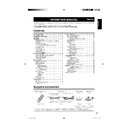Sharp LC-32AD5E (serv.man3) User Manual / Operation Manual ▷ View online
GB
-21
About using the character set screen
In some cases you may be prompted to enter
characters. See below for details.
Sample Alpha Numerical Character Set screen
characters. See below for details.
Sample Alpha Numerical Character Set screen
DTV menu operations
! "
# $
%
&
' ( ) *
+ , - . / 0 1 2 3 4 5
6 7 8 9 ; : < _ > ? @
A B C D E F G H I J K
L M N O P Q R S T U V
W X Y Z [ \ ]
^ ` = a
b c d e f g h i j k l
m n o p q r s t u v w
x y z
SAT.1
Rename
END
Select
Navigate
OK
① Input area
② Character select area
③ YELLOW (Select) button
② Character select area
③ YELLOW (Select) button
Press to move between the input area and character
select area.
select area.
④ ▲/▼/◀/▶ button
Press to move the cursor.
⑤ OK button
While in the input area:
Confi rms the new name.
Once
Confi rms the new name.
Once
OK is pressed to confi rm, a confi rmation
message displays.
Press
Press
◀/▶ to select “Yes”, and then press OK.
While in the character select area:
Confi rms the input of a character.
Confi rms the input of a character.
⑥ END button
Press to exit the DTV Menu screen.
Language Setup
Select language settings for Menu, Audio or Subtitle
(if a programme is broadcast in more than one
language) and Digital Service.
(if a programme is broadcast in more than one
language) and Digital Service.
1
Press OK while the cursor is on “Language
Setup”.
2
Press ▲/▼ to select “Menu Language”, “Pref.
Audio Language”, “Pref. Subtitle Language” or
“Pref. Digital Service Language”.
Language Setup
Menu Language
English
Pref. Audio Language
English
Pref. Subtitle Language
English
Pref. Digital Service Language
English
END
Navigate
OK
Available language list
* Languages available only for Digital Service
3
Press ◀/▶ to select a desired language for each
item.
4
Press END or OK.
NOTE
See page 14 to change the language displayed on-
screen.
See page 29 to change the subtitle language.
See page 28 for details on the Digital Service.
If “Sweden” was selected on the “First installation
(Country)” screen, two languages are displayed for each
item and the fi rst selected language has priority. The
language output depends on the languages contained in
the broadcast.
screen.
See page 29 to change the subtitle language.
See page 28 for details on the Digital Service.
If “Sweden” was selected on the “First installation
(Country)” screen, two languages are displayed for each
item and the fi rst selected language has priority. The
language output depends on the languages contained in
the broadcast.
•
•
•
•
•
•
Dutch
Polish
English
Portuguese
Finnish
Russian
French
Spanish
German
Swedish
Greek
Turkish
Italian
Welsh*
Gaelic*
Gaelic*
Channel Organizer
Configure various settings for each service. Press the
preassigned 1 - 8 numeric buttons to access each of
the functions explained below.
Press OK while the cursor is on “Channel
Organizer” in the Main menu.
Sample Channel Organizer screen
002
BBC
News
004
BBC
ONE
005
BBC
TWO
006
BBC
THREE
008
CBBC
S.No Service Name
Fav Lock Skip Del Move
1. Fav
2. Lock
3. Skip
4. Go To
5. Delete
6. Rename
7. Move
8. Move To
OK. View
Channel Organizer TV
0..9
Navigate
RADIO
END
OK
D.MENU
NOTE
The picture window shows a blank image if Radio
services are listed.
services are listed.
•
③
⑤
⑥
①
②
④
32A0101A_Eng.indd 21
32A0101A_Eng.indd 21
2007/04/19 23:14:44
2007/04/19 23:14:44
GB
-22
DTV menu operations
Fav (Favourite)
Assign services to four different favourite groups.
1
Press ▲/▼ to select the desired service.
2
Press 1 on the remote control. A selection box
displays.
3
Press ▲/▼ to register the selected service to any
of the four favourite groups (None, Fav1 ... Fav4)
and then press OK. An icon displays indicating
the favourite status.
S.No Service Name
Fav Lock Skip Del Move
1. Fav
2. Lock
3. Skip
4. Go To
5. Delete
6. Rename
7. Move
8. Move To
OK. View
Channel Organizer TV
None
Fav1
Fav2
Fav3
Fav4
Fav1
Fav2
Fav3
Fav4
002
BBC
News
004
BBC
ONE
005
BBC
TWO
006
BBC
THREE
008
CBBC
0..9
Navigate
RADIO
END
OK
D.MENU
4
Press DTV MENU.
5
Now you can easily select your favourite service
from the Channel List. (See page 28.)
NOTE
You cannot register the same service to two different
favourite groups.
favourite groups.
Lock
When the service is locked, you must enter your PIN
whenever you tune to the service.
whenever you tune to the service.
1
Press ▲/▼ to select the desired service.
2
Press 2 on the remote control.
If you already set the PIN, enter it here. If not,
enter the factory preset PIN “0000”.
An icon displays indicating the service is locked.
Pressing
2 will turn the lock icon on and off. (PIN
entry is required.)
•
3
Press DTV MENU.
NOTE
See page 25 for setting the PIN.
•
•
Skip
Services that are set to skip will not be picked up
when pressing P (
when pressing P (
/
).
1
Press ▲/▼ to select the desired service.
2
Press 3 on the remote control. An icon displays
indicating the service to be skipped.
Pressing
3 will turn the skip icon on and off.
•
3
Press DTV MENU.
NOTE
To view services that are set to be skipped, use
0 - 9
numeric buttons or select from the Channel List.
Go To
Use this function to jump to the specifi c service
in one step. This is useful when there are many
services displayed on screen to scroll through.
in one step. This is useful when there are many
services displayed on screen to scroll through.
1
Press 4 on the remote control. Now you can
change the service number on the left side of the
screen.
2
Enter the number using 0 - 9 numeric buttons,
and then press OK. The highlight moves to the
selected service.
Delete
Delete the selected service(s) from the memory.
1
Press ▲/▼ to select the desired service.
2
Press 5 on the remote control. An icon displays
indicating the service to be deleted.
Pressing
5 will turn the delete icon on and off.
•
3
Press DTV MENU.
A confi rmation message displays.
•
4
Press ◀/▶ to select “Yes”, and then press OK.
Rename
Change individual service names.
1
Press ▲/▼ to select the desired service.
2
Press 6 on the remote control. A character set
screen displays.
3
Enter new name for the service. See page 21 for
operations using the character set screen.
4
Press OK.
A confi rmation message displays.
•
5
Press ◀/▶ to select “Yes”, and then press OK.
•
32A0101A_Eng.indd 22
32A0101A_Eng.indd 22
2007/04/19 23:14:44
2007/04/19 23:14:44
GB
-23
Installation
This section describes how to reconfi gure the DTV
settings after conducting Initial auto installation on
page 8.
settings after conducting Initial auto installation on
page 8.
Auto Scan
The TV automatically detects and stores all available
services in your area.
services in your area.
1
Press ◀/▶ to select “Installation”.
2
Press ▲/▼ to select “Auto Scan”, and then press
OK.
A confi rmation message displays.
•
3
Press ◀/▶ to select “Yes”, and then press OK.
The TV starts scanning all available DTV and radio
services in your area.
services in your area.
•
NOTE
To cancel the scan in progress, press END.
Manual Scan
Manually add a new carrier by entering the desired
carrier number or frequency band.
carrier number or frequency band.
1
Press ◀/▶ to select “Installation”.
2
Press ▲/▼ to select “Manual Scan”, and then
press OK.
Manual Scan
Channel list
Ch-5
Frequency (kHz)
177500
0..9
Navigate
OK
END
3
Press ▲/▼ to select “Channel list”, then ◀/▶ to
enter the carrier number, and then press OK.
The frequency of the selected carrier in the below
cell changes correspondingly.
cell changes correspondingly.
•
4
After the scan is complete, the screen shows all
available services for the selected range.
A confi rmation message displays.
•
5
Press ◀/▶ to select “Yes”, and then press OK.
NOTE
If “Sweden” is selected on the “First installation
(Country)” screen, the “Frequency (kHz)” cannot be
used.
(Country)” screen, the “Frequency (kHz)” cannot be
used.
When the Country is set to Sweden in the “First
installation (Country)”
When there is a Channel List in the data after Auto
Scan or Manual Scan, Channel Type Selection Menu
will be displayed and available to set Channel List
Type.
Select the Channel List Type by pressing
When there is a Channel List in the data after Auto
Scan or Manual Scan, Channel Type Selection Menu
will be displayed and available to set Channel List
Type.
Select the Channel List Type by pressing
◀/▶ and
press OK.
•
•
Move
Sort the order of the selected service by moving the
service position.
service position.
1
Press ▲/▼ to select the desired service.
2
Press 7 on the remote control. An icon displays
indicating the service to be moved.
Pressing
7 will turn the move icon on and off.
•
3
Move the selected service to the desired position
using ▲/▼, and then press OK to register the
change.
Move To
Sort the order of the selected service by modifying
the service number.
the service number.
1
Press ▲/▼ to select the desired service.
2
Press 8 on the remote control. Now you can
change the service number on the left side of the
screen.
3
Enter the number using 0 - 9 numeric buttons,
and then press OK. The service moves to the
new position.
NOTE
If on the “First installation (Country)” screen “UK” is
selected, “Move To” cannot be used in U.K.
selected, “Move To” cannot be used in U.K.
View
Change to the service shown in the picture window.
1
Press ▲/▼ to select the desired service.
2
Press OK on the remote control.
The image shown in the picture window changes.
•
3
Press END to exit the Channel Organizer screen
to view the image in full screen.
•
DTV menu operations
32A0101A_Eng.indd 23
32A0101A_Eng.indd 23
2007/04/19 23:14:45
2007/04/19 23:14:45
GB
-24
System Configuration
Confi gure On-Screen Display and Child Lock
settings.
settings.
Display Setup
The On-Screen Display appearance and the position/
duration of the service banner information can be
customised.
duration of the service banner information can be
customised.
1
Press ◀/▶ to select “System Configuration”.
2
Press ▲/▼ to select “Display Setup”, and then
press OK.
Display Setup
END
Navigate
OK
Banner timeout
4 Secs
Banner position
Bottom
Display Transparency
10%
3
Press ▲/▼ to select the desired item.
4
Press ◀/▶ to select the desired parameter, and
then press END.
OSD Setup
items
Selectable items
Description
Banner
timeout
1 Sec/2 Secs/
... 7 Secs
Select how long the service
banner information appears
on screen.
banner information appears
on screen.
Banner
position
Top/Bottom
Select whether the service
banner information appears
on top or bottom of the
screen.
banner information appears
on top or bottom of the
screen.
Display
Transparency
None/10%/20%/
...50%
Select the desired level
of On-Screen Display
transparency.
of On-Screen Display
transparency.
DTV menu operations
Carrier Setup
This is provided for you to rename (label), delete,
or re-scan carriers. “Carrier” in this context refers
to a service station that provides a set of individual
services.
or re-scan carriers. “Carrier” in this context refers
to a service station that provides a set of individual
services.
1
Press ◀/▶ to select “Installation”.
2
Press ▲/▼ to select “Carrier Setup”, and then
press OK.
001
DVB-T
16QAM
184500
03 01
002
DVB-T
16QAM
506000
03 01
003
DVB-T
64QAM
842000
05 00
FEC :7/8
FFT : 2k Frequency (kHz): 506000
QAM :16
GI : 1/32
S.No Carrier Name
Frequency TV
Radio
Carrier Setup
END
Navigate
OK
Rename
Delete
Rescan
① To rename the selected carrier:
Select the carrier, and then press RED (Rename).
The character set screen displays.
Enter a new name for the carrier. See page 21 for
details on using the character set screen.
details on using the character set screen.
Press
OK.
A confi rmation message displays.
Press
◀/▶ to select “Yes”, and then press OK.
② To delete the selected carrier:
Select the carrier, and then press GREEN
(Delete).
(Delete).
An icon displays indicating the carrier to be
deleted.
deleted.
Pressing
GREEN will turn the delete icon on and
off.
Press
OK.
A confi rmation message displays.
Press
◀/▶ to select “Yes”, and then press OK.
③ To re-scan the selected carrier:
Select the carrier, and then press BLUE (Rescan).
Re-scanning
starts.
A confi rmation message displays.
Press
◀/▶ to select “Yes”, and then press OK.
NOTE
If “Sweden” is selected on the “First installation
(Country)” screen, DATA is displayed on the “Carrier
Setup” screen.
(Country)” screen, DATA is displayed on the “Carrier
Setup” screen.
•
32A0101A_Eng.indd 24
32A0101A_Eng.indd 24
2007/04/19 23:14:45
2007/04/19 23:14:45
Click on the first or last page to see other LC-32AD5E (serv.man3) service manuals if exist.