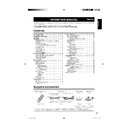Sharp LC-32AD5E (serv.man3) User Manual / Operation Manual ▷ View online
GB
-25
Password Setup (Parental Lock)
This function allows TV and Radio services to be
restricted. It prevents children from watching violent
or sexual scenes that may be harmful.
restricted. It prevents children from watching violent
or sexual scenes that may be harmful.
1
Press ◀/▶ to select “System Configuration”.
2
Press ▲/▼ to select “Password Setup”, and then
press OK.
3
If you already set the PIN, enter it here. If not,
enter the factory preset PIN “0000”.
4
Press ▲/▼ to select “Parental Lock”.
5
Press ◀/▶ to select the desired age/rating
(4 ...18/None).
Password Setup
END
Navigate
OK
Parental Lock
None
Change password
- - - -
6
Press ▲/▼ to select “Change password”.
7
Enter the 4-digit number as a PIN using 0 – 9.
8
Enter the same 4-digit number as in step 7 to
confirm.
“Successfully updated” displays.
•
9
Press END.
NOTE
To view a locked channel, you must enter a PIN. When
you select a locked channel, a PIN prompt message
pops up. Enter the 4 digit number using 0–9.
As a precautionary measure, make a note of your PIN
on the back of this operation manual, cut it out and
keep it in a safe place that children cannot reach.
See page 34 for resetting the current PIN to the
factory preset “0000” if you lose or forget your PIN.
you select a locked channel, a PIN prompt message
pops up. Enter the 4 digit number using 0–9.
As a precautionary measure, make a note of your PIN
on the back of this operation manual, cut it out and
keep it in a safe place that children cannot reach.
See page 34 for resetting the current PIN to the
factory preset “0000” if you lose or forget your PIN.
Technical Information
Check the version information of the digital module
and allow it to be upgraded (when available).
and allow it to be upgraded (when available).
Version
Check the version information of the digital module.
1
Press ◀/▶ to select “Technical Information”.
2
Press ▲/▼ to select “Version”, and then press
OK.
The hardware and software versions are displayed.
•
•
•
•
DTV menu operations
Software upgrade
The software for controlling the built-in DTV decoder
can be upgraded when necessary. In Great Britain
this can be achieved via an Over Air Download.
Preparation
Confi rm and make a note of the current software
version number as in step 2 of Software Version.
Manual upgrade
can be upgraded when necessary. In Great Britain
this can be achieved via an Over Air Download.
Preparation
Confi rm and make a note of the current software
version number as in step 2 of Software Version.
Manual upgrade
1
Press ◀/▶ to select “Technical Information”.
2
Press ▲/▼ to select “Software upgrade”, and
then press OK. The TV checks all carriers if there
is a new software available for upgrade.
① If upgrade via Over Air Download is available at
the time:
A confi rmation message appears asking you to
accept the upgrade or not.
accept the upgrade or not.
To download now, press
◀/▶ to select “Yes”, and
then press OK. After the upgrade is completed,
the TV restarts automatically with the new software
version installed.
the TV restarts automatically with the new software
version installed.
To postpone the download, press
◀/▶ to select
“No”, and then press OK. Enter the download time
for more convenient time as instructed.
for more convenient time as instructed.
The software upgrade will not be carried out if
there is no new software available at the specifi ed
download time.
there is no new software available at the specifi ed
download time.
② If upgrade via Over Air Download is NOT
available at the time:
A message tells you that there is no software
available to be downloaded.
available to be downloaded.
3
Check the new software version number to
confirm the successful upgrade.
Auto upgrade
1
When you tune to the service that provides the
upgrade via Over Air Download, a confirmation
message displays.
2
Follow the screen prompts.
3
Check the new software version number to
confirm the successful upgrade.
NOTE
To scan all carriers for upgrade availability, perform the
manual upgrade.
The software upgrade may take about 30 minutes, but
may take longer (up to 1 hour) depending on the signal
status. While updating, you can switch to TV or external
input mode or enter standby mode using
manual upgrade.
The software upgrade may take about 30 minutes, but
may take longer (up to 1 hour) depending on the signal
status. While updating, you can switch to TV or external
input mode or enter standby mode using
on the
remote control unit.
CAUTION
Do not disconnect the AC cord when the software
upgrade is in progress, as this may cause the
upgrade to fail. If problem arises ask a qualified
service personnel before the software upgrade
period expires.
•
•
•
32A0101A_Eng.indd 25
32A0101A_Eng.indd 25
2007/04/19 23:14:45
2007/04/19 23:14:45
GB
-26
DTV menu operations
NOTE
To view paid TV broadcasting, you need to make a
contract with a service provider.
Please contact a service provider for details.
The Common Interface Module and the CA card are
neither supplied nor optional accessories.
Leaving your CA card inserted does not affect free to
view channels.
contract with a service provider.
Please contact a service provider for details.
The Common Interface Module and the CA card are
neither supplied nor optional accessories.
Leaving your CA card inserted does not affect free to
view channels.
About The Common Interface Slot
(LC-20AD5E, LC-20AD5S only)
At the time of purchase a dummy CI card is already
loaded into the Common Interface slot. When you
are ready to load your CI card, press the button
indicated by the arrow and remove the dummy CI
card. When you remove your CI card, replace it with
the dummy CI card to prevent dust or other material
from getting into the Common Interface slot.
loaded into the Common Interface slot. When you
are ready to load your CI card, press the button
indicated by the arrow and remove the dummy CI
card. When you remove your CI card, replace it with
the dummy CI card to prevent dust or other material
from getting into the Common Interface slot.
•
•
•
Dummy CI card
Push to eject
Common Interface
Check the detailed information on the Common
Interface module card in use.
Interface module card in use.
1
Press OK while the cursor is on “Common
Interface”.
The CI module name is displayed.
•
Cl Module
Module Name
Top Up TV
END
OK
2
Press OK to access the CI menu.
Detailed information on the CI card in use is
displayed.
displayed.
•
3
Press ▲/▼ to select the item, and then press OK.
Detailed information on the selected item is
displayed.
displayed.
•
Inserting a CA card
A single DVB Common Interface (CI) slot is provided
to allow adoption of a Conditional Access (CA)
system by means of a plug-in CA module.
Scrambled Broadcasting service can be routed via
the CA system.
To allow the use of smart-card type CA system, a
Conditional Access Module (CAM) is required. This
should be obtained along with the CA card at the
time of purchase. Please follow the service provider’s
instructions to activate the card.
to allow adoption of a Conditional Access (CA)
system by means of a plug-in CA module.
Scrambled Broadcasting service can be routed via
the CA system.
To allow the use of smart-card type CA system, a
Conditional Access Module (CAM) is required. This
should be obtained along with the CA card at the
time of purchase. Please follow the service provider’s
instructions to activate the card.
When the compatible card is not inserted:
① Select the programme which needs the compatible
CA card.
The caution screen appears.
•
② Insert the compatible CA card.
The caution screen disappears and you can view
the programme.
the programme.
•
CA system supported by
Crypto Works
Aston CAM
VIAccess
Nagra Vision
Irdeto
MR CAM
Aston CAM
VIAccess
Nagra Vision
Irdeto
MR CAM
Conditional Access Module
CA card
C.I. Slot
32A0101A_Eng.indd 26
32A0101A_Eng.indd 26
2007/04/19 23:14:45
2007/04/19 23:14:45
GB
-27
Useful features (DTV)
About EPG
With the Electronic Programme Guide (EPG), you
can check the schedule of DTV and Radio events,
view detailed information about them, tune to an
event currently on-air and set a timer for future
events.
General EPG screen
can check the schedule of DTV and Radio events,
view detailed information about them, tune to an
event currently on-air and set a timer for future
events.
General EPG screen
No Event Name
No Description
0011 BBC News
Sun 20/08/2006
Guide TV
Sun 20/08/2006
01:00
Navigate
View
Info
Channels
01:00
01:30
02:00
672_P...
679_V...
671_MNO_10step_0820_...
673_STU_SDTV Moving_...
671_MNO_
672_PQR_SMPTE Color Bar_...
673_STU_
679_VWXYZ_Monosco_082...
No Event Name
672_PQR_SMPTE Color Bar_...
673_STU_
679_VWXYZ_Monosco_082...
No Event Name
BBC News
BBC ONE
BBC TWO
BBC THREE
CBBC
BBC ONE
BBC TWO
BBC THREE
CBBC
Page -
Page +
Prev.Day
Next Day
RADIO
END
OK
① Service name
② Event name
③ Picture window
④ Service list
② Event name
③ Picture window
④ Service list
Shows the list of all services currently available. As
you scroll down the list, the rows in the Event name
list on the right will be refreshed correspondingly.
you scroll down the list, the rows in the Event name
list on the right will be refreshed correspondingly.
•
⑤ Event name list
Shows the names of current events in a grid of
rows and columns. You can check scheduled
event information up to several days ahead,
depending on conditions.
rows and columns. You can check scheduled
event information up to several days ahead,
depending on conditions.
•
Using the EPG
1
Press EPG.
Pressing DTV/RADIO will switch between DTV and
Radio mode.
Radio mode.
•
2
Press ▲/▼/◀/▶ to access the desired service or
event.
The image shown in the picture window changes.
In the Service list:
① Press ▲/▼ to scroll the page up/down. Or,
② Press RED (Page −) or GREEN (Page +) to
① Press ▲/▼ to scroll the page up/down. Or,
② Press RED (Page −) or GREEN (Page +) to
skip to the previous/next page in one step.
In the Event name list:
① Press ◀/▶ to scroll the page left/right. Or,
② Press YELLOW (Prev.Day) or BLUE (Next
① Press ◀/▶ to scroll the page left/right. Or,
② Press YELLOW (Prev.Day) or BLUE (Next
Day) to skip to the previous/next day in one
step.
step.
•
3
To watch an event currently on-air, press OK.
The “
OK
” button of Navigation buttons will be
displayed as “
View
OK
” when the cursor is selecting
an event currently on-air, and other than this will
display “
display “
Timer
OK
”.
The TV will show the image in full screen.
Selecting an event that has not yet started will
activate the EPG Timer mode instead.
Selecting an event that has not yet started will
activate the EPG Timer mode instead.
•
•
•
•
NOTE
Pressing
opens the EPG Description screen that
provides more information about the selected event.
Press
Press
, OK or END to exit.
Using the EPG Timer
When the Timer is set, the TV automatically tunes to
a preset TV event when its on-air time begins.
a preset TV event when its on-air time begins.
1
Press EPG.
2
Press ▲/▼/◀/▶ to select the desired event to be
preset from the Event name list, and then press
OK.
Select an event not yet started.
A confi rmation message displays.
A confi rmation message displays.
•
•
•
3
Press ◀/▶ to select “Yes”, and then press OK.
4
Press RED (Timer mode), and then press ▲/▼ to
select the desired parameter (“Once”, “Daily” or
“Weekly”), and then press OK.
BBC ONE
Once
20/08/06 01:05
01:05
Service Name Mode
Date
Time
Duration
Event Timer
Timer mode
Delete Timer
Edit Timer
Edit Duration
Once
Daily
Weekly
END
Navigate
OK
NOTE
If using this function for recording, make sure to set the
timer of your recording equipment as well.
Do not switch channels while recording using this
function.
This function cannot be set for locked services or when
Parental lock applies. (See pages 22 and 25.)
Up to 8 events can be preset using the Timer function.
You can choose whether or not the screen switches on
when the timer event begins. See Rec screen status on
page 17. This is so that if you are using the timer to make
a recording to your VCR or other device, the TV screen
will not switch on unless you want it to.
If you are watching another event, an alarm message
displays on the screen a few seconds before the preset
time.
To cancel the preset, select the event to delete, press
GREEN (Delete Timer), press
timer of your recording equipment as well.
Do not switch channels while recording using this
function.
This function cannot be set for locked services or when
Parental lock applies. (See pages 22 and 25.)
Up to 8 events can be preset using the Timer function.
You can choose whether or not the screen switches on
when the timer event begins. See Rec screen status on
page 17. This is so that if you are using the timer to make
a recording to your VCR or other device, the TV screen
will not switch on unless you want it to.
If you are watching another event, an alarm message
displays on the screen a few seconds before the preset
time.
To cancel the preset, select the event to delete, press
GREEN (Delete Timer), press
◀/▶ to select “Yes”, and
then press OK.
An alert message displays when the preset events
overlap one another.
An alert message displays when the preset events
overlap one another.
•
•
•
•
•
•
•
•
•
•
①
③
②
④
⑤
32A0101A_Eng.indd 27
32A0101A_Eng.indd 27
2007/04/19 23:14:46
2007/04/19 23:14:46
GB
-28
Useful features (DTV)
Viewing a service banner
A service banner shows event names, start/end time
of event, and other useful information.
of event, and other useful information.
1
Press .
Service banner
0011 BBC ONE
Stereo
4
261_ABC_Mono 01:02:43
17:08 17:38
20/08/2006
Unclassified
Age:4
① Service No.
② Service name
③ Channel group (Favourite)
④ Lock status
⑤ DVB Teletext available
⑥ DVB Subtitle available
⑦ Pay TV
⑧ Audio mode
⑨ Duration graph
⑩ Starting time/Ending time of current
② Service name
③ Channel group (Favourite)
④ Lock status
⑤ DVB Teletext available
⑥ DVB Subtitle available
⑦ Pay TV
⑧ Audio mode
⑨ Duration graph
⑩ Starting time/Ending time of current
programme
⑪ Genre
⑫ Programme name
⑬ Parental rating
⑭ Time and date
⑫ Programme name
⑬ Parental rating
⑭ Time and date
2
To display more detailed information, press
again.
You can verify the signal strength and quality of the
selected service here.
When the Country setting has been set to Sweden,
press
selected service here.
When the Country setting has been set to Sweden,
press
once more to display the advanced
detailed information.
•
•
Changing the start time of the Event
1
Select the start time of the event to change and
press the YELLOW (Edit Timer).
2
Change the start time with ▲/▼ and press OK.
NOTE
You cannot hasten the start time from the original start
time of the Event.
You cannot set with the same date and time of another
Event.
time of the Event.
You cannot set with the same date and time of another
Event.
Changing the time duration of the Event
1
Select the time duration of the event to change
and press the BLUE (Edit Duration).
2
Change the time duration with ▲/▼ and press
OK.
Displaying the stored timer events
1
Press EPG twice.
You can confi rm and edit the stored timer events.
•
Using the digital channel list
Select services by using the Channel list instead of
using
using
0 - 9 numeric buttons or P (
/
).
1
Press OK when no other menu screen is
displayed.
Channel list
TV
S.No Services
Carrier
DVB-T 64QAM
Freq
842000 kHz
002 BBC
News
004 BBC
ONE
005 BBC
TWO
006 BBC
THREE
008 CBBC
Channel group
All
Navigate
RADIO
END
OK
2
The screen shows the service list in either TV or
Radio mode sorted by favourite type (All, Fav1
- 4) as configured in page 22.
3
Press ▲/▼ to select the desired service, and
then press OK.
The image shown in the picture window changes.
•
4
Press END to exit the Channel list to watch the
image in full screen.
•
•
Currently tuned service
Service shown in picture window
①
②
③ ④ ⑤ ⑥ ⑦ ⑧
⑨
⑩
⑪
⑫
⑬
⑭
32A0101A_Eng.indd 28
32A0101A_Eng.indd 28
2007/04/21 21:24:20
2007/04/21 21:24:20
Click on the first or last page to see other LC-32AD5E (serv.man3) service manuals if exist.