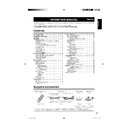Sharp LC-32AD5E (serv.man3) User Manual / Operation Manual ▷ View online
GB
-9
Using external equipment
Setting the input source
1
Press
on the remote control unit or TV.
The “Input source” menu displays.
•
2
Press ▲/▼ to select the desired source, and then
press OK.
I n p u t s o u r c e
TV
EXT1
EXT2
EXT3
EXT4
EXT5
EXT6
EXT7
EXT1
EXT2
EXT3
EXT4
EXT5
EXT6
EXT7
NOTE
EXT7: for LC-26AD5E, LC-26AD5S, LC-32AD5E, LC-
32AD5S only.
The cables marked with * are commercially available items.
Connection examples are based on LC-26AD5E, LC-
26AD5S, LC-32AD5E and LC-32AD5S. For LC-20AD5E,
LC-20AD5S, please see “TV (Top/Rear view)” on page 7
for details.
32AD5S only.
The cables marked with * are commercially available items.
Connection examples are based on LC-26AD5E, LC-
26AD5S, LC-32AD5E and LC-32AD5S. For LC-20AD5E,
LC-20AD5S, please see “TV (Top/Rear view)” on page 7
for details.
Connecting a VCR
You can use the EXT 1 or 2 terminals when
connecting a VCR and other audiovisual equipment.
connecting a VCR and other audiovisual equipment.
•
•
•
•
NOTE
TV-OUT from EXT 2 is not outputted when EXT 4
(COMPOMENT), EXT 5 (HDMI), EXT 6 (HDMI), EXT 7
(PC) or DTV is selected as the input.
(COMPOMENT), EXT 5 (HDMI), EXT 6 (HDMI), EXT 7
(PC) or DTV is selected as the input.
Connecting a game console or
camcorder
A game console, camcorder and some other
audiovisual equipment are conveniently connected
using the EXT 3 terminals.
audiovisual equipment are conveniently connected
using the EXT 3 terminals.
•
NOTE
EXT 3: The S-VIDEO terminal has priority over the VIDEO
terminal.
terminal.
•
Connecting a DVD player
You can use the EXT 2, 3, 4, 5 (HDMI) or 6 (HDMI)
terminals when connecting to a DVD player and
other audiovisual equipment.
terminals when connecting to a DVD player and
other audiovisual equipment.
NOTE
EXT 3: The S-VIDEO terminal has priority over the VIDEO
terminal.
terminal.
•
NOTE
For LC-20AD5E, LC-20AD5S: EXT6 is for connecting a
PC (see page 10).
When connecting an HDMI-DVI conversion adapter/
cable to the HDMI terminal, the image may not come in
clearly.
For LC-26AD5E, LC-26AD5S, LC-32AD5E, LC-32AD5S:
Audio input is shared with EXT5 and EXT7.
For LC-20AD5E, LC-20AD5S: Audio input is shared with
EXT5 and EXT6.
PC (see page 10).
When connecting an HDMI-DVI conversion adapter/
cable to the HDMI terminal, the image may not come in
clearly.
For LC-26AD5E, LC-26AD5S, LC-32AD5E, LC-32AD5S:
Audio input is shared with EXT5 and EXT7.
For LC-20AD5E, LC-20AD5S: Audio input is shared with
EXT5 and EXT6.
•
•
•
•
VIDEO
S-VIDEO
L-AUDIO-R
AV OUTPUT
VIDEO
S-VIDEO
L-AUDIO-R
AV OUTPUT
Y
P
B
(
C
B)
P
L-AUDIO-R
R
(
C
R)
COMPONENT
AUDIO
R/L
SCART cable*
SCART cable*
EXT 1 or 2
VCR
Decoder
AUDIO cable*
S-video cable*
or
Composite video cable*
EXT 3
Game console Camcorder
AUDIO cable*
S-video cable*
or
Composite video cable*
EXT 3
DVD player
Component cable*
ø 3.5 mm stereo
minijack cable*
minijack cable*
DVD player
EXT 4
DVD player
HDMI cable*
EXT 5 or EXT 6
When using an HDMI-DVI conversion
adapter/cable, input the Audio signal
here.
adapter/cable, input the Audio signal
here.
AUDIO cable*
32A0101A_Eng.indd 9
32A0101A_Eng.indd 9
2007/04/19 23:14:41
2007/04/19 23:14:41
GB
-10
Using external equipment
Connecting a decoder
You can use the EXT 1 terminal when connecting a
decoder and other audiovisual equipment.
decoder and other audiovisual equipment.
NOTE
Do not connect the decoder to the EXT 2 terminal.
Connecting a PC
Use the EXT 7 terminals to connect a PC.
•
NOTE
For LC-20AD5E, LC-20AD5S: EXT6 is for connecting a
PC.
The PC input terminals are DDC1/2B-compatible.
Refer to page 30 for a list of PC signals compatible with
the TV.
Macintosh adaptor may be required for use for some
Macintosh computers.
When connecting to a PC, the correct input signal type is
automatically detected.
For LC-26AD5E, LC-26AD5S, LC-32AD5E, LC-32AD5S:
Audio input is shared with EXT5 and EXT7.
For LC-20AD5E, LC-20AD5S: Audio input is shared with
EXT5 and EXT6.
PC.
The PC input terminals are DDC1/2B-compatible.
Refer to page 30 for a list of PC signals compatible with
the TV.
Macintosh adaptor may be required for use for some
Macintosh computers.
When connecting to a PC, the correct input signal type is
automatically detected.
For LC-26AD5E, LC-26AD5S, LC-32AD5E, LC-32AD5S:
Audio input is shared with EXT5 and EXT7.
For LC-20AD5E, LC-20AD5S: Audio input is shared with
EXT5 and EXT6.
•
•
•
•
•
•
•
•
SCART cable*
EXT 1
Decoder
PC
PC
EXT 7
EXT 7
ø 3.5 mm stereo minijack cable*
ø 3.5 mm stereo minijack cable*
RGB/DVI conversion cable*
RGB cable*
32A0101A_Eng.indd 10
32A0101A_Eng.indd 10
2007/04/19 23:14:41
2007/04/19 23:14:41
GB
-11
AV mode
[ DYNAMIC ]
Backlight [ +8 ] − +
Contrast [ 50 ] − +
Brightness [ 0 ] − +
Colour
Contrast [ 50 ] − +
Brightness [ 0 ] − +
Colour
[ +4 ] − +
Tint
[ 0 ]
Sharpness [ +4 ] − +
Black
Film mode
Colour temp.
Reset
Black
Film mode
Colour temp.
Reset
:Select
:Back
:Exit
MENU
END
Picture
Audio Setup Option
Menu operations
Menu operation buttons
Use the following buttons on the remote control unit
to operate the menu.
to operate the menu.
MENU:
Press to open the menu screen or return to
the previous step.
the previous step.
▲/▼/◀/▶:
Press to select a desired item on the screen
or adjust a selected item.
or adjust a selected item.
OK:
Press to complete the setting.
END:
Press to close the menu screen.
On-Screen Display
Example
① Picture menu
To adjust the picture settings.
•
② Audio menu
To adjust the audio settings.
•
③ Setup menu
To set up TV channels, select the language
displayed on-screen and other settings.
displayed on-screen and other settings.
•
④ Option menu
To customize various features.
•
⑤ Navigation buttons
To navigate within the Menu screen.
•
NOTE
The screens in the operation manual are for explanation
purposes (some are enlarged, others cropped) and may
vary slightly from the actual screens.
purposes (some are enlarged, others cropped) and may
vary slightly from the actual screens.
•
①
②
③
④
⑤
32A0101A_Eng.indd 11
32A0101A_Eng.indd 11
2007/04/19 23:14:42
2007/04/19 23:14:42
GB
-12
Picture menu
Menu operations
Common operations
Menu Operation: A
① Press MENU and the MENU screen displays.
② Press ◀/▶ to select the desired menu.
③ Press ▲/▼ to select the desired menu item, and
① Press MENU and the MENU screen displays.
② Press ◀/▶ to select the desired menu.
③ Press ▲/▼ to select the desired menu item, and
then press OK (Example: AV mode, Film mode,
etc.).
AV mode
[ DYNAMIC ]
Backlight [ +8 ] − +
Contrast [ 50 ] − +
Brightness [ 0 ] − +
Colour
Contrast [ 50 ] − +
Brightness [ 0 ] − +
Colour
[ +4 ] − +
Tint
[ 0 ]
Sharpness [ +4 ] − +
Black
Film mode
Colour temp.
Reset
Black
Film mode
Colour temp.
Reset
Picture
④ Press ▲/▼ to select the desired item, and then
press OK.
Select
option
DYNAMIC
STANDARD
SOFT
ECO
USER
Menu Operation: B
① Press MENU and the MENU screen displays.
② Press ◀/▶ to select the desired menu.
③ Press ▲/▼ to select the desired menu item
① Press MENU and the MENU screen displays.
② Press ◀/▶ to select the desired menu.
③ Press ▲/▼ to select the desired menu item
(Example: Backlight, Contrast, etc.).
④ Press ◀/▶ to adjust the item to your desired
position.
AV mode
[ DYNAMIC ]
Backlight [ +8 ] − +
Contrast
[ 50 ] − +
Brightness [ 0 ] − +
Colour
Colour
[ +4 ] − +
Tint
[ 0 ]
Sharpness [ +4 ] − +
Black
Film mode
Colour temp.
Reset
Black
Film mode
Colour temp.
Reset
Picture
Picture adjustments
Menu Operation: B (page 12)
Adjust the picture to your prefer ence with the
following picture settings.
Adjustment items for AV source
Adjust the picture to your prefer ence with the
following picture settings.
Adjustment items for AV source
Selectable
items
◀ button
▶ button
Backlight
The screen dims
The screen
brightens
brightens
Contrast
For less contrast
For more contrast
Brightness
For less brightness
For more
brightness
brightness
Colour
For less colour
intensity
intensity
For more colour
intensity
intensity
Tint
Skin tones
become purplish
become purplish
Skin tones become
greenish
greenish
Sharpness
For less sharpness
For more
sharpness
sharpness
Adjustment items for PC source
Selectable
items
Description
Backlight
To adjust the screen brightness for
improved picture clarity.
improved picture clarity.
Contrast
To adjust the contrast of PC Monitor
screen.
screen.
Brightness
To adjust the brightness of PC Monitor
screen.
screen.
V-Pos.
To adjust the vertical position of the
image on the PC Monitor screen. Each
video standard will require a different
value for this setting.
image on the PC Monitor screen. Each
video standard will require a different
value for this setting.
H-Pos.
To adjust the horizontal position of the
image on the PC Monitor screen. Each
video standard will require a different
value for this setting.
image on the PC Monitor screen. Each
video standard will require a different
value for this setting.
Clock
To minimize any vertical bars or stripes
visible on the screen background.
visible on the screen background.
Phase
This must be adjusted after the frequency
has been set to optimize picture quality.
has been set to optimize picture quality.
Red
Adjust red colour intensity.
Green
Adjust green colour intensity.
Blue
Adjust blue colour intensity.
Select “Reset” to reset all adjustment items to the factory
preset values.
preset values.
•
AV mode
[ DYNAMIC ]
Backlight [ +8 ] − +
Contrast [ 50 ] − +
Brightness [ 0 ] − +
Colour
Contrast [ 50 ] − +
Brightness [ 0 ] − +
Colour
[ +4 ] − +
Tint
[ 0 ]
Sharpness [ +4 ] − +
Black
Film mode
Colour temp.
Reset
Black
Film mode
Colour temp.
Reset
Picture
32A0101A_Eng.indd 12
32A0101A_Eng.indd 12
2007/04/19 23:14:42
2007/04/19 23:14:42
Click on the first or last page to see other LC-32AD5E (serv.man3) service manuals if exist.