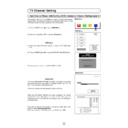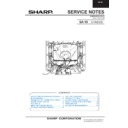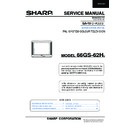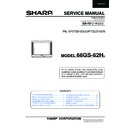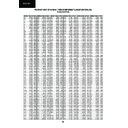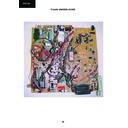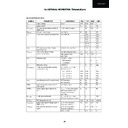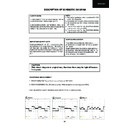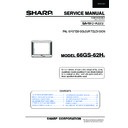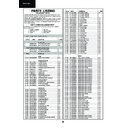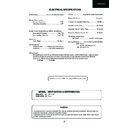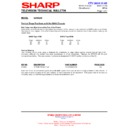Sharp 66GS-62 (serv.man14) User Manual / Operation Manual ▷ View online
20
You can lock a TV channel to prevent unsupervised TV viewing by following these procedures; the protection can apply
to the television itself "LOCK ALL" or to specific programmes "LOCK PROGRAMME". With the CHILD LOCK function,
you can also programme a time period during which the TV will be protected.
to the television itself "LOCK ALL" or to specific programmes "LOCK PROGRAMME". With the CHILD LOCK function,
you can also programme a time period during which the TV will be protected.
1. Press the MENU button
to see the MAIN Menu.
2. Press the YELLOW button
to see the FEATURES Menu.
FEATURES Menu
3. Press the Cursor DOWN button
twice to select CHILD
LOCK in white letters on a blue background.
4. Press the MENU button
to see the CHILD LOCK Menu.
CHILD LOCK Menu
4. Press the Cursor UP/DOWN buttons
/
to select an
option from the list:
LOCK ALL, LOCK PROGRAMME or CLEAR LOCK
The selected item will appear on screen in a blue box.
LOCK ALL, LOCK PROGRAMME or CLEAR LOCK
The selected item will appear on screen in a blue box.
LOCK ALL
Select this option for protecting the access to the whole TV.
If necessary, repeat steps 1. to 4. to see the CHILD LOCK Menu.
If necessary, repeat steps 1. to 4. to see the CHILD LOCK Menu.
6. Press the Cursor RIGHT button
to select the protection type
(white letters):
Select «NONE»: To cancel the protection.
Select «ALWAYS LOCKED»: The access to the TV will be
protected throughout the day.
Select «START: **:**/STOP: **:**»: to block access to the TV
during the desired period of time. Enter the hours and minutes
using the numeric buttons 0 ~ 9 to set the starting and ending
times of the lock period.
Select «ALWAYS LOCKED»: The access to the TV will be
protected throughout the day.
Select «START: **:**/STOP: **:**»: to block access to the TV
during the desired period of time. Enter the hours and minutes
using the numeric buttons 0 ~ 9 to set the starting and ending
times of the lock period.
7. Press the GREEN button
to memorize.
From this time forward, whenever the protection conditions are met,
the screen will be blocked and the "LOCKED MODE" message will be
displayed.
Press any number key on the remote control to unlock the TV.
the screen will be blocked and the "LOCKED MODE" message will be
displayed.
Press any number key on the remote control to unlock the TV.
NOTE: Since the “key” for unlocking the TV is the remote control, please remember to remove and keep it in a
safe place.
CH
CH
CH
Child Lock (Channel Block)
DEMO
CHILD LOCK
OFF TIMER
ON TIMER
➜
Press the MENU
button to input at
CHILD LOCK menu
FEATURES Menu
CLEAR LOCK
LOCK PROG.
LOCK ALL
NONE
ALWAYS LOCKED
START: **:**
STOP: **:**
ALWAYS LOCKED
START: **:**
STOP: **:**
CHILD LOCK Menu - LOCK ALL
MEMORIZE
GREEN
MAIN Menu
YELLOW
The demonstration function allows you to see all the menus implemented
in this TV set.
1. Press the MENU button
in this TV set.
1. Press the MENU button
to see the MAIN Menu.
2. Press the YELLOW button
to see the FEATURES Menu.
3. Press the Cursor DOWN button
to select DEMO.
4. Press the MENU button
to begin the demonstration.
5. Press any button on remote control to exit this function when you wish.
CH
21
LOCK PROGRAMME
Select this option to protect the access to separate programmes.
1. Press the MENU button
to see the MAIN Menu.
2. Select the programme channel number you want to protect using the
0 ~ 9 digit buttons or the channel selector
/
buttons.
3. Repeat steps 1. to 4. (page 20) to see the CHILD LOCK Menu.
4. Press the Cursor DOWN button
4. Press the Cursor DOWN button
to select LOCK PROGRAMME
(blue background).
5. Press the Cursor RIGHT button
to select the protection type (white
letters):
Select «NONE»: To cancel the protection from the selected
programme.
Select «ALWAYS LOCKED»: To protect the access from the selected
programme throughout the day.
Select «START **:** STOP **:**»: to block access to the selected channel during the desired period of time. Enter
the hours and minutes using the number keys (0 ~ 9) set the starting and ending times of the lock period.
Select «NONE»: To cancel the protection from the selected
programme.
Select «ALWAYS LOCKED»: To protect the access from the selected
programme throughout the day.
Select «START **:** STOP **:**»: to block access to the selected channel during the desired period of time. Enter
the hours and minutes using the number keys (0 ~ 9) set the starting and ending times of the lock period.
6. Press the GREEN button
to memorize.
From this time forward, whenever the protection conditions are met, the screen will be blocked and the "LOCKED
MODE" message will be displayed.
Press any digit button to unlock the TV.
MODE" message will be displayed.
Press any digit button to unlock the TV.
NOTE: Since the “key” for unlocking the TV is the remote control, make sure you do not misplace it.
CLEAR LOCK
This option enables you to erase all the adjustments made to the CHILD-
LOCK function.
If necessary repeat steps 1. to 4. (page 20) to see the CHILD LOCK Menu.
5. Press the Cursor UP button
LOCK function.
If necessary repeat steps 1. to 4. (page 20) to see the CHILD LOCK Menu.
5. Press the Cursor UP button
to select CLEAR LOCK.
6. Press the MENU button
to confirm that you want to initialize the
CHILD LOCK system.
7. Press the TV button
to clear the on-screen display.
8. Use the CLEAR LOCK to cancel any previously set CHILD LOCK
programmes to avoid malfunction when a new program is set.
CH
CH
CH
CH
Demo
CLEAR LOCK
LOCK PROG.
LOCK ALL
LOCK PROGRAMME Menu
CLEAR LOCK
LOCK PROG.
LOCK ALL
NONE
ALWAYS LOCKED
START: **:**
STOP: **:**
ALWAYS LOCKED
START: **:**
STOP: **:**
Press the MENU button
to clear the CHILD
LOCK system.
to clear the CHILD
LOCK system.
CLEAR LOCK menu
MEMORIZE
GREEN
Notes:
In order for the timed protection to function correctly, the internal TV clock must be set at the right time. To
check the time setting see section "Automatic or Manual time adjustment" on page 19.
In order for the timed protection to function correctly, the internal TV clock must be set at the right time. To
check the time setting see section "Automatic or Manual time adjustment" on page 19.
DEMO
CHILD LOCK
OFF TIMER
ON TIMER
➜
Press the MENU
button to start the
DEMO.
This option allows you to set a code, which will be displayed at TV switch on time. There is a password to change the
code.
1. Press the MENU button
code.
1. Press the MENU button
to see the MAIN Menu.
2. Press the YELLOW button
to see the FEATURES Menu.
3. Press the Cursor UP button
to see the POSTCODE Menu.
4. ENTER PSW (Password): enter the 4-digit using the number buttons 0
to 9.
It is indispensable to enter the password in order to continue
configuring the postcode.
It is indispensable to enter the password in order to continue
configuring the postcode.
5. When the password has been set:
Press the RED button
to change the password or
Press the GREEN button
to memorize the password and to
have access to the next item.
6. ENTER CODE (Postcode): Press the Cursor UP/DOWN buttons
/
to set or change the first letter/number. Letters A to Z
of the alphabet, a blank space and the numbers 0 to 9 will appear
sequentially.
sequentially.
7. Press the Cursor LEFT / RIGHT buttons
/
for changing the
position of the cursor and the
/
buttons for changing the
letters (repeat this action for other letters/numbers).
8. When you have finished the eighth letter, Press the BLUE button
to confirm the postcode.
9. When the postcode has been set:
Press the GREEN button
to activate the postcode or
Press the RED button
if you wish to cancel all the data.
About Postcode: If you enter and memorise your postcode, in the
event of loss or the set being stolen and later recovered, the postcode
can be used to identify your TV.
Notes: As a precautionary measure, make a note of your "Password"
and the "Postcode", and keep it in a familiar place.
IF YOU LOSE OR FORGET YOUR «PASSWORD», CONTACT YOUR
TECHNICAL SERVICE OR DEALER.
event of loss or the set being stolen and later recovered, the postcode
can be used to identify your TV.
Notes: As a precautionary measure, make a note of your "Password"
and the "Postcode", and keep it in a familiar place.
IF YOU LOSE OR FORGET YOUR «PASSWORD», CONTACT YOUR
TECHNICAL SERVICE OR DEALER.
CH
CH
CH
CH
CH
22
Postcode
VCR Mode
Channel selectors (
V
CH
/\
)
These buttons are used for changing channels and set-
ting the timer.
Play button
ting the timer.
Play button
B
Press this button to start playback.
Record button
Record button
M
L
B
l VCR
Press this button to turn your VCR on.
Fast forward/picture search forward
Fast forward/picture search forward
F
F
and
Rewind/picture search reverse
G
G
buttons
Both these buttons have the following function:
To move through the cassette faster, press to STOP
button and then press the
button and then press the
F
F
or
G
G
button to fast for-
ward or rewind the cassette.
Press the STOP button to stop fast forward or rewind.
Picture Search
During playback, press the
F
F
button for forward
G
G
picture search, or the button for reverse search.
Press the PLAY button to resume normal playback.
SHARP VCR can be operated using the TV remote control.
For further details, please refer to operation manual of your VCR.
POST CODE Menu
ENTER PSW (Password)
ENTER PSW
----
----
POSTCODE
Password set
ENTER CODE (Postcode)
ENTER PSW
****
****
RED BUTTON: CHANGE PASSWORD
GREEN BUTTON: CONTINUE
POSTCODE
➜
Postcode set
ENTER CODE
************
DEACTIVATE: RED BUTTON.
ACTIVATE : GREEN BUTTON
POSTCODE
ENTER CODE
*
-------
POSTCODE
Press BLUE button to confirm