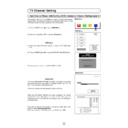Sharp 66GS-62 (serv.man14) User Manual / Operation Manual ▷ View online
15
TV Operation
Channel Selection
Channel selector ( CH
œ /
CH
∑
) buttons
Select the programme channel number you want to see, using the
channel selector buttons ( CH
channel selector buttons ( CH
œ
/ CH
∑
).
You can clear the on-screen display by pressing the TV button
.
Note:
The channels that are in SKIP mode cannot be seen when using this method.
Use numerical buttons to display these channels.
Single/Double entry selector (
6
)
This button selects between one or two digit channel number entry.
0~9 Digit buttons
You can select channels by pressing the 0 ~ 9 digit buttons on the remote control.
For single and double digit entry see section B above.
For single and double digit entry see section B above.
Flash-back button (
e
e
)
Press this button to switch the currently viewed channel to the previously viewed channel, and vice versa.
This function is only available in programme channel selection mode.
I.e. not when AV terminals are in use.
This function is only available in programme channel selection mode.
I.e. not when AV terminals are in use.
Press
PR *
Single digit
entry mode
PR * *
Double digit
entry mode
3
Press
PR 01
Previously
viewed channel
PR 12
Currently
viewed channel
Pr 01
Pr 02
Pr 02
Pr 03
Pr 04
Pr 05
Pr 06
Pr 07
Pr 08
Pr 09
Pr 10
Pr 04
Pr 05
Pr 06
Pr 07
Pr 08
Pr 09
Pr 10
16
Picture quality: CONTRAST, COLOUR, BRIGHTNESS, SHARPNESS,
NORMALISE, TINT CONTROL and ECO MODE are adjustable in this
menu.
NORMALISE, TINT CONTROL and ECO MODE are adjustable in this
menu.
1. Press the MENU button
to see the MAIN Menu.
2. Press the RED button
to see the PICTURE Menu.
PICTURE Menu
3. Press the Cursor UP/DOWN buttons
/
to select an
option from the list: CONTRAST, COLOUR, BRIGHTNESS, SHARP-
NESS or NORMALISE.
NESS or NORMALISE.
The selected item will appear on screen in a blue box.
4. Adjust the picture quality to your liking with the Cursor LEFT/RIGHT
buttons
/
.
NORMALISE Menu
Press the MENU button
if you wish to normalize video levels to
default factory settings.
5. Continuously press
/
arrows to access the TINT
CONTROL and ECO MODE options.
TINT CONTROL
7.a. Select TINT CONTROL and press the Cursor LEFT/RIGHT
buttons
buttons
/
, to adjust your desired skin colour (blue or red).
ECO MODE
7.b. Select ECO MODE “ON” to reduce contrast in areas of the pictu-
re that are excessively white.
re that are excessively white.
8. Press the TV button
to close the Menu.
CH
CH
CH
CH
TINT
CONTROL
➜
MAIN Menu
PICTURE Menu
NORMALISE Menu
TINT CONTROL
TINT
CONTROL
➜
ECO MODE
ECO MODE
ECO MODE
OFF
Picture Adjustments
NORMALISE
SHARPNESS
BRIGHTNESS
COLOUR
CONTRAST
➜
NORMALISE
SHARPNESS
BRIGHTNESS
COLOUR
CONTRAST
➜
Press the
MENU button
to normalise...
MENU button
to normalise...
RED
17
Audio Adjustments
Loudspeakers Sound Volume (
/
)
Use the
/
buttons to increase/decrease the volume level. The
volume indicator will appear on the screen.
Note: To adjust the headphones volume, see the “SOUND menu” on
page 18.
page 18.
Sound mute button c
c
Press the button to mute the sound. “MUTE” appears on the screen.
Press the button again to turn the sound back on.
Press the button again to turn the sound back on.
Sound Mode Selector button (
5
5
)
Press the button to change the sound in the speakers. The sound mode will appear on the screen.
Depending on the sound transmission the sound reproduction can be chosen as indicated below:
When the TV set is receiving a STEREO programme, the TV selects STEREO automatically, and you can change:
STEREO
MONO
When the TV is receiving a BILINGUAL programme, the TV selects DUAL CHANNEL A automatically, and you can
change:
change:
DUAL CHANNEL A
DUAL CHANNEL BDUAL CHANNEL A BMONO
When the TV is receiving a MONO (NICAM) programme, the TV set selects MONO NICAM automatically, and you can
change:
change:
MONO NICAM
MONO (FM)
When the TV is receiving a MONO (FM) programme, the TV set selects MONO automatically but the sound mode
cannot be change.
cannot be change.
Note: See the -SOUND MODE- (page 18) to change the Sound Mode in the headphones.
Sound Indicator: When the TV set is receiving a STEREO, BILINGUAL or MONO NICAM programme the Sound
Indicator lights.
Indicator lights.
External source: When you are watching the TV-set through the Euro-SCART, AV-1 or S-Video terminals, the Sound
Mode Selector button and Sound indicator light are not operative.
Mode Selector button and Sound indicator light are not operative.
MUTE
STEREO
MONO
18
Sound quality (VOLUME, BASS, TREBLE, BALANCE, NORMALISE, SOUND MODE and SPATIAL EXPANDER) are
adjustable in this menu.
adjustable in this menu.
1. Press the MENU button
to see the MAIN Menu.
2. Press the GREEN button
to see the SOUND Menu.
SOUND Menu
3. Press the RED button
to select LOUDSPEAKERS or press the
GREEN button
to select HEADPHONES.
4. Press the Cursor UP / DOWN buttons
/
to select an
option from the list: VOLUME, BASS, TREBLE, BALANCE or NOR-
MALISE.
MALISE.
The selected option will appear in white letters on a blue background
5. Adjust the sound quality according to your preferences with the
Cursor LEFT / RIGHT buttons
/
.
NORMALISE
Select NORMALISE and press the MENU button
to normalise
audio levels to default factory settings.
6. Press the Cursor DOWN button
to see more options:
SPEAKERS (Mode), HEADPHONES (Mode), and SPATIAL EXPAN-
DER.
DER.
SOUND Mode
7. Press the Cursor UP / DOWN buttons
/
to select:
LOUDSPEAKERS or HEADPHONES.
8. Press the Cursor LEFT / RIGHT buttons
8. Press the Cursor LEFT / RIGHT buttons
/
to change to
sound mode, as indicated on page 17, in the "Sound Mode Selector"
chapter.
Select SPATIAL EXPANDER and press the Cursor LEFT / RIGHT
buttons
chapter.
Select SPATIAL EXPANDER and press the Cursor LEFT / RIGHT
buttons
/
to activate or deactivate the SPATIAL EXPANDER
Effect [
].
9. Press the TV button
to close the Menu.
CH
CH
CH
CH
CH
Sound Setting Mode
SPATIAL
EXPANDER
HEADPHONES
STEREO
LOUDSPEAKERS
NORMALISE
BALANCE
TREBLE
BASS
VOLUME
➜
NORMALISE
BALANCE
TREBLE
BASS
VOLUME
➜
➜
Press the
MENU button
to normalise...
MENU button
to normalise...
LOUDSPEAKERS
LOUDSPEAKERS
SOUND Menu
NORMALISE
SOUND Mode
LOUDSPEAKERS
HEADPHONES
RED
GREEN
SPATIAL EXPANDER: the spatial expander effect depends on whether the feed is MONO or STEREO.
If the source feed is MONO, it produces a “Pseudo Stereo” effect.
If the source feed is STEREO, it produces a spatial expander effect, expanding the stereophonic image.
Note: the SPATIAL EXPANDER Effect do not work with headphones.
If the source feed is MONO, it produces a “Pseudo Stereo” effect.
If the source feed is STEREO, it produces a spatial expander effect, expanding the stereophonic image.
Note: the SPATIAL EXPANDER Effect do not work with headphones.
MAIN Menu
GREEN
Click on the first or last page to see other 66GS-62 (serv.man14) service manuals if exist.