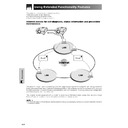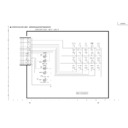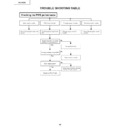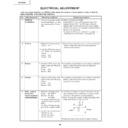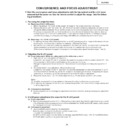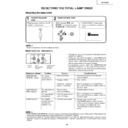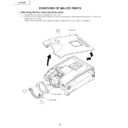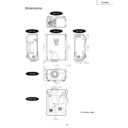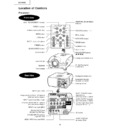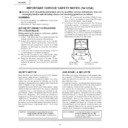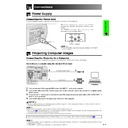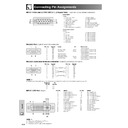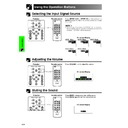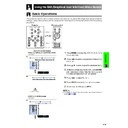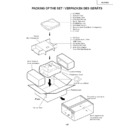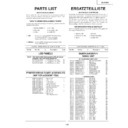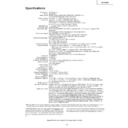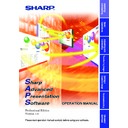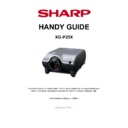Sharp XG-P25XE (serv.man35) User Manual / Operation Manual ▷ View online
E-61
Multiple Function
Videowall
Using Extended Functionality Features
In the past, to setup a video wall, it was necessary to
purchase a costly image-processing device,
designed exclusively for the purpose.
The XG-P25X has built-in video wall capability that
doesn’t require additional expensive equipment.
purchase a costly image-processing device,
designed exclusively for the purpose.
The XG-P25X has built-in video wall capability that
doesn’t require additional expensive equipment.
Video wall is not compatible with resolutions higher than
SXGA.
SXGA.
Following is an example of how to build a 2X2 video wall
using 4 projectors as shown above.
using 4 projectors as shown above.
Install the supplied Sharp Advanced Presentation Software
Professional Edition in advance. For installation details,
refer to the guide for this software.
Professional Edition in advance. For installation details,
refer to the guide for this software.
Basic
Computer
RS-232C cable
RS-232C cable
RS-232C cable
RS-232C cable
ID Number : 001
ID Number : 002
ID Number : 003
ID Number : 004
Projector 1
Projector 2
Projector 3
Projector 4
RS-232C OUT
RS-232C IN
RS-232C OUT
RS-232C IN
RS-232C OUT
RS-232C IN
RS-232C OUT
RS-232C IN
1
Select the same RS-232C transmission speed for all
projectors.
(See page
projectors.
(See page
53
for details on selecting transmission
speed.)
2
Set the ID No. for each projector.
(See page
(See page
54
for details on setting the ID No.)
3
Turn off all the projectors.
4
Connect the computer with Sharp Advanced
Presentation Software Professional Edition to the 4
projectors using a RS-232C cable as the Connection
Diagram 1 below.
(See page
Presentation Software Professional Edition to the 4
projectors using a RS-232C cable as the Connection
Diagram 1 below.
(See page
20
for details on connecting RS-232C
cable.)
5
Turn on the computer, then launch Sharp Advanced
Presentation Software Professional Edition.
Presentation Software Professional Edition.
6
Select “Use ID Number” at the Operation Mode
Setting.
(See the Sharp Advanced Presentation Software
Professional Edition installation guide for setup
details.)
Setting.
(See the Sharp Advanced Presentation Software
Professional Edition installation guide for setup
details.)
7
Execute Scan at Scan Setting.
(See the Sharp Advanced Presentation Software
Professional Edition installation guide for details.)
(See the Sharp Advanced Presentation Software
Professional Edition installation guide for details.)
8
Click Power ON at the Multiple Control window.
If the projectors are connected and setup correctly, all
the projectors will turn on.
If power does not turn on, check connections and try
again.
If the projectors are connected and setup correctly, all
the projectors will turn on.
If power does not turn on, check connections and try
again.
9
Group the projectors at Group Setting.
(See the Sharp Advanced Presentation Software
Professional Edition installation guide for details.)
(See the Sharp Advanced Presentation Software
Professional Edition installation guide for details.)
10
Perform video wall setup at Video Wall Setting.
(See the Sharp Advanced Presentation Software
Professional Edition installation guide for setup
details.)
(See the Sharp Advanced Presentation Software
Professional Edition installation guide for setup
details.)
That completes video wall setup. When the same
image signal is input to all the projectors, video wall
projection starts.
image signal is input to all the projectors, video wall
projection starts.
Connection Diagram 1
E-62
Multiple Function
Using Extended Functionality Features
Using Stack Setting and Set Inputs functions together
allows you to control the video wall with one remote control.
Connection Diagram 2 below shows how the video wall is
connected based on the example in the previous section.
allows you to control the video wall with one remote control.
Connection Diagram 2 below shows how the video wall is
connected based on the example in the previous section.
Perform the procedure below after setting up the basic
connection.
connection.
Application
Computer 1
Computer 2
DVD video player
Distributor
Projector 1
Projector 2
Projector 3
Projector 4
RS-232C cable
RS-232C cable
RS-232C cable
RGB cable
RGB cable
RGB cable
INPUT1
INPUT2
INPUT4
INPUT4
OUTPUT
INPUT1
INPUT4
OUTPUT
INPUT1
INPUT4
OUTPUT
OUTPUT
INPUT1
RS-232C OUT
RS-232C IN
RS-232C OUT
RS-232C OUT
RS-232C OUT
RS-232C IN
RS-232C IN
RGB cable
RGB cable
Video cable
1
Adjust the Set Inputs setting for each projector as
the table below.
(See page
the table below.
(See page
53
for setup details)
Set Inputs
ON
ON
OFF
ON
OFF
INPUT1
INPUT2
INPUT3
INPUT4
INPUT5
Set Inputs
ON
OFF
OFF
ON
OFF
INPUT1
INPUT2
INPUT3
INPUT4
INPUT5
Projector 1
Projector 2-4
2
Adjust the Stack Setting for each projector as the
table below.
(See page
table below.
(See page
52
for setup details)
• Set input terminals you will use to “ON”.
Set input terminals you will not use to “OFF”.
Stack Setting
Master
Stack Setting
Slave
Projector 1
Projector 2-4
3
Turn off the projector.
4
Make all connections as shown in Connection
Diagram 2.
Diagram 2.
5
Turn on the projector first, then the computers
and video player.
and video player.
Connection Diagram 2
• Image quality may deteriorate when picture signals are input
through multiple projectors in a daisy chain connection.
E-62
Multiple Function
Using Extended Functionality Features
Using Stack Setting and Set Inputs functions together
allows you to control the video wall with one remote control.
Connection Diagram 2 below shows how the video wall is
connected based on the example in the previous section.
allows you to control the video wall with one remote control.
Connection Diagram 2 below shows how the video wall is
connected based on the example in the previous section.
Perform the procedure below after setting up the basic
connection.
connection.
Application
Computer 1
Computer 2
DVD video player
Distributor
Projector 1
Projector 2
Projector 3
Projector 4
RS-232C cable
RS-232C cable
RS-232C cable
RGB cable
RGB cable
RGB cable
INPUT1
INPUT2
INPUT4
INPUT4
OUTPUT
INPUT1
INPUT4
OUTPUT
INPUT1
INPUT4
OUTPUT
OUTPUT
INPUT1
RS-232C OUT
RS-232C IN
RS-232C OUT
RS-232C OUT
RS-232C OUT
RS-232C IN
RS-232C IN
RGB cable
RGB cable
Video cable
1
Adjust the Set Inputs setting for each projector as
the table below.
(See page
the table below.
(See page
53
for setup details)
Set Inputs
ON
ON
OFF
ON
OFF
INPUT1
INPUT2
INPUT3
INPUT4
INPUT5
Set Inputs
ON
OFF
OFF
ON
OFF
INPUT1
INPUT2
INPUT3
INPUT4
INPUT5
Projector 1
Projector 2-4
2
Adjust the Stack Setting for each projector as the
table below.
(See page
table below.
(See page
52
for setup details)
• Set input terminals you will use to “ON”.
Set input terminals you will not use to “OFF”.
Stack Setting
Master
Stack Setting
Slave
Projector 1
Projector 2-4
3
Turn off the projector.
4
Make all connections as shown in Connection
Diagram 2.
Diagram 2.
5
Turn on the projector first, then the computers
and video player.
and video player.
Connection Diagram 2
• Image quality may deteriorate when picture signals are input
through multiple projectors in a daisy chain connection.
E-62
Multiple Function
Using Extended Functionality Features
Using Stack Setting and Set Inputs functions together
allows you to control the video wall with one remote control.
Connection Diagram 2 below shows how the video wall is
connected based on the example in the previous section.
allows you to control the video wall with one remote control.
Connection Diagram 2 below shows how the video wall is
connected based on the example in the previous section.
Perform the procedure below after setting up the basic
connection.
connection.
Application
Computer 1
Computer 2
DVD video player
Distributor
Projector 1
Projector 2
Projector 3
Projector 4
RS-232C cable
RS-232C cable
RS-232C cable
RGB cable
RGB cable
RGB cable
INPUT1
INPUT2
INPUT4
INPUT4
OUTPUT
INPUT1
INPUT4
OUTPUT
INPUT1
INPUT4
OUTPUT
OUTPUT
INPUT1
RS-232C OUT
RS-232C IN
RS-232C OUT
RS-232C OUT
RS-232C OUT
RS-232C IN
RS-232C IN
RGB cable
RGB cable
Video cable
1
Adjust the Set Inputs setting for each projector as
the table below.
(See page
the table below.
(See page
53
for setup details)
Set Inputs
ON
ON
OFF
ON
OFF
INPUT1
INPUT2
INPUT3
INPUT4
INPUT5
Set Inputs
ON
OFF
OFF
ON
OFF
INPUT1
INPUT2
INPUT3
INPUT4
INPUT5
Projector 1
Projector 2-4
2
Adjust the Stack Setting for each projector as the
table below.
(See page
table below.
(See page
52
for setup details)
• Set input terminals you will use to “ON”.
Set input terminals you will not use to “OFF”.
Stack Setting
Master
Stack Setting
Slave
Projector 1
Projector 2-4
3
Turn off the projector.
4
Make all connections as shown in Connection
Diagram 2.
Diagram 2.
5
Turn on the projector first, then the computers
and video player.
and video player.
Connection Diagram 2
• Image quality may deteriorate when picture signals are input
through multiple projectors in a daisy chain connection.
Display