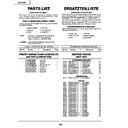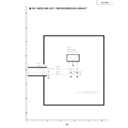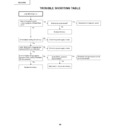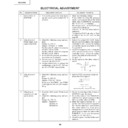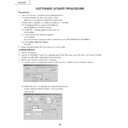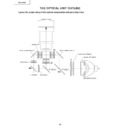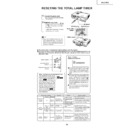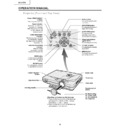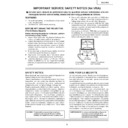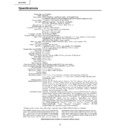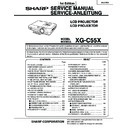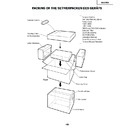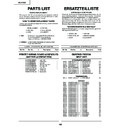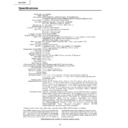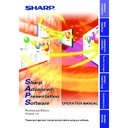Sharp XG-C55X (serv.man35) Service Manual / Technical Bulletin ▷ View online
LV-085
Sharp Electronics (UK) Ltd., Technical Services Group
Model
XG-C50X(E), PG-C45X(E), XG-C55X(E)
Phenomenon
• In standby mode a error is returned from the unit during using SAPS (Sharp Advanced
Presentation Software).
• When the unit is turned on, the lamp does not ignite then the unit lock up with the lamp
indicator blink green.
• The unit does not respond for the RS-232C commands, TFRQ___1 and TFRQ___2.
Servicing
In case of phenomena above, please update the existing software in the projector to the
following version.
Model name
PRG VER.
XG-C50X
030912
PG-C45X
030916
XG-C55X
030912
As for the updating procedure, refer to the page 2 to 6 of this technical report.
Factory action
For the production units, the updated software (same as above) has been used from
October production. The start serial numbers are as below.
Model name
Serial number
Model name
Serial number
XG-C50X (U)
307317766 ~
PG-C45S (U)
307311916 ~
XG-C50X (K)
307311271 ~
PG-C45S (K)
304311118 ~
XG-C50X (E)
307312815 ~
PG-C45S (E)
310311605 ~
XG-510K
310312462 ~
XG-C55X (U)
310313255 ~
PG-C45X (U)
310318297 ~
XG-C55X (E)
310311474 ~
PG-C45X (K)
309311274 ~
XG-C55X (K)
310311169 ~
PG-C45X (E)
310313146 ~
---
---
XG-410K
310311392 ~
---
---
SOFTWARE UPDATE
TECHNICAL BULLETIN
Date:
16 October 2003
Model: XG-C55X(E)
Ref.:
Ref.:
001
Colour: White
Page:
Page:
1 of 6
LV-085
Sharp Electronics (UK) Ltd., Technical Services Group
SOFTWARE UPDATE PROCEDURE
Checking software version in the projector:
1. Turn on the projector then call the process mode.
Checking software version in the projector:
1. Turn on the projector then call the process mode.
To call the process mode, press the operation key as follows.
POWER ON / ADJ UP / ADJ DOWN / ADJ UP / ADJ DOWN / ENTER / ENTER / MENU
POWER ON / ADJ UP / ADJ DOWN / ADJ UP / ADJ DOWN / ENTER / ENTER / MENU
2. Make sure what date code is displayed in the menu on the top of screen.
Example: C50X030731 (It means that the date code is “ July 31, 2003”)
If the date code is less than (before) September 2003, proceed the following update procedure.
If the date code is less than (before) September 2003, proceed the following update procedure.
Preparation:
1. Install the Tera Term Pro (communication program) into PC.
1. Install the Tera Term Pro (communication program) into PC.
1-1. Downloaded the Tera Term Pro from the Internet.
http://hp.vector.co.jp/authors/VA002416/teraterm.html
1-2. Decompress “ttremp23.zip” and then run “setup.exe” in the folder.
1-3. The “Language” list box appears in the dialog box.
1-3. The “Language” list box appears in the dialog box.
Select “English” and then click “Continue”.
1-4. The “NOTE: ~” message appears in the dialog box.
Click “Continue”.
1-5. The “Destination Path” dialog box appears.
Click “Continue”.
It is not necessary to change the default destination path(c:\PROGRAM FILES\TTERMPRO).
It is not necessary to change the default destination path(c:\PROGRAM FILES\TTERMPRO).
1-6. The “Complete” dialog box appears.
Click “OK”.
2. Decompress the latest software files (3 files per a model) to a suitable folder on your PC.
File 1. Main software:
pj_iffs_C50X_030912_1400.zip (For XG-C50X)
pj_iffs_C45X_030916_1503.zip (For PG-C45X)
pj_iffs_C55X_030912_1128.zip (For XG-C55X)
pj_iffs_C45X_030916_1503.zip (For PG-C45X)
pj_iffs_C55X_030912_1128.zip (For XG-C55X)
File 2. Loader software
loader_c55_030902.zip (For all models)
File 3. zimage software
zImage-20030822.zip
Updating software:
1. Turn on the projector.
2. Connect the RS-232C-IN port of the projector and the RS-232C port of your PC with a DIN-D-sub RS-232C
1. Turn on the projector.
2. Connect the RS-232C-IN port of the projector and the RS-232C port of your PC with a DIN-D-sub RS-232C
adapter and a RS-232C serial control cable (cross type).
3. Run the Tera Term Pro (communication program).
3-1. The “New connection” dialog box appears, select the “Serial” and then select the suitable COM port.
3-1. The “New connection” dialog box appears, select the “Serial” and then select the suitable COM port.
Then click “OK”.
LV-085
Sharp Electronics (UK) Ltd., Technical Services Group
3-2. On the Tera Term Pro, select the “Setup” and then the “Terminal”.
Change “Receive” to “CR+LF” and then click “Local echo” to check.
Then click “OK”.
Then click “OK”.
3-3. Make sure that the “ERR” is returned from the projector when you pressed the ENTER key.
4. Call the process mode. Press the operation keys in order of:
POWER ON -> ADJ UP -> ADJ DN -> ADJ UP -> ADJ DOWN -> ENTER -> ENTER -> MENU
5. Select the “SPECIAL” on the process menu and then press the ENTER key.
6. Select the “IPL2” on the sub menu and then press the ENTER key.
The lamp will turn off and the projector goes into the software write mode.
7. Once unplug the AC cord and then plug it in again.
6. Select the “IPL2” on the sub menu and then press the ENTER key.
The lamp will turn off and the projector goes into the software write mode.
7. Once unplug the AC cord and then plug it in again.
Note: Be sure to unplug the AC cord once and plug it in again.
8. On the Tera Term Pro, enter the “RATE1152” and then press the ENTER key.
LV-085
Sharp Electronics (UK) Ltd., Technical Services Group
9. On the Tera Term Pro, select the “Setup” and then the “Terminal”.
click the “Local echo” to uncheck and then click the OK button.
10. On the Tera Term Pro, select the “Setup” and then the “Serial port”.
Change the “Baud rate” to “115200” and then click the OK button.
11. On the Tera Term Pro, enter the “START” and then press the ENTER key.
Make sure that the “OK” is returned from the projector and the lamp indicator is blinking in green.
Display