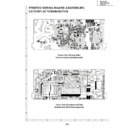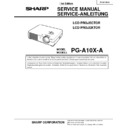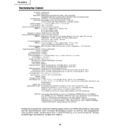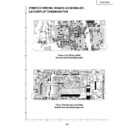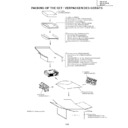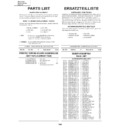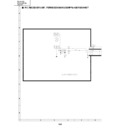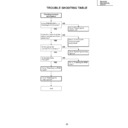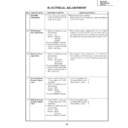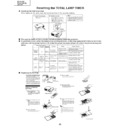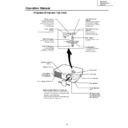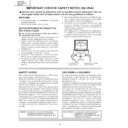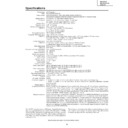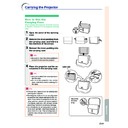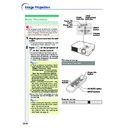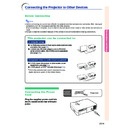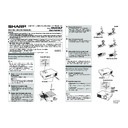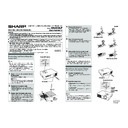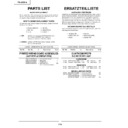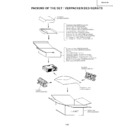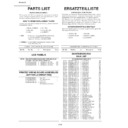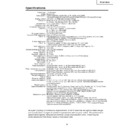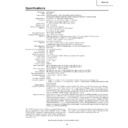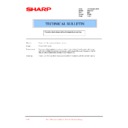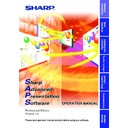Sharp PG-A10X (serv.man32) User Manual / Operation Manual ▷ View online
-48
Anti-Theft
(Setting the Anti-Theft)
The anti-theft function prevents unauthorized use
of the projector. You can choose to use this func-
tion or not. If you do not want to use this function,
just do not enter the keycode. Once the anti-theft
function is activated, users will need to enter the
correct keycode each time the projector is turned
on. Failure to enter the correct keycode will cause
images to not be projected. The following proce-
dures explain how to use this function.
of the projector. You can choose to use this func-
tion or not. If you do not want to use this function,
just do not enter the keycode. Once the anti-theft
function is activated, users will need to enter the
correct keycode each time the projector is turned
on. Failure to enter the correct keycode will cause
images to not be projected. The following proce-
dures explain how to use this function.
Select “Anti-Theft” on the “Options” menu,
then press
then press
and follow the procedure be-
low to enter the keycode.
Note
• “Anti-Theft” cannot be selected unless
“Password” is set. (See page
47
.)
• When “Anti-Theft” is selected, the password
input box will appear. Enter the keycode after
the right password is entered.
the right password is entered.
Info
• Once the function is activated, you must remem-
ber the correct keycode. We suggest you record
the keycode in a safe place where only authorized
users have access. If you lose or forget your
keycode, you will need to contact your nearest
Sharp Authorized Projector Dealer or Service Cen-
ter (see page
the keycode in a safe place where only authorized
users have access. If you lose or forget your
keycode, you will need to contact your nearest
Sharp Authorized Projector Dealer or Service Cen-
ter (see page
65
). You may need to bring your pro-
jector to them to restore the projector to original
factory condition (password and keycode reset).
factory condition (password and keycode reset).
Using the “Options” Menu
1
Press any button you like on the re-
mote control or projector to set the
first digit in “New Code”.
mote control or projector to set the
first digit in “New Code”.
Note
• The following buttons on the remote con-
trol and projector cannot be set as
keycodes:
• POWER ON/OFF buttons
keycodes:
• POWER ON/OFF buttons
• ENTER button
• UNDO button
• MENU button
• FORWARD button
• BACK button
2
Enter the remaining 3 digits by
pressing any buttons you like.
pressing any buttons you like.
3
Enter the same keycode once more
in “Reconfirm”.
in “Reconfirm”.
Info
When “Anti-Theft” is set, the keycode in-
putting box appears after the power is
turned on. When it appears, enter the right
keycode.
putting box appears after the power is
turned on. When it appears, enter the right
keycode.
• Press the buttons on the remote control if the
buttons on the remote control are used for set-
ting the keycode. In the same manner, press
the buttons on the projector if the buttons on
the projector are used for setting the keycode.
ting the keycode. In the same manner, press
the buttons on the projector if the buttons on
the projector are used for setting the keycode.
Example: “Options” menu screen for
INPUT 2 (S-Video) mode
Easy to Use Functions
-49
If you want to change the keycode, follow
the procedure below.
the procedure below.
Note
• When “Anti-Theft” is selected, the password in-
put box will appear. After the password has been
entered, you can change the keycode.
entered, you can change the keycode.
1
Press the buttons on the remote
control or the projector to enter the
preset 4-digit keycode in “Old
Code”.
control or the projector to enter the
preset 4-digit keycode in “Old
Code”.
2
Press any button you like on the re-
mote control or the projector to en-
ter the new keycode.
mote control or the projector to en-
ter the new keycode.
3
Enter the same 4-digit keycode in
“Reconfirm”.
“Reconfirm”.
Note
• If you do not want to set a keycode, leave the
keycode field blank in steps 2 and 3 and press
.
-50
Reversing/Inverting Projected Images
You can reverse or invert the projected image for various applications using the “PRJ Mode”
menu. For operation of the menu screen, see pages
menu. For operation of the menu screen, see pages
32
to
35
.
Example: “PRJ Mode” menu screen for
INPUT 1 (RGB) mode
Setting the Projection
Mode
Mode
Display the “PRJ Mode” menu and select the
desired projection mode.
desired projection mode.
Description of Projection Modes
Note
• This function is used for the reversed image and
ceiling-mount setups. See page
25
for these set-
ups.
Selectable settings
Front
Ceiling+Front
Rear
Ceiling+Rear
Ceiling+Front
Rear
Ceiling+Rear
Description
Normal image
Inverted image
Reversed image
Reversed and inverted image
Inverted image
Reversed image
Reversed and inverted image
-50
Reversing/Inverting Projected Images
You can reverse or invert the projected image for various applications using the “PRJ Mode”
menu. For operation of the menu screen, see pages
menu. For operation of the menu screen, see pages
32
to
35
.
Example: “PRJ Mode” menu screen for
INPUT 1 (RGB) mode
Setting the Projection
Mode
Mode
Display the “PRJ Mode” menu and select the
desired projection mode.
desired projection mode.
Description of Projection Modes
Note
• This function is used for the reversed image and
ceiling-mount setups. See page
25
for these set-
ups.
Selectable settings
Front
Ceiling+Front
Rear
Ceiling+Rear
Ceiling+Front
Rear
Ceiling+Rear
Description
Normal image
Inverted image
Reversed image
Reversed and inverted image
Inverted image
Reversed image
Reversed and inverted image