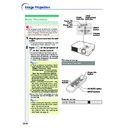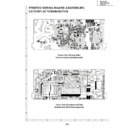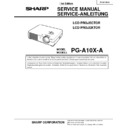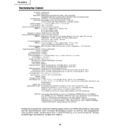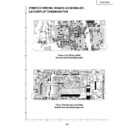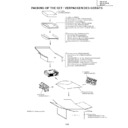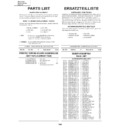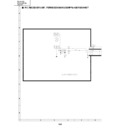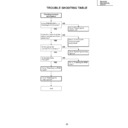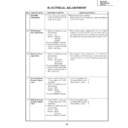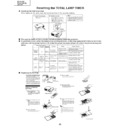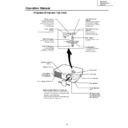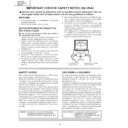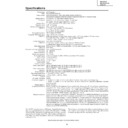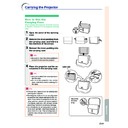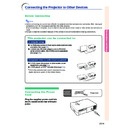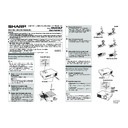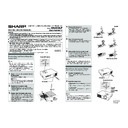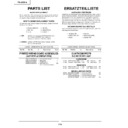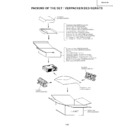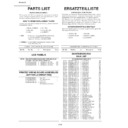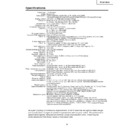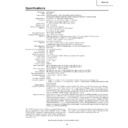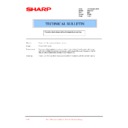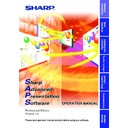Sharp PG-A10X (serv.man31) User Manual / Operation Manual ▷ View online
-38
Using the “Fine Sync” menu, you can adjust the computer image, match the computer dis-
play mode, and check the input signal. For operation of the menu screen, see pages
play mode, and check the input signal. For operation of the menu screen, see pages
32
to
35
.
Example: “Fine Sync” menu screen for
INPUT 1 mode
Adjusting the Computer
Image
Image
In case of irregularities such as vertical stripes or
flickering in portions of the screen, adjust “Clock”,
“Phase”, “H-Pos” or “V-Pos” to obtain an optimal
computer image.
flickering in portions of the screen, adjust “Clock”,
“Phase”, “H-Pos” or “V-Pos” to obtain an optimal
computer image.
Select the item on the “Fine Sync” menu
and adjust the computer image.
and adjust the computer image.
Description of Adjustment Items
Note
• You can automatically adjust the computer im-
age by pressing
on the projector or
on the remote control.
• To reset all adjustment items, select “Reset” and
press
.
Computer Image Adjustment
Special Modes
(Special
Mode Settings)
Ordinarily, the type of input signal is detected and
the correct resolution mode is automatically selected.
However, for some signals, the optimal resolution
mode in “Special Modes” on the “Fine Sync” menu
may need to be selected to match the computer dis-
play mode.
the correct resolution mode is automatically selected.
However, for some signals, the optimal resolution
mode in “Special Modes” on the “Fine Sync” menu
may need to be selected to match the computer dis-
play mode.
Select “Special Modes” on the “Fine Sync”
menu and the appropriate resolution.
menu and the appropriate resolution.
Note
• Avoid displaying computer patterns which repeat
every other line (horizontal stripes).
(Flickering may occur, making the image hard to
see.)
(Flickering may occur, making the image hard to
see.)
• When a DVD player or Digital Video is connected,
select 480P as the input signal.
• See “Signal Info (Checking the Input Signal)” on
the next page for information on the currently se-
lected input signal.
lected input signal.
Selectable items
Clock
Phase
Phase
H-Pos
V-Pos
Use
\
and
|
to
adjust vertical noise.
adjust horizontal noise (similar to tracking
on your VCR).
center the on-screen image by moving it to
the left or right.
center the on-screen image by moving it up
or down.
adjust horizontal noise (similar to tracking
on your VCR).
center the on-screen image by moving it to
the left or right.
center the on-screen image by moving it up
or down.
Basic Operation
-39
Signal Info
(Checking the
Input Signal)
Select “Signal Info” on the “Fine Sync” menu
to check the current input signal informa-
tion.
to check the current input signal informa-
tion.
Note
• The projector will display the number of
scanned lines available from audio-visual
equipment such as a DVD player or Digital
Video.
equipment such as a DVD player or Digital
Video.
Basic Operation
-39
Signal Info
(Checking the
Input Signal)
Select “Signal Info” on the “Fine Sync” menu
to check the current input signal informa-
tion.
to check the current input signal informa-
tion.
Note
• The projector will display the number of
scanned lines available from audio-visual
equipment such as a DVD player or Digital
Video.
equipment such as a DVD player or Digital
Video.
Basic Operation
-39
Signal Info
(Checking the
Input Signal)
Select “Signal Info” on the “Fine Sync” menu
to check the current input signal informa-
tion.
to check the current input signal informa-
tion.
Note
• The projector will display the number of
scanned lines available from audio-visual
equipment such as a DVD player or Digital
Video.
equipment such as a DVD player or Digital
Video.